You can find No Caller ID on iPhone from the recent calls list in the Phone app. They'll be listed with the "No Caller ID" label instead of a number. You can also check your voicemail for any messages from these blocked calls.
How to Block No Caller ID on iPhone? (5 Working Methods in 2025)
We've all been pestered by those annoying spam calls that show up as "No Caller ID" on our iPhones. they're often from telemarketers, scammers, or unwanted callers.
The good news is that Apple provides several built-in ways to block these anonymous calls. Let's explore how to block No Caller ID on iPhone and regain control of your incoming calls.
How to Block No Caller ID on iPhone?
1Block No Caller ID on iPhone from Phone App
The simplest method to block "No caller ID" on your iPhone is using the Phone app settings:
- Step 1. Open "Settings" on your iPhone, then scroll down and tap "Phone."
- Step 2. Scroll down and select "Silence Unknown Callers."
- Step 3. Toggle the switch to enable it.
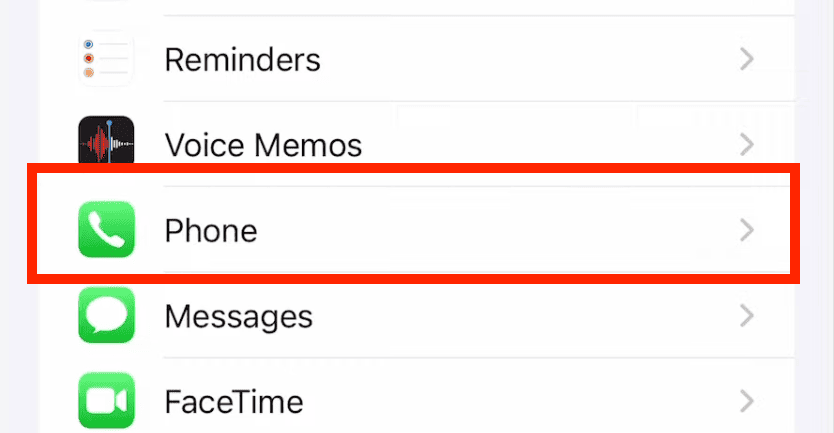

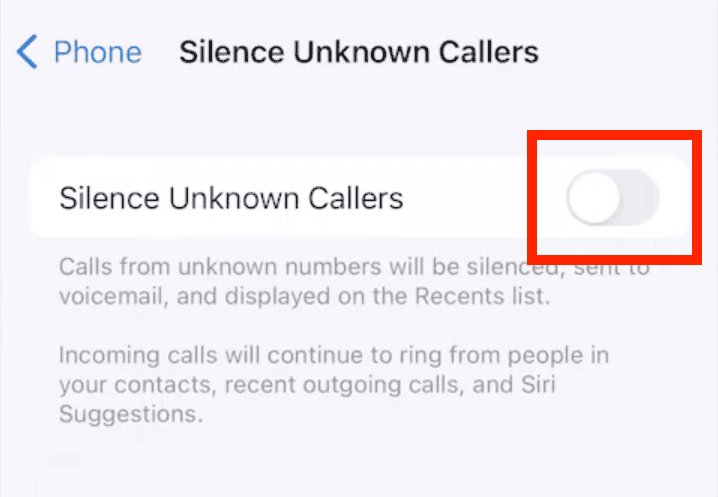
After this, calls with No Caller ID get silenced and sent straight to voicemail. They can still appear under your recent calls.
Note: This feature also blocks important calls like job interviews, delivery services, or doctors' offices. It's important to temporarily turn off this feature when you're expecting those.
2Block Calls on iPhone with Focus Mode
You can use Focus Mode to block calls specifically from contacts that aren't in your address book:
- Step 1. Open "Settings" and tap "Focus."
- Step 2. Select "Do Not Disturb."
- Step 3. Under "Allow Notifications, choose People."
- Step 4. Tap "Allow Calls From" (or "Also Allow Calls" in some iOS versions).
- Step 5. Choose "All Contacts" or "Contacts Only."
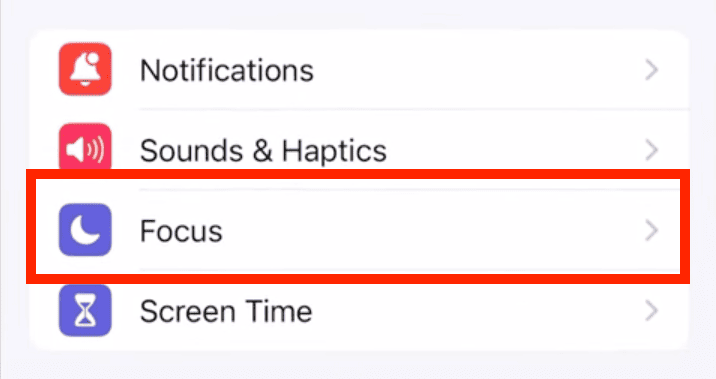
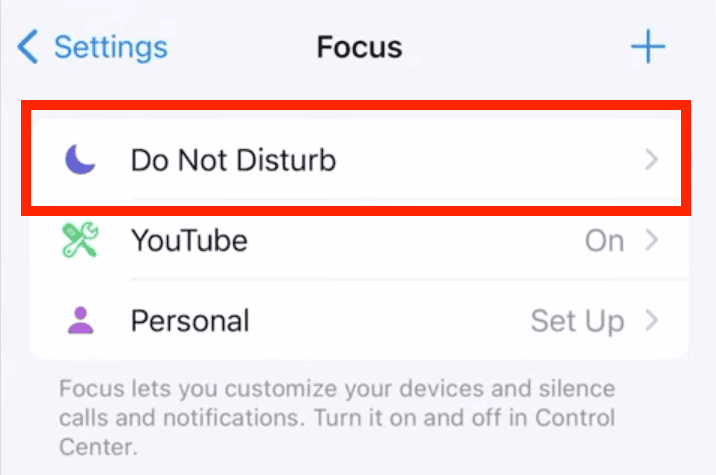
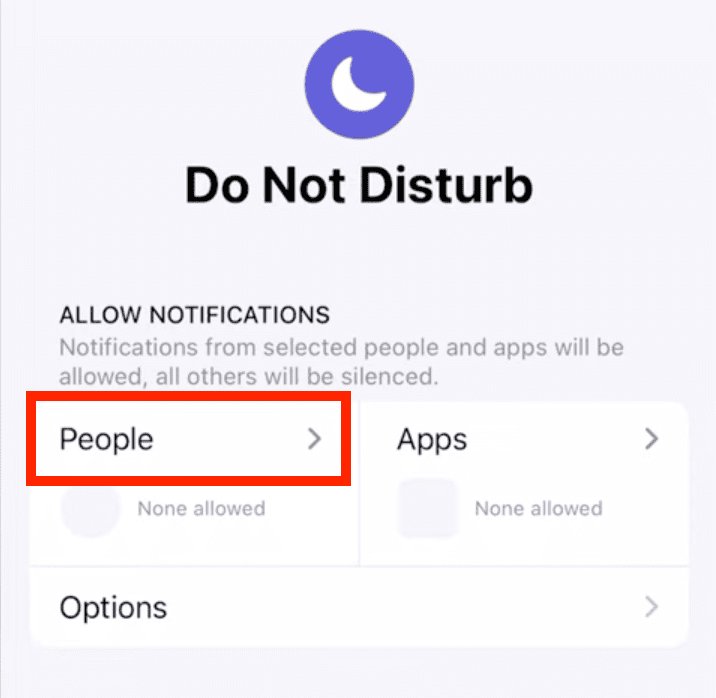

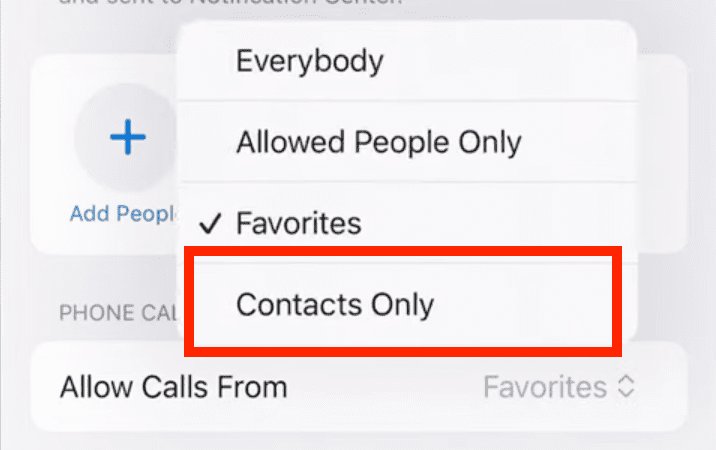
Now, you'll only receive calls from people in your contacts list.
The best part is you can schedule Focus modes to block calls during different times of the day or various activities. You can even create different Focus profiles for work, sleep, or personal time.
3Block No Caller ID Calls on iPhone by Creating a Fake Contact
This method isn't 100% foolproof, but it's a clever trick that has helped some iPhone users. Here's how to block No Caller ID on iPhone using a fake contact:
- Step 1. Open "Contacts" and tap the + (Plus) icon.
- Step 2. Put something like "No Caller ID" or "Spam" for the first name and enter "000-000-0000" as the phone number. Tap "Done" to save this contact.
- Step 3. Now, you need to add this to your blocked contacts. Tap on the saved contact in your contact list. Scroll down, choose "Block this Caller," and tap "Block Contact" to confirm.
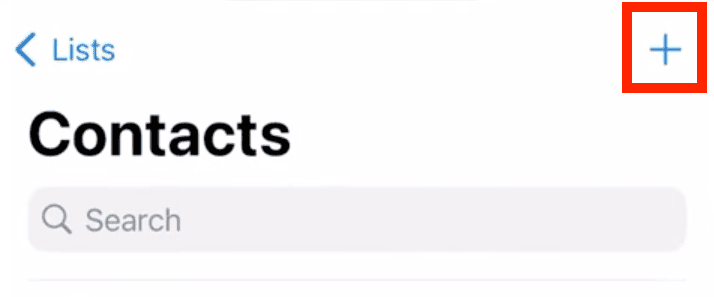
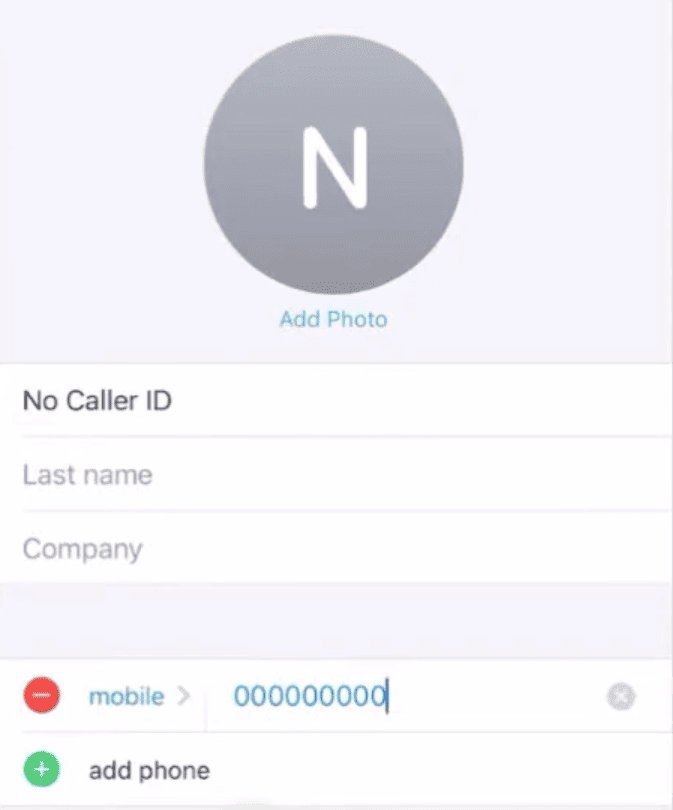
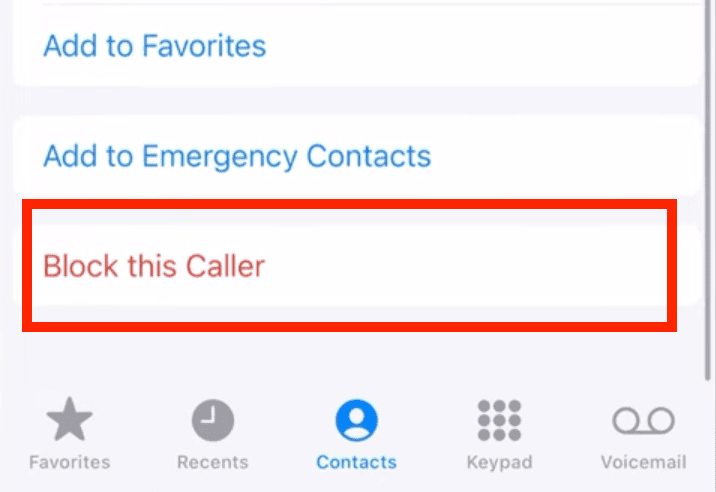
Once you've added this contact to the list of blocked callers, check if any calls with no caller ID info are being blocked and sent to voicemail.
Some Important Points:
- You might need to try different variations of "000-000-0000."
- Some users report better results with "+000000000."
- You can create multiple blocked contacts with different number combinations.
4Using Call-Blocking Apps
While built-in solutions are easy and do most of the job, they're not the most reliable. Dedicated Call-blocking apps are much more effective—they can block unwanted calls that built-in tools often miss and go a step further by unmasking the caller ID of the person behind them.
These apps offer additional features like:
- Spam call identification
- Reverse phone lookup
- Spam call database
- Custom blocking rules
- Real-time spam warnings
Visit the App Store and search for "call blocker" apps. Some popular, trusted options include TrapCall, Robokiller, and Truecaller. Download and follow the app's setup instructions to get started.
Note: After you install these apps, you have to go to Settings > Phone > Call Blocking & Identification and turn the app on for it to work.
What to Consider Before Choosing a Call Blocking App:
- Most genuine apps require a subscription for full access.
- Check app reviews and ratings before downloading.
- The app should be compatible with your iOS version.
- Be cautious with the permissions you grant to these apps.
5Contact Your Carrier for Help
Popular carriers such as AT&T, Verizon, and T-Mobile offer specific call-blocking services. You can easily find carrier-specific solutions by searching for "<carrier name> call blocking" on the web.
For example, AT&T Call Protect offers:
- Automatic fraud blocking.
- Spam risk identification.
- Custom call controls.
- Detailed call logs.
Similarly, Verizon offers the Verizon Call Filter, and T-Mobile offers its Scam Shield service. You'll find both free and premium blocking services with varying features.
Here's how to find No Caller ID on iPhone and block it using AT&T:
- To block calls with No Caller ID, press *77. Masked callers will be informed that you don't accept such calls.
- To unblock, press *87
- If you want to block the last call received, press *61, and it'll automatically add it to your block list.
- To turn call blocking off, press *80.
- To turn call blocking on again, press *60.
The general process remains the same for other carriers, but the specific codes might vary. Refer to their official website for the exact steps.
Monitor No Caller ID Calls From Your Child's Phone
AirDroid Parental Control helps parents monitor their children's phone notifications in real time, including incoming calls, text messages, social media updates, and app notifications.
Conclusion
To summarize, you can block most No Caller ID calls using built-in features like Silence Unknown Callers or Focus Mode. If you need more robust protection, consider carrier services or trusted third-party apps.
If you live in the U.S., you can also add your phone to the National Do Not Call Registry, which will help block unwanted telemarketing or spam calls on your number.
Remember to change these settings based on your needs—you can always modify or disable them if you're expecting important calls.
FAQs
Just reverse all the steps you've performed from the above methods. Disable Silence Unknown Callers in Settings, adjust your Focus mode settings or delete the fake blocked contact.
Go to Settings > Phone > Show My Caller ID and toggle it off. Some carriers might require you to dial *67 before the number instead.
Also, some carriers don't allow the hiding of caller IDs at all, and certain countries require caller IDs by law. Contact your carrier for specific options in your area.















Leave a Reply.