If an email looks suspicious or you can't identify the sender, don't click links or download attachments. Instead, report the email as spam, forward it to reportphishing@apple.com, and delete it immediately afterward.
How to Block Spam Emails on iPhone? (5 Working Methods in 2025)
Every time you check your inbox, it feels like a fresh wave of spam emails has flooded your device. Annoying? Absolutely. But the real problem is far more serious.
Spam emails are often laced with phishing schemes, malware, and scams that put your personal data at risk. They also clutter your inbox—making it harder to focus and stay productive.
The good news? This guide will show you how to block spam emails on iPhone using built-in features and third-party tools. Whether you use iCloud, Gmail, Outlook, or Yahoo, we've got you covered with simple, effective solutions.
What Is the Best Way to Block Spam Emails on iPhone?
The most effective way to block spam emails is by using your iPhone's built-in spam-blocking features. These native tools are secure, free, and integrate seamlessly with your device.
Apple constantly updates them to counter new spam techniques. Plus, they don't require third-party apps to access your email. Let's discuss each one of them.
1Block Individual Senders
If you notice repeated spam from specific senders, blocking them directly in the Mail app is the easiest method. This method works across all Apple devices signed into your iCloud account. The sender won't be notified when you block them.
Here's how to block spam emails on iPhone individually:
- 1. Open the "spam email" in your Mail app.
- 2. Tap the "sender's name" or email address.
- 3. Select "Block this Contact" at the bottom of the menu.
- 4. Confirm by tapping "Block this Contact" again.
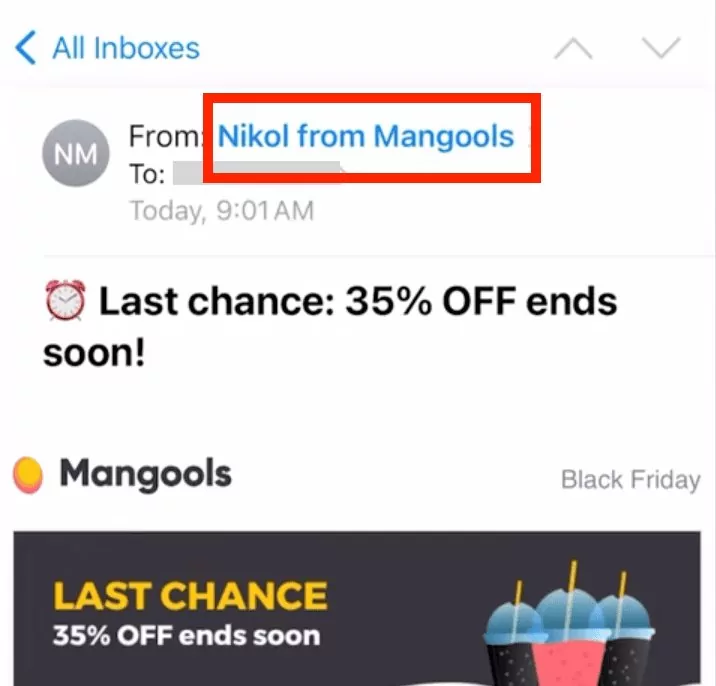
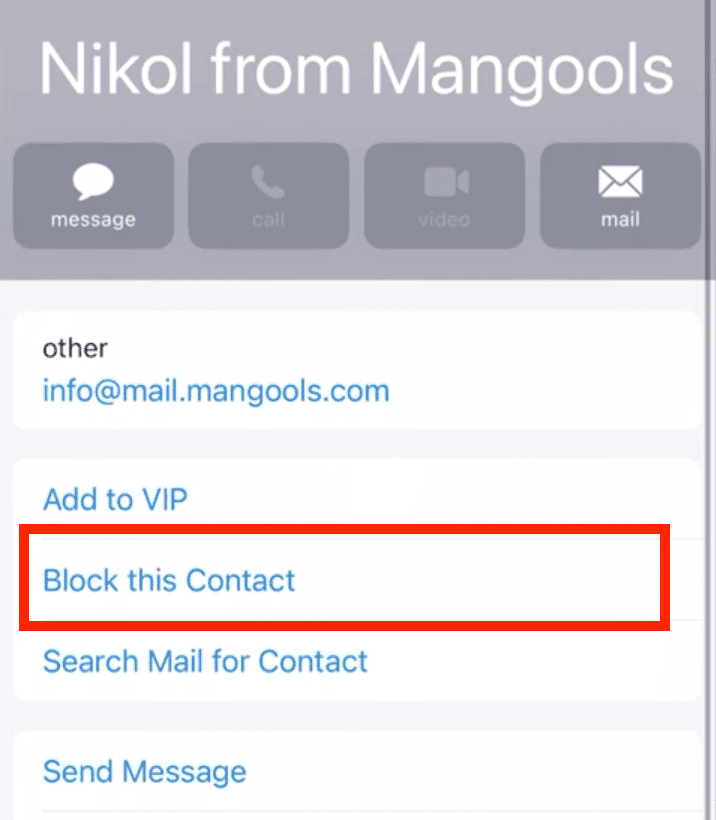
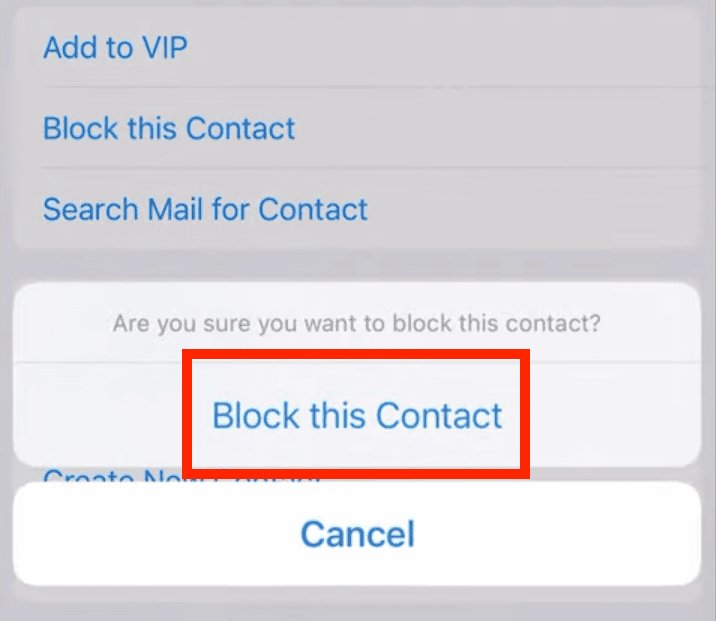
Blocked senders can still send you emails, but they'll go directly to the trash. If you want to receive emails from that sender again, you'll have to unblock them.
Note: Some specific email providers may not allow blocking individual senders. In that case, proceed to the other methods below.
2Mark Emails as Junk
If you don't want to block a sender, you can mark the email as junk. The best part about the junk filter is that it learns from your actions over time. The more accurately you mark spam, the better it becomes at identifying future unwanted emails.
Not only that, it helps protect other Apple users when many people mark the same sender as spam. Follow these steps to mark an email as junk:
- 1. Open your Mail app.
- 2. Swipe left on the suspicious email and tap "More."
- 3. Select "Move to Junk."
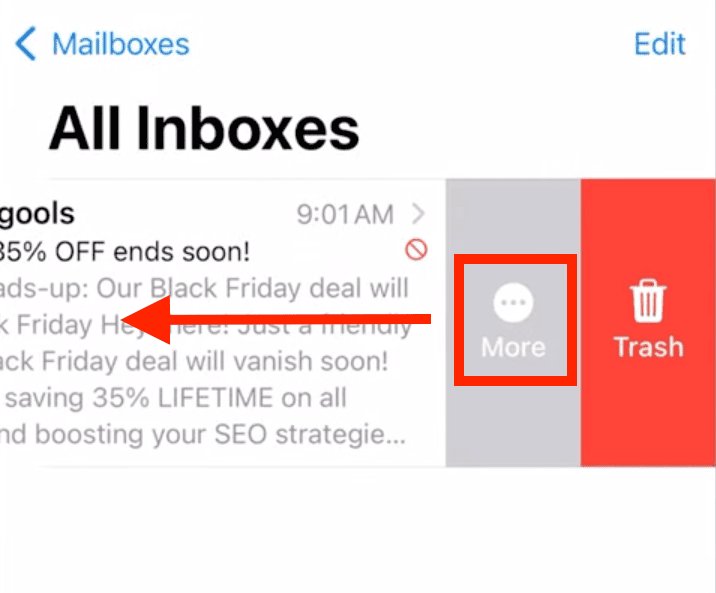
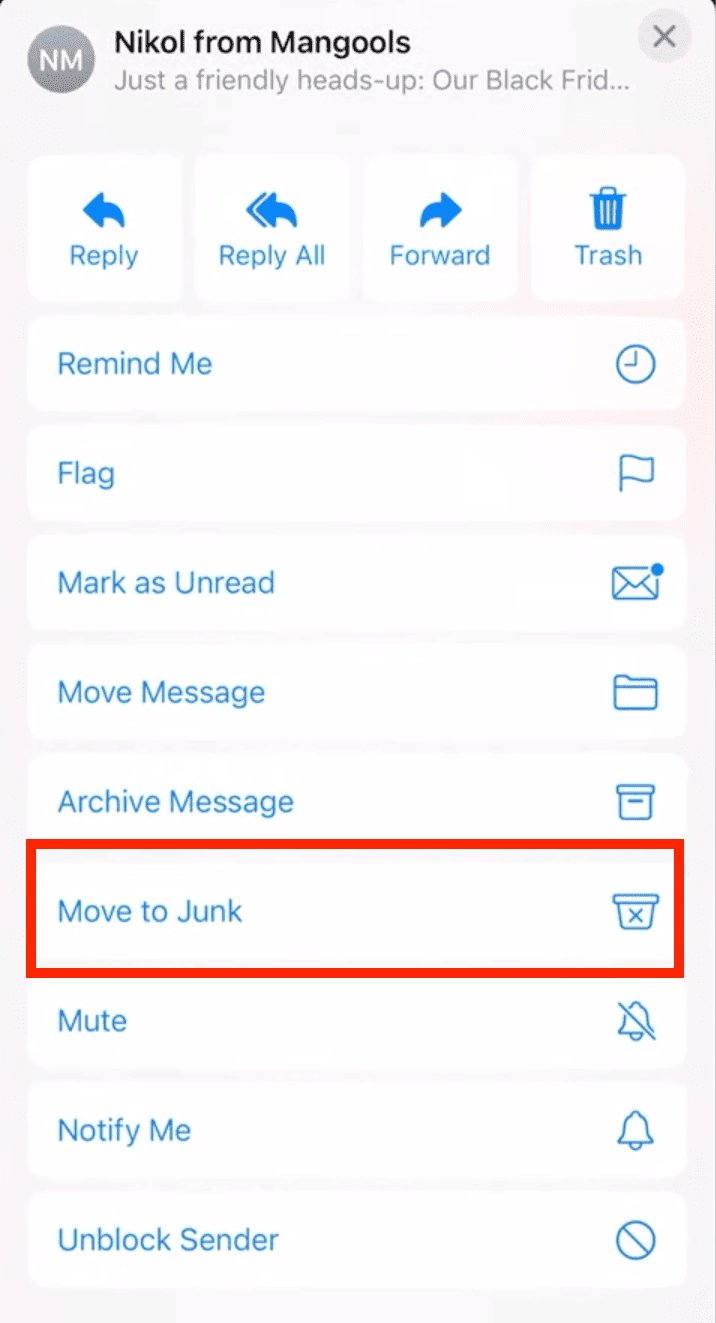
Check your Junk folder periodically for false positives—these are legitimate emails that might have been filtered incorrectly and marked as spam.
3Setting Up Rules (For iCloud Mail Users)
If you need to block many emails at once, you can set up a new Mail Rule. Rules are powerful automations that can save you hours of spam management by filtering emails based on specific criteria.
Note that you can only set up iCloud rules on a computer. Follow these steps to create rules:
- 1. Login to iCloud.com on a computer and open Mail.
- 2. Click the "gear icon" and tap "Settings."
- 3. Switch to the "Rules" tab and click "Add New Rule."
- 4. Select the type of "Message" and "Action" to be performed. For example, you can input a specific domain and choose all the emails from that domain to move directly to the trash. Finally, click on "Add."
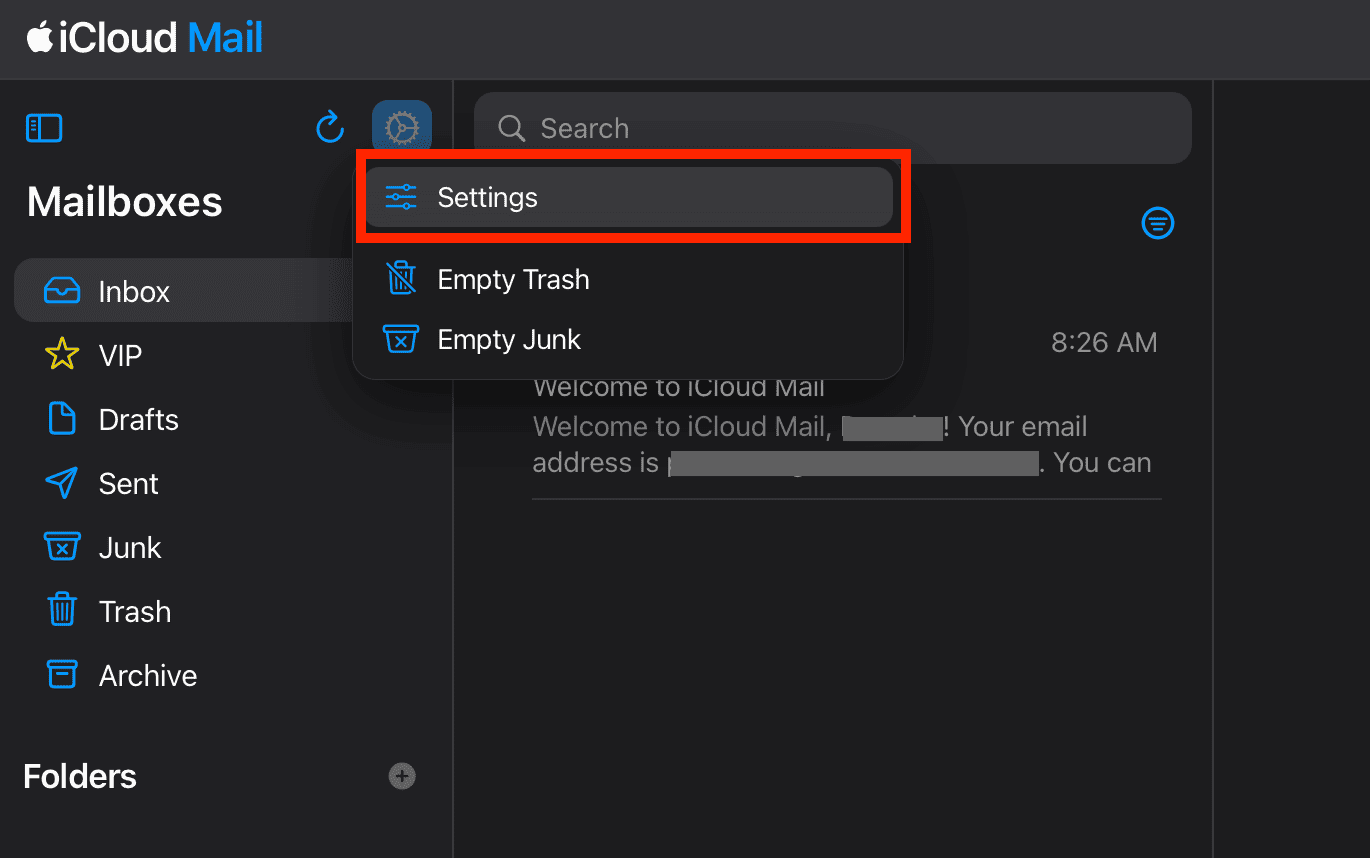
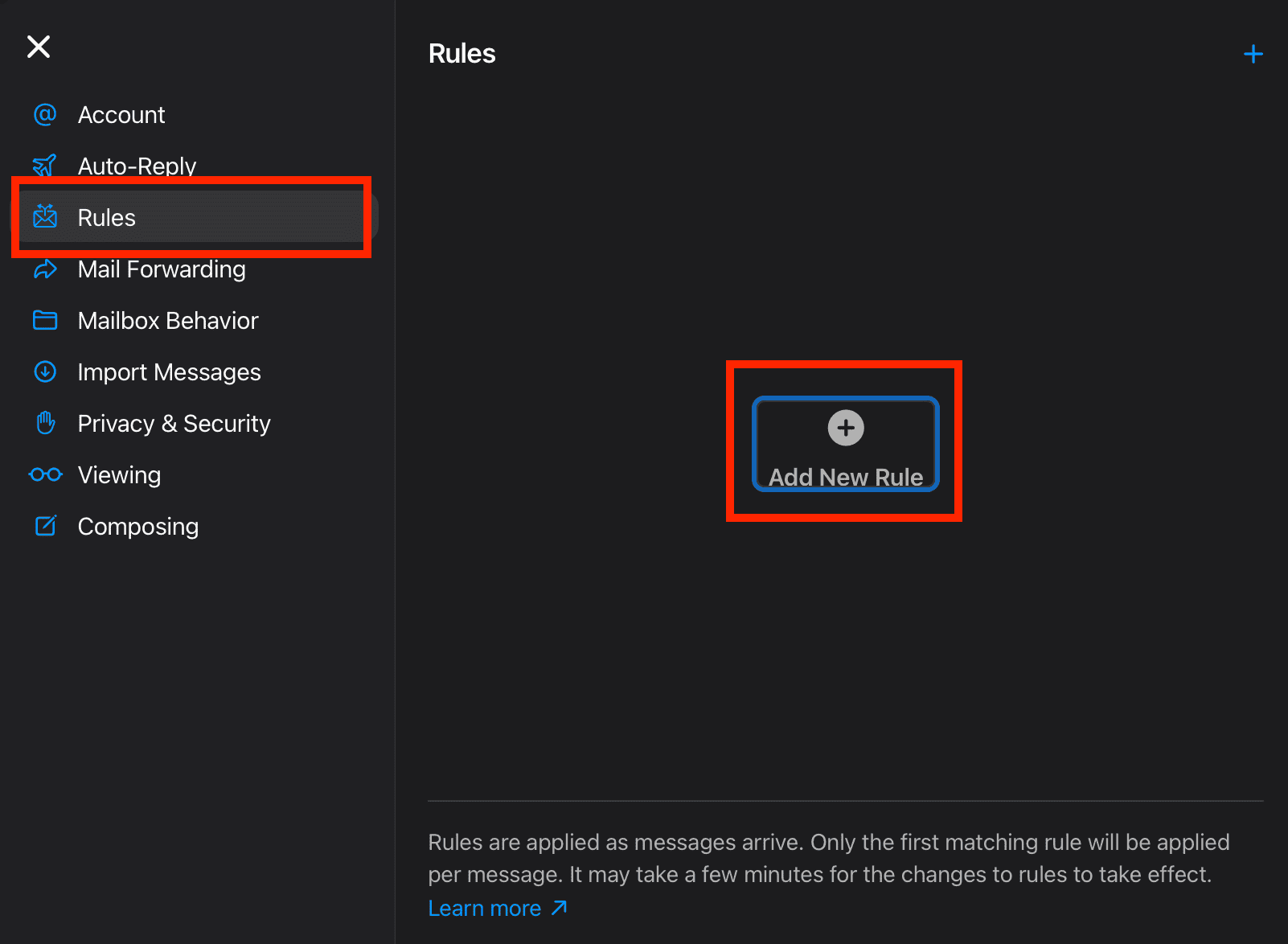
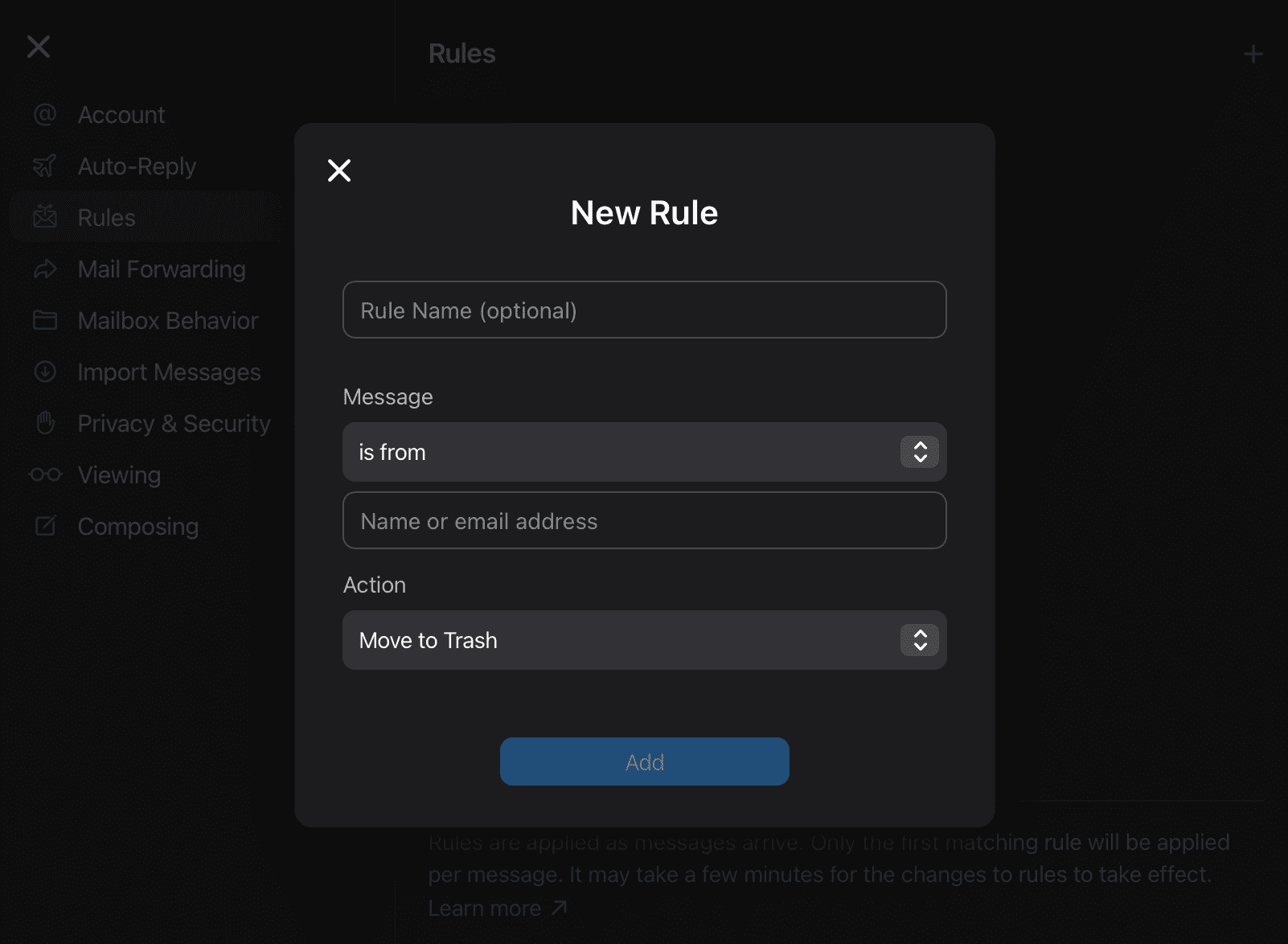
Note: Rules created on iCloud.com will sync with your iPhone automatically. You can add up to 500 rules. You can add, edit, or delete rules at any time.
4Unsubscribe from Unwanted Emails
By law, legitimate marketing emails are required to include an unsubscribe option. This option removes you from the sender's email list and you won't receive further emails from them.
However, there's a caveat—sometimes malicious emails might use fake unsubscribe buttons. Clicking on that will cause more harm than good. You must be cautious with unknown senders and verify that the sender is legitimate.
Steps to safely unsubscribe using the Mail app:
- 1. Open the spam email.
- 2. Look for the "Unsubscribe" button or link and click it.
- 3. Tap "Unsubscribe" to confirm.
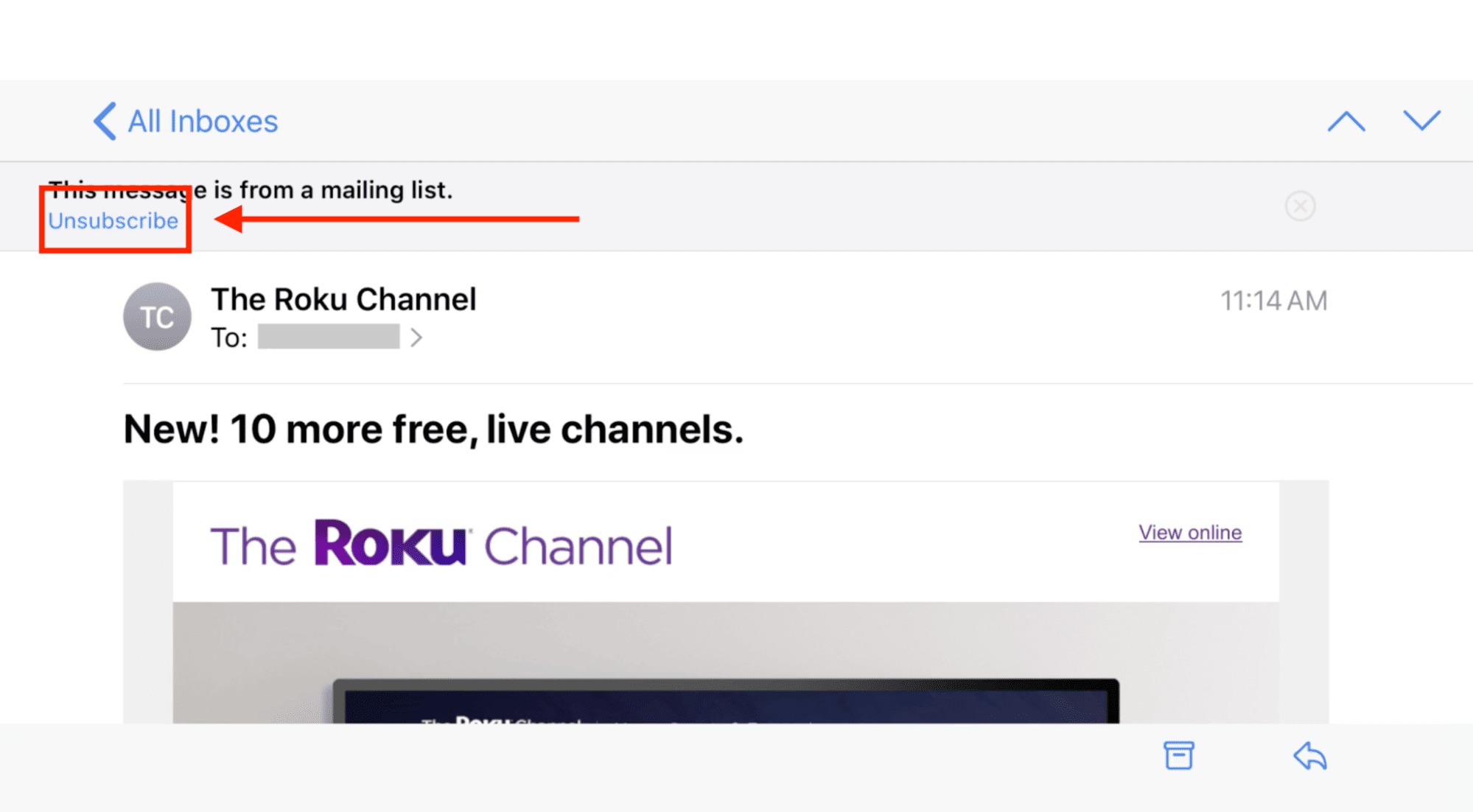
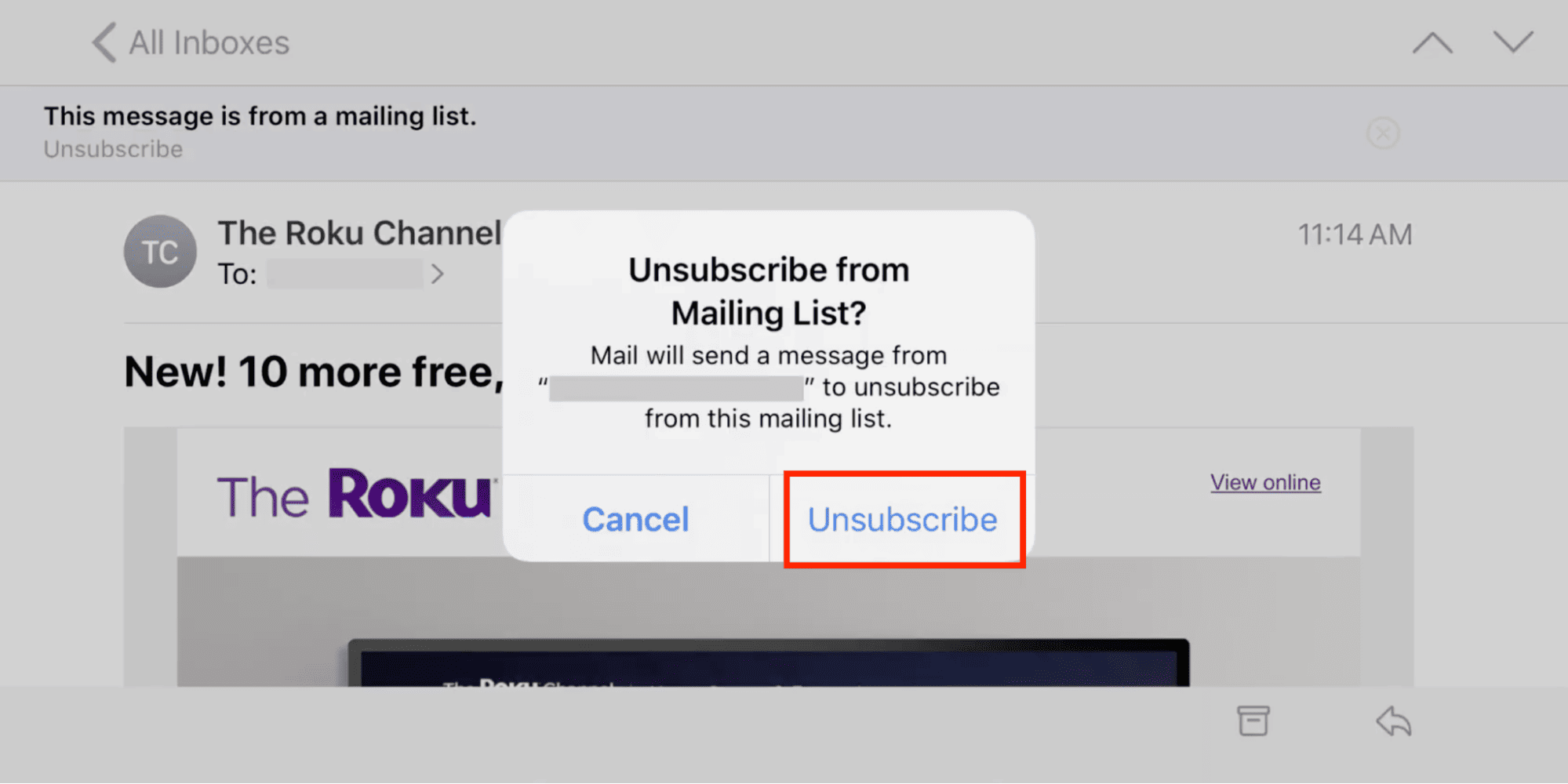
If you're using a mailbox other than Apple Mail, scroll to the bottom to find the Unsubscribe button, tap on it and follow the provided instructions.
Safety tip: If you're unsure about an unsubscribe link, mark it as spam instead. It's safer than clicking on a phishing link.
5Use VIP Filtering
The iPhone's Mail app has a feature called "VIP filtering." It isn't necessarily a blocking tool but rather a prioritization tool. You can create a separate inbox for priority contacts making it easier to notice spam by contrast.
This feature is especially useful for someone who is expecting critical communications from important contacts, as you can have all the critical communications in one place without worrying about spam emails.
Here's how to block emails on iPhone through VIP filtering:
- 1. Open an email from an important contact.
- 2. Tap the sender's name.
- 3. Select "Add to VIP."
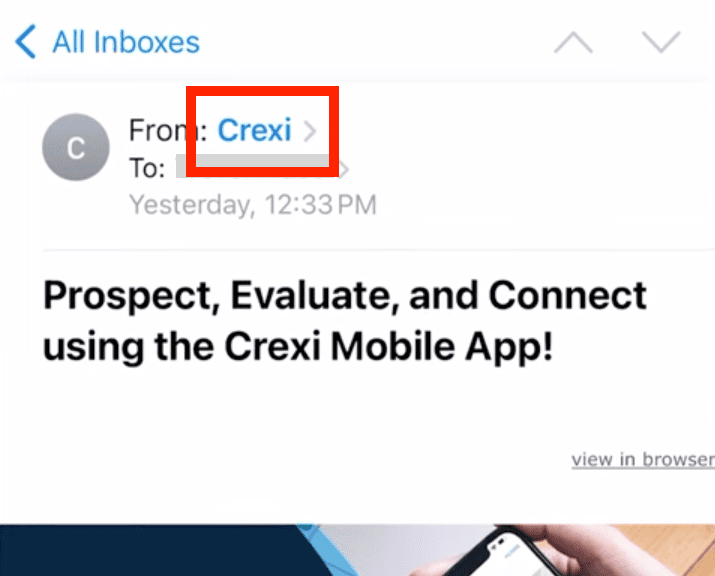
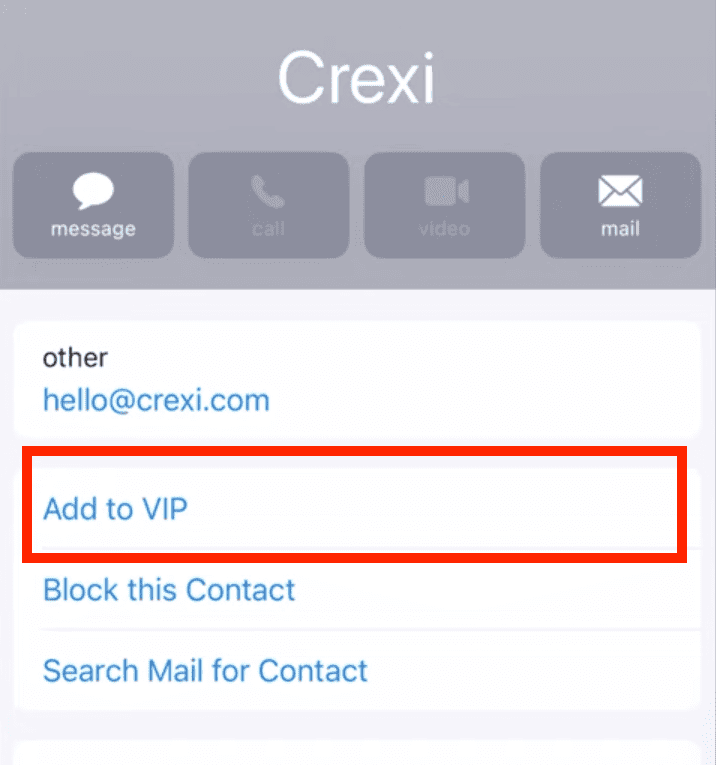
You can customize VIP notifications in settings—such as creating a separate mailbox for VIP senders to keep important emails easily accessible.
Are There Apps to Help Block Spam Emails on iPhones?
While iPhone's native tools are effective, third-party apps can provide advanced features—like automated filtering or newsletter management. However, you must choose these carefully as you'll be sharing your email access with them.
Here are some trusted third-party apps and services you can consider:
1Clean Email
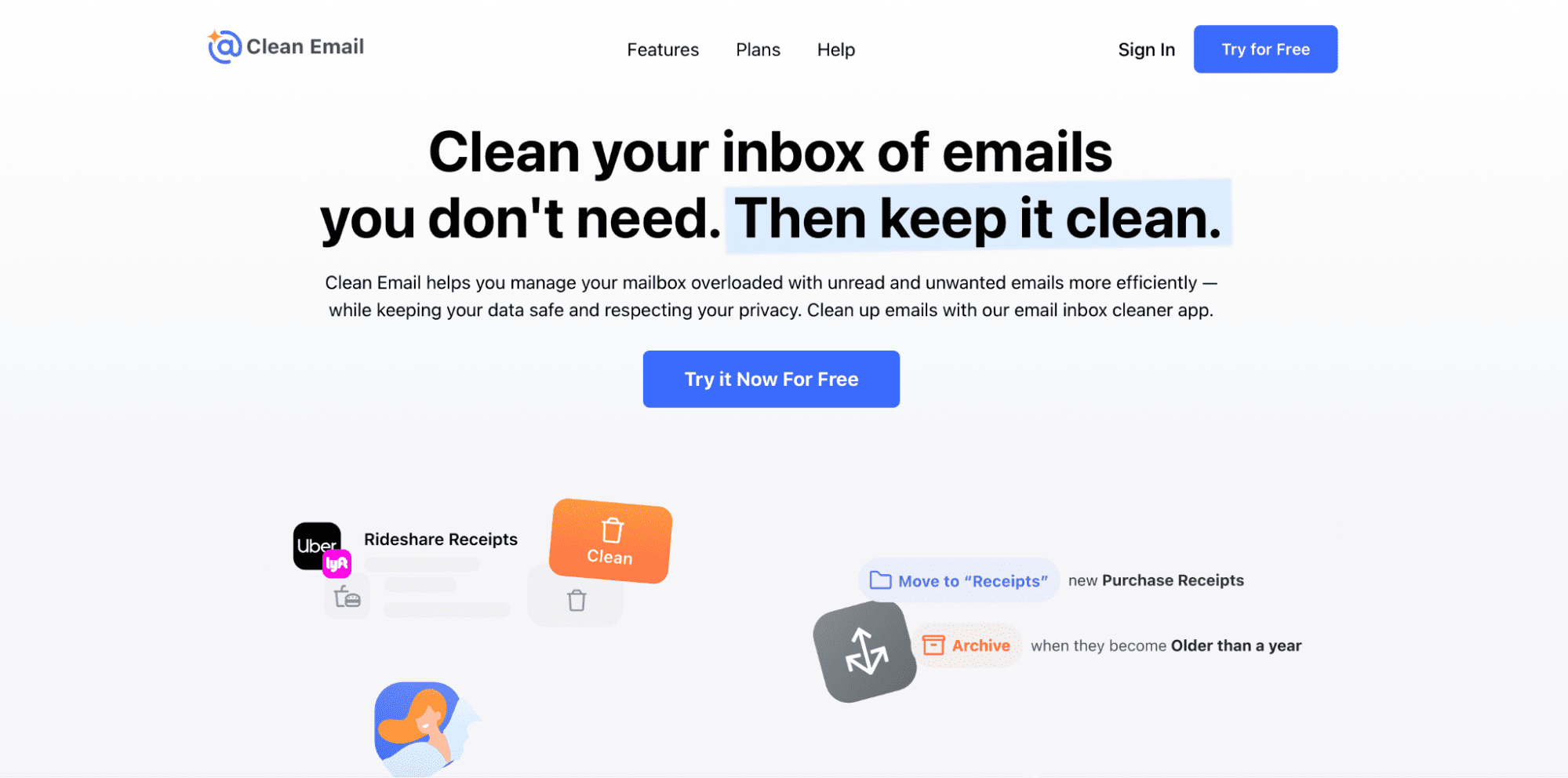
Clean Email is a powerful inbox management tool best suited for bulk email organization and spam control. You can use it to filter similar messages and set up automated rules to handle future emails.
This app also has the option to pause newsletters temporarily instead of unsubscribing. Clean Email works with most providers, including Gmail, Yahoo, and iCloud.
Features:
- Advanced unsubscribe features
- 33 pre-defined smart folders
- Automated cleaning rules
- Free plan for up to 1,000 emails
2Cleanfox
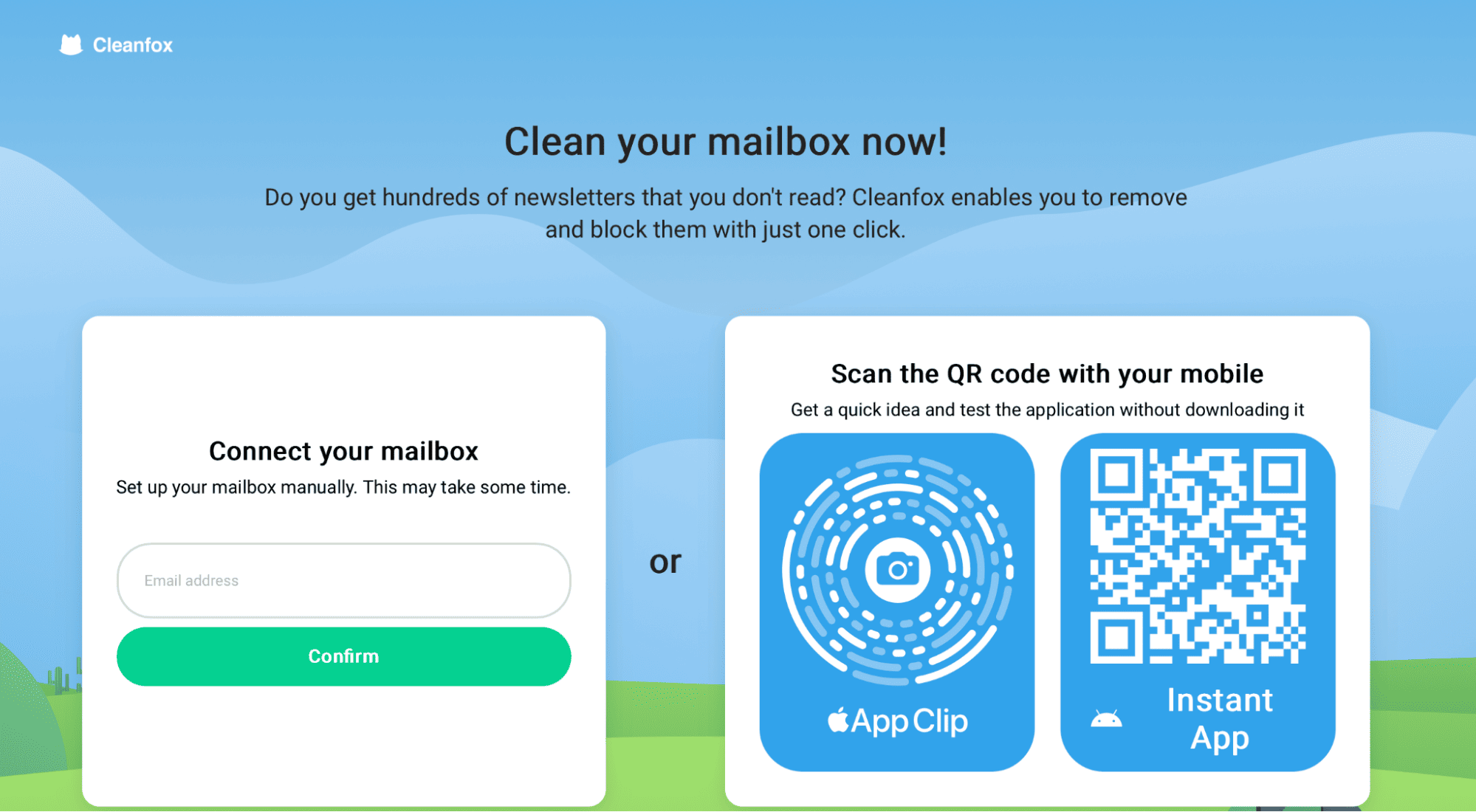
Clelanfox is a free service that connects with your mailbox and provides additional features like one-click unsubscribe features, automated filtering, and bulk actions.
The unique part about Cleanfox is you get helpful statistics about your newsletter and spam patterns. It even shows the environmental impact of your email cleanup.
Features:
- One-click newsletter management
- Environmental impact tracking
- Compatible with major email providers
- Free service
3Chuck Email
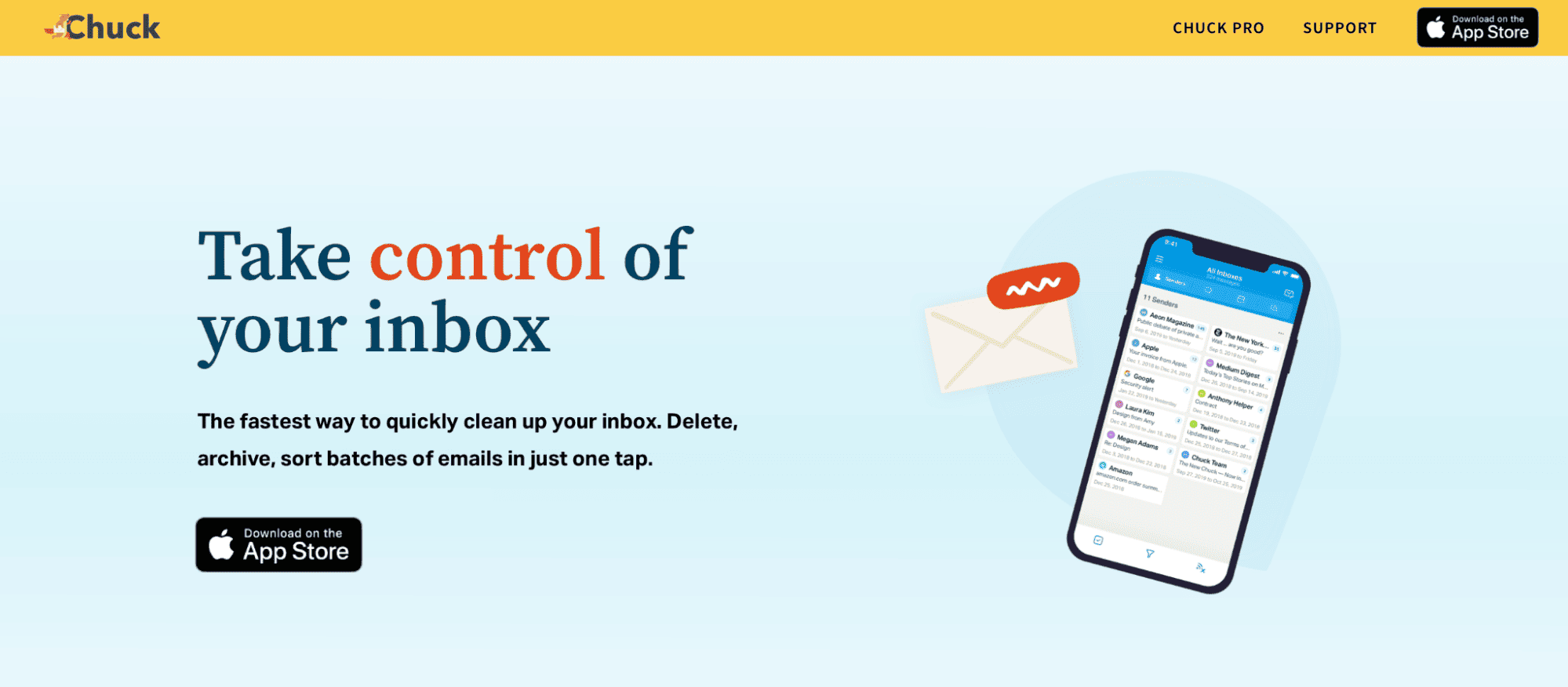
If you want an app exclusively designed for Apple devices (iOS, MacOS, etc.), then Chuck Email is the way to go. All you need to do is install the app, select all the spam messages, and click "Unsubscribe From Lists."
Chuck Email offers several privacy-focused features designed for iOS devices, but other than that, it's a minimal mail management app.
Features:
- Simple, intuitive interface
- Quick filtering tools
- Free trial available (Pro plans start at $3.99 monthly)
How to Remotely Monitor Your Child's Emails and Text Messages
As children are exposed to more smart devices, they face more cybersecurity challenges, especially spam, harassment from strangers, and potential cyberbullying. Therefore, effective tools are needed to ensure the safety of children's communication environment.
The AirDroid parental control can not only monitor the text messages and emails received by children, helping parents to identify potential risks on time but also protect children's mental health and personal safety in all aspects. Here are the steps to use the AirDroid parental control tool to monitor your child's emails and text messages:

- Step 1. Download and register AirDroid Parental Control on your phone.
- Step 2. Download and install the AirDroid Kids app on your child's phone.
- Step 3. Link AirDroid Kids to your phone.
- Step 4. Open the AirDroid Parental Control and click "Notification" to view the emails and text messages received by your child.
In the "Keyword Management" section, you can set specific keywords that will trigger alerts. If your child sends or receives text messages containing these keywords, you will receive instant notifications. To set this up, go to the "Call & SMS Monitoring" option and select "Keyword Management."
Additional Features
- Incoming and Outgoing Call Monitoring: View your child's phone call records in real-time.
- Location Tracking: Check your child's location at any time to ensure their safety.
- Screen Time Management: Effectively manage your child's screen time to prevent excessive phone use.
- Inappropriate App Management: Easily block apps that are unsuitable for children with just one click.
- Website Browsing Monitoring: Track your child's internet browsing to avoid exposure to inappropriate content.
- Social Media Monitoring: Keep an eye on your child's activities on social media to prevent cyberbullying and protect their privacy.
Most importantly, AirDroid Parental Control offers a free trial, allowing parents to experience the powerful features of this tool.
How to Manage Spam on Non-iCloud Accounts?
1Gmail on iPhone
Gmail is the most popular email client for Apple users. It offers robust spam protection through its AI-powered filters and customizable rules. You can directly access these features through the app without needing to visit the website.
Here's how to block emails on iPhone using the Gmail app:
- 1. Open the spam email in Gmail.
- 2. Click the three dots menu.
- 3. Select Report spam (or Block sender).
You can also create custom filters by clicking the "three dots" > "Filter messages like this." Choose "Create filter" and select "Always mark as spam."
2Outlook on iPhone
Outlook's mobile app is another common mail service for iPhone. It integrates Microsoft's enterprise-grade security features with easy-to-use controls for managing unwanted emails.
Outlook provides a sweep function, a focused inbox feature, and other advanced filtering rules. Here are the steps to manage spam on Outlook:
- 1. Open the spam mail in the Outlook app.
- 2. Tap on the three dots and select Report a Concern.
- 3. Choose why you want to report from the list.
- 4. Tap on one of the options that appear — Junk, Phishing, or Block Sender — depending on the action required.
3Yahoo on iPhone
While not as popular as the other two, Yahoo Mail is still a common mailbox among users. The mobile app allows quick spam management through simple gestures. It includes SpamGuard Plus technology that automatically filters suspicious emails. Follow these steps to block Yahoo emails:
- 1. Open the email in the Yahoo Mail app.
- 2. Click More on the bottom tab.
- 3. Choose Mark as spam.
How to Add an Email To a Whitelist
Whitelisting is the opposite of blocking. It ensures important emails always reach your inbox—overriding other spam filters or rules. This is crucial for important communications like business emails and essential services.
There are multiple ways to create a whitelist:
- Add sender to Contacts: Add a new contact in your address book along with the email address.
- Mark as Not Junk: If you found an important email in your Spam folder, mark it as "Not Spam/Junk."
- Create Mail rules: Create specific Mail rules to always allow specific addresses.
- Add domains to safe senders list: Some email providers let you add specific domains to a "Safe Sender" or a "Trusted" list.
Block Spam Emails on iPhone Like a Pro
With this guide, you'll be able to take control of your iPhone's spam situation easily. Start with basic blocking features already available in your iPhone, and if needed, try third-party solutions.
Remember to regularly update your spam filters and email security settings to counter new threats. Also, don't forget to check your spam folder periodically to see if any critical emails have slipped through.
FAQs About Block Spam Emails
Blocking stops all emails from reaching your inbox but doesn't remove you from mailing lists. On the other hand, unsubscribing removes you from legitimate marketing lists and should only be used with trusted senders.
You can add known senders to your contacts, create whitelists, or use the VIP feature for important contacts. Besides that, check your spam folder regularly for false positives and mark them as safe.
You should check your spam folder weekly or at least a few times a month for false positives. Review and update your blocking rules and filters quarterly or every few months to ensure they're still effective.











Leave a Reply.