How to Clone iPhone to iPhone and Android
Did you just get a new gadget and you've been thinking about how to quickly clone your old iPhone to the new one? If this resonates with you, you're in the right place. In this blog, we're not just going to show you how to clone from iPhone to iPhone or even from iPhone to Android, we'll also dive into some tips to identify unauthorized iPhone cloning. So, sit back, relax, grab a cup of tea, and let's begin!
| Clone iPhone to iPhone | Quick Start -- If you have two devices nearby and one of them is the new without set up. |
| iCloud Backup -- If your old iPhone is not accessible or nearby. | |
| iTunes Backup -- If you have a computer and don't have sufficient iCloud storage. | |
| Clone iPhone to Android | Smart Switch -- If you only want to clone some data. |
| A USB Cable -- If the Android is a new device without setup. |
What to Prepare Before Cloning an iPhone?
The process of iPhone cloning is very simple and straightforward. However, without some essentials, you might not be able to successfully clone iPhone to iPhone or iPhone to Android. Here is something you need to have in place:
- Fully Charged Devices:
- Stable Internet Connection or USB Cables:
- Correct Apple Account Credentials:
The phone cloning process requires the transfer of large amounts of data which can be time and battery-consuming. If your device runs on a low battery, the process may stop in the middle. To avoid that, ensure the two devices are fully charged before you start cloning.
You'll need a stable internet connection or a good-quality USB cable, depending on the method you choose. Either a wired way or a wireless one, what you can do for the smooth cloning process is to ensure a good connection.
Besides a fully charged battery and a good connection, the Apple account with an accurate password is integral to the data synchronization and clone. This will allow you to access all apps, settings, files, and data stored on your old iPhone and then clone it to another device.
How to Clone iPhone to iPhone
Indeed, there are many native features to clone iPhone to iPhone for free. They are:
Method 1: Via Quick Start
Quick Start was first introduced as part of iOS 11. With this feature, you can clone nearly all of your previous iPhone data to a new iPhone. This makes it ideal for those who want their new iPhone to be a near-exact replica of their current one.
But note that to use this method, you need to ensure the two devices used for cloning are nearby. Once you've done that, follow the step-by-step guide below:
- Step 1.Connect the Two Devices Wirelessly
- 1) Make sure your old iPhone is connected to Wi-Fi or cellular data. Also, ensure Bluetooth is turned on.
- 2) Place the new iPhone near your old iPhone.
- 3) You'll see the "Quick Start" screen appear on your new iPhone.
- 4) On your old iPhone, tap "Continue" when the prompt saying "Set up New iPhone" appears.
- 5) Wait for an animation to appear on the new iPhone, then scan it using the camera of your old iPhone.
- 6) If prompted, enter the passcode of your old iPhone on the new iPhone.
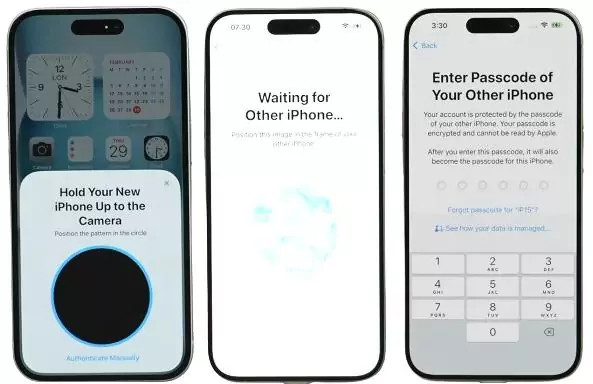
- Step 2.Transfer or Clone the Data
- 1) Follow the on-screen instructions to continue until the "Transfer Your Data" screen shows.
- 2) Then, choose how you want to clone your iPhone: either "Transfer from iPhone" or "Download from iCloud."
- 3) Next, sign in with your Apple ID and accept the conditions. And wait for the transfer to complete.
Pros
- Can clone everything at once
- Highly secure
Cons
- No option to select specific for clone
- A new iPhone without setup is required
- Very slow
Method 2: Via iCloud Backup
iCloud backup is also useful to clone from iPhone to iPhone. Unlike the Quick Start method, you don't need the two iPhones nearby. As long as you've already created a recent backup of your old device in iCloud, you can set up your new iPhone using that backup, even if your old iPhone isn't immediately available.
Now, follow the steps below to clone an iPhone:
- Step 1.Turn on your new iPhone. You should see the "Hello" screen. If you see "Quick Start," please tap "Set Up Manually."
- Step 2.Proceed through the setup steps until you reach the "Apps & Data" screen.
- Step 3.Choose "Restore from iCloud Backup."
- Step 4.Enter your Apple ID and password to proceed.
- Step 5.Select the most recent backup from the list.
- Step 6.Once you've done that, the new iPhone will start restoring your app data and settings from the selected backup.
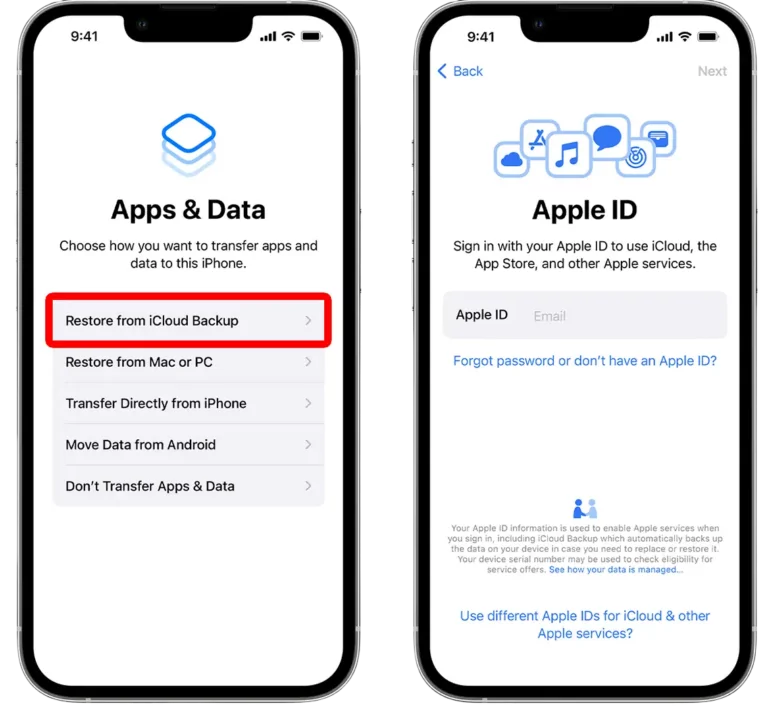
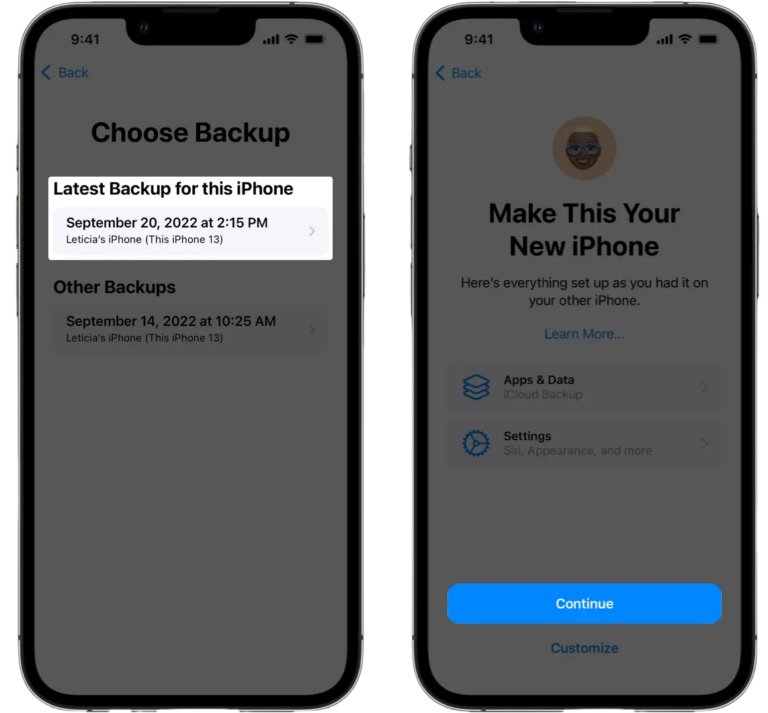
Pros
- Very easy to set up
- Remote cloning
- Compatible with all iPhone
Cons
- Require constant iCloud backup on old iPhone for best result
- iCloud + is required for backing up and cloning enough data
Method 3: Via iTunes/Finder Backup
If you don't have enough storage space on your iCloud and you aren't ready to buy one, opting for iTunes or Finder backup is a great choice.
But remember, you must have a computer and a functional USB cable, and you must have created a backup of your old iPhone on the computer to clone it to another iPhone. Here's a step-by-step guide to complete the process:
- Step 1.Connect your previous iPhone to your computer with a USB cable.
- Step 2.Then, click the phone icon at the top toolbar of the iTunes.
- Step 3.Under the "Backup" section, tick the box saying "This Computer" and select "Back Up Now."
- Step 4.When the backup is finished, connect your computer to another iPhone.
- Step 5.In the iTunes window, click "Restore from this backup" and select the correct backup.
- Step 6.Wait for the restoration to complete. Your iPhone will restart, and your apps and data will be restored or cloned from the previous backup.
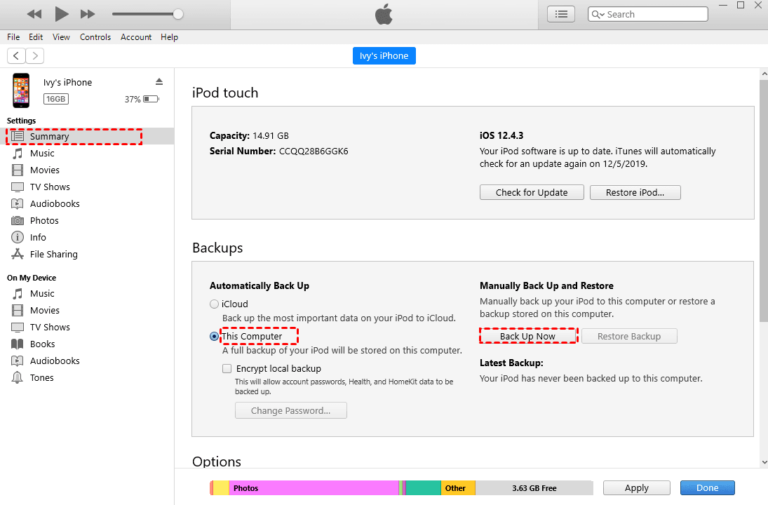
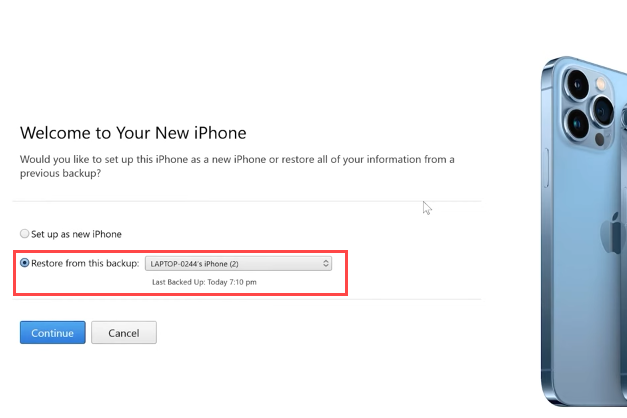
Pros
- No cloud storage limitations
- Allow offline backup
Cons
- Require a computer and a USB cable
- Require the installation of iTunes or Finder
How to Clone iPhone to Android
Are you wondering if it's possible to clone an iPhone to an Android? The answer is yes, but the process isn't as straightforward as cloning from iPhone to iPhone and you'll need Google backup or third-party phone clone apps. Now, let's explore the common methods for cloning an iPhone to an Android.
Method 1: Via Smart Switch
Smart Switch is a free cloning tool developed by Samsung. It can be used to transfer data such as contacts, call logs, messages, images, videos, audio files, calendar events, apps, home screen layout, and device settings from an iPhone to a Samsung or any other Android device.
One of the most interesting features of this app is its support for importing data from iCloud. If you're ready for this, follow the steps to clone an iPhone to an Android:
- Step 1.Install and launch the Smart Switch app on your Samsung or any other Android device.
- Step 2.In Smart Switch, select "Receive on this phone" and then choose iPhone as the source device.
- Step 3.Then, choose a way to connect the two devices for cloning. You'll be given three options:
- Step 5.Select the data you want to clone. You can only choose to clone contacts, calendar, images, and videos.
- Step 6.Lastly, tap "Transfer" to begin the data cloning.
*Transfer wiredly -- Use a USB cable or an adapter to have a connection and transfer.
*Transfer wirelessly -- Open Smart Switch on the iPhone to scan the QR code displayed on the Android device.
*Get data from iCloud -- Just enter the Apple ID used on the iPhone.
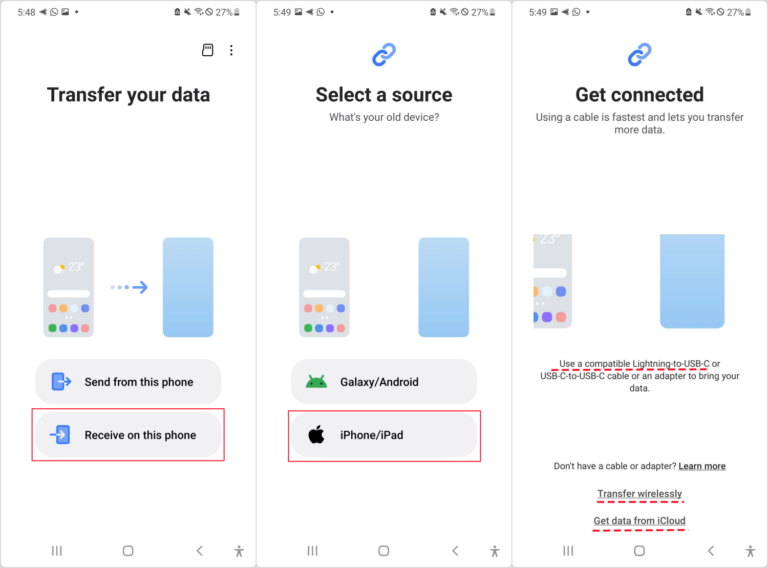
Pros
- Allow to use either wired or wireless method
- Compatible with many Android devices
- Easy to set up
Cons
- Frequent interruption during data clone
- Can't get connected with iPhone during my test
Method 2: Use a Cable
In some cases, Smart Switch may not work efficiently. When this happens, using a USB cable is a more reliable alternative, especially if you need to clone the iPhone to a brand-new Android. Moreover, this allows you to transfer all types of data.
Now, let's go over the steps to use it:
- Step 1.Power on your new Android and begin the initial setup process.
- Step 2.When it prompts you to set up using another device, select "iPhone/iPad" as a source.
- Step 3.Then, follow the on-screen prompts and sign into your Google account.
- Step 4.Connect your iPhone to the Android using a proper USB cable.
- Step 5.On your iPhone, tap "Trust" when asked to trust the connected device.
- Step 6.Once connected, tap "Next" on Android, and a list of transferable data will appear, including apps, contacts, messages, photos, and many more.
- Step 7.Just select the items you want to clone from iPhone and tap "Copy."
Video Tutorial: How to Clone iPhone to Android Using a Cable
Pros
- Can clone many types of data
- Stable cloning process without interruption
Cons
- Not so easy to find the compatible USB cables
- A new Android without setup is required
Is Your iPhone Being Cloned, and What to Do
When googling "how to clone iPhone," I noticed there are a lot of users who are concerned if their iPhone was cloned without their knowing. If this is why you're here, this extra section gets you covered.
When your iPhone is cloned or mirrored, it means another device can access your phone's identity and data including messages, and even login credentials. Sounds creepy, doesn't it? Now, check these red flags that show your iPhone is cloned so that you can act immediately.
Signs that Your iPhone Has Been Cloned
Unexpected Text Messages or Calls: The messages and calls made by the cloned device can be synchronized to your iPhone, and vice versa. So when you find some SMS or calls that you have not operated on your iPhone, it may be that your iPhone was cloned.
Loss of Photos or Files: If photos, documents, and other files in your iPhone are suddenly lost or duplicated, it may be that data is confused during the cloning operation or the cloned device handles the data.
Weird Phone Activities: According to users who suspected their iPhones were cloned, their iPhones keep restarting themselves without their consent.
Unknown Setting Changes: Some settings of the phone, such as wallpaper, ringtones, privacy settings, etc., are found to be inexplicably changed. It may be that the cloned device modified the phone settings.
What to Do about Unauthorized Phone Cloning
Once you notice your iPhone has been cloned, the best things to do are:
Change your Passwords: Most cloning techniques require your Apple ID credentials to complete the process. So, changing your password makes it difficult for the cloner to authenticate the process. When changing your password, use something more random and stronger.
Get a New Phone: Buying a new iPhone is the easiest way to get rid of unauthorized cloning. But remember do not ever try to transfer data from your old phone or connect the two devices in any way.
Create a New iCloud Account: Don't link your new phone to your old iCloud. Set up a fresh account with a new password, and permanently delete your old iCloud account, even from any computer.
Contact Your Carrier: Reach out to your service provider, so they can change your phone number and check for unusual activity, such as cloned SIM cards.
Conclusion
Cloning an iPhone to another iPhone or to an Android device is very easy. You can use Quick Start, iCloud, or iTunes backup for iPhone-to-iPhone transfers. For iPhone-to-Android transfers, Smart Switch or a USB cable can help. However, bear in mind that each method has its pros and cons.

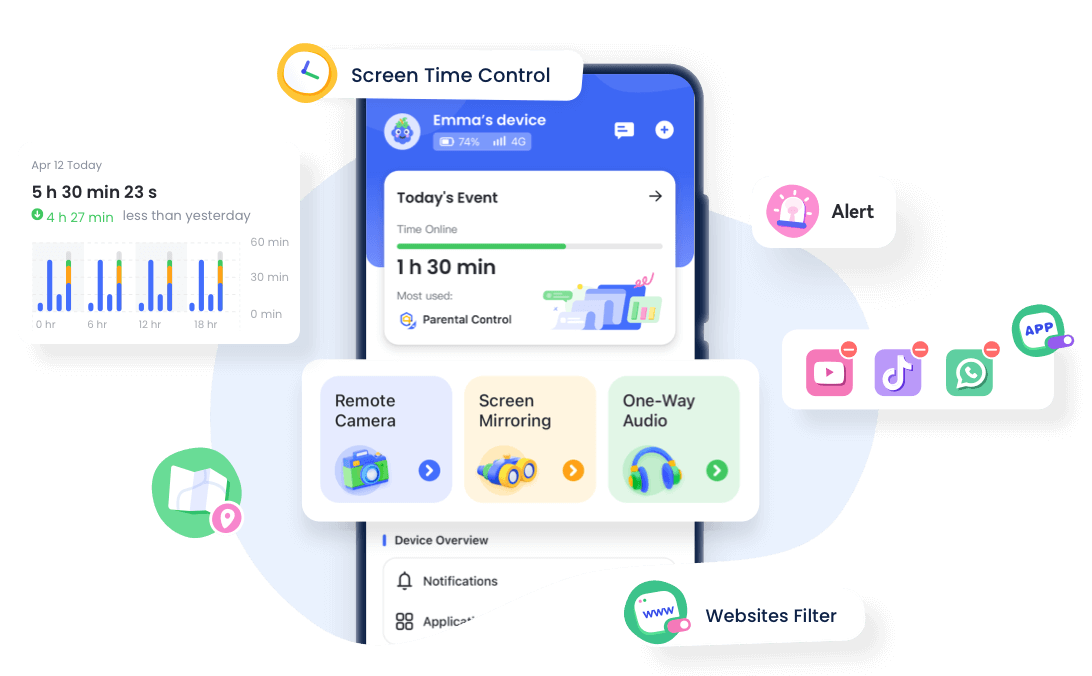










Leave a Reply.