How to Delete Screen Time History?
Screen Time is helping millions of people track their screen usage of the day, week, or month, and we can't doubt its positive impacts in terms of reducing the time one spends on the mobile phone.
But what if someone wants to delete screen time history? Never mind the actual reason, knowing how to delete screen time history is crucial.
This post is all about the authentic ways to delete screen time data. Let's find out HOW.
Does the iPhone Have an Option to Clear Screen Time History?
To see an average American spending around 4 hours (3 hrs 54.8 minutes) regularly on mobile phones, iPhone and Android devices introduced an effective solution of Screen Time detection to counter this alarming situation.
As per a survey, except for 44%, teens are happy with the screen time approach as they feel peaceful while limiting their mobile usage. But what if someone has to delete screen time history? Does the iPhone allow users to clear the screen time history in one click? Nope, it doesn't.
This is the reason why people go for the alternative methods. Let's get towards them.
4 Ways to Clear Screen Time History on iPhone
1Turn off Screen Time
Suitable for: Someone who remembers the Screen Time passcode or can reset it.
If your ultimate goal is to gain full access to your iPhone while disabling the screen time restrictions, never mind, temporarily or permanently, you'll need your Screen Time Passcode.
You can expect it to disable all kinds of screen time restrictions including the monitoring features that usually parents utilize. Not only that, but consider app limits, content filters, and usage tracking features completely disabled.
I can only suggest using this feature when you find no more need of monitoring or supervising the screen time or you're just finding it hard to access certain apps or data, that screen time limits.
Forgot the passcode? No worries!
Use your Apple ID and reset the device, you'll no longer need to enter the previous passcode. Don't forget to back up the iPhone before resetting, or consider your data loss immutably.
You may follow the steps below:
Step 1: Head over to the settings app on your device.
Step 2: Found the Screen Time option? Click on it.
Step 3: Click on the turn-off option, 'enter passcode' screen will appear.
Step 4: Enter the passcode, and you're all set.
Don't know the passcode? Follow these Steps:
Step 1: Click on the 'Change screen time Passcode' option.
Step 2: Click on 'Change Screen Time Passcode'.
Step 3: The 'Change Passcode' screen will appear. Click on 'Forget Passcode?'.
Step 4: Enter your Apple ID or phone number and you're all set.
Step 5: Now, follow the above-mentioned Steps and add your new passcode to turn off the screen time.
2 Factory Reset
Suitable for: Someone who forgot the Screen Time passcode or is unable to reset it.
Factory reset is the last resort to turning off the screen time in the normal way. Can't reset the passcode via the above-mentioned method? With the Factory reset method, it's all in the bag.
So what can we expect from the factory reset method? Complete data erase. Expect your iPhone to be back in its PRIME. A backup should be a must before using this method, as it won't give any relaxation to your personal data either. Will Wipe it.
If you've enabled Find My iPhone for security purposes, it won't allow you to reset the device without entering your Apple ID.
Steps That Take Us to the Very Initial State of the iPhone
Step 1: First I want you to back up your device. Click on the settings app and tap on your name.
Step 2: Saw the iCloud option? Click on it. Then, tap ' Back Up Now'.
Step 3: While being on Settings, you need to click on General. Then choose the 'Transfer or Reset iPhone' option.
Step 4: You'll be prompted just for a final confirmation and your reset will begin. Mobile will be on the 'Restart' Mode.
Step 5: After turning on the mobile, you'll find everything back to its state, completely empty. If you plan to restore some data through backup, consider the one that doesn't include the old Screen Time password.
3Use a Third-Party Unlocker App
Third-party apps join the fray only when no other methods seem like working and you've been limited using the mobile due to screen time restrictions or parental controls.
Ethical third-party tools such as EaseUS MobiUnlock or Tenkrshare 4uKey have the ability to remove the Screen Time passcode without making any changes to the mobile itself. In fact, tools like these are capable of bypassing normal phone passcodes including Face, Touch, or Password lock.
Third-party unlocking apps can help regain access to your mobile even if you're restricted from entering the wrong password multiple times.
Step 1: Choose a third-party tool that is compatible with your device. You've to install it on your computer or laptop.
Step 2: Follow all the on-screen prompts on the computer and the installation will be done.
Step 3: Via USB connect your iPhone to your computer.
Step 4: In the third-party app's interface, you'll be able to clearly see the 'Remove Screen Time Passcode' option, chose it.
Step 5: The app might ask you to disable the 'Find My iPhone' security feature. Do it and let the app remove the screen time passcode in seconds.
Step 6: Now, no need for a USB attachment, restart your iPhone and you'll gain the lost access back.
4 Turn off Share Across Devices
Suitable for: If the device syncs with another device on the same iCloud account.
It is very common among iPhone devices to be operating on the same iCloud accounts just in order to either supervise or monitor Screen Time Data and to use various tracking apps.
You can turn it off if the device syncs with the other device that's operating on the same iCloud account as yours.
Steps Leading Towards The 'Share Across Devices' Turn Off
Step 1: Head towards the Settings app on your iPhone.
Step 2: Tap the screen time feature.
Step 3: In that feature, click 'Share Across Devices'. Slide it to turn off. (You'll be asked to enter the passcode, first.)
What Happens When You Turn off Screen Time?
Screen Time helps both, in monitoring one's own digital activity plus it helps parents supervise their kids to ensure digital well-being.
Turning off screen time means no more weekly or daily screen usage reports or no limitations on certain apps for digital safety.
Parental controls will not be entertained anymore. The Good part: your iPhone's battery health will be improved as the constant working screen time app will not be processing anymore.
Bonus: Prevent Your Child from Clearing Screen Time Data
Set a Screen Time passcode they don't know
Smart minds know how to clear Screen Time Data to trick parents, little did they know parents have the option to set a secret screen time passcode.
Step 1: Click the settings app and choose the Screen Time option. (It should be enabled).
Step 2: Choose Change Screen Time Passcode' and set a 4-digit passcode that's completely new to the kids.
Step 3: Turn on the Content & privacy restrictions.
Set up Family Sharing
No need to share accounts, but still get the perks, all thanks to family sharing. You can share subscriptions, purchases, and many related features with your family members up to the limit of 5.
Just like a WhatsApp group, the one who sets up family sharing becomes the organizer (admin). This person has the responsibility to manage the group. All devices of the family member should be running on iOS 8 at least.
Steps to Set Up Family Sharing
Step 1: Open settings and click on your name. Then click on the 'Family Sharing' option.
Step 2: Follow the on-screen prompts.
Step 3: Ask your family members about their Apple IDs and enter each into the group, or simply send them an invitation and wait for them to accept.
Through Parental Control App (AirDroid Parental Control)
To ensure tech serenity, Parental Control Apps take the stage. With highly reputable apps such as AirDroid Parental Control, it has become seamless for parents to monitor their kids in real-time and ensure screen balance.
Both parents' and kids' devices should be compatible, only then the access will be granted.
• Monitor daily screen time usage.
• Set screen time limits.
• Block app usage with one click.
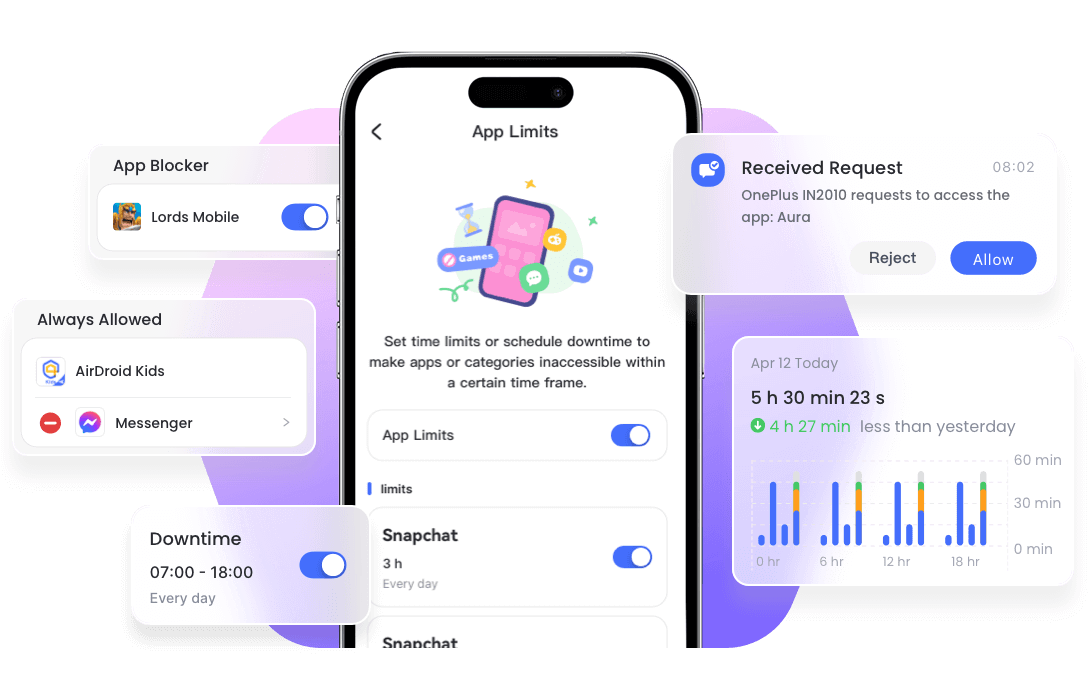
Key Takeaway
Screen Time management is crucial for both kids and adults for the mindful usage of technology.
So, how to delete screen time history on iPhone?
iPhone doesn't allow the deletion of screen time history directly. You can utilize the above-mentioned methods to reset the password and then turn the screen time off.











Leave a Reply.