Without an Apple ID, you are restricted from accessing all the iCloud services for syncing data. In addition, the cloud won't back up features like contacts, calendars, photos, and app data.
Easy Ways to Download Apps Without Using an Apple ID
Apple requires users' Apple ID and password to download and install applications from the App store. Nevertheless, many people forget their Apple ID and password- especially if they haven't used it for a long time.
So, is there any way to bypass this step and download the application without entering your ID and password? If you are wondering the same, keep reading; the forthcoming content will shed light upon 7 of the proven methods to download Apps without Apple ID.
How to Download Apps Without Apple ID Password?
There are multiple ways you can download apps without an Apple ID and password. One way is make some minor changes in the Apple settings to download the apps from the App Store without providing the Apple ID. In addition, you can use third-party applications and stores to bypass the restriction.
Here are top 7 tried & tested ways of downloading the apps from the App Store without providing an Apple ID.
1Enable "No Password" for Free Apps
- Step 1: Open the Settings App
- Navigate to the settings App on your Apple device's home screen. It is represented by a grey icon. In case you do not see it, use the search bar that will help you find it.
- Step 2: Access Face ID & Passcode (or Touch ID & Passcode)
- In the settings App, keep scrolling down until you locate the option "Face ID & Passcode. In some devices, the same option is represented under "Touch ID & Passcode." Face ID is used for newer models, while Touch ID is used for older ones. So, find the option based on your device and tap on it to proceed.
- Step 3: Enter the Apple Device Password
- You must enter your device password if you want to modify your face ID. This is a security step to prevent an unknown person accessing your private information. Hence, enter your passcode to unlock these settings.
- Step 4: Enable Face ID or Touch ID for iTunes & App Store
- Once you’ve accessed the Face ID or Touch ID settings, scroll down and find the option labeled iTunes & App Store. Toggle the switch to on to allow Face ID or Touch ID for purchases and app downloads.
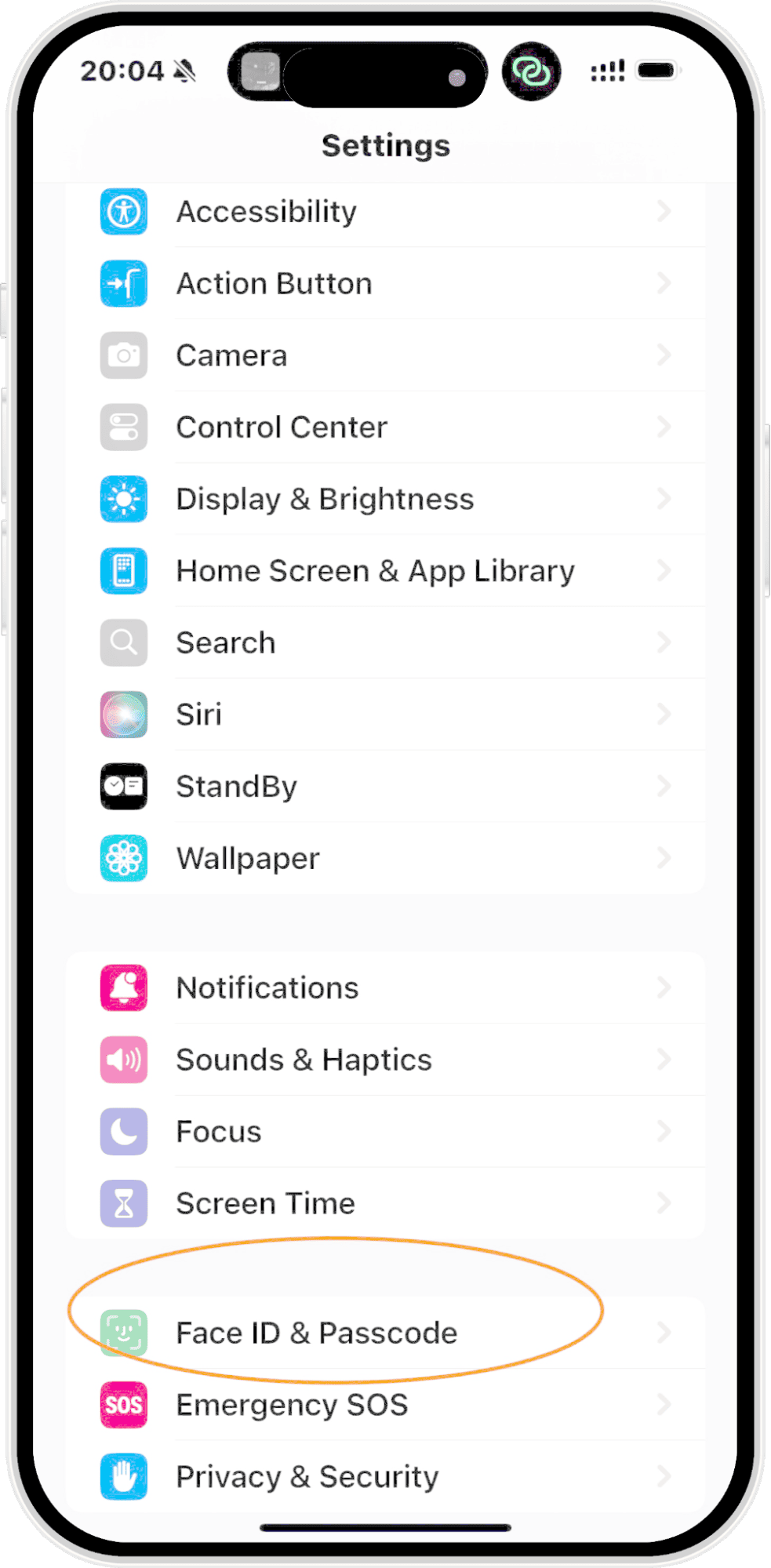
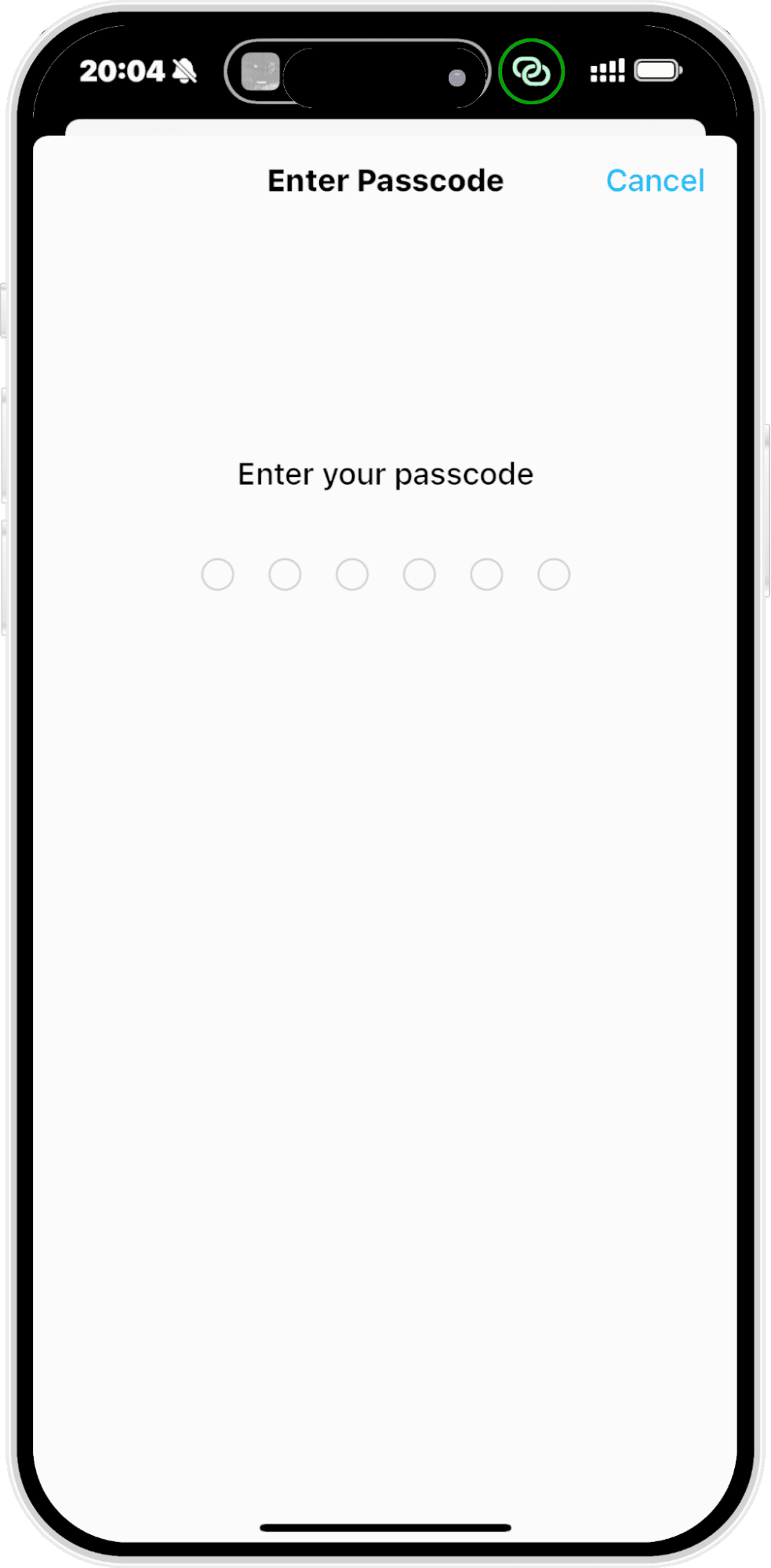
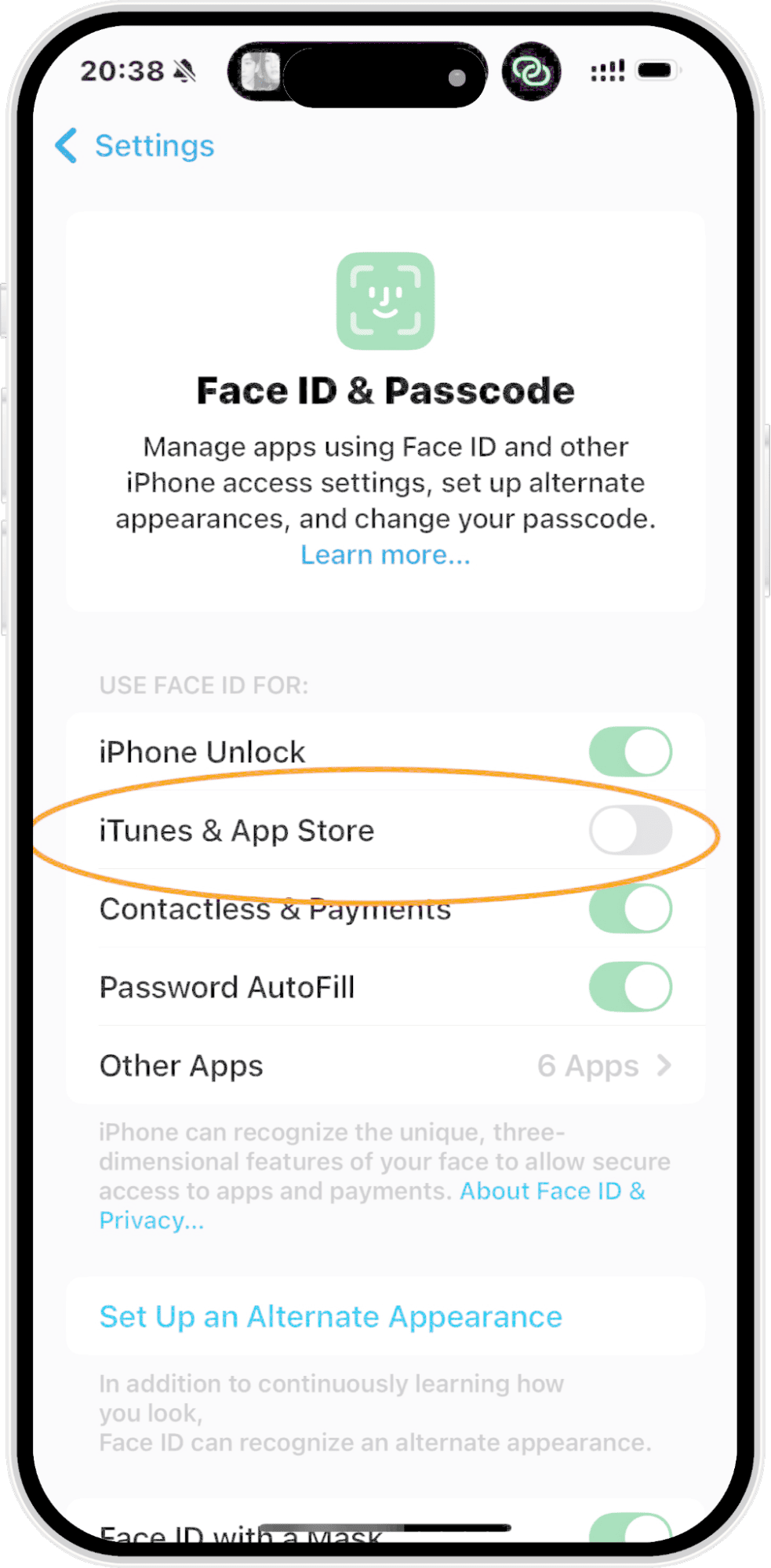
By following these simple steps, you can enable the "No Password" feature for free apps, allowing for faster, seamless downloads without requiring your Apple ID password each time.
2Disable Apple ID Password for App Store Purchases
- Step 1: Open the Settings App
- Step 2: Access Your Apple ID Profile
- Your Apple ID profile will appear at the top of the Settings menu, with your name at the bottom. Tap on it.
- Step 3: Tap Media & Purchases
- Step 4: Click Password Settings
- Step 5: Turn Off Password Requirement for Free Apps
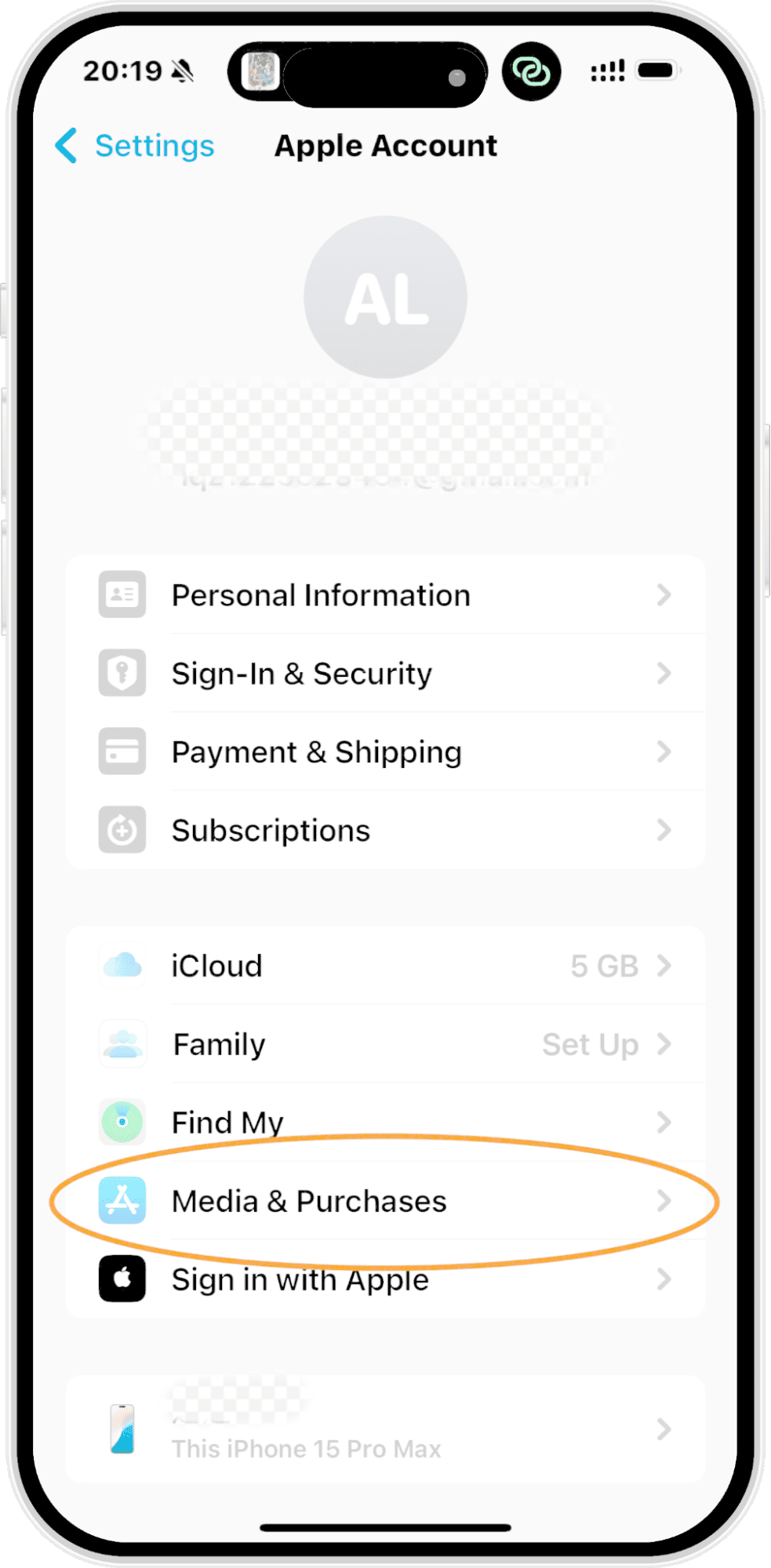
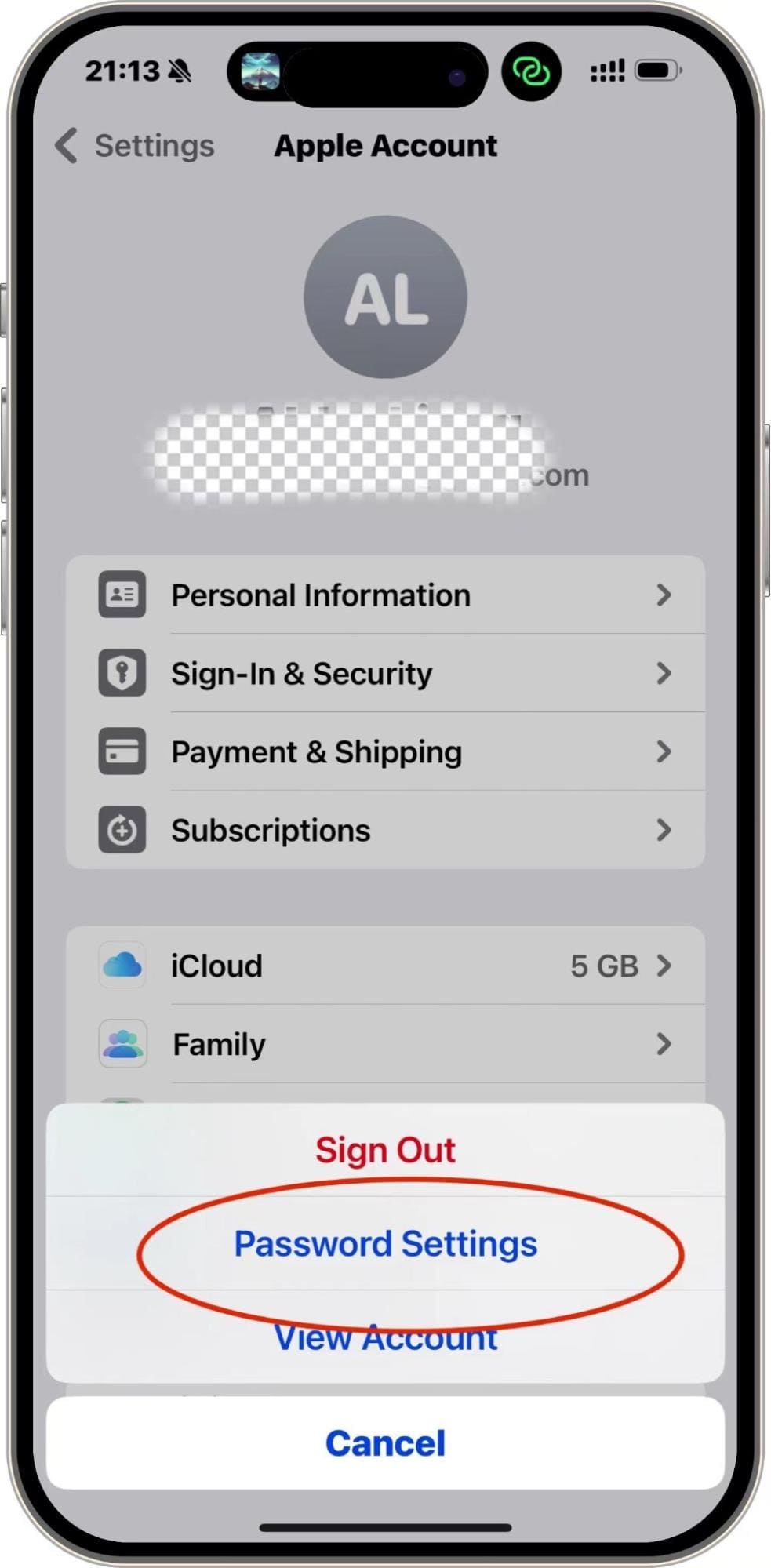
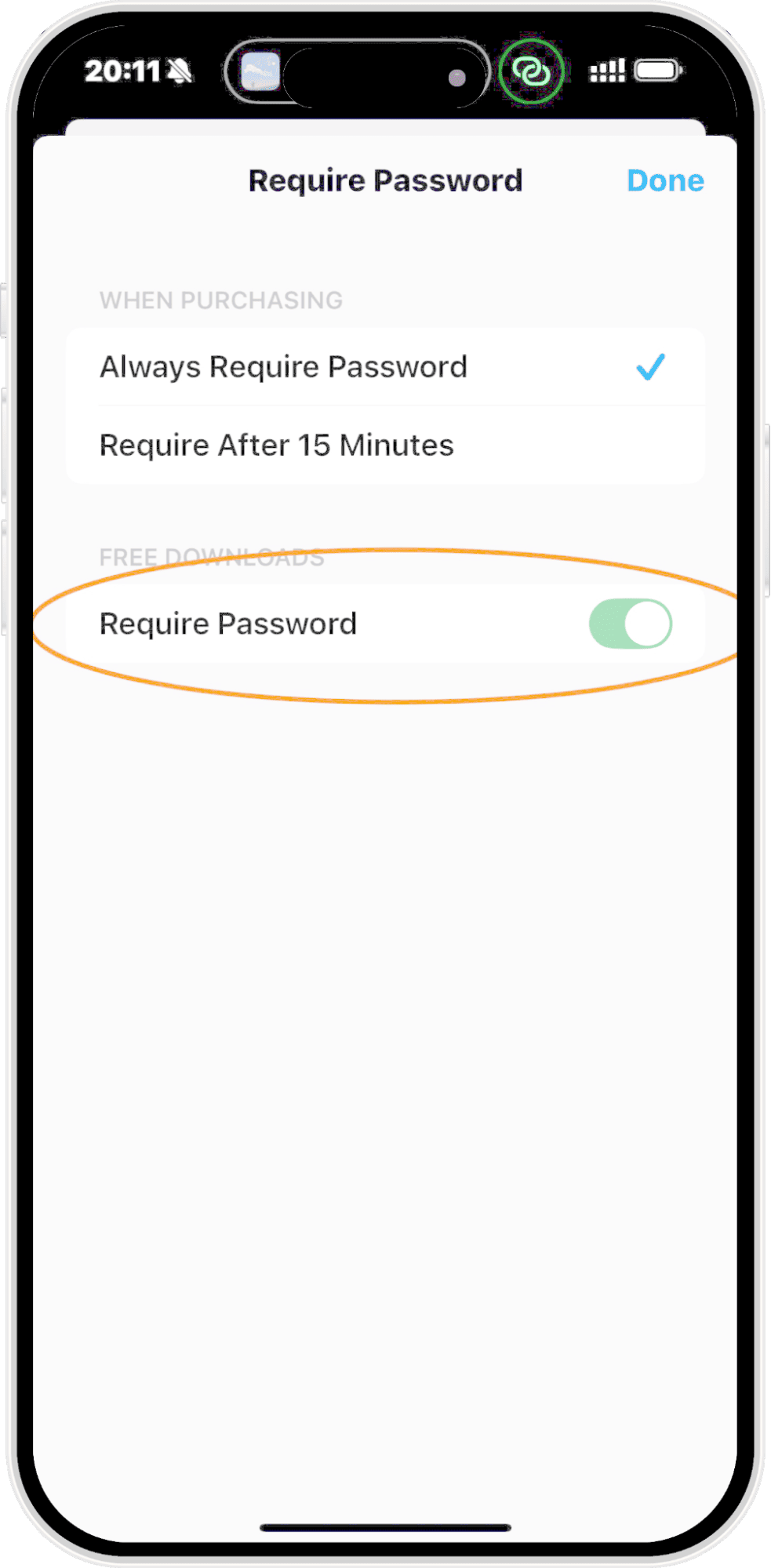
This method is ideal for users who regularly download free apps and want to streamline their App Store experience. However, be aware that while this setting can make app downloads faster, it may reduce the security on certain purchases, so use it with caution.
3Using Family Sharing to Download Apps Without a Password
- Step 1: Open Settings and Access Family Sharing
- Open the settings app and tap on your Apple ID profile. This is displayed at the top of your screen. From here, scroll down until you find the "Family Sharing" option. Once found, click on it.
- Step 2: Setup the Family Sharing
- To set up family sharing, follow the instructions on the screen. This feature allows users to share App Store purchases and subscriptions with family members.
- Step 3: Invite Family Member
- You can use an option that is the "Add Member". When you select the option, you become eligible to invite family members to join your plan. Make sure they accept your invitation to proceed.
- Step 4: Manage Permissions for Children
- If your family has children, enable the Ask to Buy features. This way, all the children will need your permission whenever they make a purchase on the App Store.
- Step 5: Share Purchases Automatically
- Under family sharing settings, enable "Purchase sharing." Once Family Sharing is set up, you and your family members can download apps without needing to enter a password or Apple ID. This method making it a convenient option for families with multiple Apple devices.
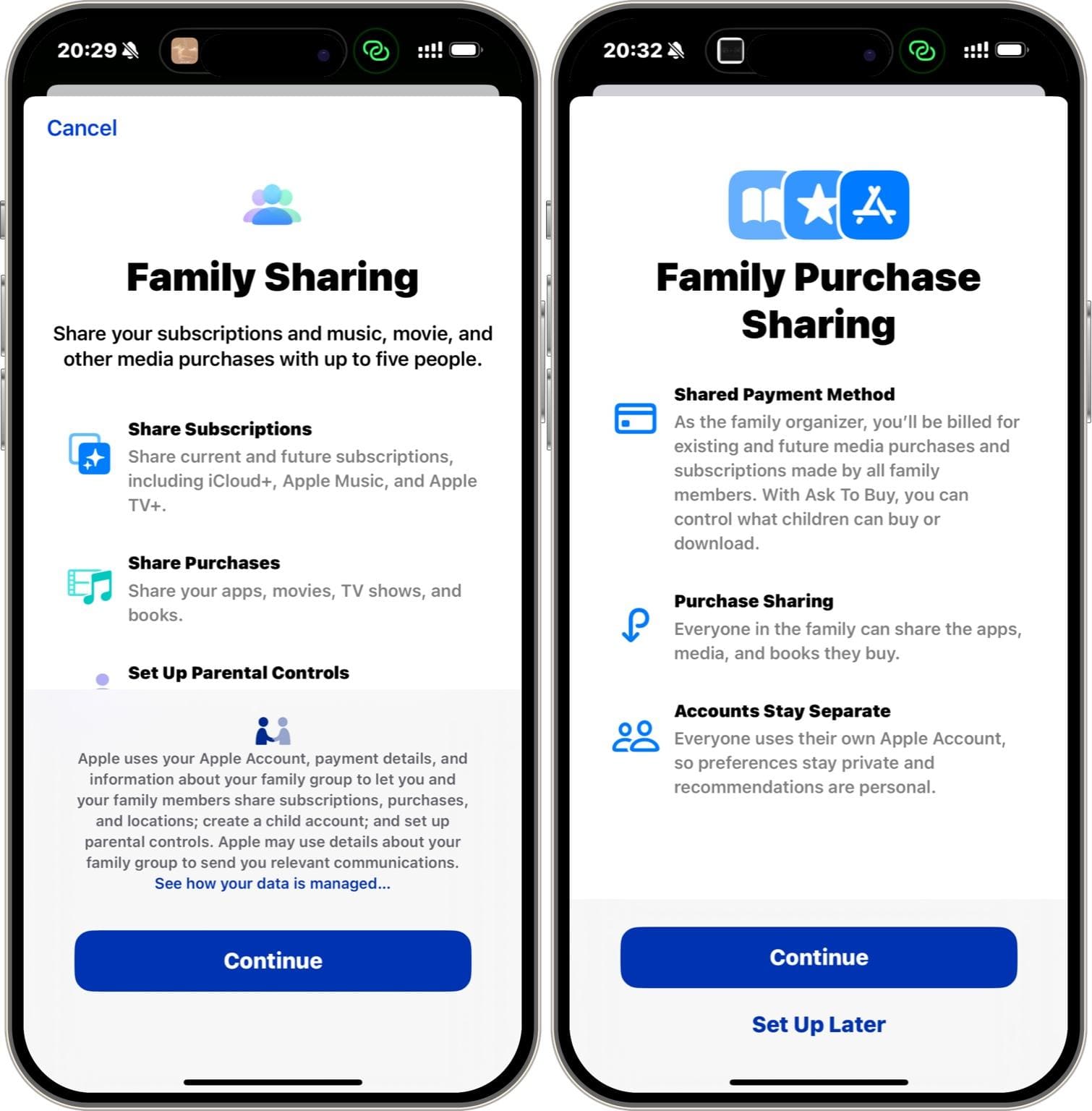
4Use a Dummy Apple ID to Download Apps Without a Password
- Step 1: Set up a New Apple ID
- Sign out of your current Apple ID and use a dummy email address to start setting up a new ID.
- Step 2: Provide all the information
- Provide all the required credentials. When prompted for payment details, choose None to skip entering billing information. This ensures you can download free apps without any password prompts or charges.
- Step 3: Log in with the Dummy Apple ID
- After creating the dummy Apple ID, sign in to the App Store with it. You can do this by tapping 'Sign In' at the top right of the App Store page and entering the dummy Apple ID credentials. This method allows you to download apps without using your primary Apple ID.
- Step 1: Go to the Settings
- Step 2: Find Screen Time
- Scroll down and seek the option “ Screen Time”. Once found, click on it.
- Step 3: Select Content and Privacy Restrictions
- Now you have to choose the option “content and privacy restrictions” that will appear once you scroll down.
- Step 4: Go the the “ iTune and App Store Purchases”
- Step 5: Turn Off the Password Requirements
- Finally, select 'Don't Require' under the iTunes & App Store purchases section. This will prevent you from needing to enter your Apple ID and password every time you download an app.
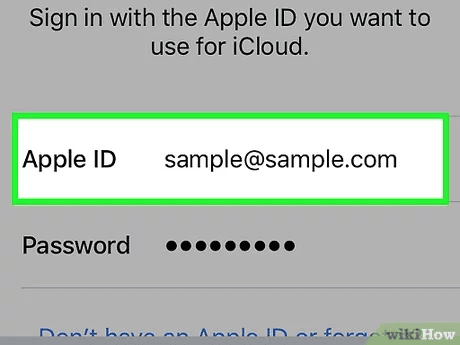
5Adjusting Content and Privacy Settings
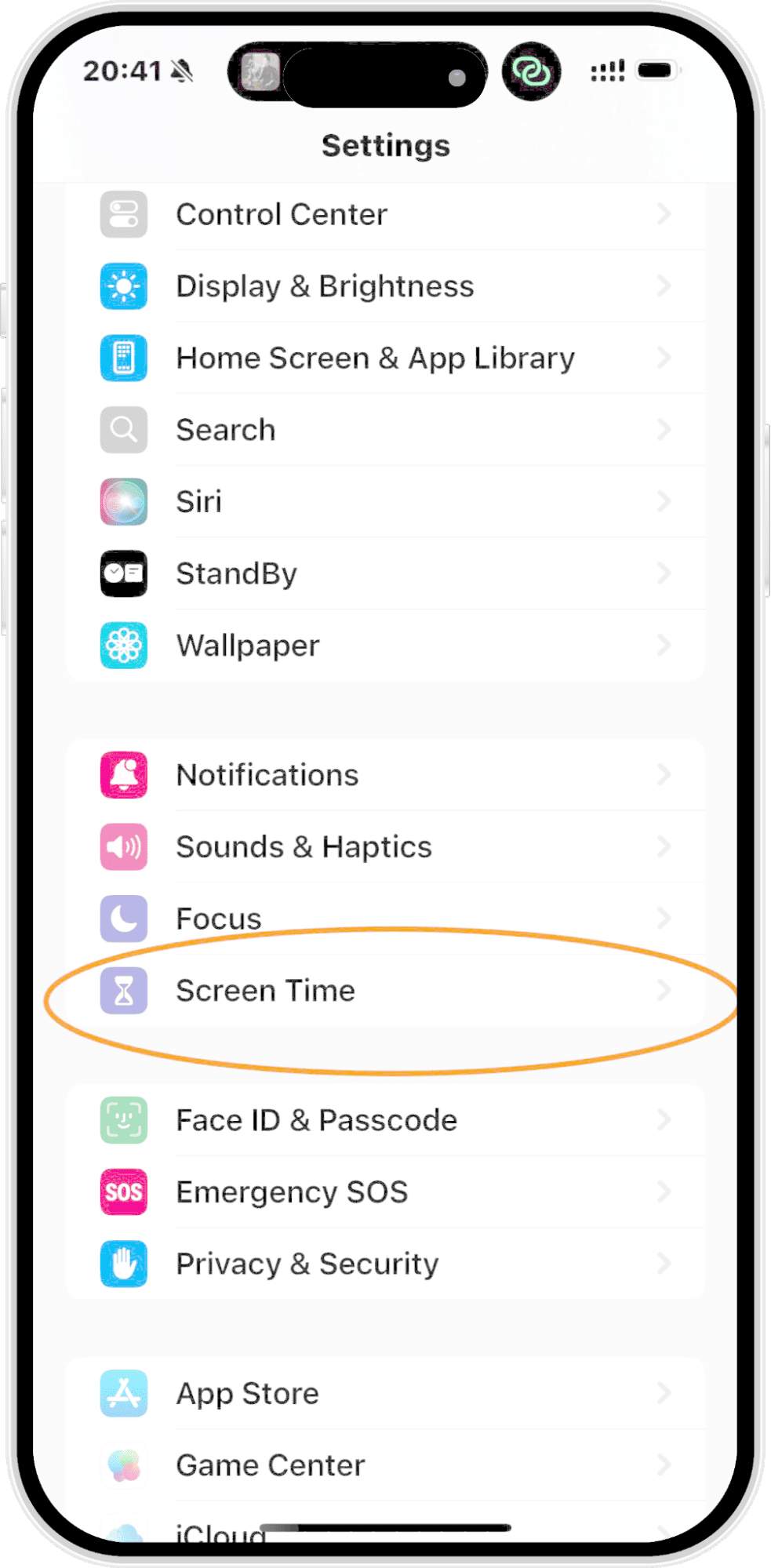
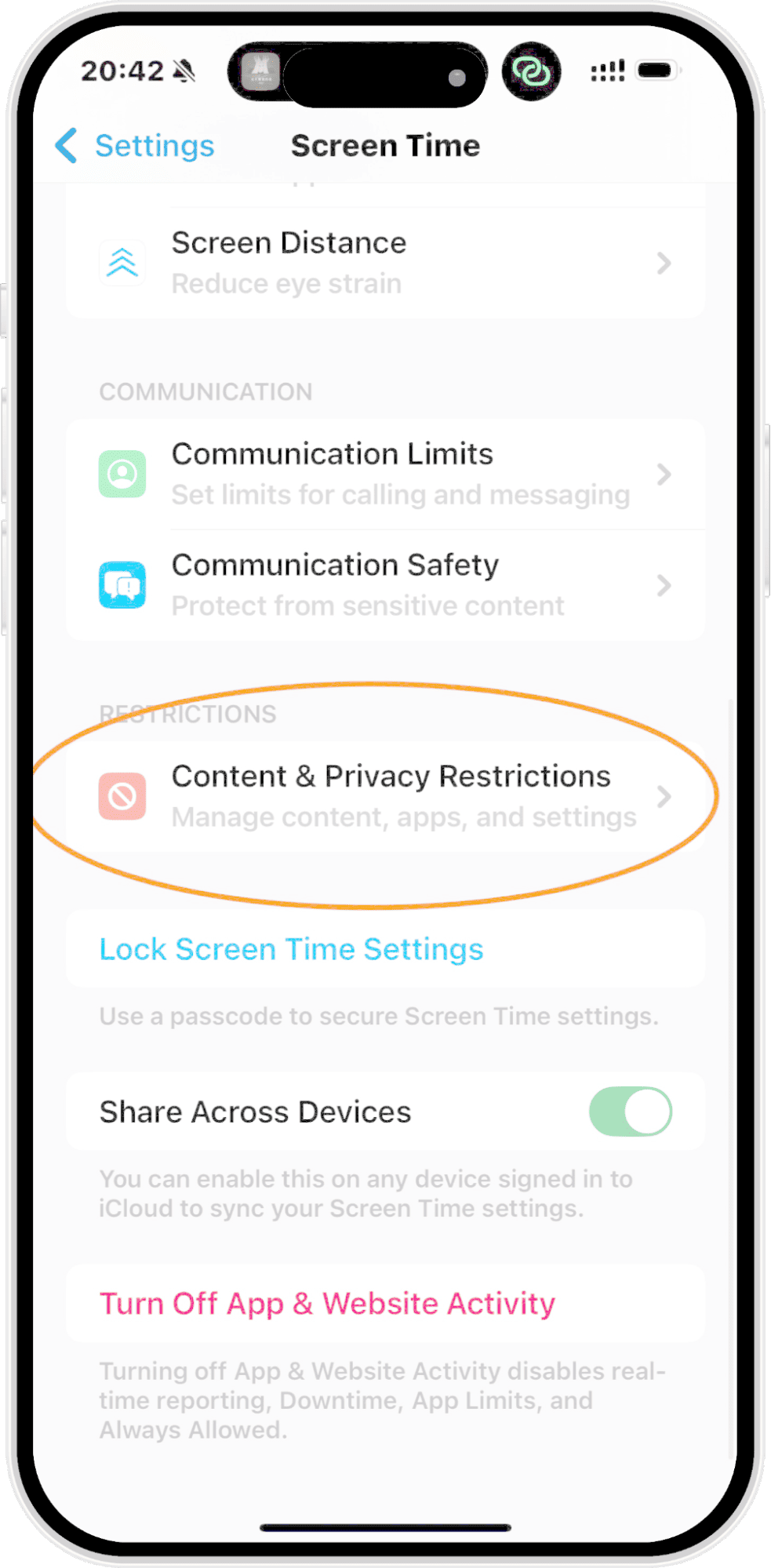
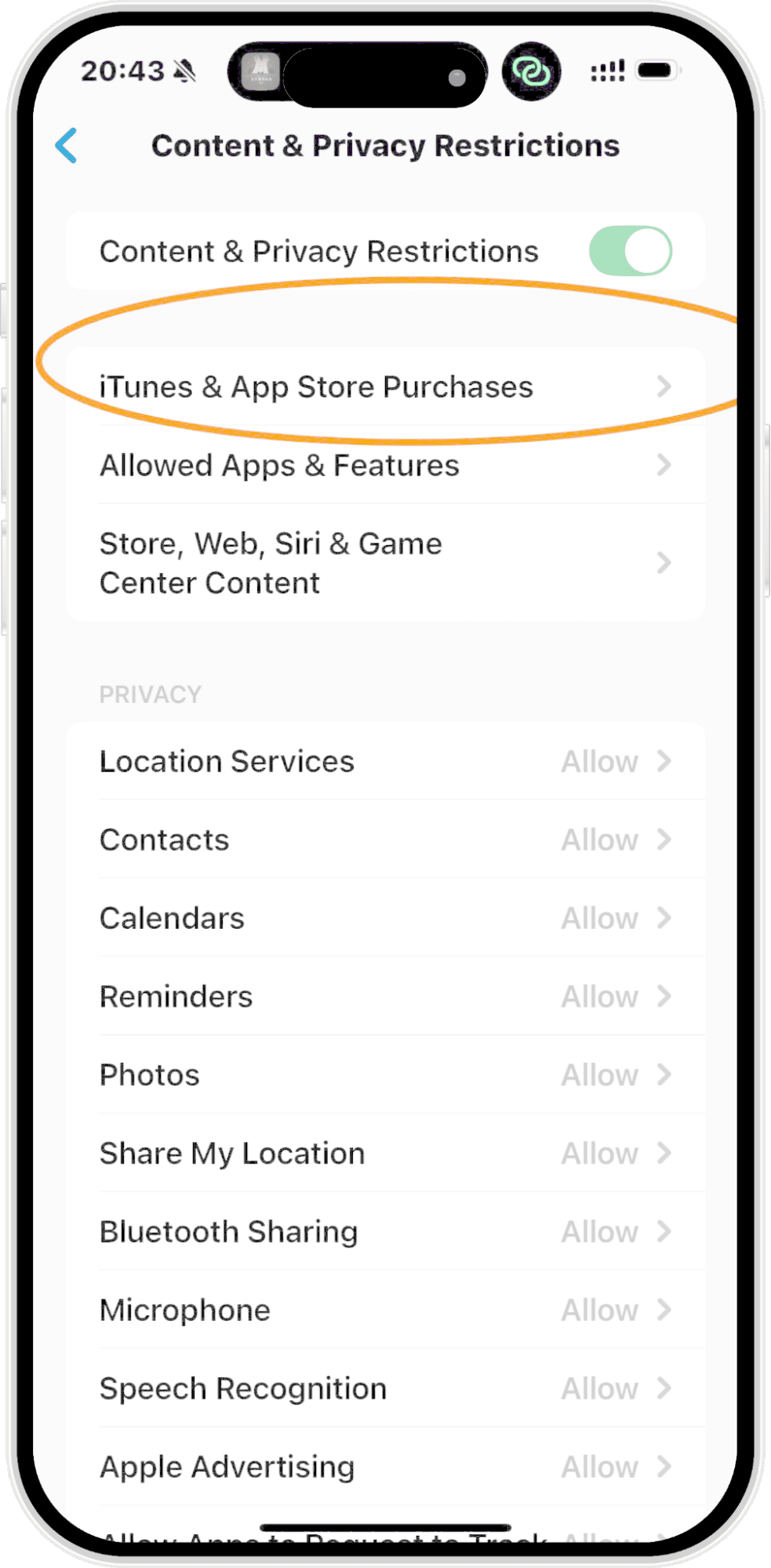
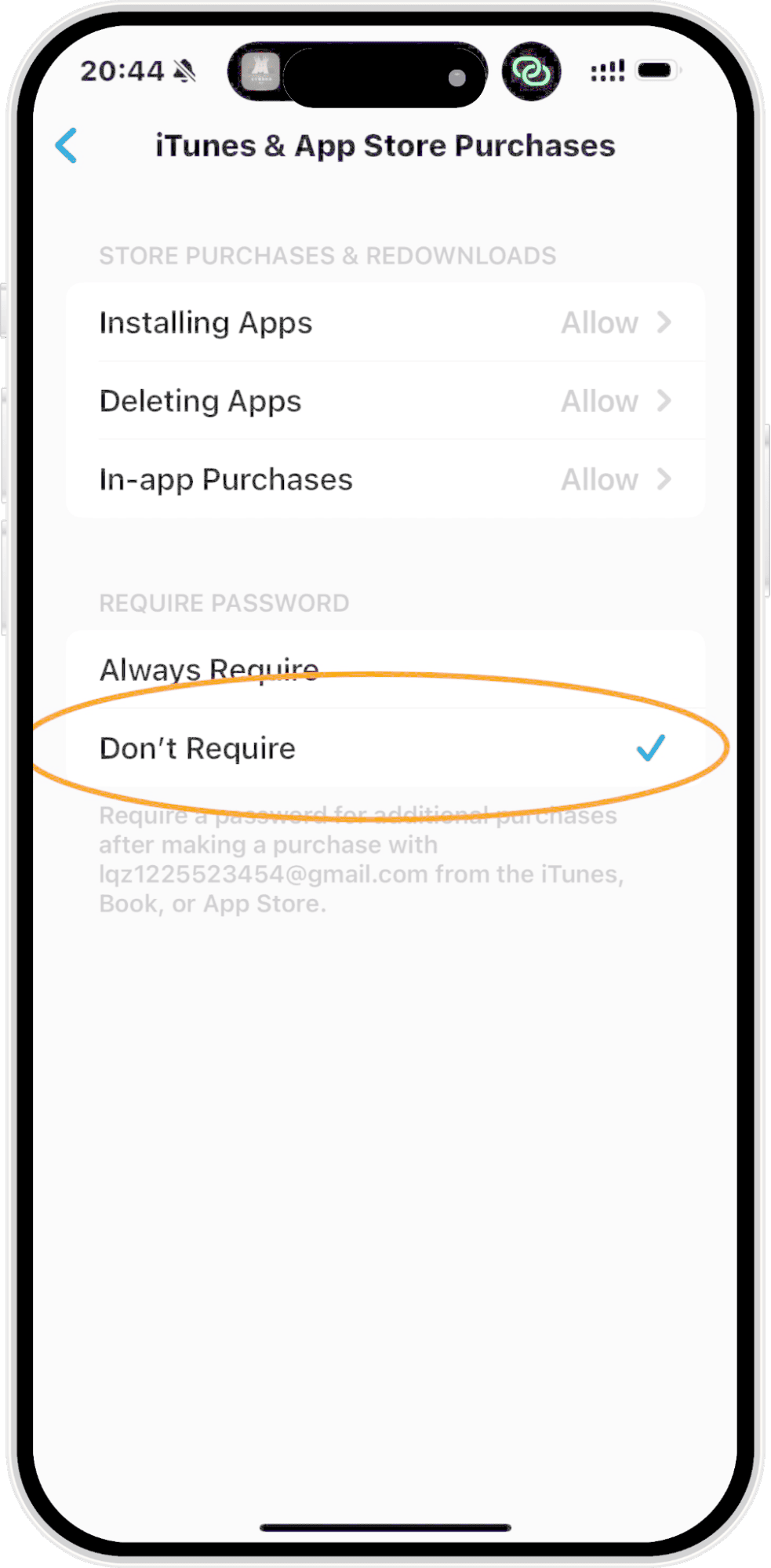
6Guest Mode/No Sign-In Option
Some applications allow user access without signing in. For instance, the free Enews application lets users install and access content without an Apple ID.
At the same time, public apps for browsing event listings also let you access the content without asking for an Apple ID. Although you can freely use the application without signing in, keep in mind that some features, such as syncing across devices or saving your progress, may not be available.
7Using Third-Party Apps (Limited and Risky)
Apple uses your Apple ID to secure your device. However, some third-party apps can be used to bypass the Apple ID requirements, including the following:
Cydia Impactor (for jailbroken devices)
Cydia Impactor is a popular application that allows installation without an Apple ID. However, jailbreaking can raise multiple security constraints, making your device vulnerable to malware and attacks.
Alternative App Stores
Multiple third-party app stores are available, including TutuApp and AppValley. While third-party app stores like TutuApp and AppValley offer a wide variety of popular apps without requiring Apple ID credentials, downloading apps from these sources can be risky and may compromise your device's security.
Homebrew and Sideloadly
Apps like Homebrew and Sideloadly allow you to iPhone sideload apps. However, these need more technical knowledge. In addition, the process can be tricky and may cause your device to become unstable.
Installing Apps with IPA Files
You can also sideload apps through IPS files with advanced technical knowledge. Nevertheless, remember that this method is against Apple's policy and might put your device at risk.
App Cloning
App cloning is the process of copying apps from an unofficial source like Aptoide. However, it is a dangerous method that can harm your privacy and security, exposing you to malware and attacks.
Privacy Concerns and Apple's Role in Protecting Your Data
Apple’s Unique Data Privacy Model and Why It Requires an Apple ID
Apple places a strong emphasis on the security and privacy of personal data. Using an Apple ID ensures that sensitive information, such as payment details, is kept secure and encrypted, offering an additional layer of protection for users. Furthermore, it provides other useful features like data encryption.
Using a Dummy Apple ID for Privacy
Users can create a dummy Apple ID with any fake name and details to avoid sharing personal details. As a result, users can download free apps without Apple ID and enjoy all the features, such as "Family Sharing," without exposing their data. This way, you can enjoy essential services without compromising your security.
Get Apps Without an Apple ID: Solved
Downloading applications without an Apple ID might seem impossible. However, it isn't. The content above discusses a few proven methods to help you download applications of your choice without needing to provide the credentials.
The processes include setting up a dummy Apple ID, Using the Family Sharing feature, or using Alternatives to Apple ID for App Downloads. Nevertheless, always stay cautious when bypassing standard security to avoid security concerns.
The system needs your Apple ID to verify your purchase and payment information. Without an Apple ID, you cannot install or use paid applications.
While it is possible to download applications without an Apple ID, this method cannot be labelled as completely safe. When you do not have an Apple ID, you should get help from third-party applications, which can make your device vulnerable to security breaches and potential malware.











Leave a Reply.