Check the Messages thread first, as you'll find recent media there. But in general, text message downloads typically save to either the Photos app (for media) or the Downloads folder inside the Files app (for other file types).
How to Find Downloads on iPhone and iPad (Quickly Access Files)
We all download files on our iPhones daily—from work documents and photos to music files and PDFs. However, many people don't know where to locate these files, which can be frustrating.
Luckily, this guide will discuss how to find downloads on iPhone and iPad to help you access files quickly, whether they're media files, Safari downloads, apps, or other media content.
We'll also share our favorite tips on managing downloaded files to keep your iPhone and iPad organized and clutter-free.
Where Do Downloads Go On iPhone and iPad?
Different types of files get stored in various locations on your iPhone and iPad. To make things easier, here's a table showing the default locations for specific file types:
Downloaded Items | Location on iPhone and iPad |
| Photos & Videos | Photos app > Recent OR Downloads |
| Music | Apple Music > Library > Downloaded Music |
| Text & PDFs | Files > Browse > Downloads |
| Apps | Home Screen or App Library |
| Safari Downloads | Safari Downloads section OR Files > Downloads |
| Email Attachments | Files > Browse > Downloads |
| Message Attachments | Messages app or Files |
1How to Find Downloaded Files on iPhone and iPad?
Most of the downloaded files on iPhone and iPad can be accessed through the Files app. Think of the Files app as equivalent to a PC's "File Explorer" or a Mac's "Finder."
Using the Files app, you can access the following:
- Files from Safari downloads
- Email attachments
- Documents from Messages
- Files downloaded by Shortcuts
- PDFs and text files
- Downloaded images
- ZIP files
- Spreadsheets and presentations
Here's how to find downloaded files on iPhone and iPad using Files:
- 1. Open the "Files" app from the Home Screen or App Library.
- 2. Switch to the "Browse" tab at the bottom.
- 3. Go to the "Downloads" folder, as most downloaded files automatically go to the Downloads folder.
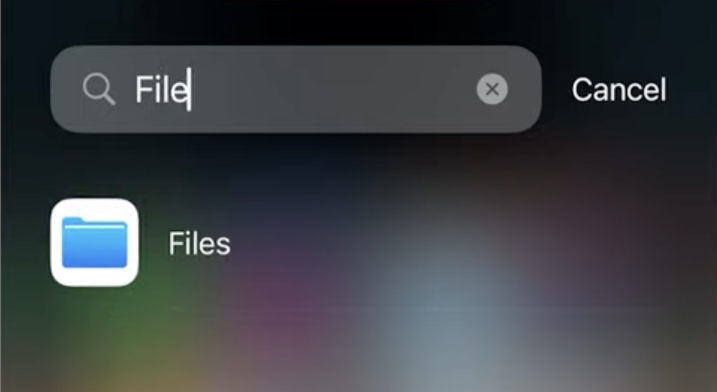
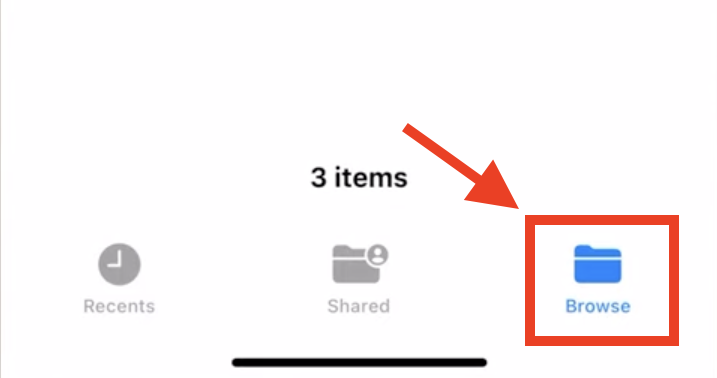
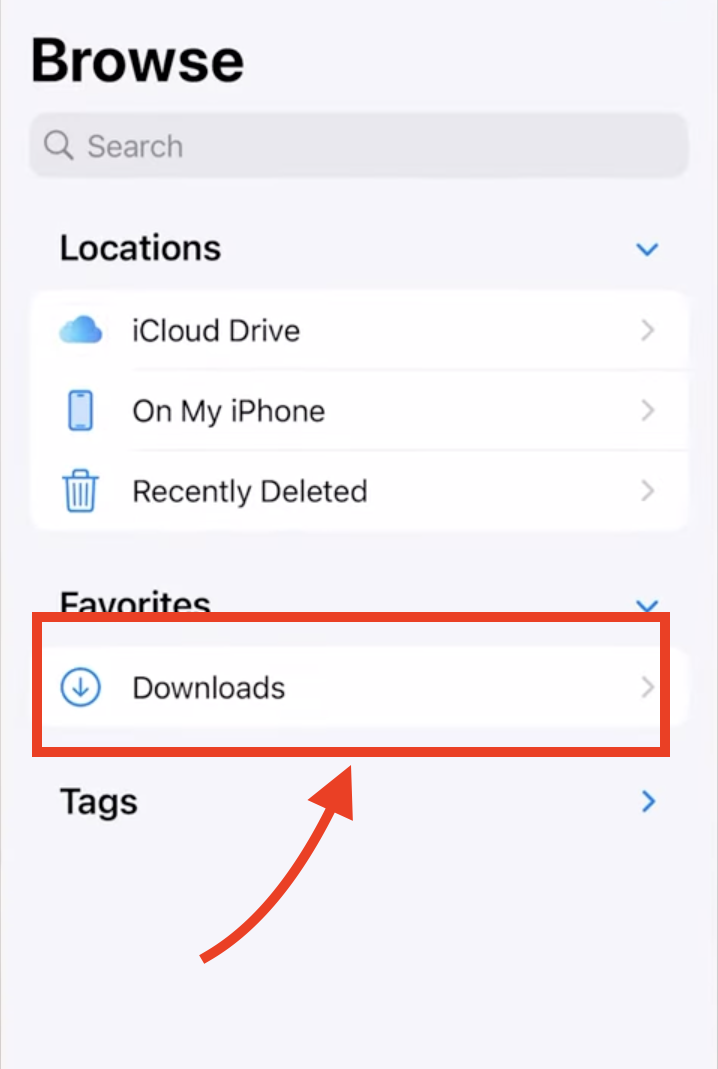
If you don't see the Downloads folder in the "Browse" tab, you can find it under On My iPhone.
Once you find the file in a location, tap it to open it. You can also tap and hold the file to perform actions like copy, move, delete, rename, or duplicate.
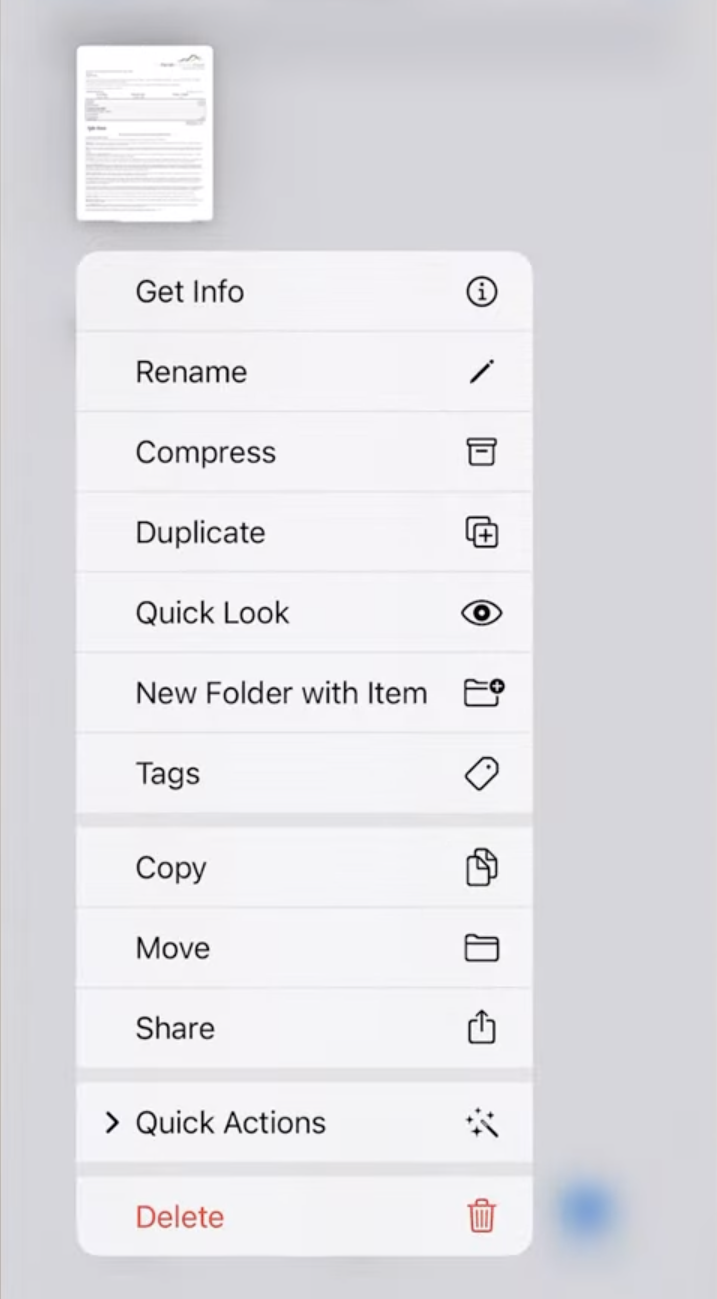
2How to Find Safari Downloads on iPhone and iPad?
Safari is the most common way iPhone and iPad users download files. Safari's download manager was redesigned in iOS 13 to make downloads more visible. Here's how to find Safari downloads on iPhone:
- 1. Open Safari, tap the "Page Settings" (aA icon) in the Tab Bar of your browser (if you don't see it, you haven't downloaded anything recently.)
- 2. Tap on "Downloads."
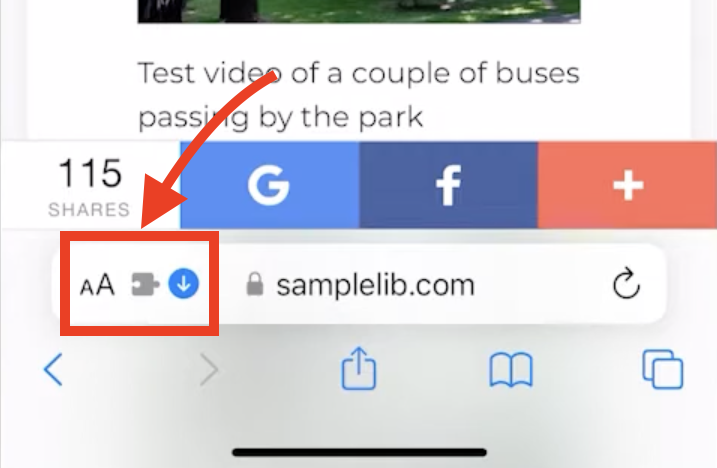
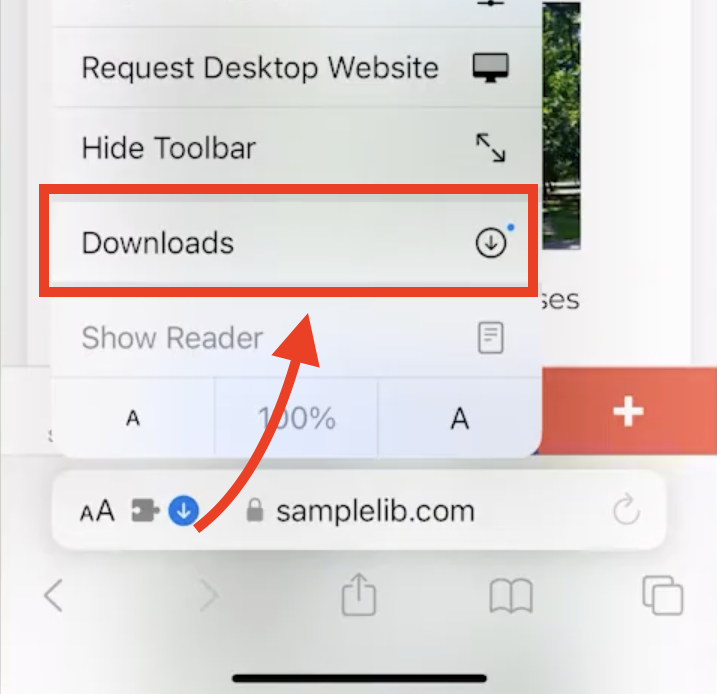
The Downloads list shows your recent files with their sizes and download dates. Click on the view icon next to a file to open it.
Sometimes, you can't find the downloaded files in Safari—this typically happens with older downloads. In that case, you can directly go to Files > Downloads to find all the past downloads.
Tip: You can change the default download location in Safari's settings.
3How to Locate Downloaded PDFs on iPhone and iPad?
PDFs can be accessed through the Files app itself, just like most other file types. Go to Files > Browse > Downloads and tap on the PDF to open it. However, if you have a third-party PDF reader app, then you can open it in the app as well by tapping on "Share" and opening it in the desired app.
Tip: If you've just downloaded a PDF from Safari, check the Safari downloads section first, as discussed in the previous section, as it might still be there.
4Viewing Downloaded Media (Photos, Videos & Music)
Find Downloaded Photos and Videos on iPhone and iPad
Downloaded photos and videos appear automatically in the Photos app: Open the Photos app > Go to Albums. You'll find all the recently added media in the Recent album.
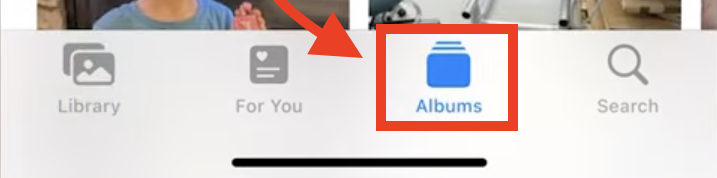
Find Downloaded Music on iPhone and iPad
Downloaded Apple Music tracks appear in the Library, while third-party music files can be found in the Files app.
For Apple Music, follow these steps: Open Apple Music > Library > Downloaded.
You can view all music files sorted by different parameters like genre, albums, artists, etc.
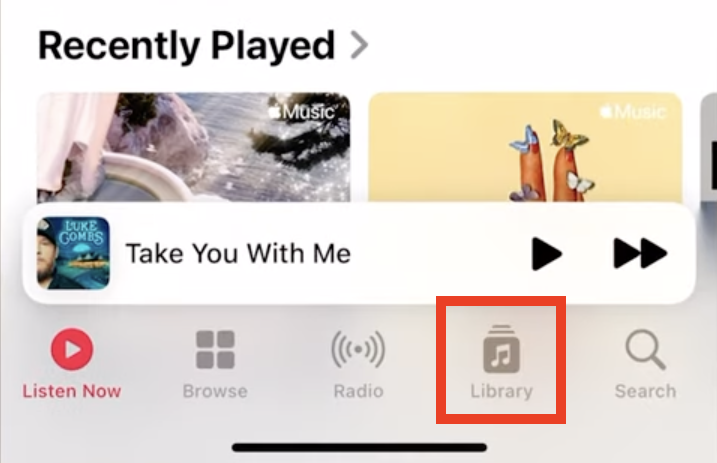
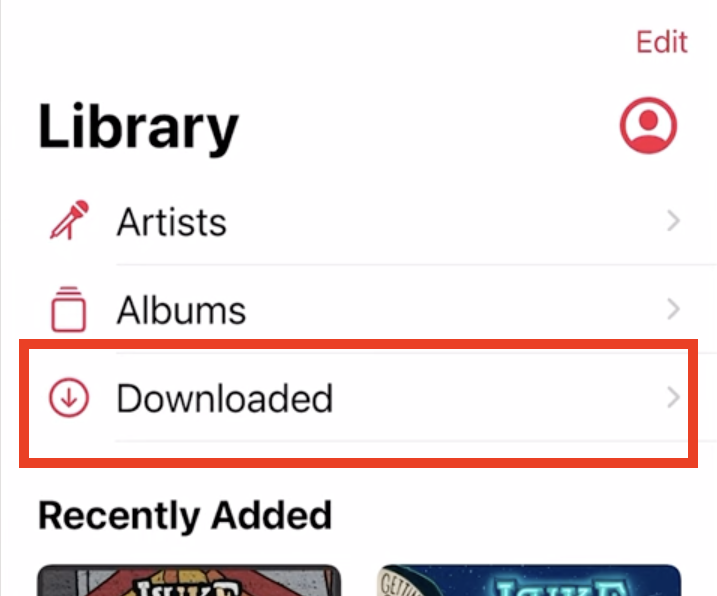
5How to Find Downloaded Apps on iPhone and iPad?
All the downloaded apps on your iPhone and iPad can be found easily using the App Library:
- 1. Swipe left past your last home screen to access App Library.
- 2. You can either tap a category and find the app there or use the "search bar" at the top to find a specific app.

6How to Find Files Downloaded From Shortcuts?
Apple introduced Shortcuts in iOS 12 to let you combine multiple actions into one and perform them with a single tap.
For example, you can build a shortcut to automatically download a PDF from a website or save an image from your browser. This is convenient and saves a lot of time.
However, it may be difficult to find the file downloaded using the shortcut because it is saved by the command set. Here's how to find those:
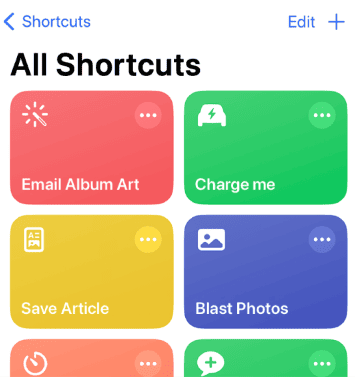
- Files app: Check "iCloud Drive" or "On My iPhone" and look for folders like Downloads or Shortcuts.
- Third-party apps: If the Shortcuts use a third-party app, check those apps or their specific folders in the Files app.
- Safari downloads: For Safari-based downloads (like PDFs or images), check the Downloads folder in the Files app.
7Tips for Managing Downloaded Files
Even if you know how to find downloads on iPhone and iPad, keeping them organized is essential. Here are some tips that'll help you in better storage management:
- Regular cleanup: Delete unnecessary downloads regularly.
- Organize downloads: Use clear file names and move important files to dedicated folders.
- Storage management: Use iCloud storage for large files and use the "Offload Unused Apps" feature.
Enhanced Control with AirDroid Parental Control
Access to online content is too easy today, and parents often worry about their children's downloading habits—Kids might download inappropriate content or install suspicious apps on their phones.
Luckily, AirDroid Parental Control is a must-have tool for parents who want to ensure their child's safety while letting them access appropriate content on their devices.
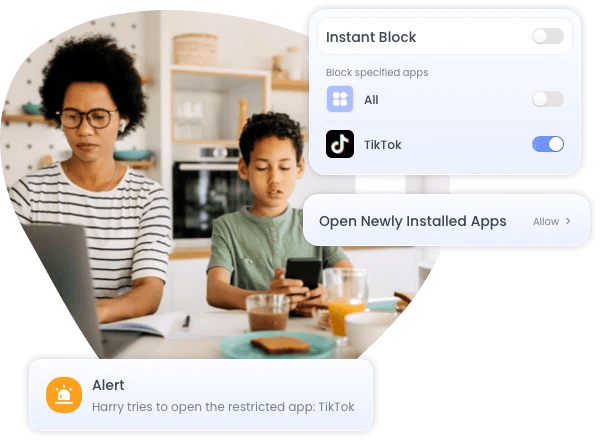
AirDroid Parental Control lets you:
- Track hidden apps and monitor download activities.
- Set real-time alerts for new app installations.
- Block inappropriate apps and content.
- Set screen time limits for different apps and activities.
These features work seamlessly with iOS's built-in file management system, ensuring your child is safe exploring the digital world.
Find Downloads on iPhone and iPad: Final Thoughts
Learning how to find downloads on iPhone and iPad might seem difficult at first. But once you understand where different types of files are stored, it merely takes a few seconds. Always check the Files app first, as most downloads are stored here. If you don't find it there, use the search function to locate specific items.
As a bonus tip, regular management and organization will keep your downloads easily accessible. Check your storage space regularly and clean up unnecessary files.
FAQs Where Can I Find the Content I Downloaded from Text Messages? Why Do My Downloads Keep Stopping? Downloads might stop due to poor internet connection, low storage space, or iOS restrictions. Check your Wi-Fi or cellular network and available storage to fix the issue.
Will Music Files Sync in Apple Music? Only tracks downloaded through Apple Music sync automatically. Third-party music files need to be accessed via the Files app.
What If I Can't Find Downloads? Although most downloads end up in the Downloads folder in the Files app, some won't. If you can't find downloads, use the search function in Files or look for the specific app where you downloaded the content (for example, videos downloaded on Netflix will show up in the app itself).
Downloads might stop due to poor internet connection, low storage space, or iOS restrictions. Check your Wi-Fi or cellular network and available storage to fix the issue.
Only tracks downloaded through Apple Music sync automatically. Third-party music files need to be accessed via the Files app.
Although most downloads end up in the Downloads folder in the Files app, some won't. If you can't find downloads, use the search function in Files or look for the specific app where you downloaded the content (for example, videos downloaded on Netflix will show up in the app itself).















Leave a Reply.