- Step 1.To find hidden deleted apps, open the App Store on your iPhone.
- Step 2.In the upper right corner, tap your profile.
- Step 3.Next, select "Purchased" to view a list of all the apps you have previously downloaded, including any hidden deleted ones.
How to Find Hidden Apps on iPhone?
Do you notice that your apps disappear on the Home screen or you cannot find apps on your iPhone? This is because apps may be hidden. Do you want to locate them but are unsure how to do so? Be at ease! Finding hidden apps on your iPhone is simple.
Typically, hidden apps on iPhone can be invisible on the Home screen, App Library, or Spotlight Search. Now, check which case you are in to get the right and fastest method:
How to Find Apps That Are Hidden from the iPhone Home Screen
An app may still exist if you can't find it, although it may just not be accessible on your home screen. Fortunately, the following techniques can be used to explore how to find hidden apps on an iPhone:
Why:
- You might have made newly downloaded apps only appear in the App Library.
- You might removed the app from the Home screen.
Solution 1. Spotlight Search for the App
Apps are hidden from the Home screen can still be easily found and opened when you search for them. Here's how:
- Step 1.Access "Spotlight Search" by swiping down from the middle of the Home screen.
- Step 2.Type the app's name in the search bar.
- Step 3.Once the app you're looking for appears at the top, tap it to open.
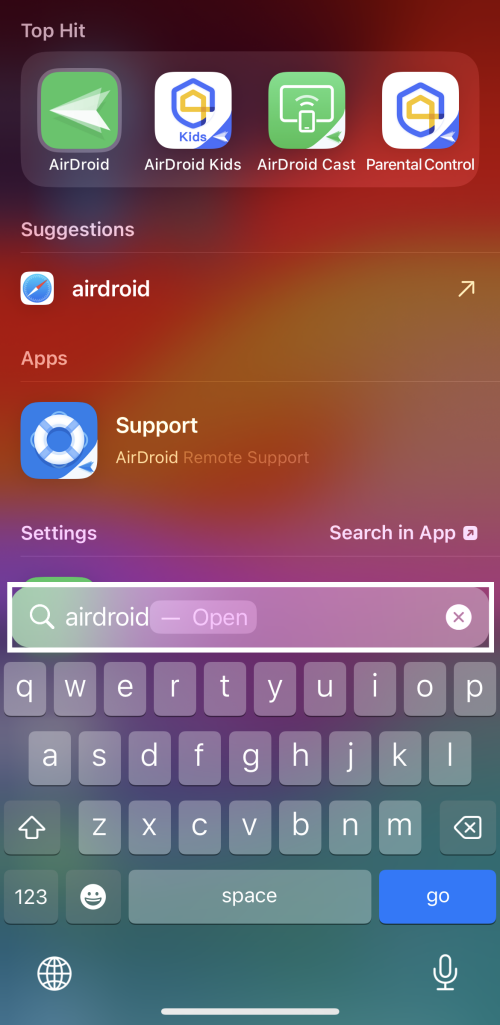
Solution 2. Find Hidden Apps in App Library or App Store
Even though the app was removed and hidden from the Home screen, it is still visible in the App Library and App Store.
By swiping left past all your Home screen pages, you can open the App Library. Just dive into it to locate the app hidden from the iPhone Home screen.
Alternatively, search for the app in iPhone App Store, in which you can find and open the hidden app.
Solution 3. Show All the Home Pages
- Step 1.Tap and hold on to an empty area on the home screen until all apps jiggle.
- Step 2.Then, tap the dots near the bottom of the screen.
- Step 3.Make sure all the pages of the iPhone screen are checked.
- Step 4.Then, apps hidden from the Home screen will appear again.
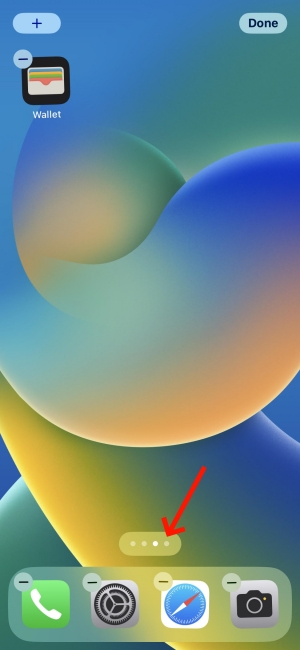 | 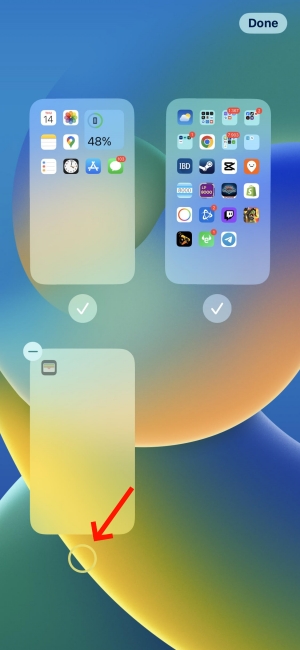 |
Solution 4. Add Newly Downloaded Apps to Home Screen
- Step 1.Go to "Settings" and then "Home Screen & App Library."
- Step 2.Select "Add to Home Screen" under newly downloaded apps.
- Step 3.Then, every time you download apps, they won't automatically hidden from the Home screen.
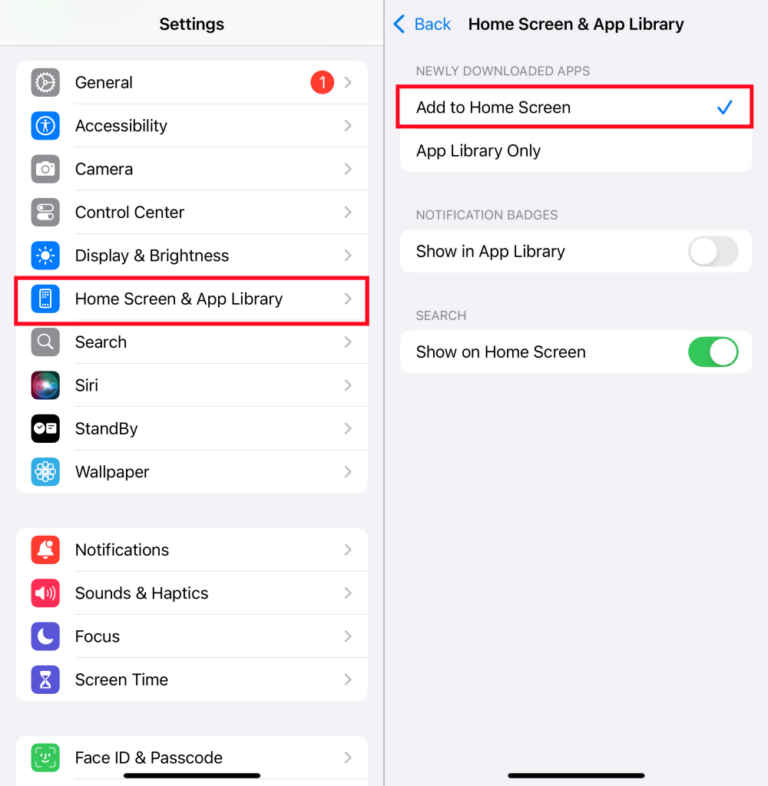
How to Find Apps that Are Hidden from the iPhone App Library
The App Library on iPhone allows you to access all your apps, even if they are hidden from the Home screen. But what if you cannot find the app in the App Library? No worries, here are the reasons and solutions.
Why:
- You might have buried and locked the apps in the hidden folder if your iPhone is running iOS 18.
- You might have disabled certain apps or preinstalled apps in the Screen Time's content restrictions.
Solution 1. Find Hidden Apps in App Store
The most straightforward way to see hidden apps on an iPhone is to review all downloaded apps in App Store. Even though you cannot see the app in the App Library, App Store can help you locate it. Now, launch App Store and search for the hidden app. Then, click on "Open" to find and open it.
Solution 2. Open the Hidden Folder in iOS 18
iOS 18 introduces a new feature that lets you store apps in a passcode-protected dedicated folder. This facilitates maintaining the privacy of your apps.
When you enable this, the hidden apps will disappear from the Home screen, App Library, Spotlight Search, and Settings. Below are the steps for how to see hidden apps on iPhone:
- Step 1.Swipe left from your Home Screen until you reach the App Library.
- Step 2.Scroll through the App Library to find the "Hidden Folder."
- Step 3.Tap on the hidden folder and enter your passcode when prompted.
- Step 4.Then, you can browse and open the hidden apps.
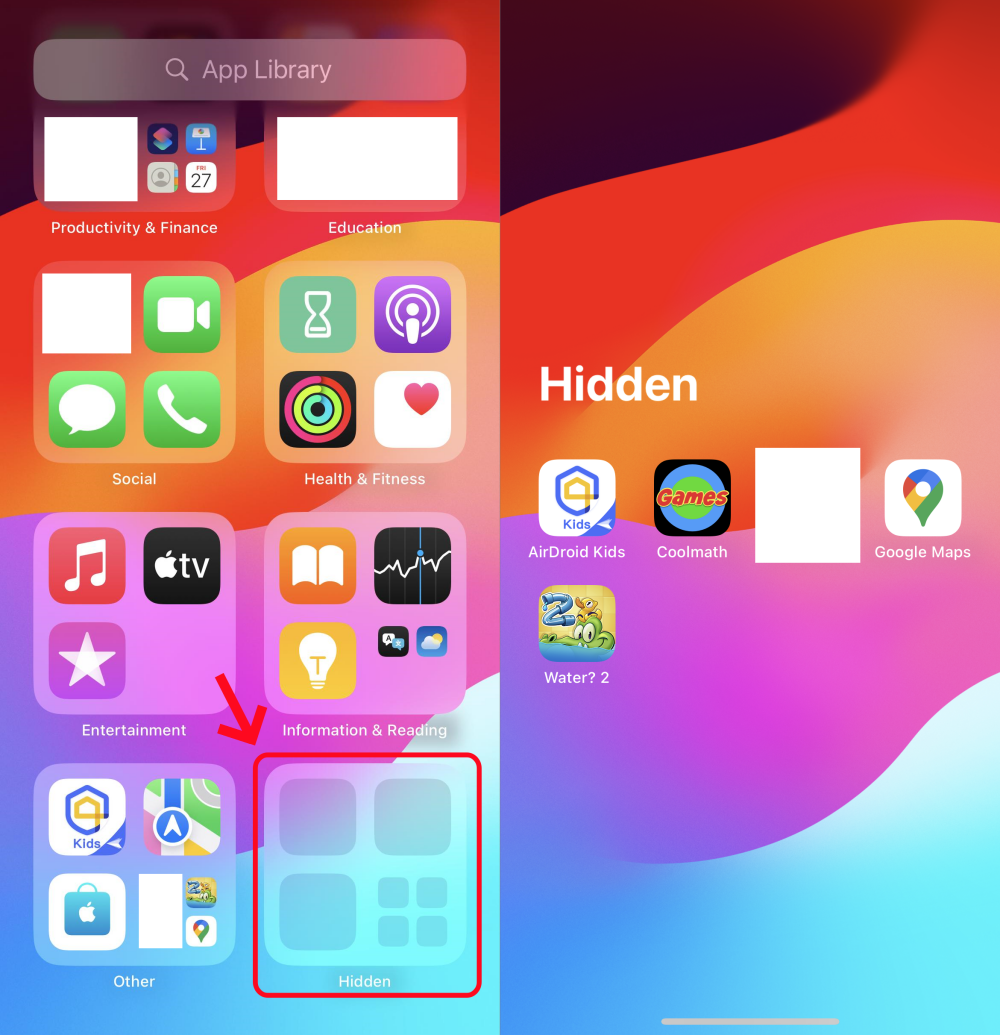
Solution 3. Remove Content Restrictions
Screen Time is a function that helps manage app usage. It can also be used to control which apps can be accessed, and you can use it to hide and restrict apps.
If you've hidden an app through Screen Time, it is very hard to find it on your iPhone until you unhide it. Here's how:
- Step 1.Go to "Settings" and select "Screen Time."
- Step 2.Tap on "Content & Privacy Restrictions."
- Step 3.Choose "Allowed Apps" to ensure all preinstalled apps are enabled.
- Step 4.Then, go to "Content Restrictions" > "Apps." Choose "Allow All" to make all hidden apps reappear on your iPhone.
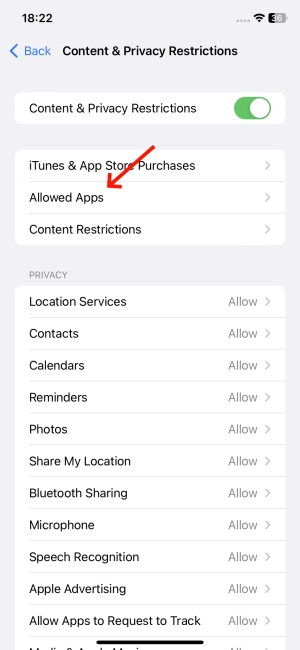 | 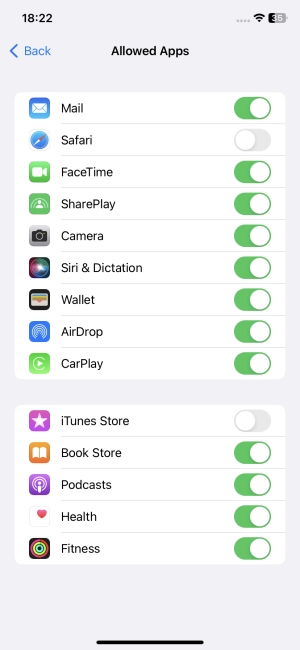 |
How to Find Apps That Are Hidden from Spotlight Search
When you try to search for the app only to find there's nothing related to the app appears, keep calm and try these ways to find an app that is hidden on iPhone Spotlight Search.
Why:
- You might have disabled the app in Spotlight Search with the Settings app.
- The app has been moved to the Hidden folder or restricted with Screen Time.
Solution 1. Open the Home Screen or App Library
Generally speaking, the app is only missing from the Spotlight Search but can still be accessible on the Home screen and App Library. So, the first thing you need to do is to scroll through the Home screen and App Library to see if the app is here.
If not, then it means you have removed it from the Home screen or App Library. In this case, try to drag the app out of the Hidden folder or remove the content restrictions. You can also find and open it from the App Store.
Solution 2. Show App in Search
After finding the app via the above solution, you can get the app back on Spotlight Search so you can access it quickly next time. Here’s how:
- Step 1.Launch "Settings" and search for the hidden app.
- Step 2.Tap on it to open the app info.
- Step 3.Select "Siri & Search."
- Step 4.Toggle on the option saying "Show App in Search."
- Step 5.After this, you can now find this app via Spotlight Search.
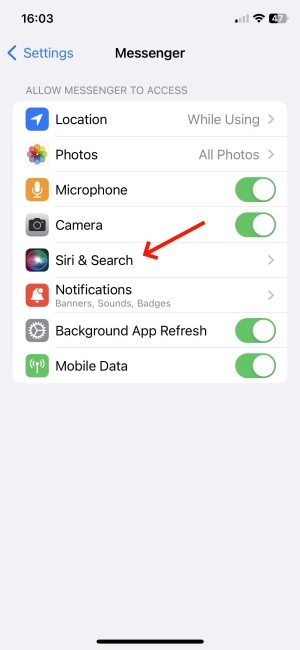 | 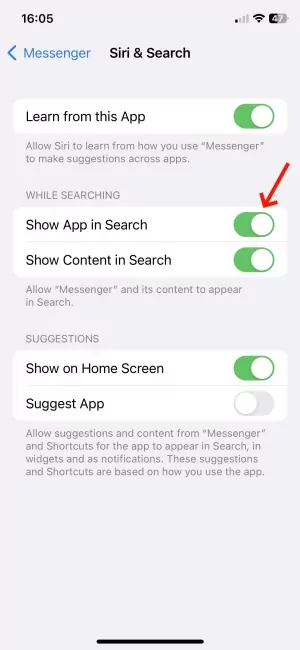 |
Best Overall Method to Find Hidden Apps on iPhone
Whether you are facing which situation where your apps are hidden on iPhone, there is a perfect method to help you see hidden apps. That is to use the AirDroid Parental Control app. It has a feature to help you review all apps (even hidden ones) on the phone, which is beneficial to discover if there is any hidden spy app.
Apart from that, AirDroid Parental Control offers functionalities like location monitoring, screen time allocation, app blocking, and much more. Now, let's look at how to use AirDroid to find an app that is hidden on iPhone:
- Step 1.Download the AirDroid Parental Control app on your device.
- Step 2.Follow the on-screen prompts to bind the iPhone you need to see the hidden apps.
- Step 3.On the dashboard, tap on "Applications" and you can view all apps.
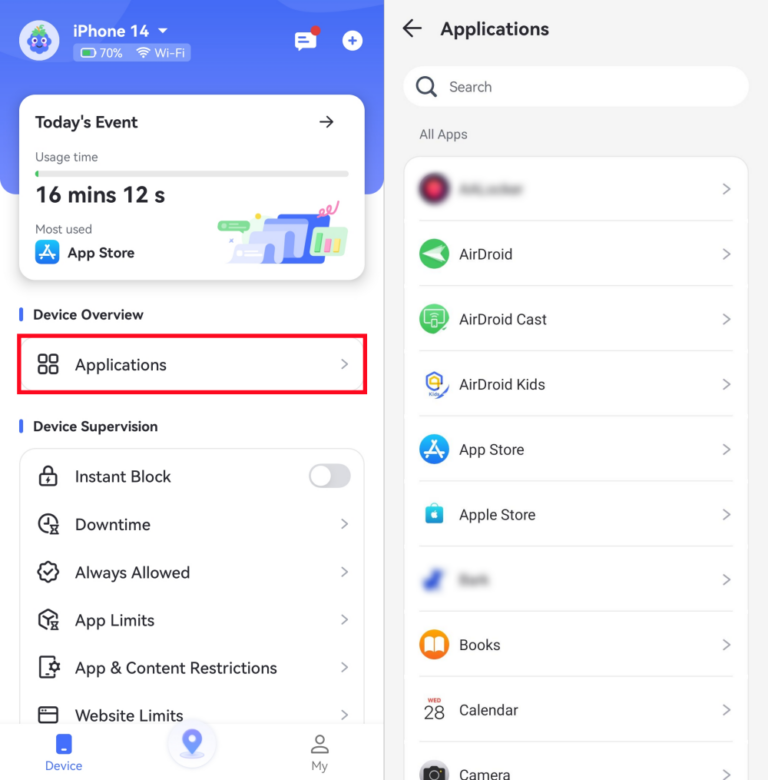
FAQs about Hidden Apps on iPhone
- Step 1.To delete hidden apps, go to Settings on your iPhone.
- Step 2.Tap on "General," then "iPhone Storage."
- Step 3.Wait until the list appears, then choose the hidden apps you want to delete and tap "Delete App" to remove them.
Conclusion
On your iPhone, apps missing from the Home screen or App Library can be tricky. Thankfully, this article introduces ways to find hidden apps on your iPhone.
No matter how your app is hidden, they are easy to find as long as you pick the appropriate trick. You can locate any hidden applications by using the Spotlight Search feature, checking the Home screen layout, diving into App Library, trying AirDroid Parental Control, or else.











Leave a Reply.