Quick Solutions for 'Verification Required' Errors in the App Store on iPhone
Verification Required errors frequently occur while downloading the apps on iOS devices, which can be really frustrating at times. There are multiple reasons behind it, including payment or account information discrepancies. If you are looking for solutions to get rid of the problem once and for all, keep on reading.
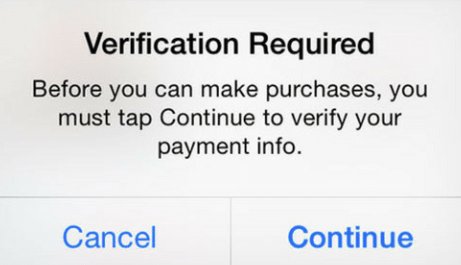
In this guide, we will uncover some of the significant reasons for the error while letting you know its solutions, extending beyond the typical and temporary fixes. Let's begin.
Why You Keep Seeing 'Verification Required' on Your iPhone?
Here are some of the common reasons that can cause the Verification Required error to occur on your Apple devices:
Under the Radar Account Confidence
If you have used the same Apple ID with multiple iOS devices, conflict can be created, causing the Verification Required error to occur. Some of the common culprits in this scenario are discussed as follows:
- 📲Payment Method Synchronization: When you use the same ID on different iOS devices, the payment methods do not always get synced across the devices. As a result, inconsistencies are created in handling the payment methods, leading to such errors and issues. This could be the usual reason for Verification Required errors.
- 📲Payment Region Mismatches and Regional Locking: If you have set your Apple ID to one country or region, but you travel to another part of the world in a few days, the system might detect something suspicious. Many users are unaware of such regional locking, which causes them to encounter the Verification Required error frequently.
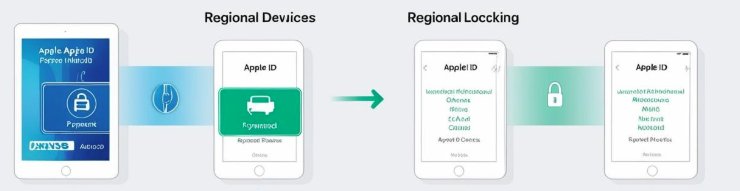
Obscure Security Features & Triggering Verification Loops
To ensure maximum user safety, Apple frequently implements and updates its security measures. However, these actions can also create the unintended verification loops including the following:
- 💬Obscure Security Features & Triggering Verification Loops: If your Apple account gets flagged for an unusual activity like location changes, the security system might automatically prompt your account for Verification. Usually, no warnings are given. Thus causing the users to be stuck with the Verification Required error to deal with.
- 💬Security Flaws in Device-Specific Verification: Older models of iOS can develop Apple ID-related issues. The older devices might lack the necessary software and hardware certificates, which creates compatibility issues with Apple's verification system. As a result, you have to deal with the Verification Required error.
How to Get Rid of the Verification Required on the App Store?
Here are some effective way of how to get rid of verification required on app store.
Fix Payment and Purchase Issues
1Check Your Payment Information
- 1. Open the settings menu of your phone.
- 2. Tap on your Apple ID at the top of the screen.
- 3. Scroll down and select “Payment & Shipping.”
- 4. Verify that your payment method, including Credit card and PayPal, is up to date.
- 5. If you find any expired card or outdated information, Tap edit to make changes.
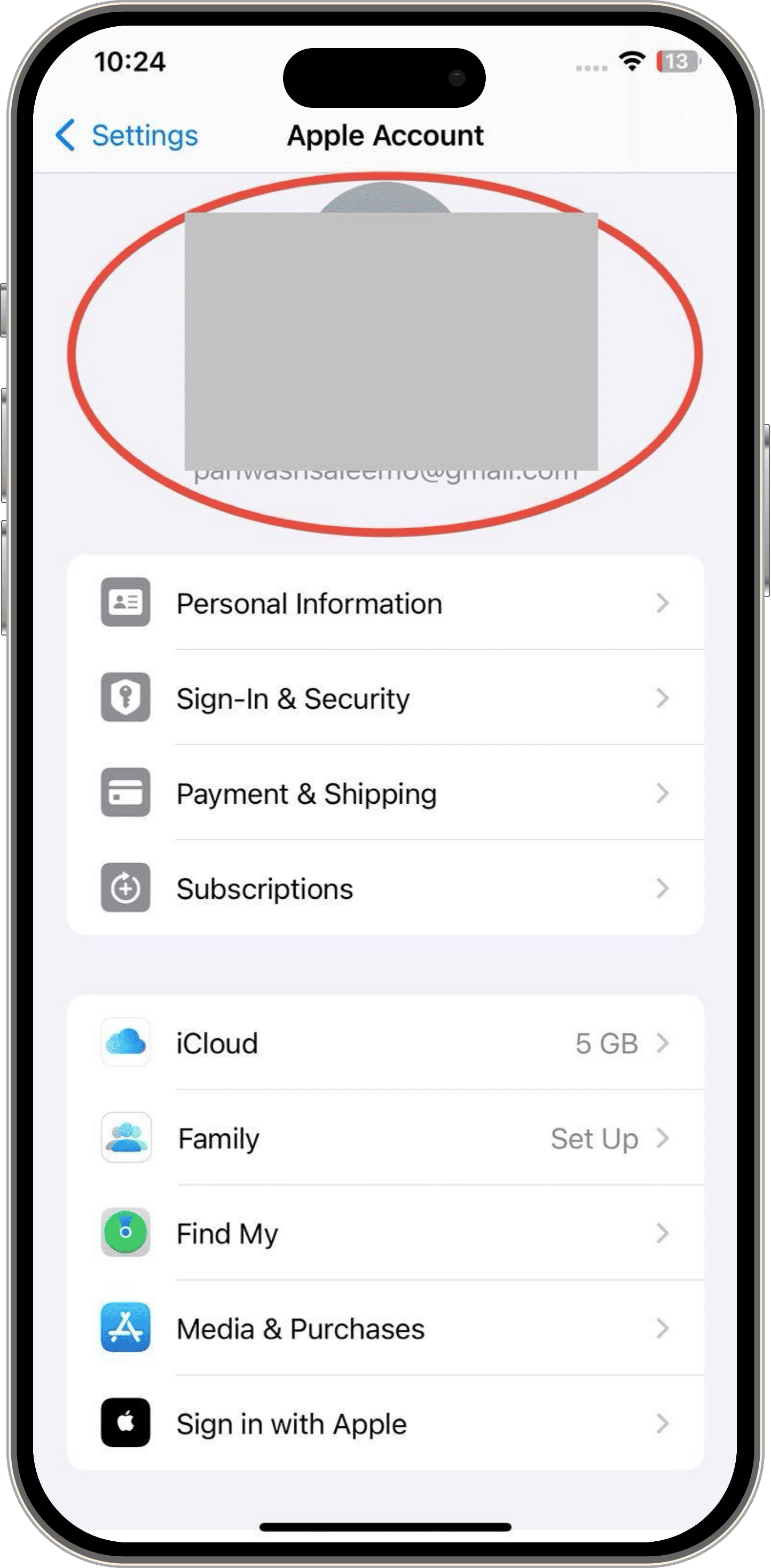
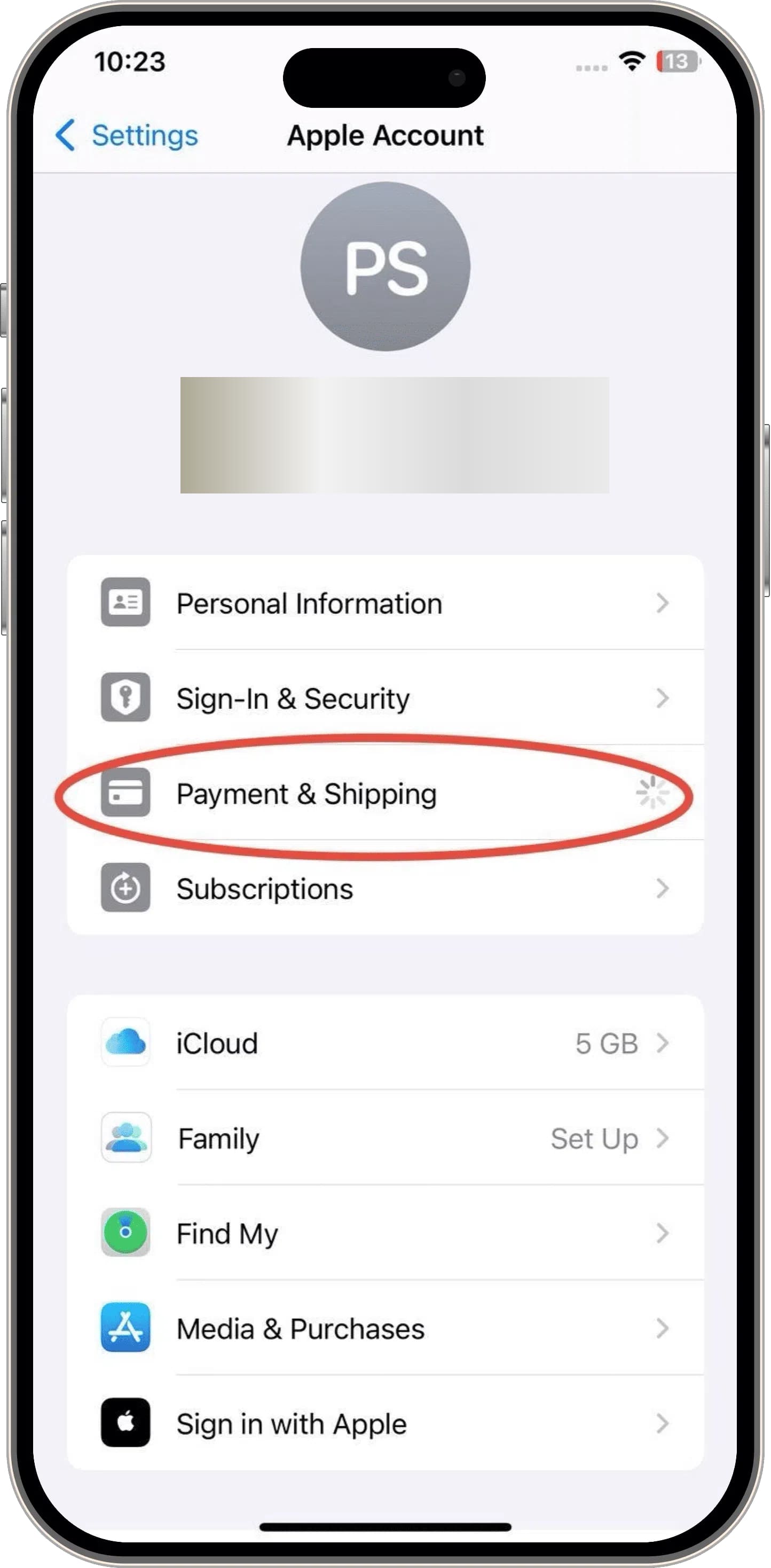
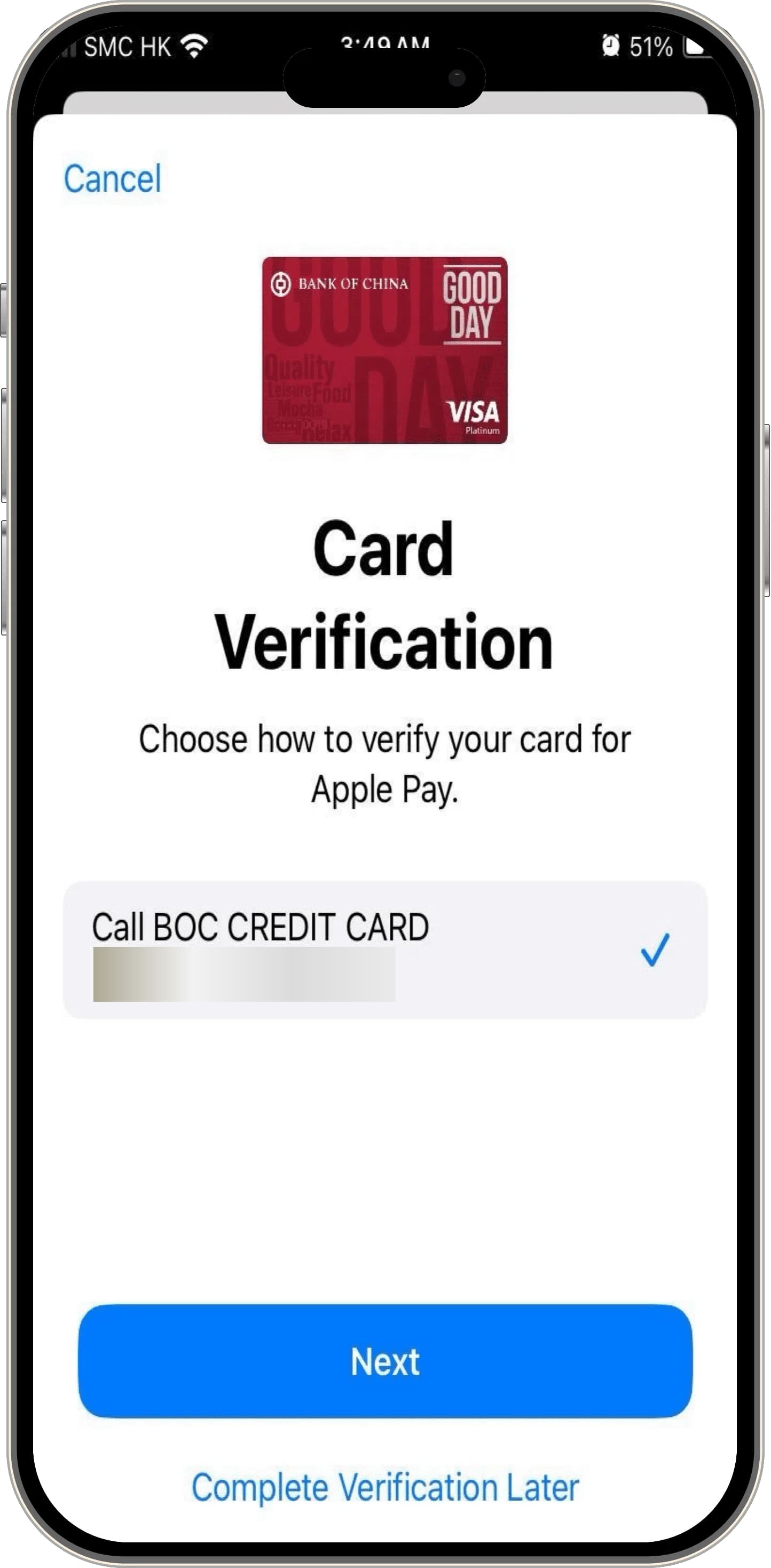
After you are done updating the information, get back to the App Store and try downloading the apps.
2Resolve Pending Purchases or Subscriptions
- 1. Open the settings menu.
- 2. Tap on your apple ID on top of the screen.
- 3. Scroll down and select Subscriptions.
- 4. Check if any subscriptions of purchases are pending.
- 5. If there are any pending subscriptions or purchases, "Update" or "Cancel" them as your choice.
- 6. If this still exists, tap on the Apple Store and complete the pending transactions.
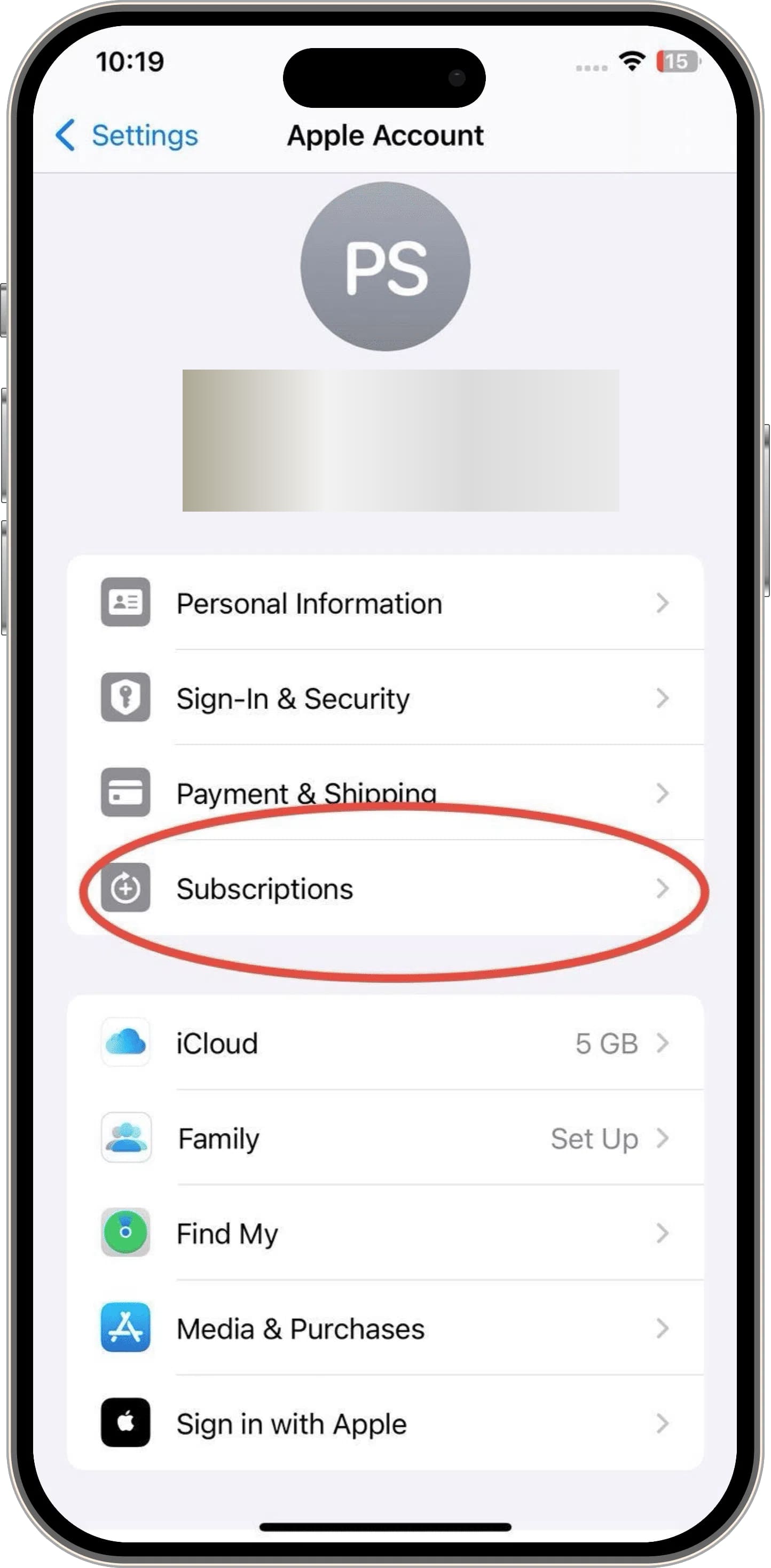
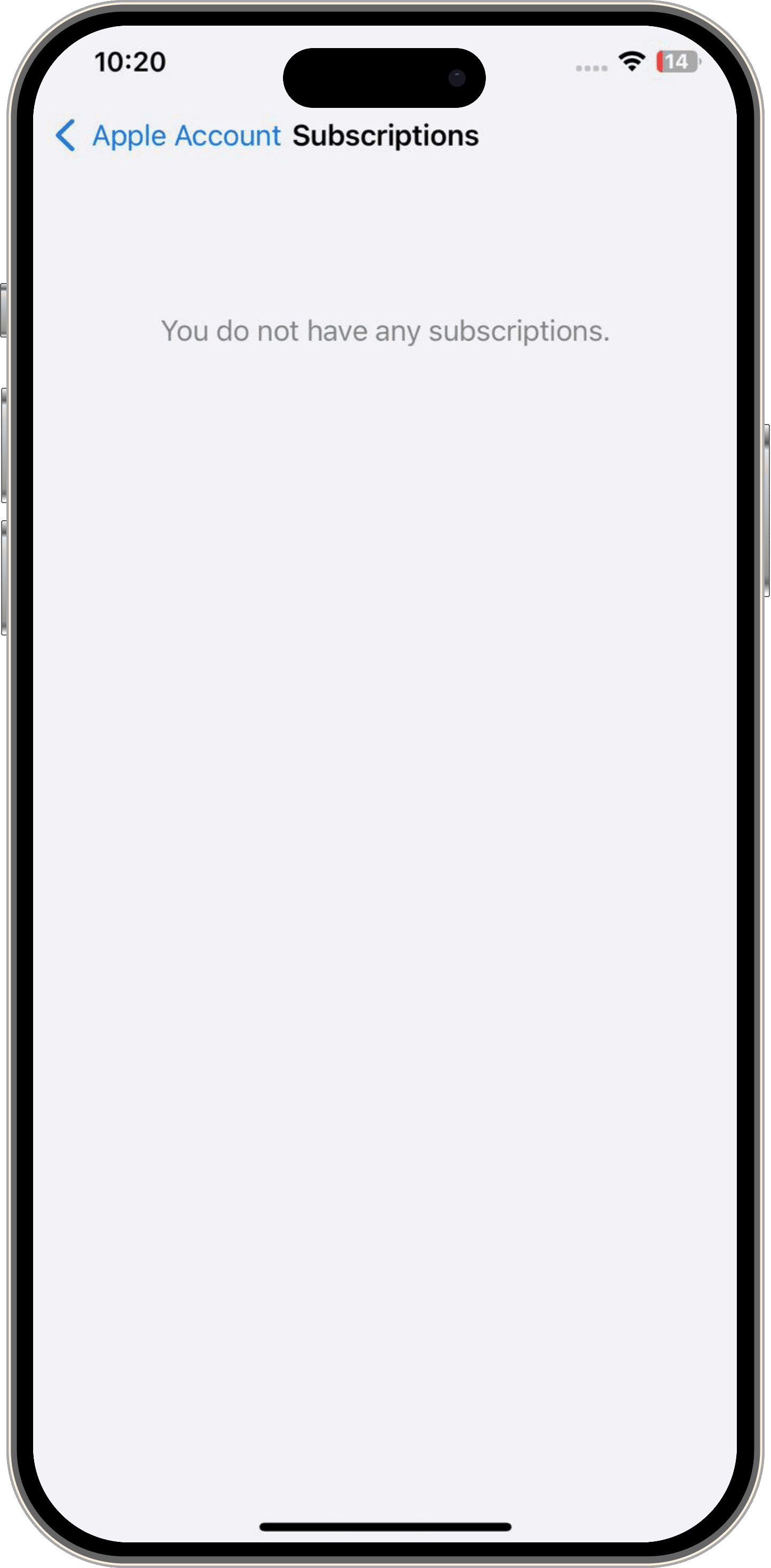
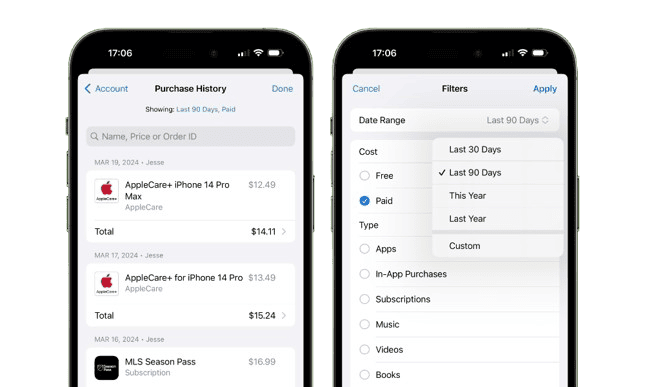
Once all the payments and subscription issues are tackled, use the App Store and verify if the problem is resolved.
3Use an Alternative Payment Method (If Applicable)
- 1. Open settings.
- 2. Tap on the Apple ID displayed on the top.
- 3. Tap on the option “ Add Payment Method."
- 4. Enter new payment details like credit card credentials or PayPal account.
- 5. Set it as the default payment option.
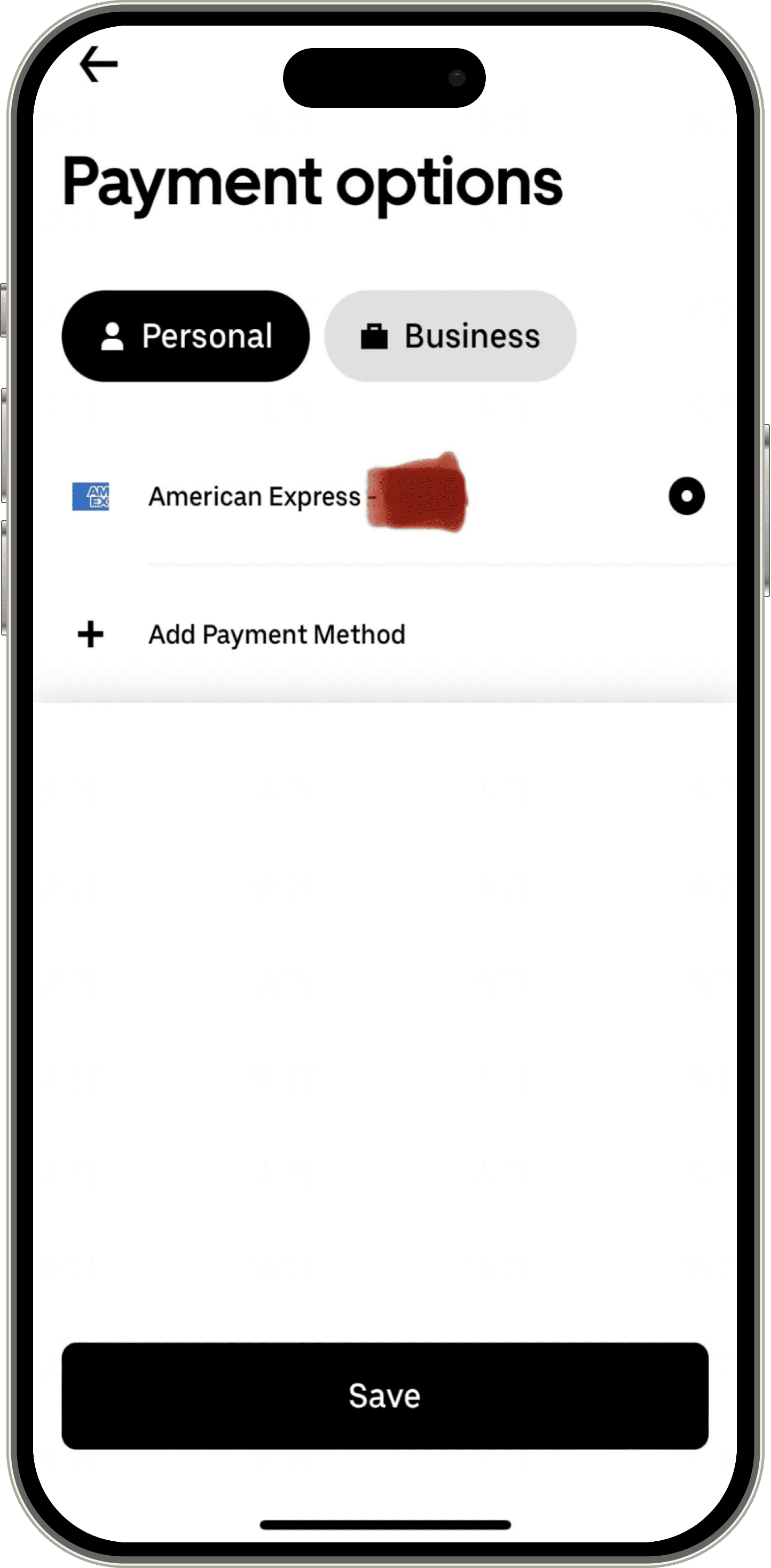
Fix Apple ID and Account Issues
Mismatches between your Apple ID region and current location can also cause errors. Here are a few ways how you can change your Apple ID region to resolve the issue
1Change Your Apple ID Region
- 1. Open settings.
- 2. Tap on the Apple ID displayed on top of the screen.
- 3. Select the option “Media & Purchases."
- 4. Tap on View Account. Sign in if needed.
- 5. Choose the country or region and select "Change Country or Region."
- 6. A list of countries will become visible on your screen. Scroll and choose your country.
- 7. Please read all the terms and conditions carefully and agree to them.
- 8. Update your payment information according to the newly selected region.
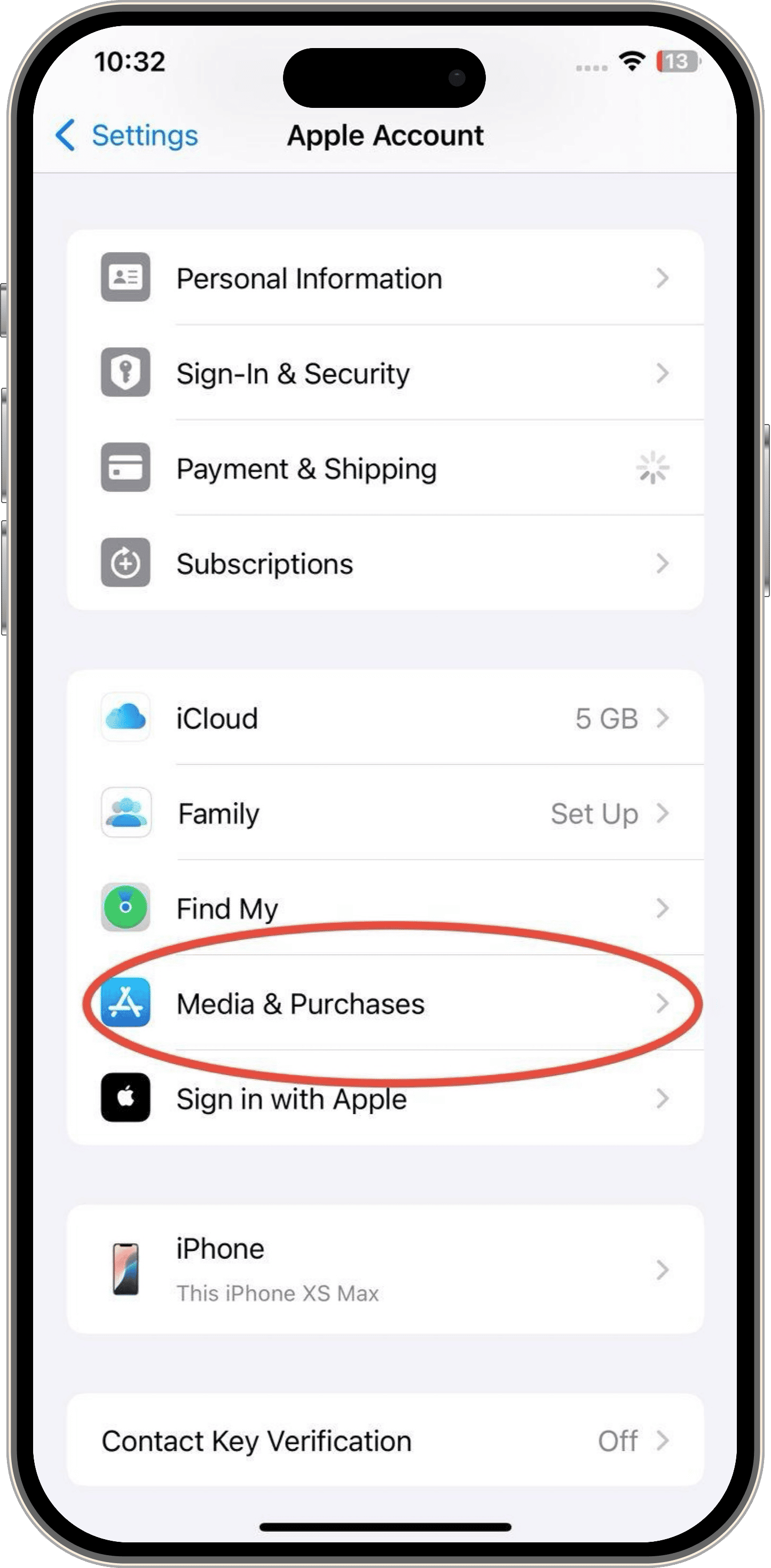
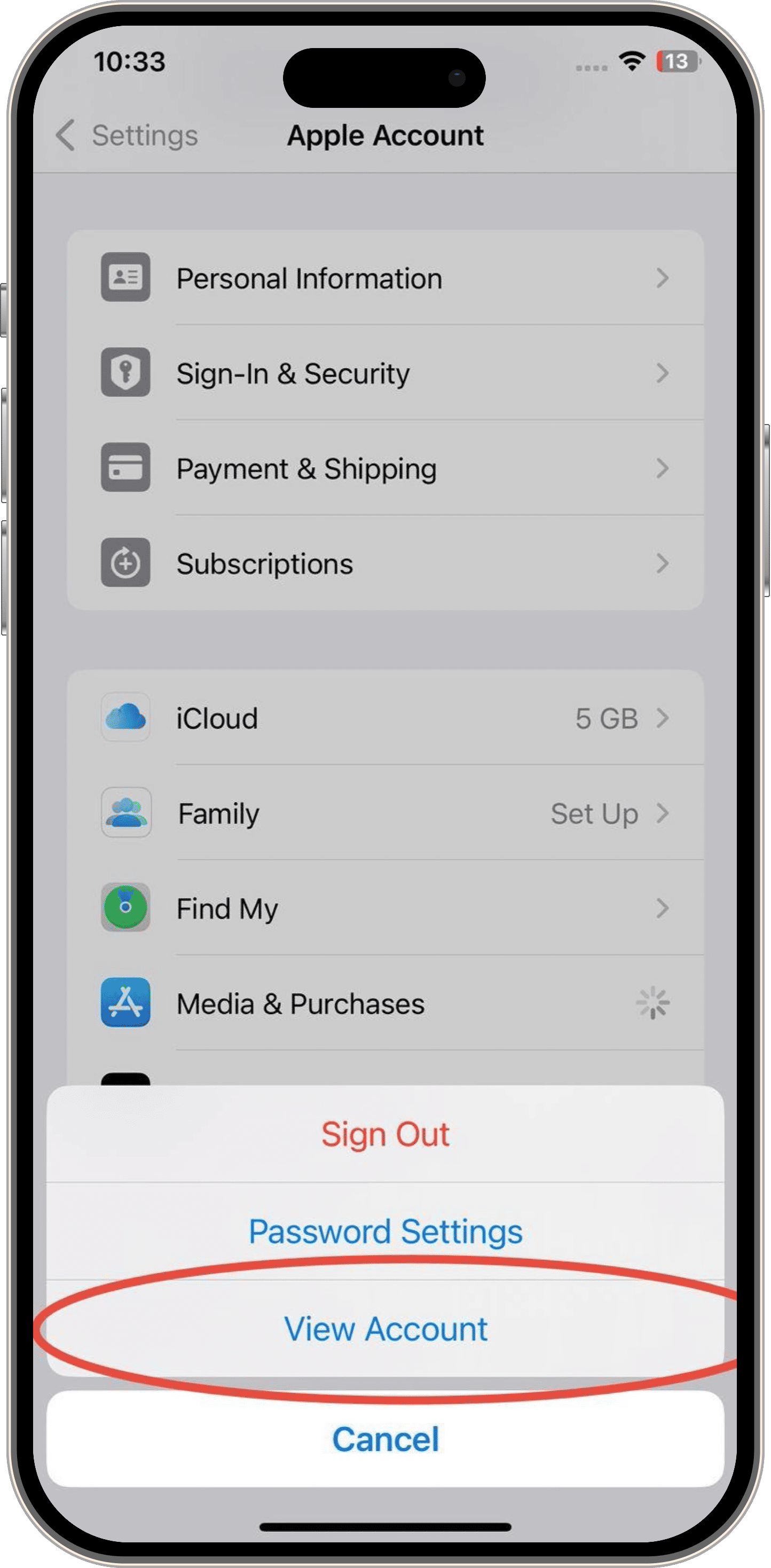
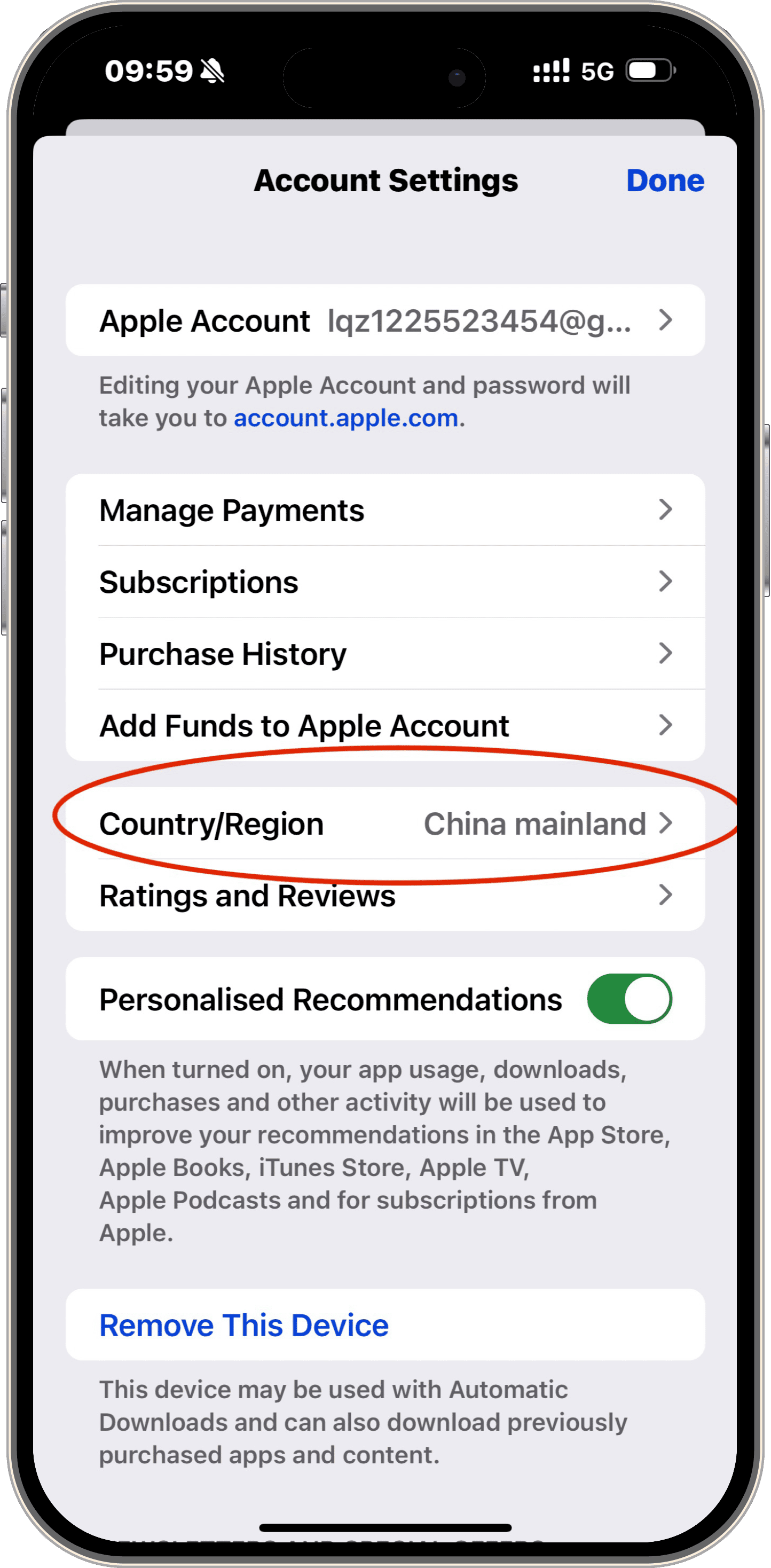
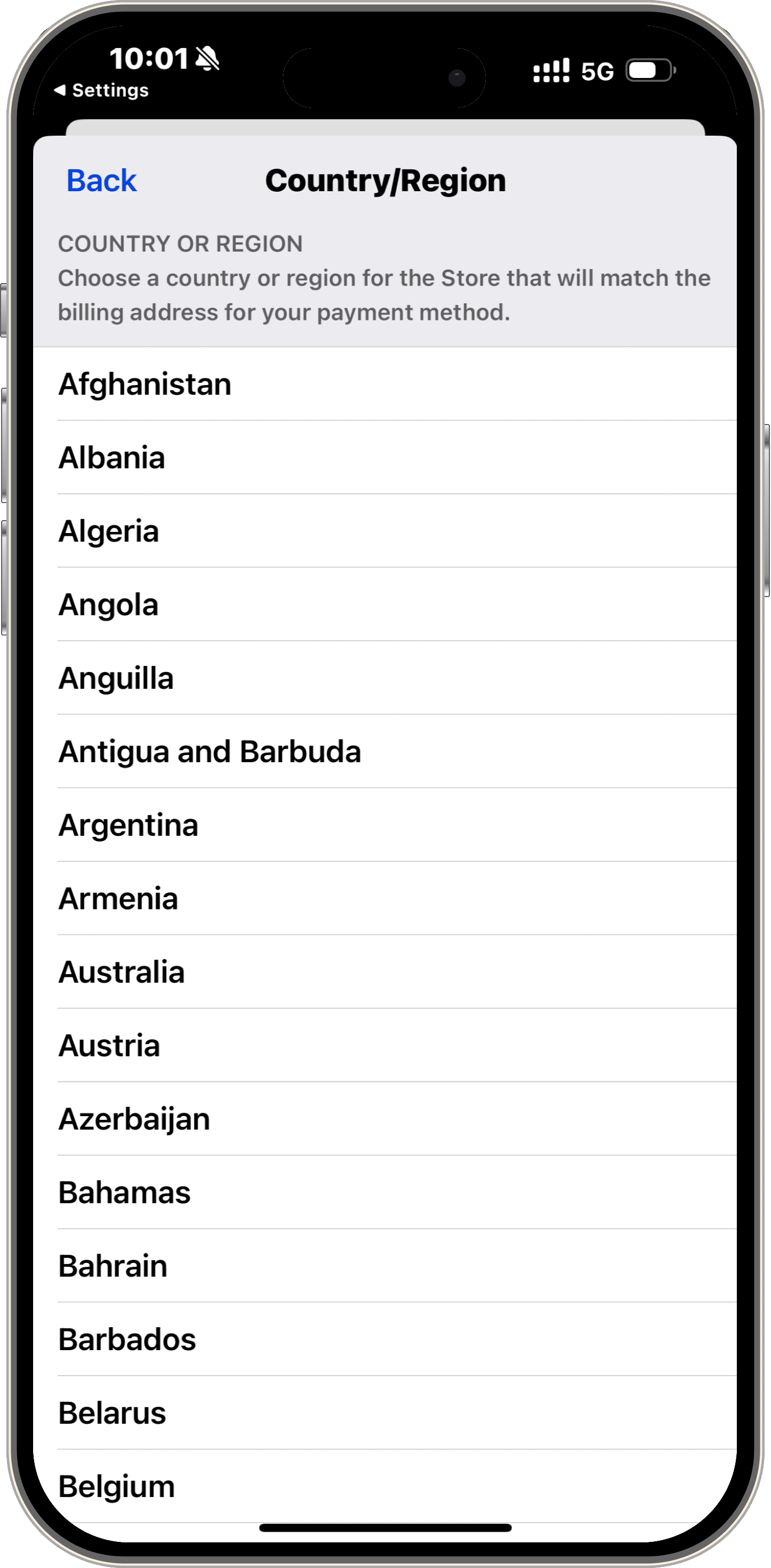
2Remove and Re-add Your Apple ID
- 1. Open settings.
- 2. Tap on the Apple ID displayed on top of the screen.
- 3. Scroll down until you see the option of Sign out. Tap on it.
- 4. Enter your Apple ID password and select “Turn Off.”
- 5. Restart your phone.
- 6. Open settings again and tap on "Sign In to Your iPhone.
- 7. Enter your Apple ID and password to sign back in.
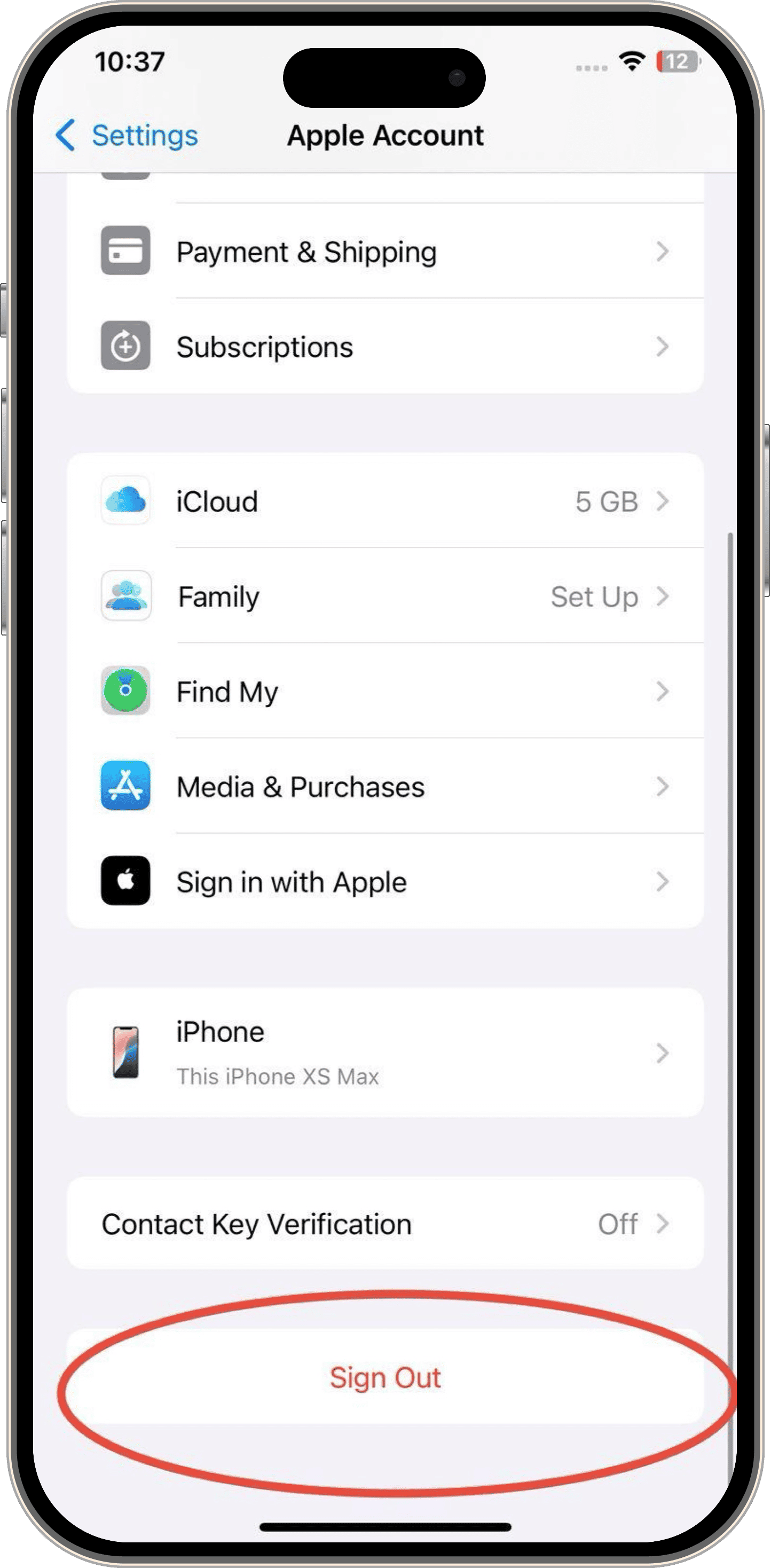
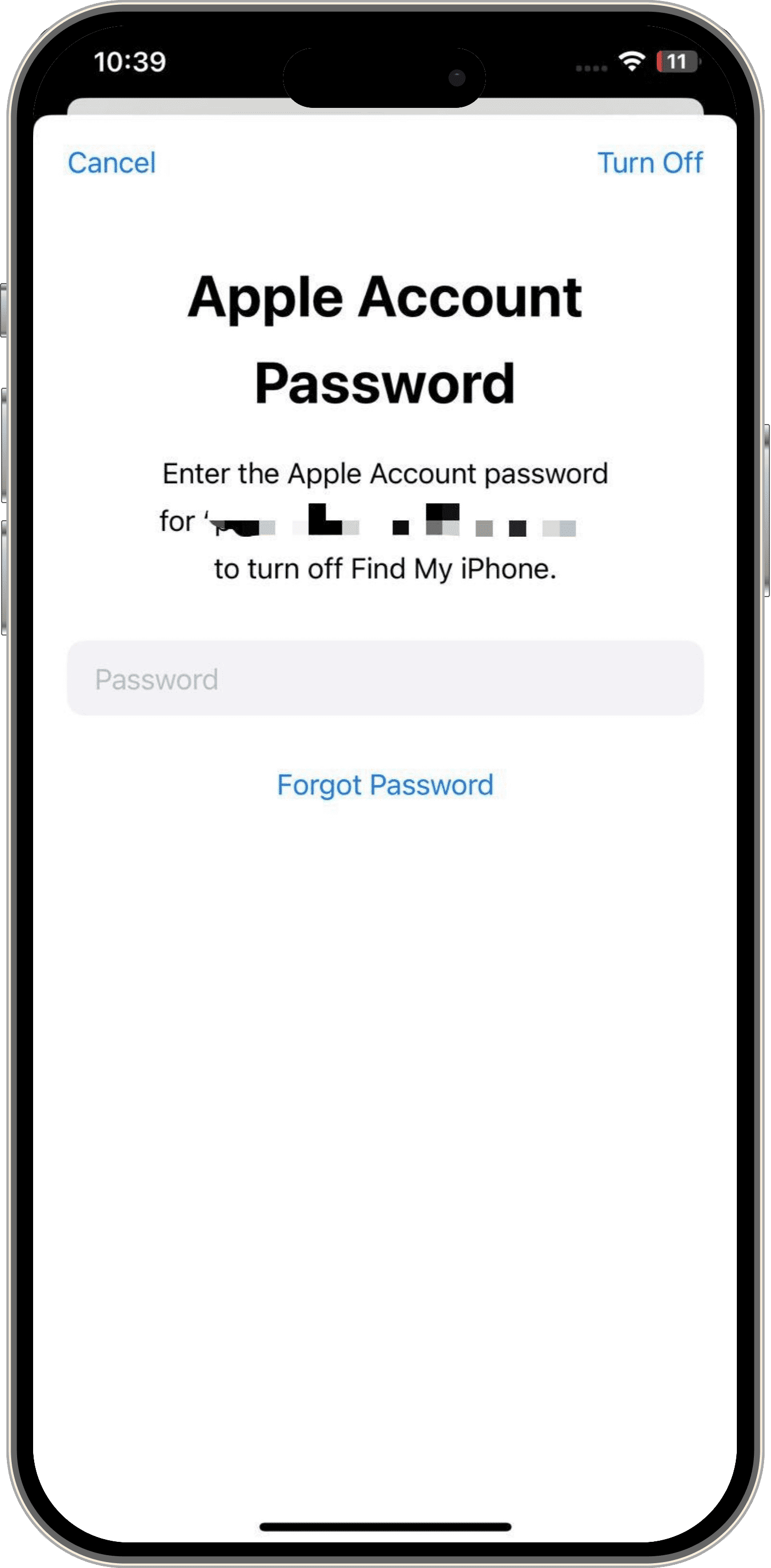
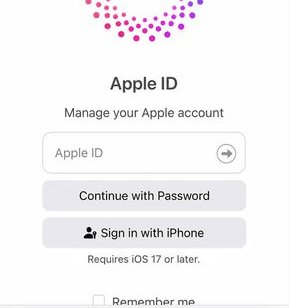
3Check for Account Lock or Suspicious Activity
- 1. Navigate to the official account page of Apple at:https://account.apple.com/
- 2. Sign in with your Apple ID and password
- 3. Check if any notifications or alerts are indicating suspicious activity.
- 4. If your account is locked, follow the on-screen instructions to unlock it.
- 5. If there are any other suspicious activities, contact Apple support.
Troubleshoot with System Updates and Support
If you own an older version of an Apple device, the error might occur due to outdated software. Here is how you can check and troubleshoot such problems:
1Check for System Updates
- 1. Open settings
- 2. Scroll down until you see the "General" option. Tap on it.
- 3. Tap on "Software Update."
- 4. If any update is pending, it will show up. Tap "Update Now" to update your phone.
- 5. Follow the on-screen instructions to complete updating the device.
- 6. After the update gets installed, restart your phone and check if the issue has been resolved.
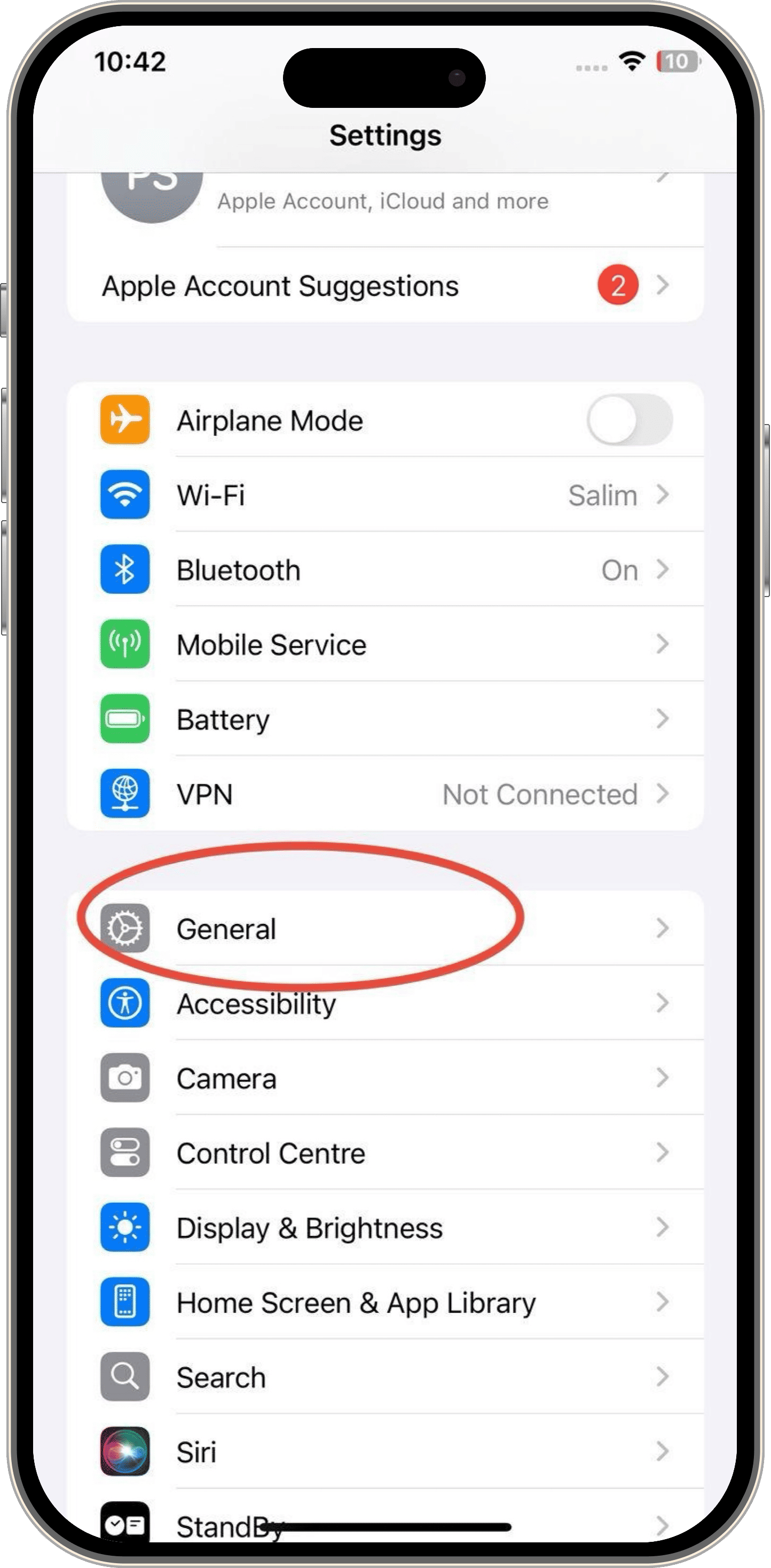
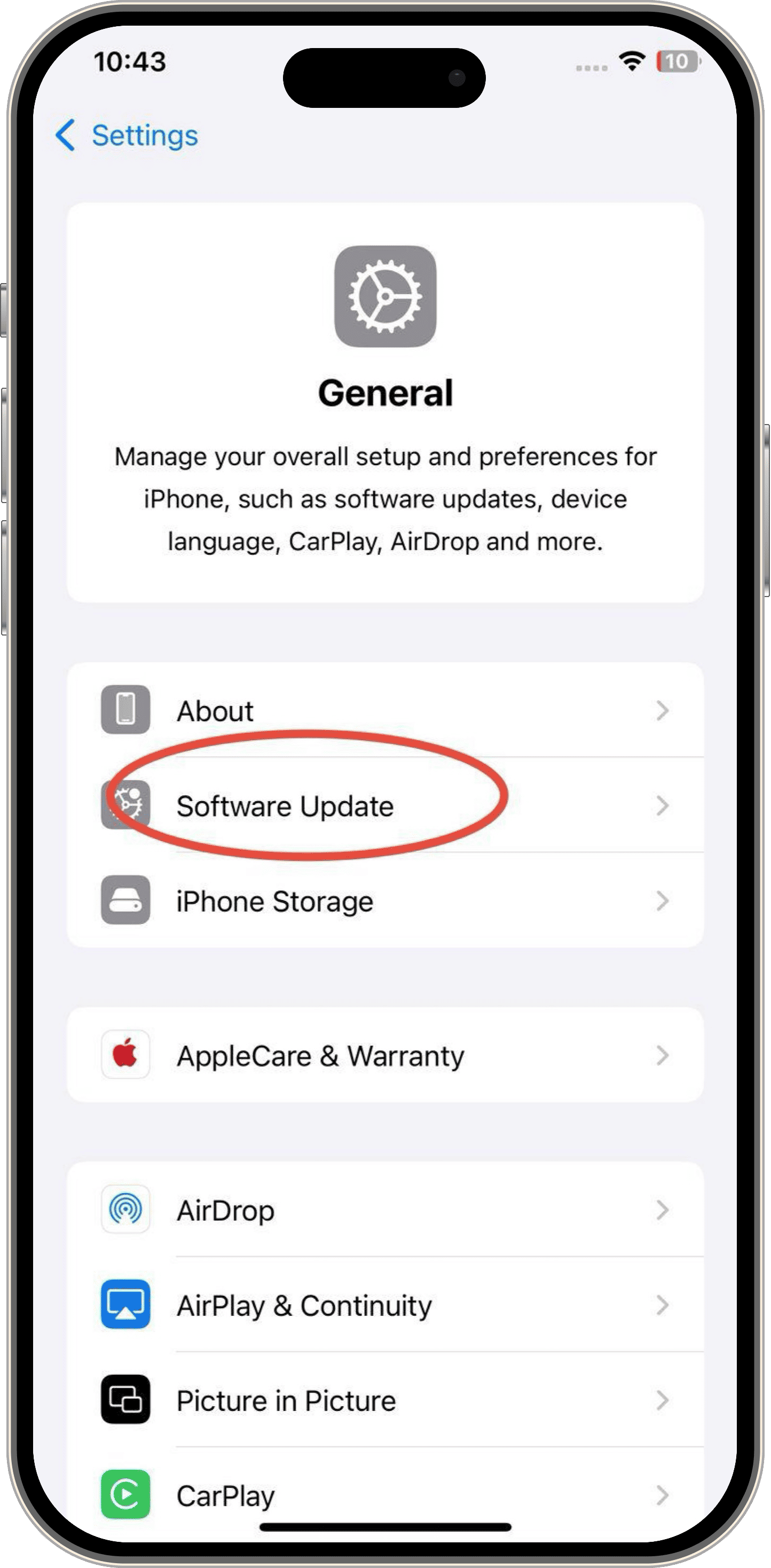
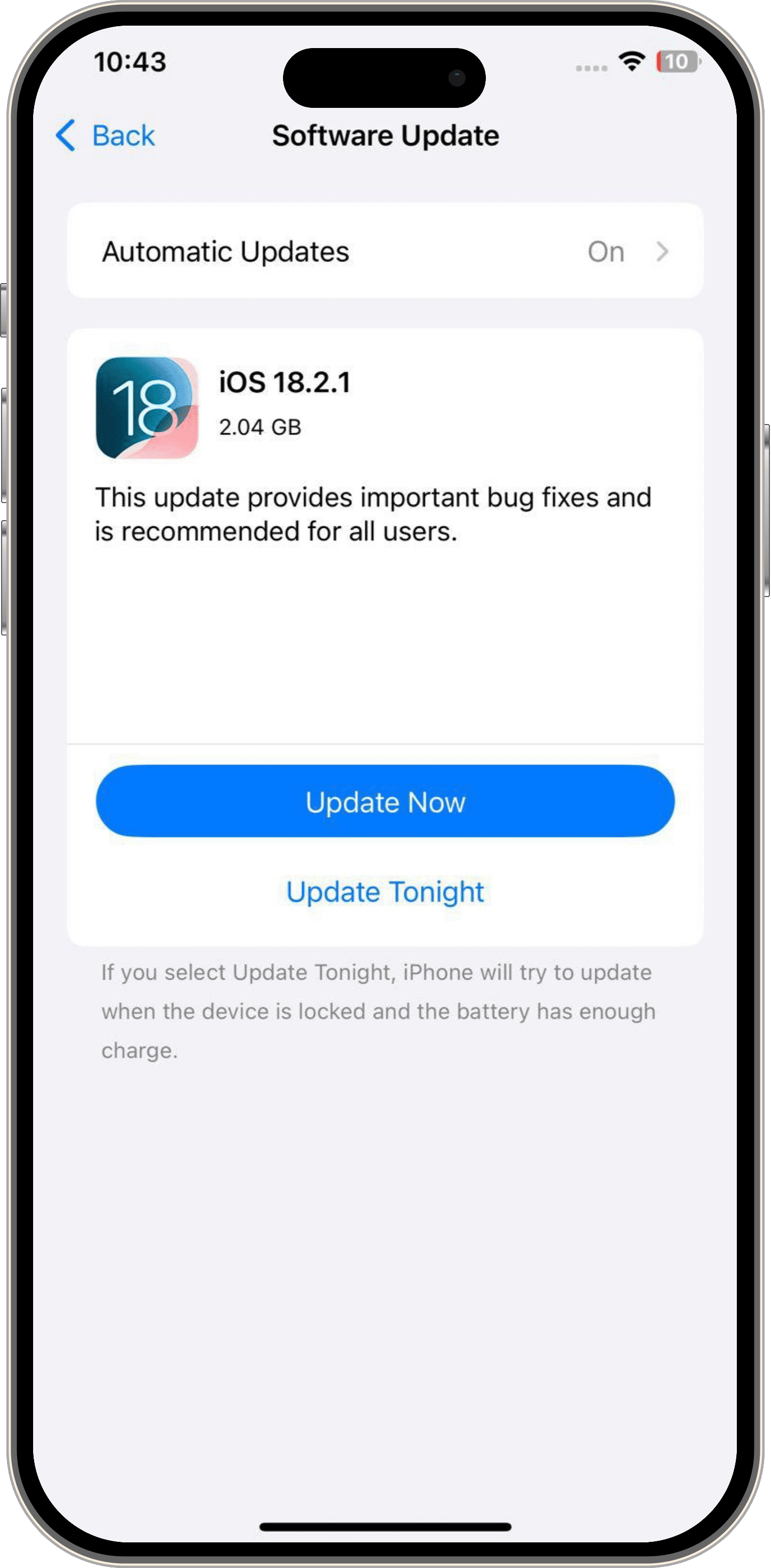
2Contact Apple Support
- 1. Open your phone's setting.
- 2. Tap on your apple ID displayed on top of the screen.
- 3. Scroll down and find the option of "Support." On some devices, the same option can be named Help. Tap on it.
- 4. Describe your issue and follow their guidance to resolve the Verification Required error.
How to Prevent the 'Verification Required' Error from Happening Again
Below, we discuss a few tips you can keep in mind to prevent the Verification Required error in the future.
- Activating the two-factor authentication adds an extra layer of safety while restricting access for third parties. This way, you can also reduce the chances of unexpected errors, including the Verification Required error, to occur.
- Outdated software and cache files can also cause the Verification Required Error to appear. Hence, make sure to update your device to the latest versions regularly. Also, clear the cache for the App Store and iCloud from time to time.
Final Thoughts on Fixing 'Verification Required' Errors
While the 'Verification Required' error is a common issue, it can often be resolved by addressing payment details or account settings. If you're still facing problems, don’t hesitate to contact Apple Support, as they can offer more personalized assistance. Following the preventive tips will help you avoid this error in the future and ensure smoother app downloads.















Leave a Reply.