Yes. It's very rare, but iPhones can get infected through malicious websites—especially if you click on suspicious links or download unauthorized content. To keep yourself safe, use Safari's built-in security and don't click on any unknown links.
How to Get Rid of Virus or Malware on iPhone and iPad? (Updated for 2025)
Mobile security threats are becoming increasingly sophisticated—More iPhone users are reporting malware attacks on their devices than ever before.
While iOS devices have some of the best security measures, malicious software can still find its way onto your iPhone through compromised websites, phishing attempts, or suspicious app downloads.
If you wonder "how to get rid of a virus on my iPhone," then this is going to be an indispensable guide. We'll help you identify and remove potential threats effectively using various methods. More importantly, we'll share some expert tips and recommendations to prevent yourself from such attacks and protect your device going forwards.
Can iPhones Get Viruses?
The term "virus" is often misused when discussing iPhone security. Traditional computer viruses can't infect iOS devices due to Apple's "sandboxing" security feature.
However, iPhones can be affected by other types of malware, such as:
- Malicious software (malware)
- Unwanted advertisements (adware)
- Data-stealing programs (spyware)
- Phishing attempts
According to McAfee's 2020 report, malware targeting iOS devices grew by over 70% as compared to earlier. Even Apple published research stating that sideloading apps are among the most common causes of malware attacks on iPhones.
It's important to note that older iOS versions (typically older than iOS 16) are more susceptible to malware infections. So, it's advised to always keep your phone's software up to date.
What Is the Difference Between Viruses and Malware?
Before we dive into solutions, first let us to understand the difference between a virus and a malware. Here's a table with a quick summary:
Characteristic | Viruses | Malware |
| Self-replication | Yes, by copying itself | Not always |
| Installation method | Usually hidden and automatic | Often requires user action or permission |
| Target | System files and programs | Personal data, financial information, other system aspetcs |
| Common Types | Boot sector, file infectors | Adware, spyware, ransomware, trojans |
| Prevention | Antivirus software | Multiple security measures |
| Prevalence on iPhones | Very rare due to iOS security | More common |
Signs of Malware or Virus Infection on Your iPhone
There have been several incidents in the past where iOS users were attacked with malware. In 2015, the "XcodeGhost" malware affected 39 iOS apps on the App Store compromising the data of millions of users. Similarly, in 2023, Kaspersky found out that malware was infecting iPhones through messages.
Cases like these are concerning. However, there are telltale signs whenever malware is present on your device. Be watchful of the following signals to know if you're device has been compromised:
- Performance issues—Unexpected slowdowns, long app load times, or random crashes
- Battery problems—Battery drains unusually fast even with regular usage; Phone running hot all the time
- Excessive data usage—Data usage spiked, or certain apps are using too much background data
- Unexpected pop-ups and ads—Even on regular apps; random website redirects
- Other suspicious activities—Unknown apps appearing; settings changing automatically; random reboots
Step-by-Step Guide to Remove a Virus or Malware from iPhone
Different types of malware require different approaches. Some might be removed with simple steps, while others might need more aggressive measures.
We suggest backing up your important data before moving on to the fixes. If you suspect your device is infected, create a new backup file and don't restore from an existing backup that might be infected.
Step 1: Update Your iOS
Apple regularly releases iOS version updates and security patches that address vulnerabilities and protect against known threats. You should be keeping your device updated at all times, and we recommend turning on Automatic Updates.
To update your iPhone, make sure you're connected to Wi-Fi, and follow these steps:
- 1. Go to Settings > General.
- 2. Tap Software Update.
- 3. Check if there are any available updates, and Update Now to download and install them.
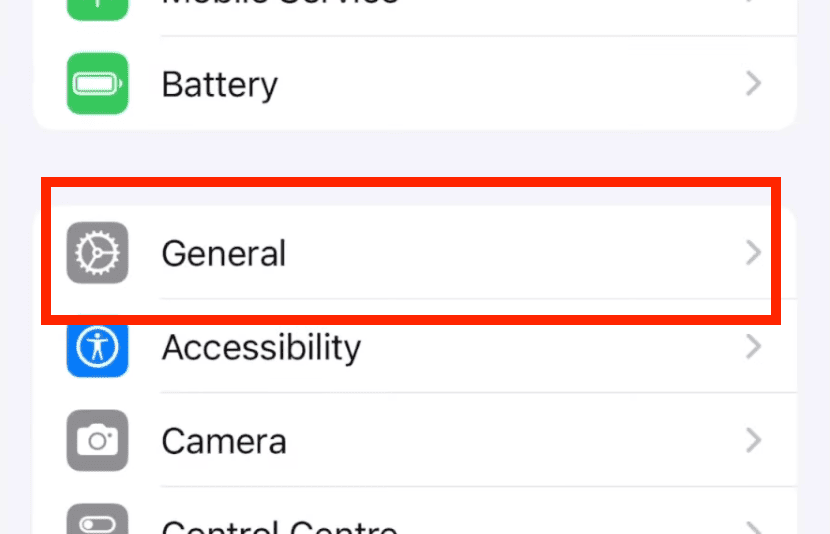
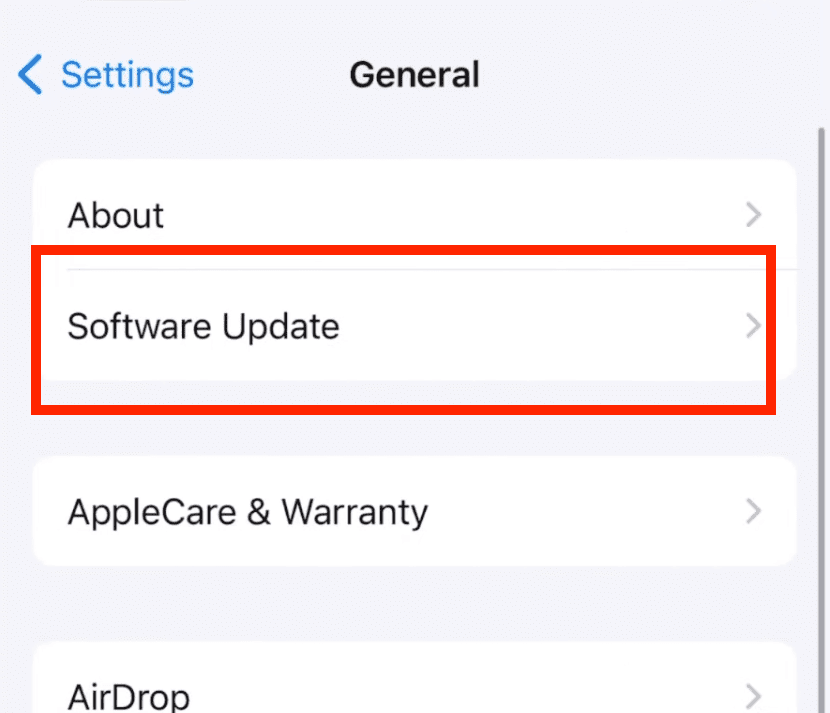
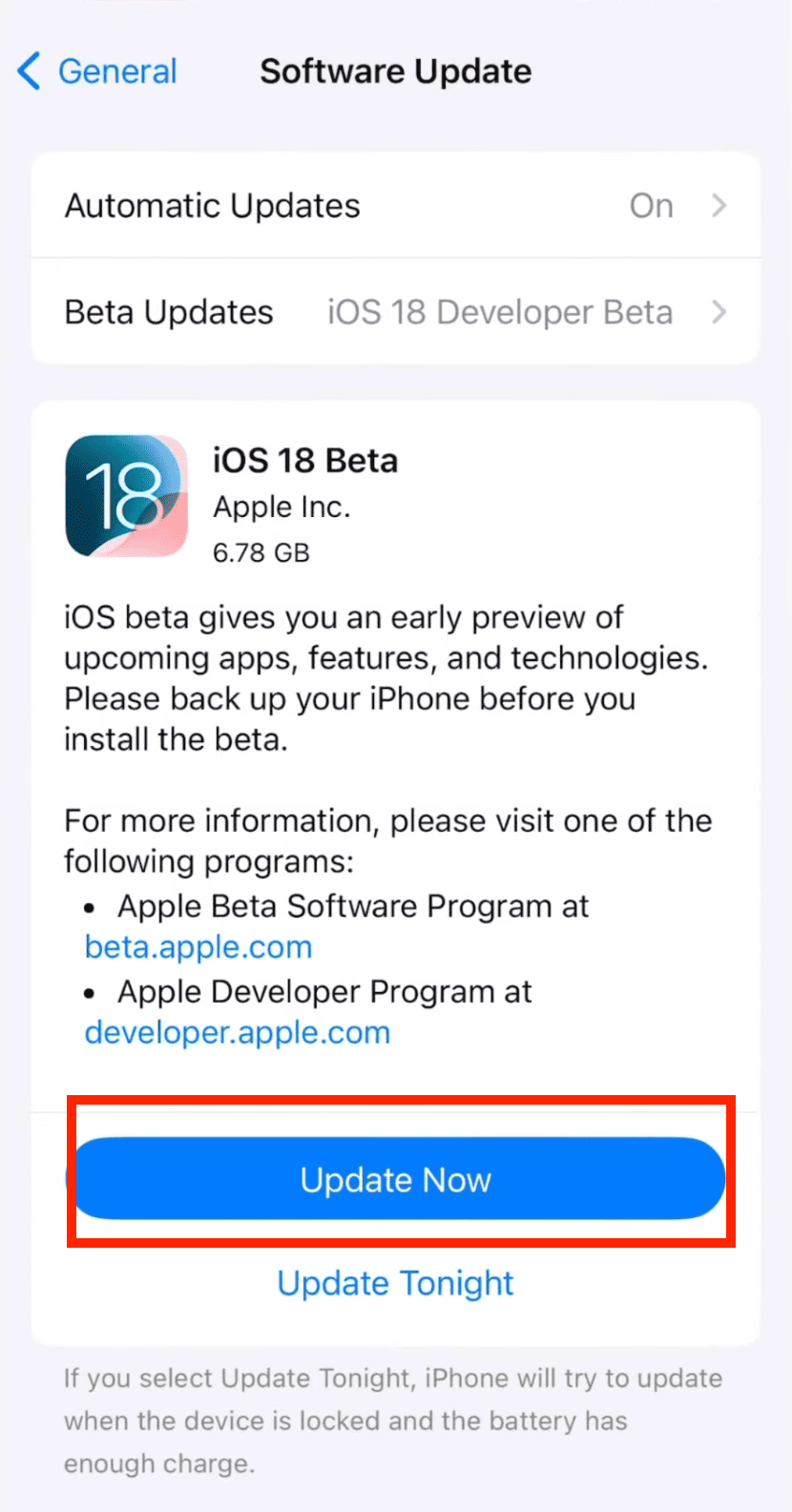
Wait for the process to finish. For best results, keep your device plugged in during the process.
If your phone is already on the latest version, then proceed to the next method.
Step 2: Restart Your iPhone
A restart can clear temporary files, stop background apps, and give your phone a fresh start. This simple solution can sometimes interrupt malicious processes and often resolve minor issues and suspicious behavior.
Different restart methods:
- For iPhone X and newer: Press volume up, volume down, then hold the side button until you see the Apple logo.
- For iPhone 8 and older: Hold the power button and home button and wait until you see the Apple logo.
Step 3: Remove Suspicious Apps
Malware often enters your device through unknown or third-party apps that may be compromised. Worse yet—sometimes you have no idea that such apps exist on your device.
If you see or find any apps you don’t remember installing, remove them immediately. Even legitimate-looking apps—such as utilities, games, or productivity tools—can contain malware or trojans.
Here's how to get rid of virus on iPhone by removing affected apps:
- 1. Go to Settings > General > iPhone Storage.
- 2. From the list of all installed apps, look for unfamiliar apps.
- 3. Tap the suspicious apps and select Delete App.
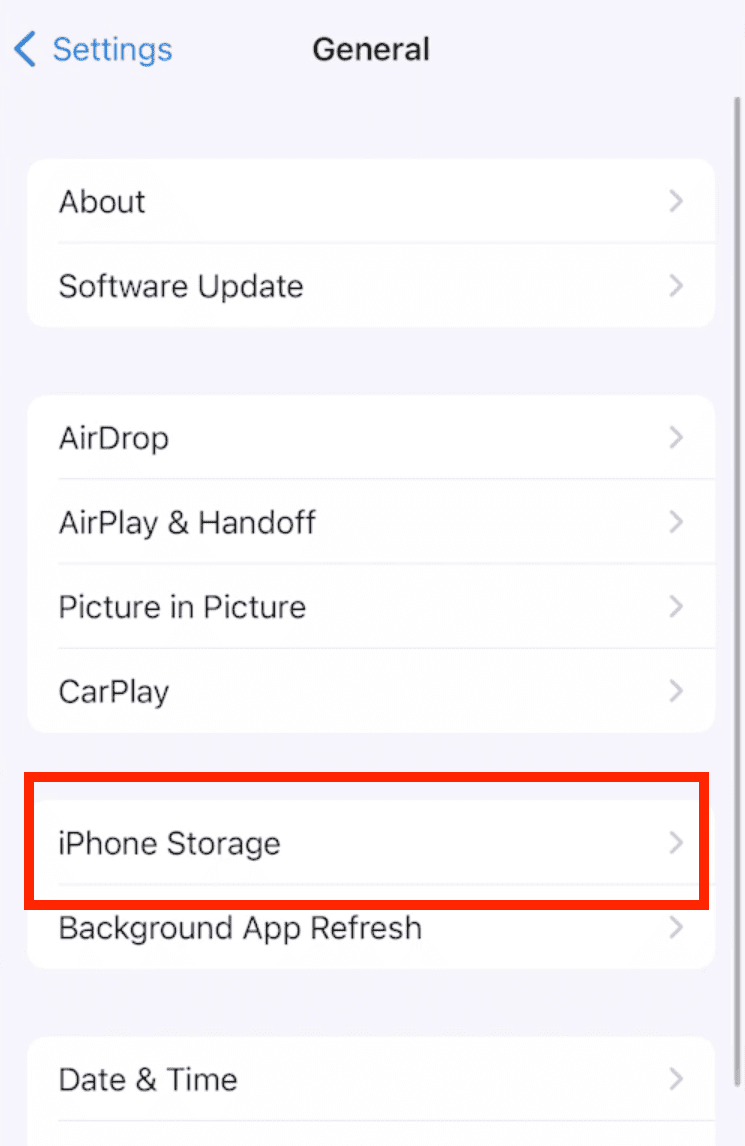
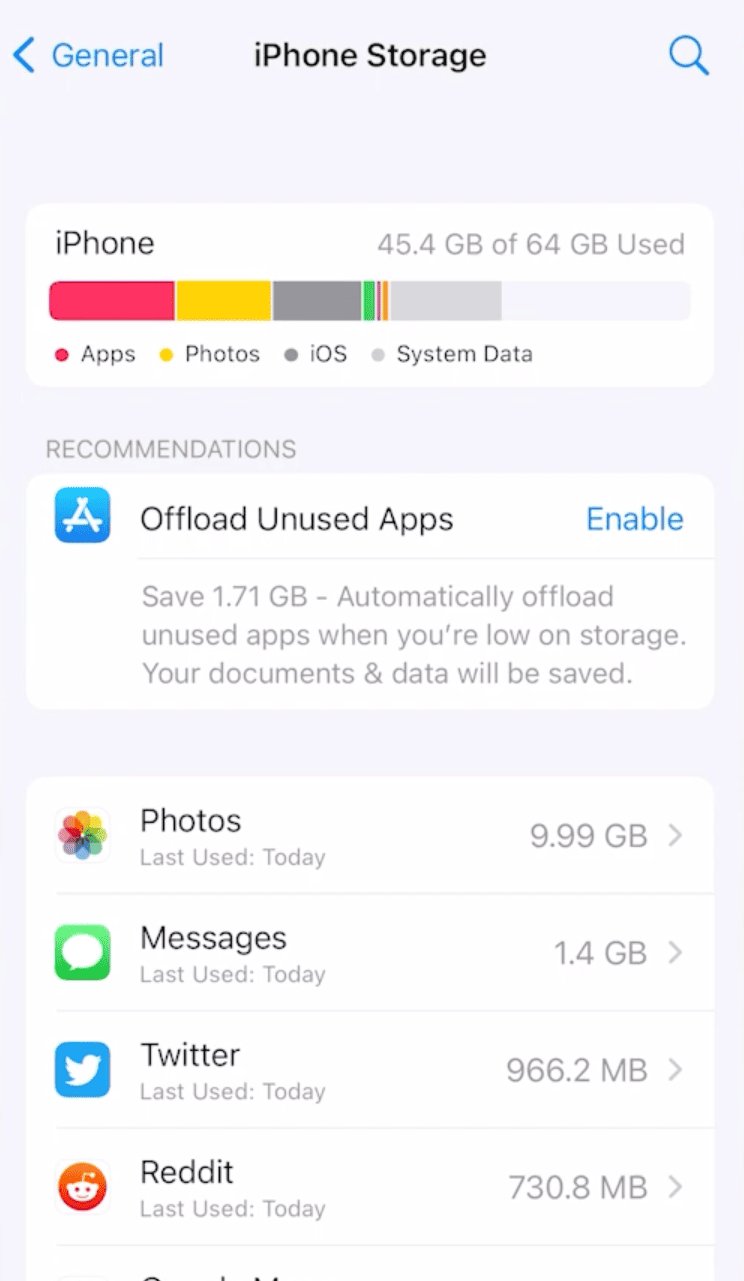
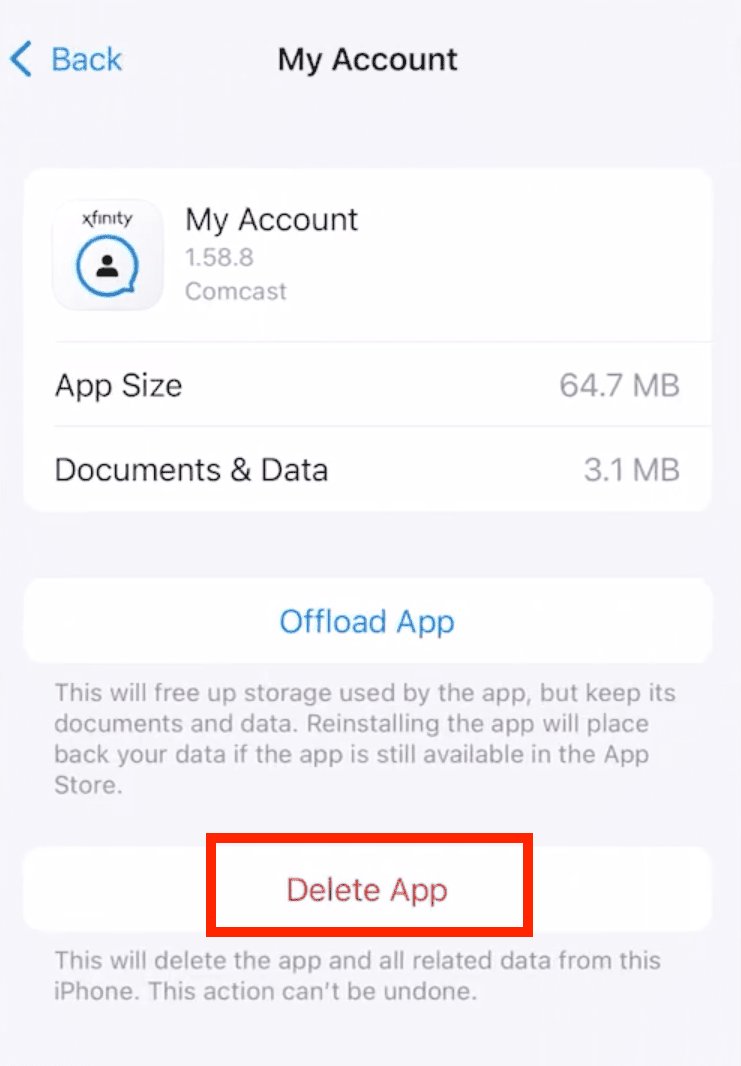
Alternatively, you can also press and hold app icons in the App Library and tap Delete App
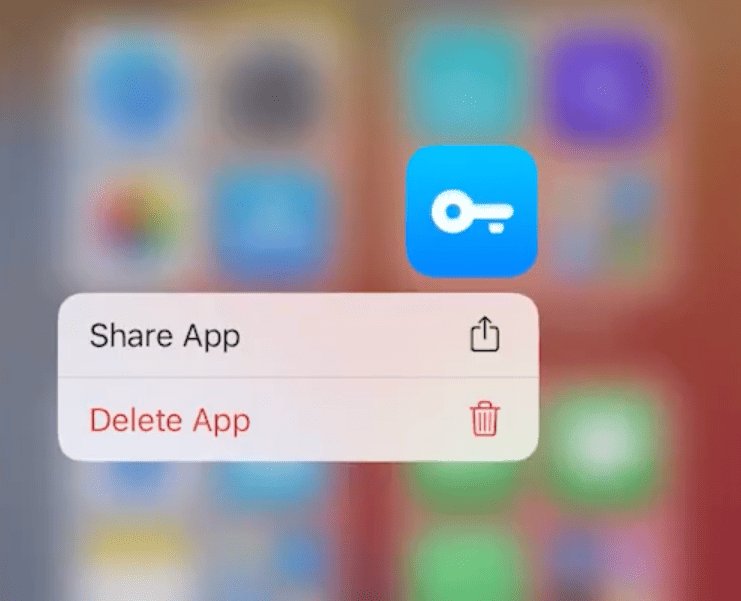
Note: System apps cannot be deleted; If you can't remove an app, check if it's a pre-installed iOS component.
Step 4: Clear Safari History and Website Data
If you accidentally come across a malicious site, it can store harmful cookies, scripts, and cache files which can persist even after closing your Safari browser.
Clearing this data helps remove potential threats. However, remember that this will also remove saved passwords and autofill data.
Here's how to clear Safari website history and data:
- 1. Go to Settings > Safari.
- 2. Scroll down and tap Clear History and Website Data.
- 3. Tap Clear History and Data to confirm.
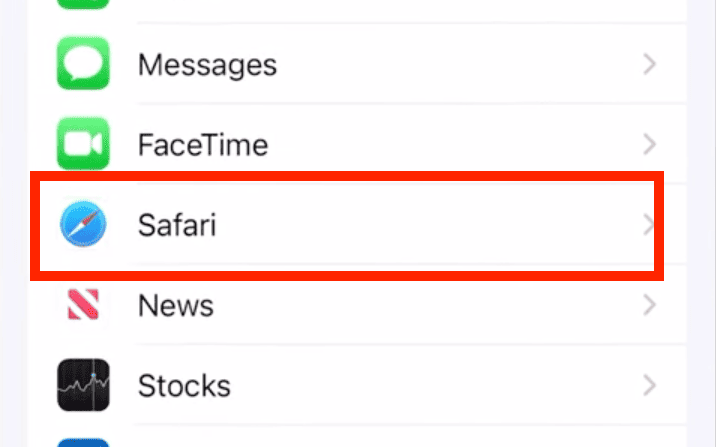
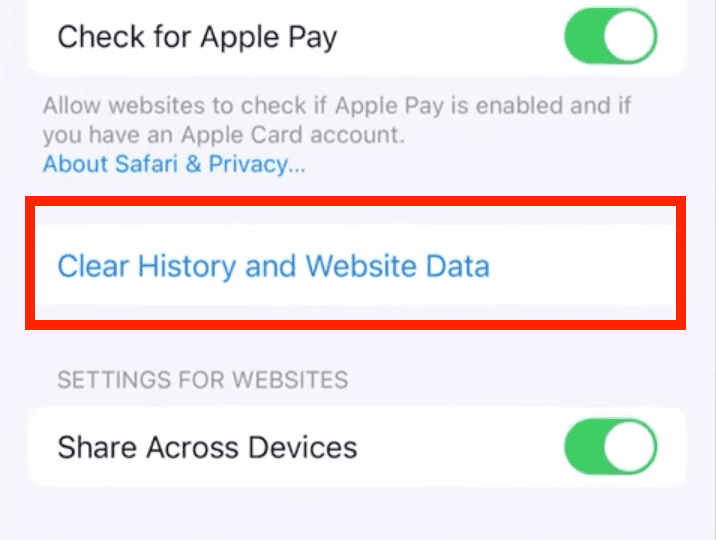
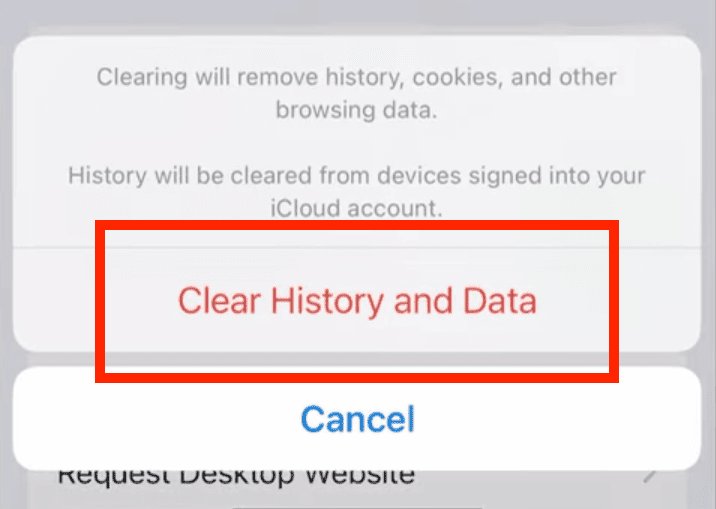
Besides clearing history, we also recommend enabling Fraudulent Website Warning so that you receive a warning whenever Safari detects an inappropriate website.
Step 5: Reset Settings (if Malware Persists)
If all the previous methods haven't worked and you still face unusual behavior, you should consider resetting your device settings.
Note that this is different from a factory reset—It only resets all settings and system configurations (including Wi-Fi passwords) but keeps your personal data.
Here are some Important tips and suggestions before resetting:
- Backup your device
- Note down important WiFi passwords
- Record your personalized settings
Follow these steps to reset iPhone settings:
- 1. Go to Settings > General > Transfer or Reset iPhone.
- 2. Tap Reset.
- 3. Choose Reset All Settings.
- 4. Enter your passcode to confirm the reset.
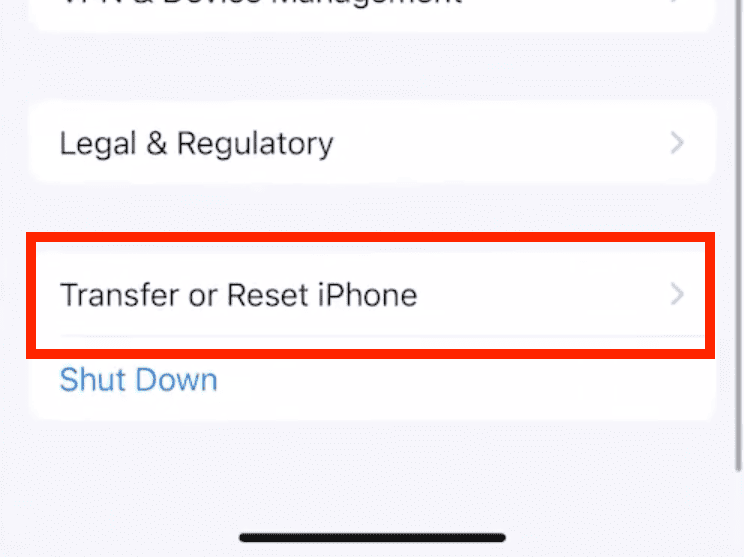
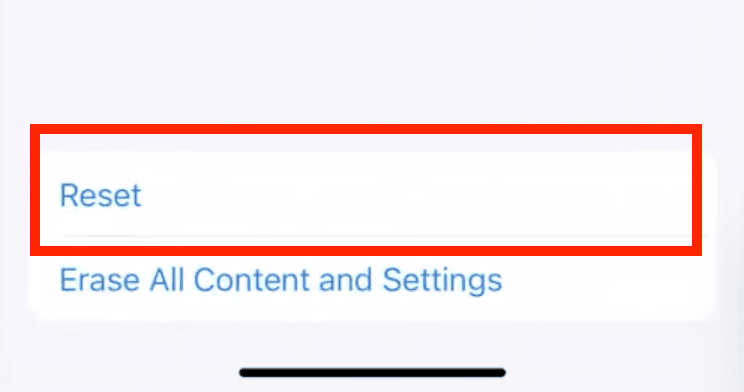
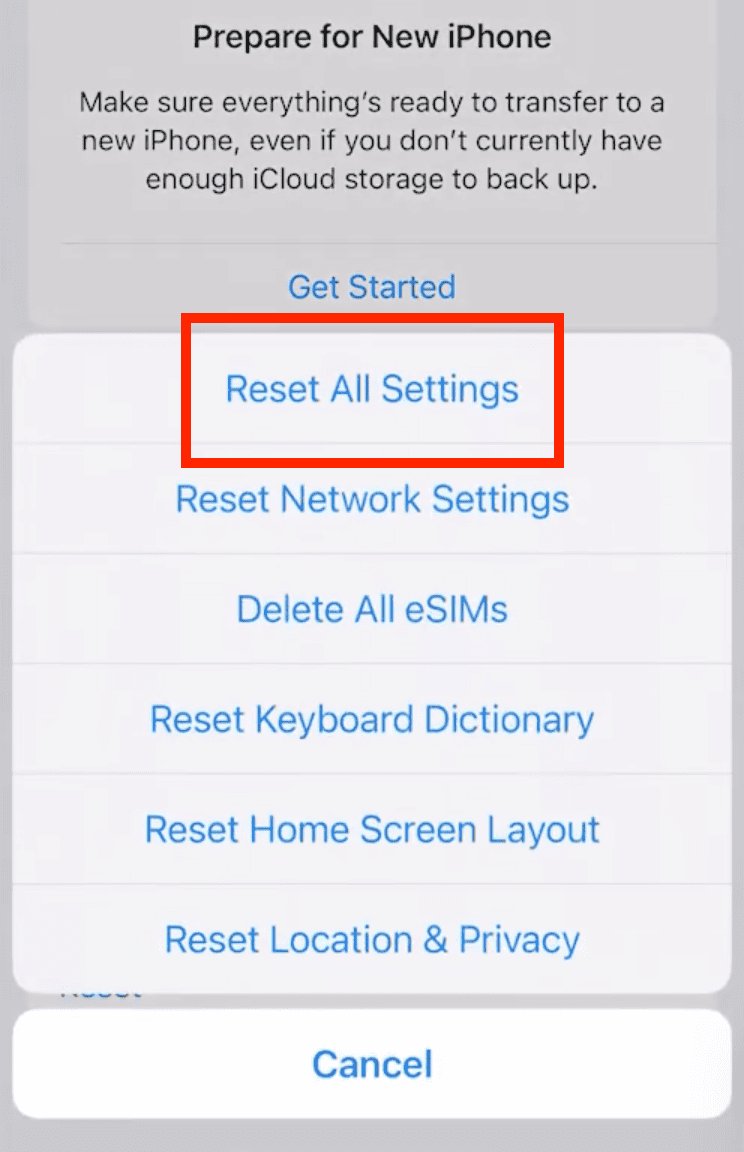
Check if the issues are resolved after your phone reboots. If this doesn't work, you can choose Erase All Content and Settings for a complete reset, but only perform that if the "Reset All Settings" option doesn't work.
Step 6: Use Anti-Malware Apps
The built-in iOS protection is sufficient most of the time, but hidden or complex malware might evade it and cause problems.
This is where dedicated security apps come in. Trusted anti-malware solutions can scan your device for deeper issues, providing extra safety. However, make sure to always go for apps from trusted developers with strong reputations.
Here are some recommended security apps:
- Malwarebytes: Scans for malicious code and behavior
- McAfee Security: Includes web protection and VPN
- Norton 360 Security & VPN: Offers additional privacy features
How to Protect Against Specific Types of Malware
Adware Protection
Adware is the most common threat for iOS users. It typically enters through compromised websites or apps and causes annoying pop-ups, redirects to malicious sites, or calendar spam events.
To protect your device from adware attacks:
- Use ad-blockers and pop-up blockers in Safari
- Don't click on suspicious ads
- Don't grant calendar access to websites and check calendar subscriptions regularly
Phishing Scams
Phishing refers to impersonating someone else (like a reputable company) and sending emails or messages to capture personal data.
Such attacks are becoming more sophisticated, and recent scams have even targeted Apple ID credentials through fake verification emails and SMS messages.
To avoid falling for phishing scams:
- Never enter passwords or other credentials on random websites or pop-up windows
- Check email sender addresses carefully
- Don't click unknown links in messages
- Check for “https://” in website URLs
- Enable two-factor authentication
Spyware Detection
Spyware can monitor your device activity and steal personal information. It often requires physical access to install.
Spyware is rare, but it can be serious once it affects your device. You'll notice signs like unusual microphone or camera activation, strange text messages, and excessive heating or battery drain.
Here are some tips to avoid spyware from infecting your iPhone:
- Keep your iOS version updated
- Download apps only from the App Store
- Limit app permissions
- Enable two-factor authentication
- Use a strong passcode
How to Prevent Viruses on iPhone in the Future
Follow these guidelines to keep viruses and malware away from your iPhone:
- Keep iOS Updated and enable automatic updates
- Create a strong passcode and always use Face ID or Touch ID
- Set up two-factor authentication
- Enable Find My iPhone and Stolen Device Protection
- Avoid jailbreaking your device
- Only download apps from App Store and check app permissions regularly
- Use a VPN whenever browsing unknown websites or using apps on public Wi-Fi
Enhance the Security of Your Loved One’s Phone
Tools like Airdroid Parental Control offer features such as blocking hidden malware, filtering inappropriate content, and preventing access to harmful URLs. With these functions, you can help your loved one avoid mobile phone viruses and stay safer online.
What to Do If You Still Have Problems
If you've tried all previous steps and still experience issues, then the issue might be more serious.
Reach out to Apple Support online or visit an Apple Store nearby. Apple takes their device security very seriously and they'll be able to help you out.
While you're waiting to get a response from them, you can browse online communities and support forums involving other Apple users and experts. For starters, r/apple and r/iphonehelp are great subreddits for any iPhone-related issue or discussion.
Get Rid of Virus or Malware on iPhone and iPad: Solved
While iPhones are generally secure, they're not immune to all threats. This makes it essential for you to stay vigilant.
The methods and other strategies we covered in this article explain how to get rid of viruses on iPhones, but you need to act quickly if you notice suspicious behavior.
Remember that it's always better to be preventive than dealing with an infection afterward. And if you're in doubt, don't hesitate to seek help from Apple Support.
FAQs About Get Rid of Virus on iPhone
Use the solutions described in this guide. Built-in iOS security features like updating your system, removing suspicious apps, and clearing browser data can go a long way. If needed, feel free to reset settings or even consider doing a factory reset as a last resort.
Look for unusual signs like fast battery drain, random pop-ups, crashes, strange apps, and system slowdowns. If you notice that your data usage has spiked considerably or your iPhone is heating up a lot for no reason, it could also be a sign of malware.
While iOS has strong built-in protection, reputable apps like McAfee, Norton 360, and Malwarebytes provide additional security layers. However, focus on prevention through good security practices rather than relying solely on antivirus apps.














Leave a Reply.