How to Schedule a Text on iPhone: Step-by-Step Guide & Best Apps
We've all been there. You're about to hit the pillow and suddenly remember you have to wish your best friend a happy birthday when the clock strikes 12 but you're too sleepy to stay awake till midnight.
Wouldn't it be great if your phone could send warm wishes while you're tucked away in bed? Well, with the new iOS feature, you can now schedule messages directly in the Messages app. And if you don't have iOS 18 or above, you can always use third-party apps for better flexibility.
How to Schedule a Text on iPhone with iOS 18 (and Later)
You can set up a message to be sent later. Here's how:
- Step 1. Open the Messages app on your cellphone.
- Step 2. Click on the + button, and then choose Send Later.
- Step 3. Choose the time when you want to deliver your message.
- Step 4. Write your message and then tap the "Send" button.
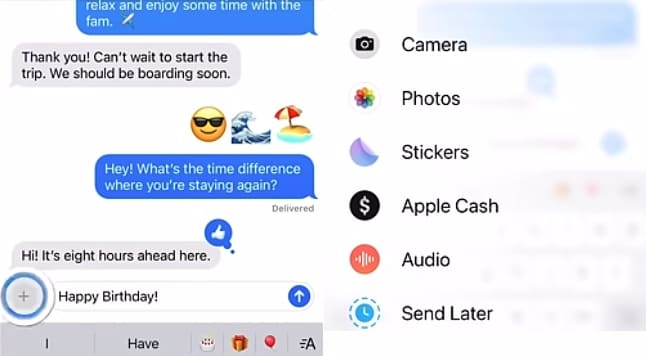
The time your text message will be sent is displayed below the text field, and the text field's border becomes a dashed line.
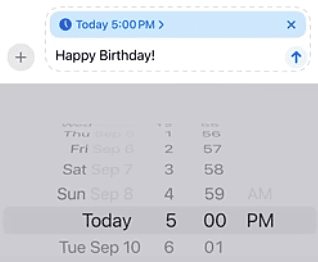
The messages will be sent even if your smartphone is offline, as long as the scheduled time is accurate.
Note: If you need to reschedule the Scheduled Message, click Edit Time, specify a new time, and then tap away to confirm.
Pros
- No need for third-party apps
- Smooth integration with iMessage
Best Third-Party Apps to Schedule Text Messages on iPhone
If you can't schedule text messages straight from the Messages app because of a lack of built-in functionality, you can use third-party apps from the App Store.
| Apps | Message Types | Price | User-friendliness |
|---|---|---|---|
| Scheduled | SMS, iMessage, WhatsApp, Email, Telegram | Free | Easy, intuitive UI |
| DelayText | SMS, iMessage | Free, Pro version available | Straightforward |
App 1: Scheduled
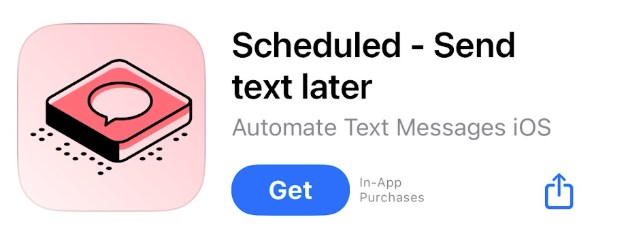
Scheduled is a great app to schedule and send SMS and iMessage. The following steps can be used to schedule SMS messages using the "Scheduled" app:
- Step 1. Install the "Scheduled: Schedule Your Texts" app from the App Store.
- Step 2. To send messages and access your contacts, launch the application and grant the necessary permissions.
- Step 3. Once the app is set up, you may compose a new message and select which contact you want it to be sent to on a regular basis.
- Step 4. After writing the message, choose the time and day you want it delivered.
The software will automatically send the message at the designated time.
Pricing: Free
Pros
- Pre-set times
- Useful for important reminders
Cons
- Privacy concerns
App 2: DelayText
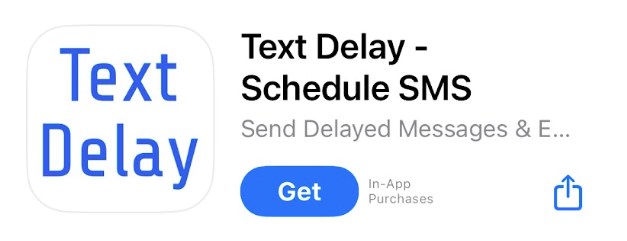
Another software that lets you send texts at a later time and date is DelayText. You can schedule a new SMS or examine the ones you've previously scheduled on the app's main screen easily. Here's how:
- Step 1. Click on the contact that you want to send the message to.
- Step 2. Select the time and date of the scheduled message.
- Step 3. Type in your message and tap ok.
Pricing: Free version with premium features.
Pros
- Lightweight app
- Improved message organization
Cons
- Potential for miscommunication
Why Is Scheduling Texts on iPhone Useful?
Planning your messages ahead of time results in more effective communication, consistent messaging, and dependable responses. You can schedule a reminder to handle everything at once, rather than setting reminders for customer check-ins.
For example, you can schedule messages to greet your friends and family on their special days. You can also use it to send important messages to clients and colleagues at work.
Social text scheduling can be helpful in counteracting the urge to stay at home in an antisocial way. Scheduling a message to do something with a friend pushes us to be that gregarious person we usually avoid, an idealistic version of ourselves that is dedicated to everything.
Is Scheduling a Text Message on iPhone Safe?
It's completely safe to schedule your messages on an iPhone because it provides end-to-end encryption. Your messages are safely stored on Apple servers until they are sent, and after that, the data will be erased.
If you are using third-party apps to schedule your messages, read their privacy policy to understand how your data is stored and used. If the application supports encryption, this is one of the best ways to judge how secure your data really is.

Conclusion: How to Get the Most Out of Text Scheduling on iPhone
Never forget a birthday or risk sending an important client message with the iPhone's "Send Later" feature. Just type in your message in advance and forget about it. Your phone will take care of sending the message automatically at your scheduled time and date. Make the most of scheduled messages and prevent missed communications. Deliver the right message at the right time!
FAQs About Scheduling Texts on iPhone















Leave a Reply.