How to Turn on Find My iPhone? What You Can Do with It?
When it comes to cutting-edge features, the iPhone stands in a league of its own. Among its many standout features is "Find My" - a game-changer for anyone who values security and peace of mind.
Have you ever noticed this feature and wondered what exactly is Find My iPhone? What does it do? How do I enable it? In this blog, we'll walk you through everything you need to know about Find My iPhone. Now, let's dive in.
What is Find My iPhone?
Find My iPhone was a standalone app on iOS 12 and earlier. Its primary purpose was to help track lost or stolen Apple products, including the iPhone, iPad, MacBook, AirPods, and more.
However, starting with iOS 13, Find My iPhone has been a part of the Find My app, which also combines the functionality of Find My Friends. So, today, Find My on iPhone not only tracks Apple devices but also allows you to share your location with any other Apple users.
Beyond locating lost Apple devices and sharing locations, Find My also comes with other benefits, and they are:
Play a Sound
Imagine spending time tracking the exact location of your lost phone, only to get there and can't find it. But with the help of play sound mode, your problem is half solved. When you enable this feature, your device will emit a distinct sound, making it easier for you to quickly locate it nearby.
Lost Mode
This further makes stealing Apple devices more difficult. Once you mark the device as lost, it will be locked immediately, and a custom message containing your contact info will be displayed on the lock screen.
During this period, "Activation Lock" is also activated, which means no one else can use the lost device with their Apple accounts. And you'll be notified about the location of the lost device when it is available again.
Remote Erase
If after you've tried tracking your lost phone and it seems you aren't making an edgeway, then you can consider this option. This will help you remotely erase all important data stored on the lost or stolen device.
And remember, if the device you choose to erase is running iOS 15, iPadOS 15, or later installed, you can still use Find My to locate or play a sound.
Offline Tracking
If, perhaps, you've switched off your internet connection or the phone is powered down, Find My iPhone can still track it. When your phone is offline, it emits a Bluetooth signal that nearby Apple devices can detect. These devices then relay your phone's location through the Find My app or iCloud. However, for this feature to work, you must have enabled the "Find My Network."
AirTag Location Sharing (Only for iOS 18.2)
We all know Find My iPhone can be used to track items like keys or bags attached to AirTags. Now, with the new release of iOS 18, Find My gains the ability for users to share the location of an AirTag with airline, third-parties, or trusted people via a link.
How to Turn on Find My iPhone
Now that you understand what Find My is and its essential features, you might be wondering how to enable it on your iPhone. Fortunately, it's a simple process.
❗However, before you begin, make sure that the location service for Find My is turned on; otherwise, Find My won't work. Here's how to do it:
Go to "Settings" and then "Privacy & Security." Tap on Location Services. After turning it on, select Find My and check the option saying "While Using the App."
Once that's done, follow the steps below to enable Find My iPhone:
- Step 1.Open the "Settings" app on your iPhone.
- Step 2.Tap your name at the top of the screen.
- Step 3.Scroll down and tap "Find My."
- Step 4.Tap "Find My iPhone" to turn it on.
- Step 5.To locate this iPhone even when it's offline or powered off, please enable "Find My network." You can also allow Apple to fetch and store the iPhone's last location when its battery is low.
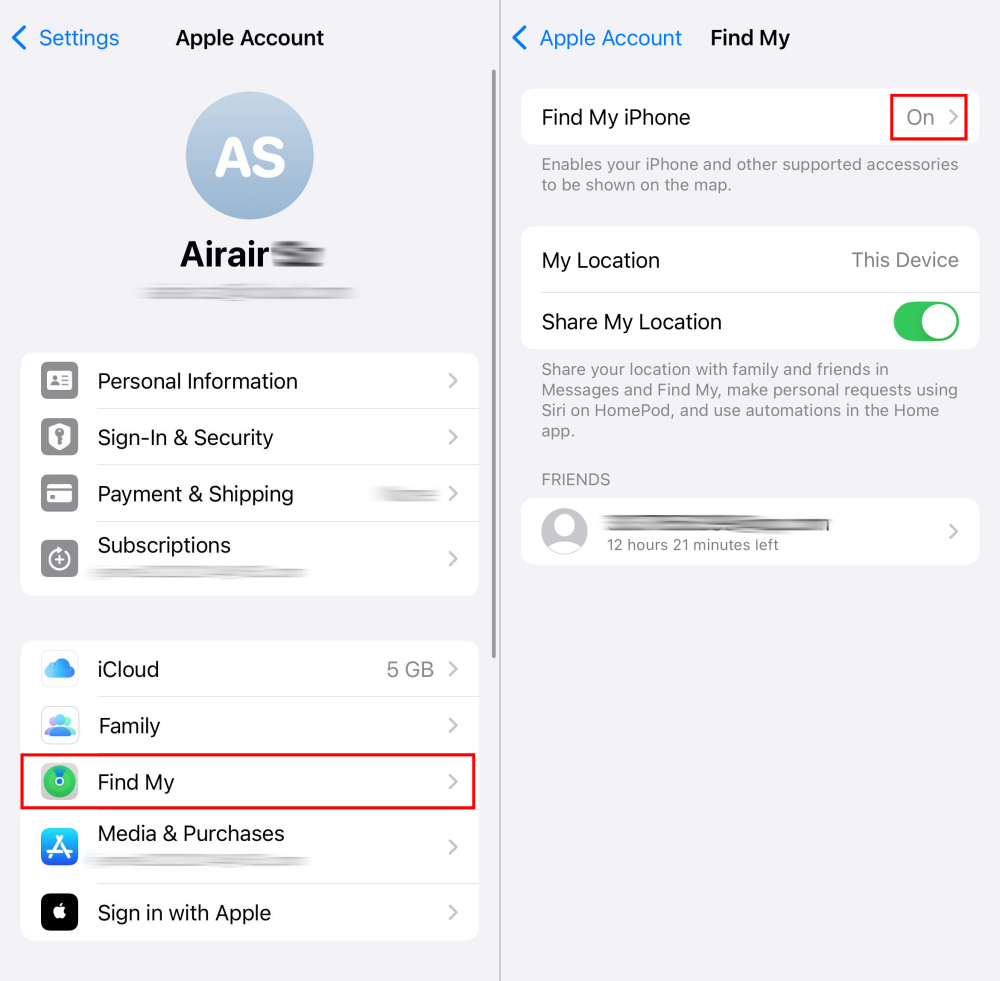
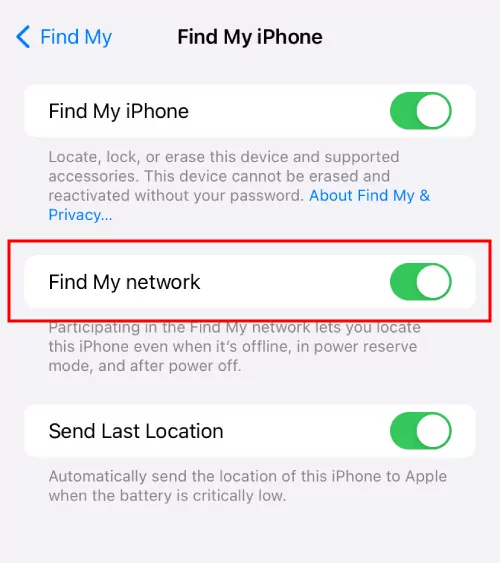 | 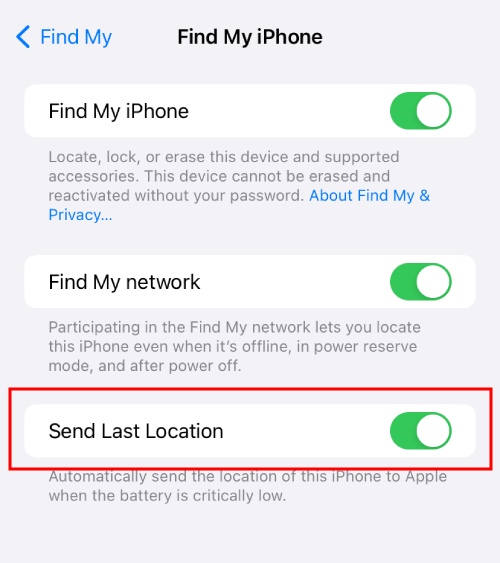 |
After turning on Find My iPhone on your device, you can utilize all its features and enjoy its benefits, as we stated in the above section.
Solved: Why Can't I Turn On Find My iPhone?
If you're unable to turn on Find My iPhone with the above steps, it might be due to incorrect settings. Here are some possible reasons if you're wondering why is Find My iPhone greyed out:
- Your iCloud terms and conditions haven't been accepted.
- You have disallowed location service changes in the iPhone Screen Time.
- You have enabled stolen device protection.
Thankfully, here are some powerful solutions you can try:
Fix 1. Accept the iCloud Terms and Conditions
When you find the Find My and iCloud options are unselectable in the Settings app. It means your iCloud terms and conditions need to be re-accepted.
Usually, the iCloud terms and conditions are supposed to pop up on your screen while enabling the Find My app if you haven't accepted it earlier. And all you need to do is tick the box to accept it.
Fix 2. Allow Location Services Changes
Have you ever set up content & privacy restrictions in iPhone Screen Time? If yes, the restrictions for location services may also interfere with Find My iPhone settings. Here's how to get it back on track:
- Step 1. Select "Screen Time" in iPhone "Settings."
- Step 2. Scroll down to tap "Content & Privacy Restrictions" and enter your Screen Time passcode if required.
- Step 3. Go to "Location Services" and allow changes temporarily.
- Step 4. When you allow it, restart the "Settings" app, and you can turn on Find My.
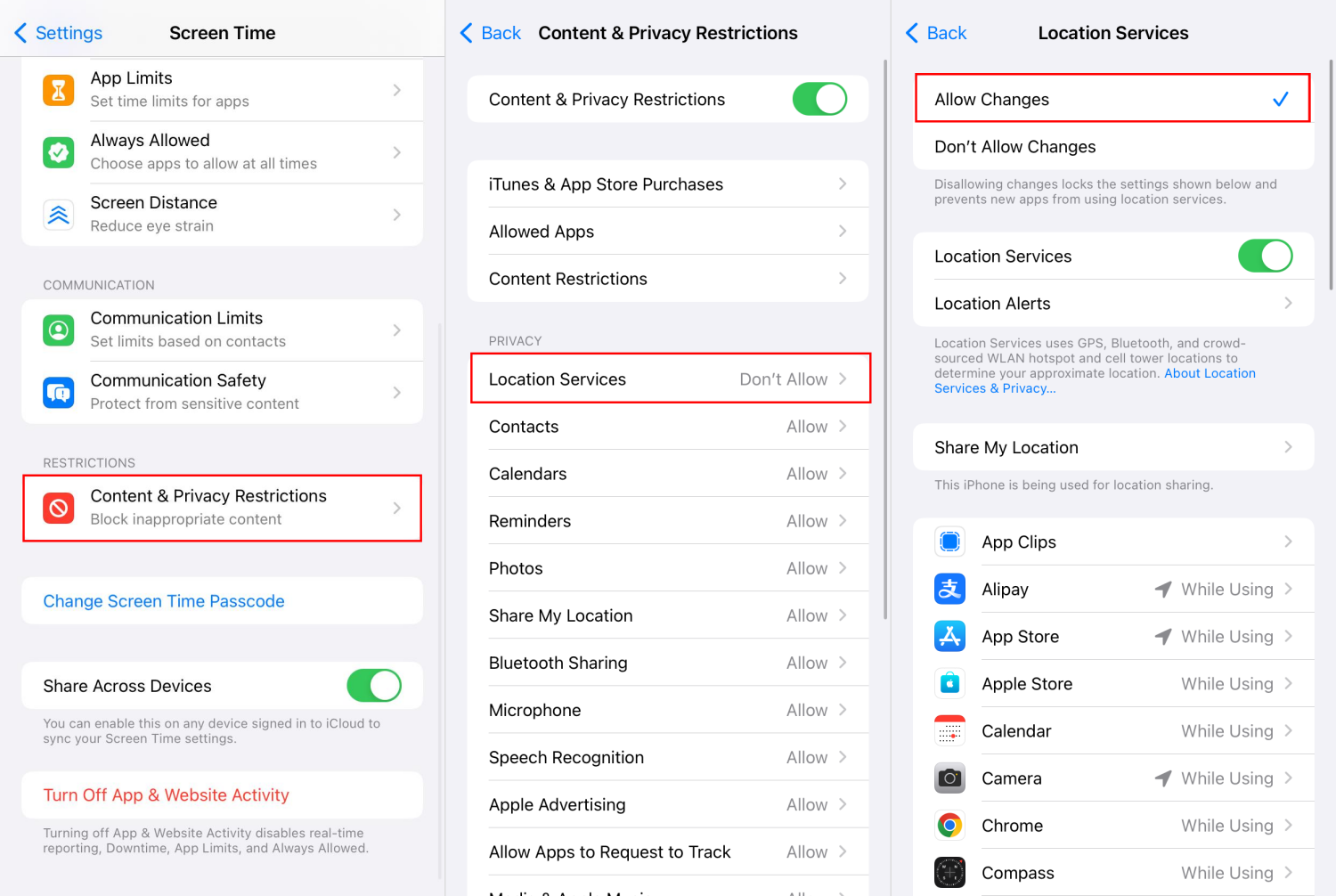
Fix 3. Disable the Stolen Phone Protection Mode
According to several Apple users' feedback, if the "Stolen Phone Protection" mode is active, the Find My option will be greyed out and won't be enabled. To fix this, you have to disable the mode.
- Step 1. Go to "Settings" and select "Face ID & Passcode."
- Step 2. Find "Stolen Phone Protection" and toggle it off.
However, if you've tried all the solutions above and the issue persists, you might consider using the AirDroid Location Tracker app as an alternative to Find My. This app not only allows you to locate the iPhone in real-time but also provides iPhone location history for up to 30 days.
FAQs about Find My iPhone
Conclusion
Find My iPhone is a pre-installed app on all Apple devices. Enabling it is very easy. The only thing is just for you to ensure your location service is enabled. Once the Find My app is successfully enabled, you stand to gain numerous benefits, including tracking your lost or stolen Apple device with ease, locating your personal item seamlessly, and much more.















Leave a Reply.