No Option for Forgot Screen Time Passcode on iPhone? Here's Why!
Having trouble finding the "Forgot Passcode" option on your iPhone Screen Time like the above Apple user? You're not alone! This is quite frustrating if this option is lacking when you forget the passcode. Fortunately, we will show why the problem "forgot screen time passcode not an option" occurs and how to get it back.
We also provide ways to help you reset passcode even if there is no option for "Forgot Passcode." Skip >>>
Why Is There No Option for Forgot Screen Time Passcode
In this section, we will walk you through the reasons and corresponding solutions for this issue.
*We tested almost all the settings to cause this issue manually so that we can find the root of the problem and the viable solutions below.
Cause 1: You are not in the right place
One key reason the "Forgot Passcode" option doesn't appear is that you're looking for it in the wrong place. The "Forgot Passcode" option is only accessible when you need to change or remove the Screen Time passcode.
Put another way, if you're attempting to remove or update "App limits," "Downtime," or any other content restrictions in Screen Time, you won't locate the "Forgot Passcode" option.
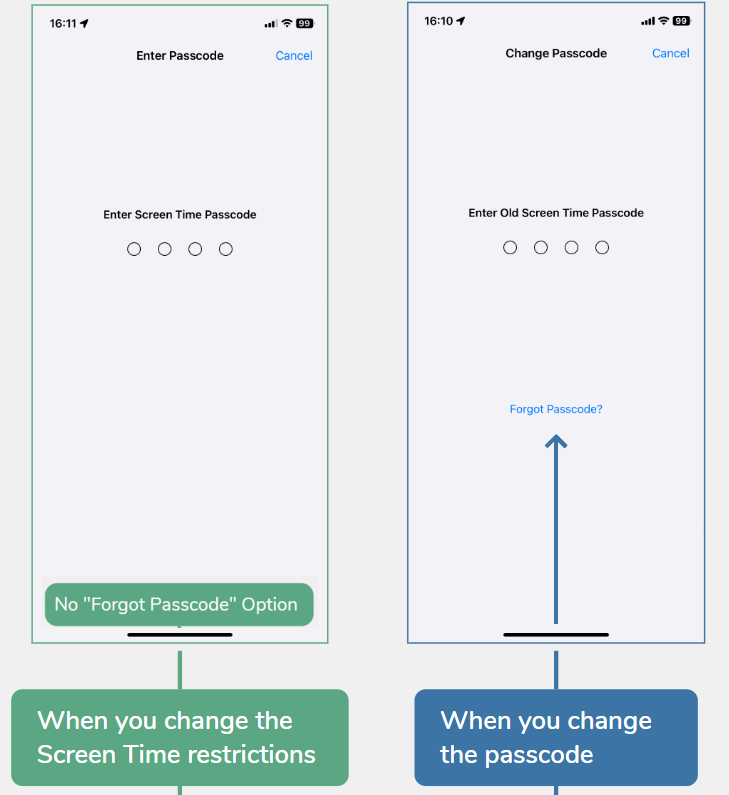
💡Solution: Change the Screen Time passcode to find the "Forgot Passcode" option
If that's the case, the only way to get the "Forgot Passcode" option back is to locate it by navigating to the "Change Screen Time Passcode" screen. Here's how:
- Step 1.Go to "Screen Time" in your iPhone Settings.
- Step 2.Tap on "Change Screen Time Passcode."
- Step 3.Then, you can tap the "Forgot Passcode?" option to reset it with your Apple ID.
Cause 2: Your Screen Time is controlled by your family
Did you join an iPhone Family Sharing group? If yes, this can influence the Screen Time settings and thereby cause this issue. Children under 13 won't be able to alter the Screen Time passcode and restrictions independently. Moreover, they are not allowed to change the Screen Time passcode, so the "Forgot Passcode" option won't appear.
💡Solution 1: Ask the family organizer to stop managing your Screen Time
For children under 13, if you want to fix "no option for forgot Screen Time passcode," just reach out to the family organizer and explain the issue. Then, request him or her to stop managing your Screen Time settings from the Family Sharing group. Once done, you can customize your own Screen Time passcode and settings.
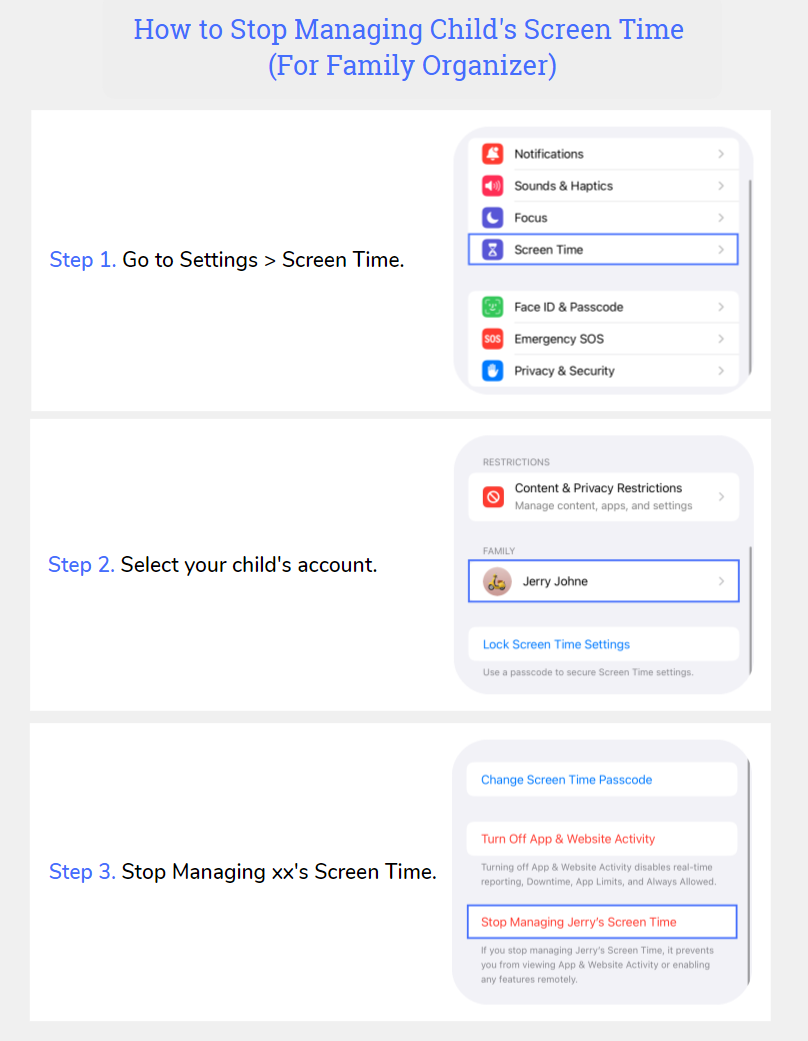
💡Solution 2: Sign out of your Apple ID
Since your Screen Time is managed by parents, you cannot change or forget the Screen Time passcode. So, to regain control of your Screen Time and find the "Forgot Passcode" option, you can also log out of your Apple ID on the device. Doing so will reset Screen Time, where you can set, change, remove or forget the passcode.
To sign out of your Apple ID:
- Step 1.Open the "Settings" and tap on your name.
- Step 2.Scroll down and select "Sign Out".
- Step 3.After signing out, go to "Screen Time," and you can set up your own one without restrictions.

Cause 3: You skipped providing an Apple ID for passcode recovery
You might not see the "Forgot Passcode" option because you didn't add your Apple ID for your device and simultaneously for the Screen Time passcode recovery. So, Screen Time couldn't attach any Apple ID for recovery, and without those recovery details, your option for "Forgot Passcode" is limited.
During my test, when I kept my Apple account signed in, even though I skipped providing the Apple ID for Screen Time passcode recovery, I could still catch the "Forgot Passcode" option. But the situation was the opposite when I signed out my Apple ID.
💡Solution: Reset the passcode and provide your Apple ID
For this case, go to sign into your device with the correct Apple ID. Then, you can see the "Forgot passcode" option when changing the passcode.
Alternatively, you can directly turn off the Screen Time passcode. Once the passcode is disabled, you can set a new one for Screen Time. And remember to provide your Apple ID for recovery this time so you will see "Forgot Passcode" when you need to change or turn off the Screen Time passcode.
Here's a step-by-step guide:
- Step 1.Navigate to "Screen Time."
- Step 2.Select "Change Screen Time Passcode" > "Turn Off Screen Time Passcode."
- Step 3.After that, select "Lock Screen Time Settings" to set up a new passcode and provide your Apple ID for recovery when prompted.
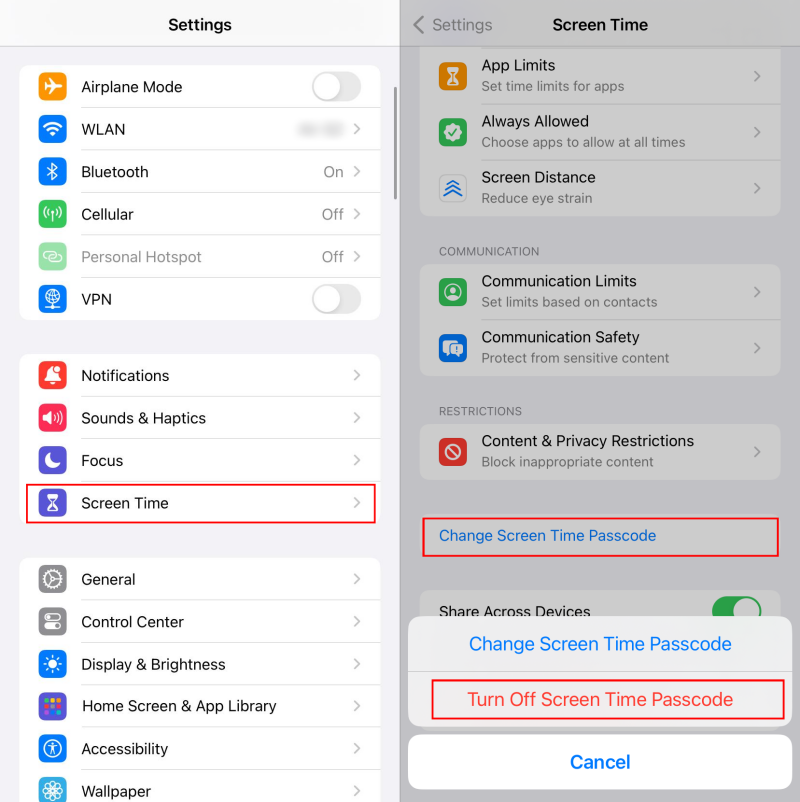
Cause 4: There are bugs in your iOS
Sometimes, the issue happens because of bugs in your iPhone's software. These glitches can interfere with Screen Time, preventing the "Forgot Passcode" option from appearing. For example, several Reddit users reported that "no option for forgot Screen Time passcode" when they installed the iOS 18 beta 1. And the issue was resolved in iOS 18 beta 2.
💡Solution: Update the iOS
Therefore, to solve issues, like no forgot passcode option for Screen Time, follow these steps to update your iOS:
- Step 1.Open the "Settings" on your iPhone.
- Step 2.Scroll down and tap on "General".
- Step 3.Select "Software Update" to check for available updates.
- Step 4.If an update is available, tap "Update Now."
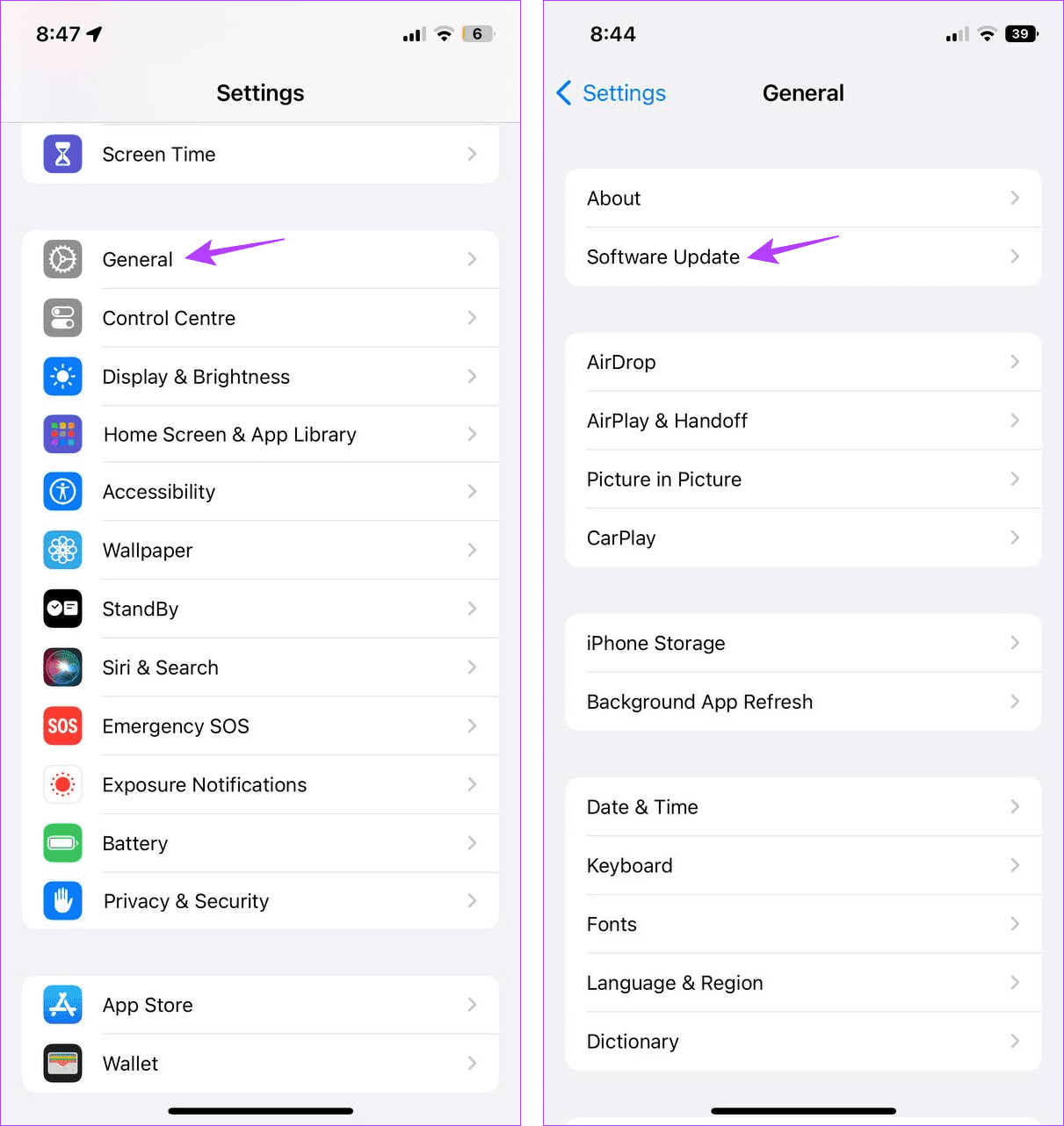
Reset Passcode Even If There Is No Option for Forgot Passcode
Are you looking for the "Forgot Passcode" option because you can't recall the original passcode? If yes, there are ways to reset the passcode even though there is no option for forgot Screen Time passcode.
*Make a backup of your iPhone before using either option, as both can cause data loss.
1Factory Reset Your iPhone via iTunes
If you try to reset your iPhone using the Settings app, the iPhone will still request the Screen Time passcode. And this won't workable if you forget it. So, to reset the Screen Time passcode, iTunes does that for you in a factory reset without a password. Follow the steps:
- Step 1.Launch iTunes after connecting your iPhone to a PC.
- Step 2.Enter Recovery Mode on your iPhone by holding down the Side button.
- Step 3.In iTunes, you should see a "Restore iPhone..." option. Just click on it.
- Step 4.This will erase all data, including your Screen Time passcode, from your device.
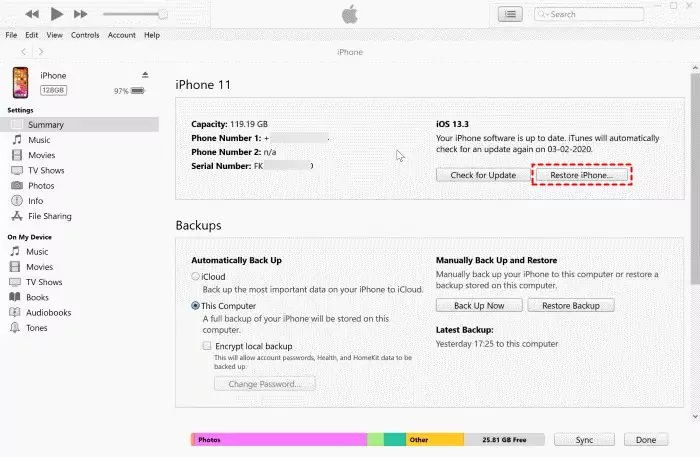
2Erase Your iPhone via Find My
You can remotely erase your iPhone and reset the passcode as long as Find My iPhone is enabled. This method also erases all data, so ensure you have a backup. Here's how to do it:
- Step 1.Visit icloud.com/find/ from a browser or open the Find My app.
- Step 2.Select the iPhone without the option for forgot Screen Time passcode.
- Step 3.Tap "Erase This Device" to wipe your device as well as the Screen Time passcode.
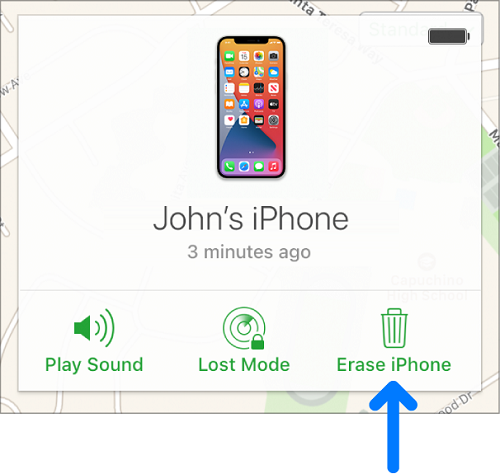
FAQs about Screen Time Passcode
Conclusion
When dealing with the "forgot Screen Time passcode not an option" issue, it's important to understand the causes and solutions available. Whether it's in the wrong section, being part of a Family Sharing group, or not providing an Apple ID for recovery, these issues can prevent you from easily locating the "Forgot Passcode" option. If all else fails, factory resetting or erasing your device may be necessary, though these methods do result in data loss.











Leave a Reply.