Yes, bugs or conflicts may sometimes be introduced by software updates that prevent the phone from reading the SIM card correctly, leading to a "No SIM Available" error.
No SIM Available on iPhone? Here's How to Fix It in Minutes
You're about to make an important call to one of your colleagues to inform them about a client's urgent task when your iPhone suddenly displays a frustrating message: "No SIM Available." You try restarting the phone, but nothing changes. With no signal and no way to connect, frustration sets in. Time's ticking and you're worried about completing the task at hand.
Fortunately, this issue is usually easy to resolve. Let's find out how to fix the "no sim available iPhone" in minutes.
What Does "No SIM Available" Mean?
A SIM is a small plastic part that goes into the card tray of your device. It holds phone data and lets you take advantage of mobile internet and make calls by connecting to the network.
However, this delicate device may not work properly if there's even a minor glitch in the software. The glitch stops the SIM card from communicating with the network, and your iPhone's no sim message pops up.
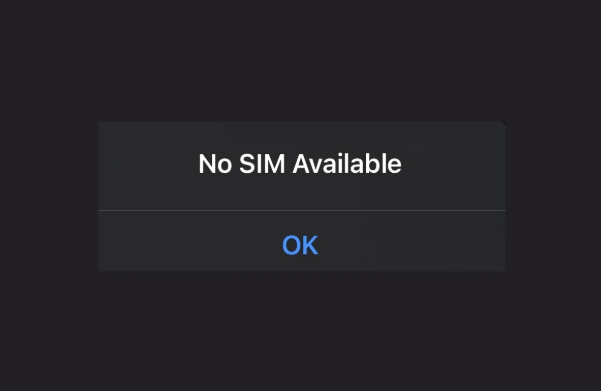
How to Troubleshoot and Fix "No SIM Available" on iPhone?
Are you wondering why is my iPhone saying no SIM? Well, you may not be reaching the main root of the problem to fix it. Let's check how we can get it done.
Step 1: Check SIM Card Placement
Sometimes, it's as easy as checking whether the SIM is placed properly in the SIM tray. Just check to see if all the corners of the SIM align perfectly with the corners of SIM tray.
If that's all correct, then inspect the SIM card for damage or dirt, and clean it if necessary. Even small dust particles or smudges can become a barrier between the SIM card and the internal components of your iPhone.
Step 2: Restart Your iPhone
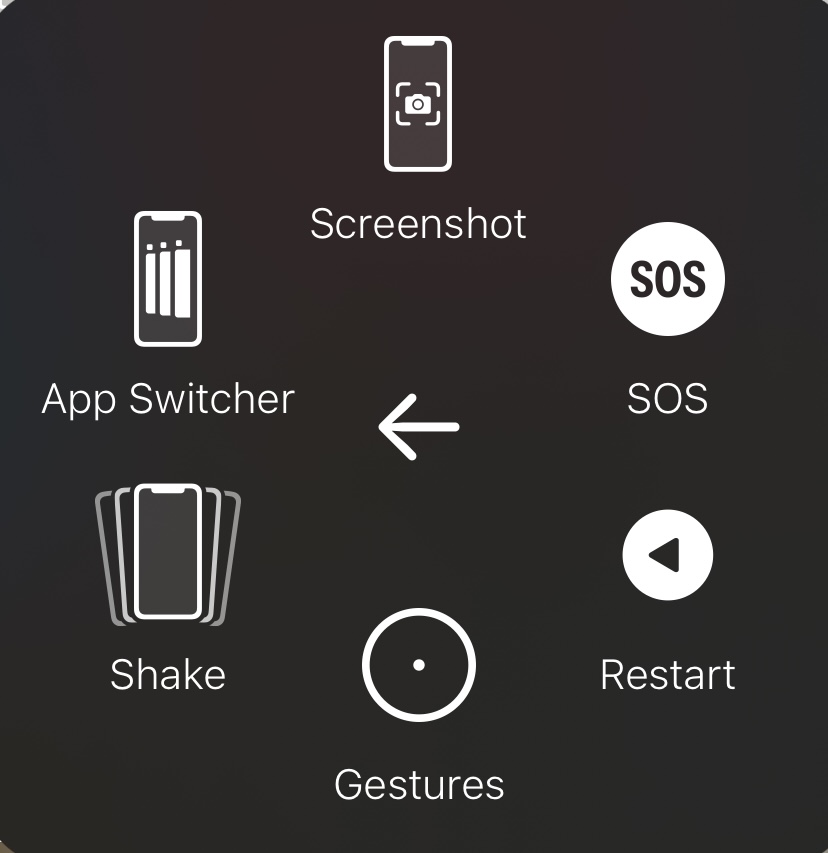
We often overlook restarting, but it's amazing how many issues can be fixed by just turning your phone off and on again!
Restarting your phone will remove the temporary glitches and connect the device to the SIM network for quick readability.
Step 3: Update iOS to the Latest Version
Apple fixes bugs and other software problems on a regular basis. You can resolve any issues you might be having with your device, including "iphone reading no sim card" problems by installing these updates.
Step 4: Check Network Settings
In the event that there is a network problem with your iPhone, you can reset the network settings. It will clear all saved cellular settings, VPN configurations, and Bluetooth connections, restoring them to default.
This may also assist in resolving your iPhone's "iPhone says no sim available" problem. Here's how to clear your iPhone's network settings:
- 1️⃣ On your device, launch the Settings app, then select General.
- 2️⃣ Choose Transfer or Reset iPhone after scrolling down.
- 3️⃣ Click on Reset Network Settings after tapping Reset.
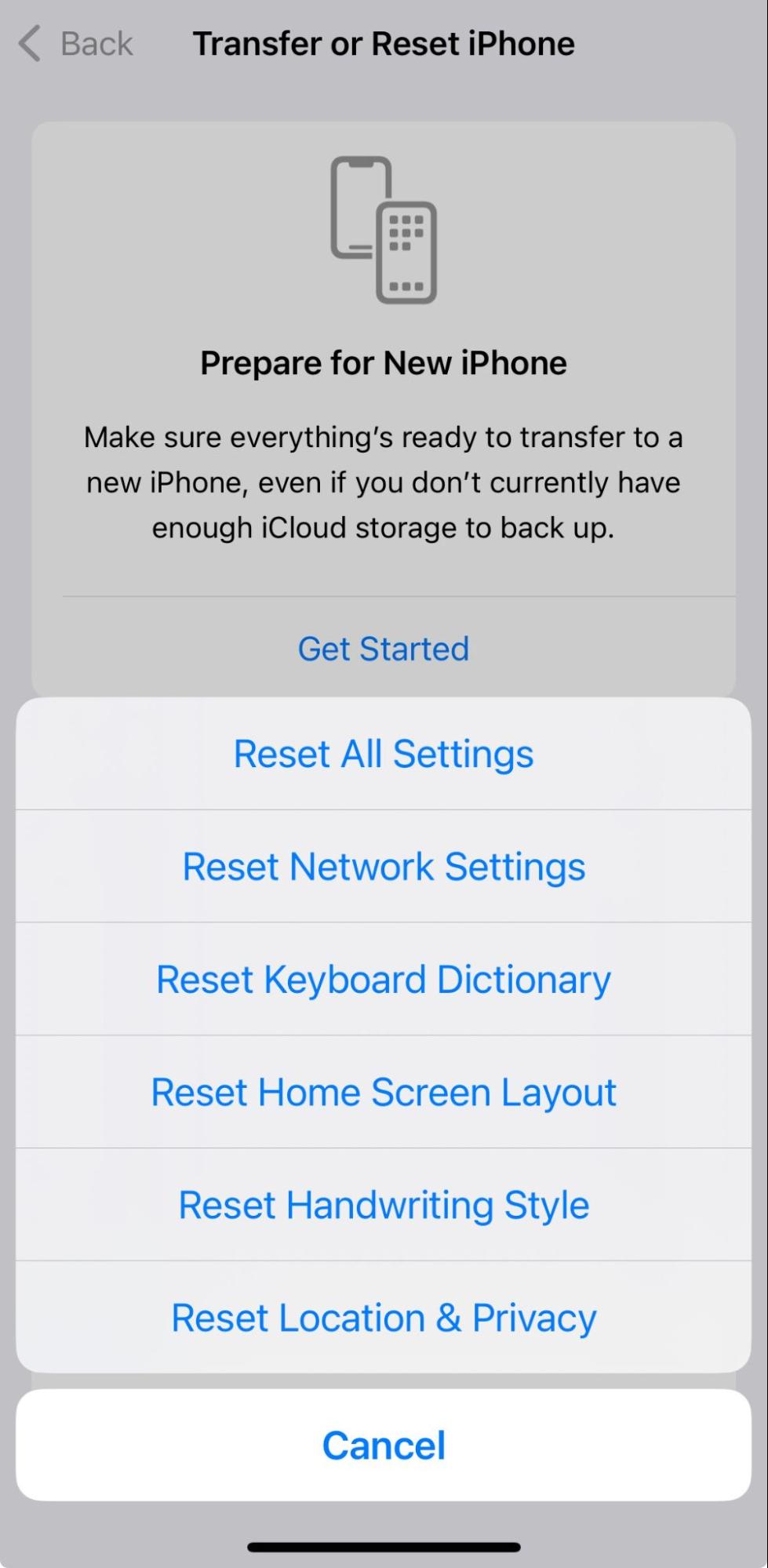
Step 5: Try a Different SIM Card
It may be likely that your SIM card was damaged, probably as a result of the metal contacts breaking or you inserting it incorrectly in the SIM tray.
You can test your iPhone with a different SIM card that is compatible with other phones to make sure this isn't the case. You must get a new SIM card from your carrier if the test SIM card functions well and your original SIM card is the issue.
Simply contact your carrier or visit their store to request a new SIM card and explain that your current one is broken and needs to be replaced. Several carriers allow you to switch SIM cards immediately through the app. Use the app to ask for a replacement.
Switching to an eSIM is another tried-and-true method that has assisted customers who have come across the "No SIM" or "Invalid SIM" problem.
Step 6: Test in Another Device
Try removing your SIM from your iPhone and add it to another device to check if it works. If the SIM works in another device, it's a clear indicator that the issue is with your iPhone, not the SIM itself.
Step 7: Check for Carrier Settings Update
Your iPhone might not correctly recognize your SIM card if your carrier settings are out of date. This could be the cause of the "No SIM" error messages that appear on your iPhone. So proceed to update your iPhone's carrier settings by following these steps:
- 1️⃣ Open the Settings application.
- 2️⃣ After tapping General, choose About.
- 3️⃣ Look for a carrier update in the iPhone's Settings app. You will be prompted for updating carrier settings if one is available. To install the update, simply press the update button.
Step 8: Try Airplane Mode Toggle
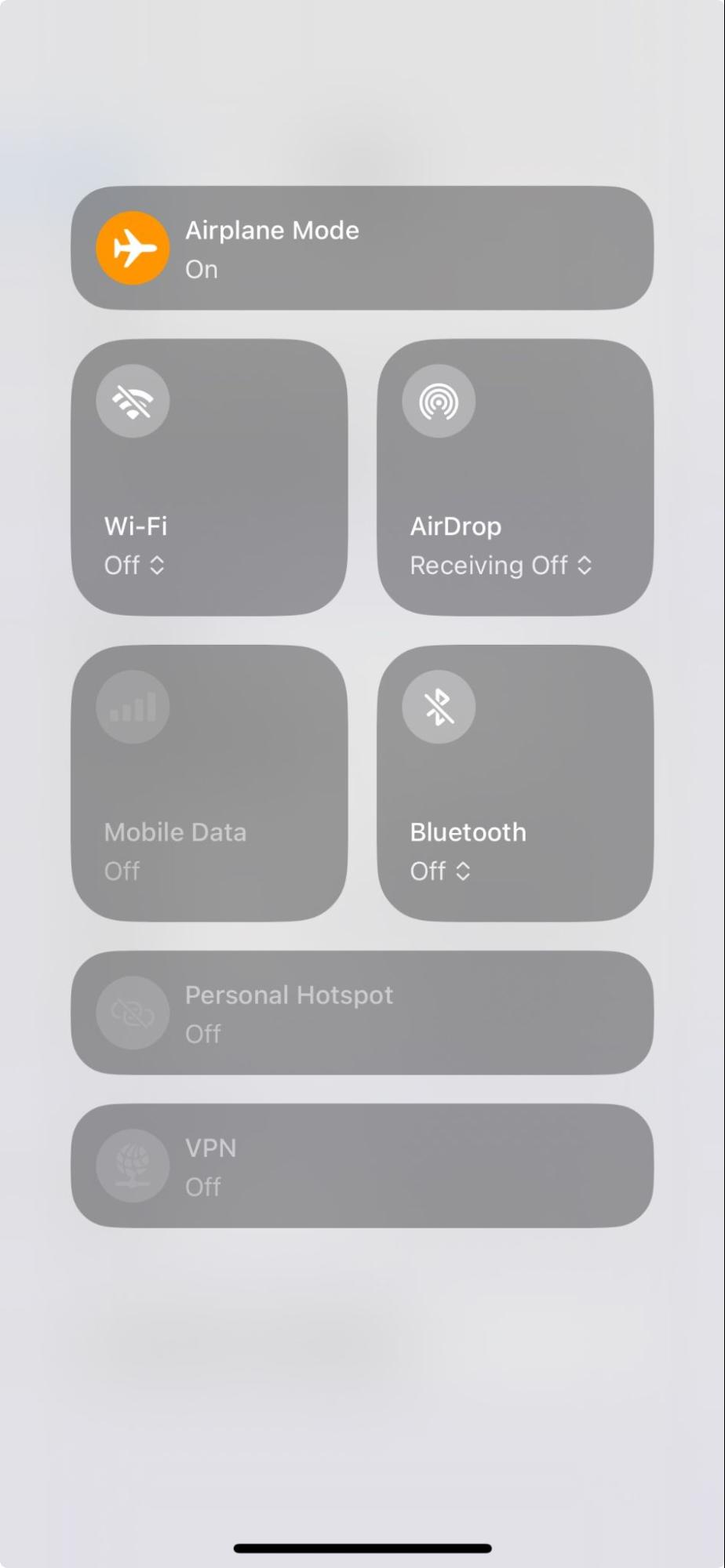
If you're a bit lazy to restart your phone entirely, you can always try turning the airplane mode on and off to clear the network glitch. When you turn your airplane mode toggle on and then turn it off, you will see that the SIM card will try to re-establish cellular signal.
Step 9: Perform a Hard Reset (if all else fails)
If the "No SIM Available" issue persists after trying other solutions, a hard reset (force restart) may help. This can clear minor software glitches that prevent your iPhone from detecting the SIM card.
How to Perform a Hard Reset
- 1️⃣ Press the "Volume Up" button and quickly release.
- 2️⃣ Do the same with the "Volume Down" button.
- 3️⃣ Then hold down the "Power button" until the Apple logo appears.
Step 10: Visit Apple Support or a Service Center
Our last suggestion is that you go to an authorized service provider or the Apple Store. If the problem is with your iPhone's software or hardware, they can help. You can also contact Apple Support to resolve your issues.
When to Contact Your Carrier or Apple Support?
Contact your provider to check your account status or update APN settings. If the SIM works in another phone but not in your iPhone, a hardware issue may be to blame. It's time to go to the Apple Store if:
- You have a damaged SIM tray
- There's faulty internal antenna
- Logic board failure prevents SIM detection.
If your iPhone is under warranty or shows physical damage, visiting an Apple Store is worth it. Apple Support will check for the root cause of the problem and suggest the right solution.
Hidden Causes of "No SIM Available"
There are several possible explanations for why your phone may be displaying "No SIM" message. The most common reason is that it has a damaged SIM, an incorrectly placed SIM, or no SIM at all. It's likely that your eSIM installation went wrong if you see this notice after attempting to put one up.
Naturally, your phone may also be displaying the error for other reasons. These consist of:
- Temporary Glitch: There's an error with the network settings which is causing a temporary glitch.
- Problem With the SIM Card Slot: The SIM card is likely out of line with the SIM card slot. It may not be properly inserted in the SIM tray.
- Hardware Problems: The hardware might be faulty and not allowing your device to pick up the SIM.
- Pending Software Update: Check if there is a pending update that needs to be completed.
- Environmental Factors: Some smartphones are unable to function properly in extreme temperatures and humid conditions because it may contain condensation in the SIM card tray causing interference in the connections.
Preventing Future "No SIM Available" Errors
You don't want to handle a “No SIM” issue once again. So, follow these tips to prevent such errors in the future:
- Proper Handling and Storage of the SIM Card: Always use a SIM ejector tool to remove the sim tray. This will help prevent damaging it. For those who frequently switch sim cards, store the unused ones in a clean, dry case to keep them safe from dust and damage.
- Keep Network Settings Updated: To prevent SIM-related errors, you can set your iPhone to automatically download carrier settings updates. Go to Settings > General > Software Update and ensure "Automatic Updates" is turned on. This will make sure that your iPhone gets essential carrier updates to keep the connection stable.
- Use Protective Case: A damaged SIM tray or internal components is another reason for SIM not being detected. Always use a protective case for your iPhone and avoid extreme temperatures and moisture to prevent internal damage.
Conclusion: How to Fix It Like a Pro
If you're receiving the "NO SIM" error message more times than you should, try a master reset. It's probably a good idea to contact the experts if after trying all the above strategies, you still can't get rid of the problem.
FAQs: Everything You Want to Know About "No SIM Available"
A good way to confirm that a SIM card has gone bad is if you keep getting "No Service" or "No SIM" messages.
'No SIM Available' means there's no SIM card in your device, or it's not well placed to function. 'No Service' means the SIM is read by the device, but there's no network signal to connect to.
There may be a temporary glitch in your iPhone if your phone says "No SIM" but still has service. It can happen when you restart or update your phone.
Yes, an eSIM can work perfectly even if your physical SIM is not working. Both the carriers work independently.
Yes, if your SIM card tray is damaged and that is causing the "NO SIM" issue, switching to an eSIM will resolve the issue.














Leave a Reply.