How to See Deleted History on Safari of iPhone, iPad and Mac
Have you ever needed to revisit a website on Safari only to realize that the browsing history has been deleted? It can be frustrating, especially if you didn't mean to delete it or didn't realize Safari was set to auto-delete history after a certain period.
Whether it's retrieving a research site, a helpful article, or a shopping link, losing your browsing history can feel like hitting a dead end. This common issue leaves many users scrambling for ways to recover or find their deleted Safari history across their Apple devices.
5 Ways to See Deleted History on Safari of iPhone and iPad
iPhone, iPad, and iPod touch typically retain browsing history on Safari for about a month. Whether the history was deleted by accident or due to automatic history clearing, you can select a suitable recovery method below.
1. From Settings
If you've deleted Safari browsing history but are still looking for remnants of your activity, the Settings app can provide a glimpse of cached website data. This method is useful for retrieving traces of web activity that may not have been fully deleted.
To access this, you need to navigate to the Safari section in your settings and check for available website data. Here are the steps:
- Open Settings on your iPhone.
- Scroll to Safari and tap Advanced at the bottom.

- Select Website Data to view cached information.

Success Rate: 20-30%
Limitations: Limited to recent website data, only shows cached sites.
2. From Safari Tabs
Sometimes, even after deleting your browsing history, you may still have tabs open from previous sessions. This method is perfect when you've cleared your history but left certain tabs open in Safari, allowing you to access those pages. As long as the tab hasn't been closed, you can see the website directly from the open tabs. Please follow the steps:
- Open Safari.
- Tap the Tab Overview button (bottom-right, two squares).

- Scroll through open tabs to find the desired websites.

Success Rate: 80-90%
Limitations: Works only if the tabs are not closed; they must still be open in the browser.
3. Restoring iTunes Backup
If you regularly back up your iPhone via iTunes, you can recover deleted Safari history by restoring your iPhone from an earlier backup. This method is ideal when you have recently deleted history but have a backup made before that deletion.
Remember that restoring a backup will overwrite all current data, so it's important to back up your current data before proceeding. You can follow the below steps:
- Connect your iPhone to your personal computer, and then open iTunes (or Finder on MacOS).
- Select your device.
- In the Summary tab, click Restore Backup.

- Choose a backup made before the browsing history was deleted.
Success Rate: 70-80%
Limitations: Restores all data, not just browsing history; ensure a backup of current data before restoring.
4. Restoring iCloud Backup
For those who use iCloud backups, recovering deleted Safari history is also possible via an iCloud backup. This method is similar to iTunes, and it's useful when your iPhone has been backed up before the browsing history was deleted.
However, restoring from iCloud requires you to reset your iPhone first, which means erasing all current data before recovering from the backup. Here are the steps:
- Go to Settings > General > Reset > Erase All Content and Settings.

- During setup, choose Restore from iCloud Backup.

- Log in to iCloud and select a backup prior to the deletion.
Success Rate: 60-70%
Limitations: iCloud web doesn't store Safari history, so it requires erasing current data to restore from a backup; backups must be made prior to deletion.
5. From Another Device
If you are a parent seeking to monitor Safari browsing history on your child's device, or if you have explicit consent to monitor another linked device, the AirDroid Parental Control app can be a valuable tool. This app tracks Safari usage in real-time and keeps records even if history is deleted on the linked device.
This method is ideal for parents or those who have the legal right to monitor browsing activity across devices, ensuring access to Safari history even if it's been erased from the target iPhone. Here are the steps:
- Download AirDroid Parental Control from the App Store or Google Play, and create an account and log in. You can also visit the web version at webparent.airdroid.com.
- On the iPhone that you want to monitor Safari history, install AirDroid Kids and link it to your account.
- Tap Website Restrictions on AirDroid Parental Control, and you will see the recent browsing history. You can also tap View all to check more.

Success Rate: 90%+
Limitations: Requires setting up the app on both devices. Effectiveness relies on proper setup and continuous operation. Users must ensure they have the legal right and necessary consent to monitor the device.
3 Ways to See Deleted History on Safari of Mac
Mac can keep your browsing history for as long as a year. However, if you've deleted it, you can use the following methods.
1. Time Machine Backups
If you've accidentally deleted your Safari history and have Time Machine backups set up, this method is an ideal way to recover it. Time Machine automatically backs up your Mac, including Safari data, so you can restore the browser history to a point before it was deleted.
This method is very effective if you have a recent backup available. However, it only works if Time Machine backups were set up before the history was deleted. One limitation is that restoring the History.db file may overwrite more recent browsing data. If you don't mind, follow the steps:
- Connect your Time Machine backup drive with your Mac.
- Turn off Safari if it is opened.
- Go to Finder > Go > Go to Folder and enter ~/Library/Safari.

- Find the History.db file and click to select it.

- Select the Time Machine icon in the menu bar, then select Enter Time Machine.

- Find the History.db file that was created before the browsing history was deleted.
- Click Restore to recover the file.
Now you can open Safari again to check the Safari history from the History menu.
Success Rate: 70-80%
2. Restoring iCloud Sync
If you've synced your Safari data with iCloud, restoring your browsing history is possible through iCloud. This method works well when you have iCloud syncing enabled for Safari, as it stores your history across devices. You can either force a re-sync of Safari data or, if needed, restore from an earlier iCloud backup.
- Open the Settings on your iPhone or iPad with the same Apple ID.
- Tap your profile > iCloud.
- Select See all and scroll down to find Safari.

- Toggle off the switch and select Keep on My iPhone.

- Toggle on the switch beside Safari again and tap Merge.

If you have deleted the history from your Mac but the data hasn't synced to your iPhone and iPad, the steps will restore the deleted history to your Mac. The success rate depends on how frequently iCloud syncs your data.
Success Rate: 40-50%
3. Check Cookies and Cached Data
When Safari history is deleted, some information may remain in the form of cookies and cached data. This method is suitable if you want to recover clues about the websites you've visited, though it won't restore your entire browsing history.
By checking cookies and cached files, you can identify which sites have been accessed. However, this method has a lower success rate as it only gives partial information and only for sites that store cookies or cache.
- Open Safari.
- Tap on Safari in the menu bar, then go to Preferences.

- Click the Privacy tab and choose Manage Website Data.

- Review the list of websites with stored cookies or cached data.

Success Rate: 20-30%
Hottest Question Related to Safari History
1Does Deleting Safari History Delete on All Devices?
Yes, if iCloud syncing is enabled, deleting Safari history on one device deletes it across all connected devices. However, turning off "Share Across Devices" will prevent your browsing data from syncing between your iPhone, iPad, and Mac.
2Can You See Someone's Search History after They Delete It?
While deleted history is generally difficult to recover, AirDroid Parental Control is designed to track real-time browsing for parental monitoring purposes, even if history is deleted on the child's device. Other methods like Time Machine, iTunes, or iCloud can also restore deleted history, but only if backups were made prior to deletion. Always ensure you have the necessary consent and legal right to monitor a device.
3Is It Possible to Disable Clearing Safari Browsing History on iPhone?
You cannot directly disable history clearing on an iPhone. However, AirDroid Parental Control offers a solution for parents and guardians to maintain continuous visibility into their child's browsing history, even if it has been deleted on the device. This provides an effective monitoring tool for responsible oversight.
Final Words
Losing your Safari history doesn't have to be the end of the world. Even if it was accidentally deleted or cleared, there are several ways to get it back on your iPhone, iPad, or Mac. From backups to cached data or using helpful apps, you've got options to recover those important websites.
With these recovery methods at your disposal, you'll be better prepared to handle any future history loss across your Apple devices.
Disclaimer: This article provides information for educational purposes. When using monitoring software like AirDroid Parental Control, it is crucial to comply with all applicable laws and regulations, including obtaining proper consent where required. Misuse of such tools can have serious legal consequences and ethical implications. AirDroid promotes responsible and legal use of its products.




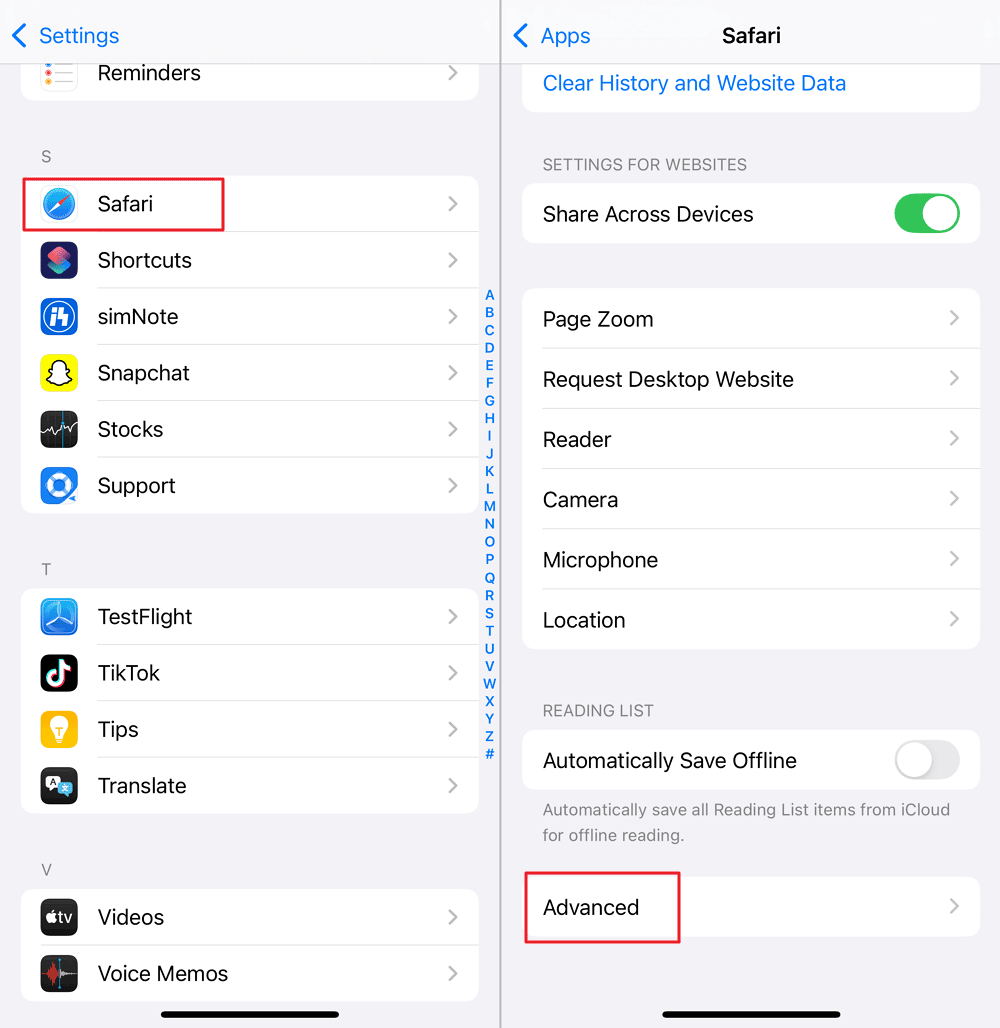
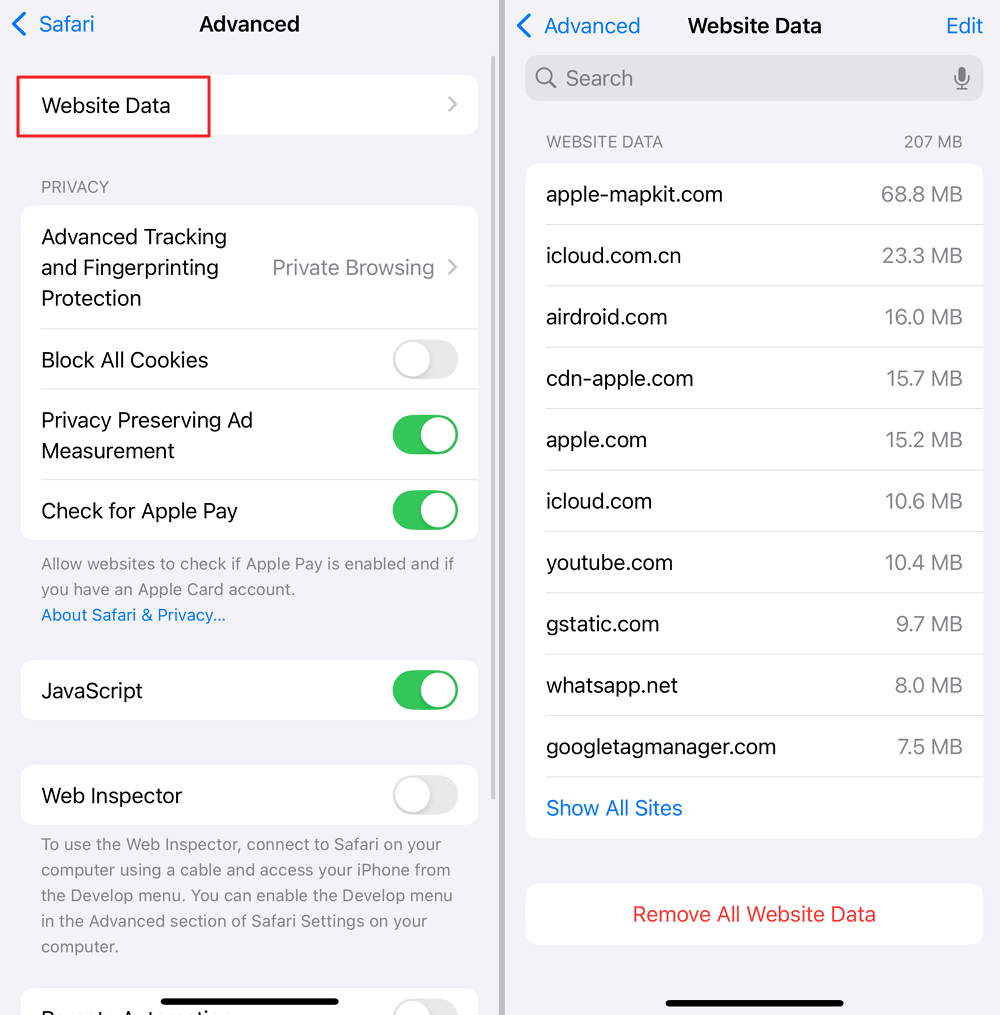
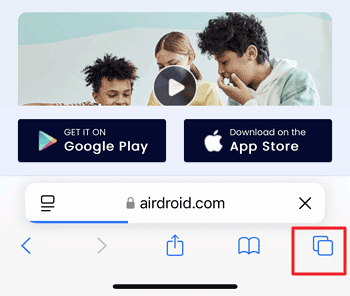
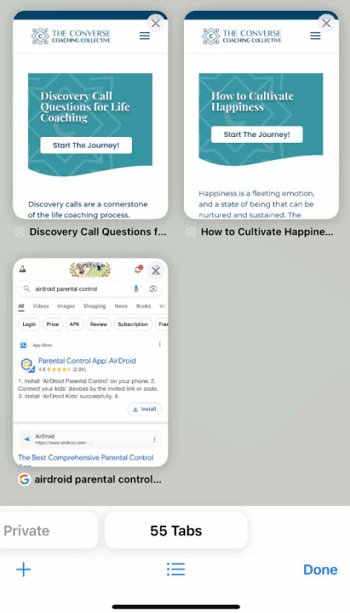
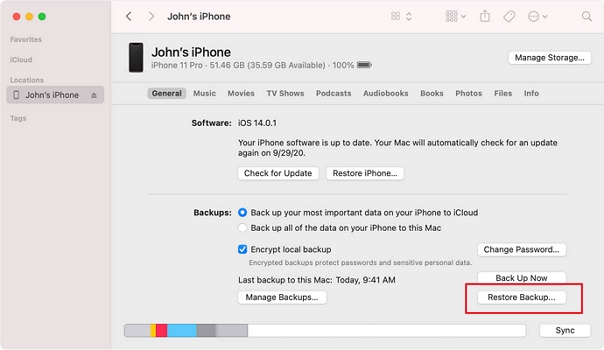
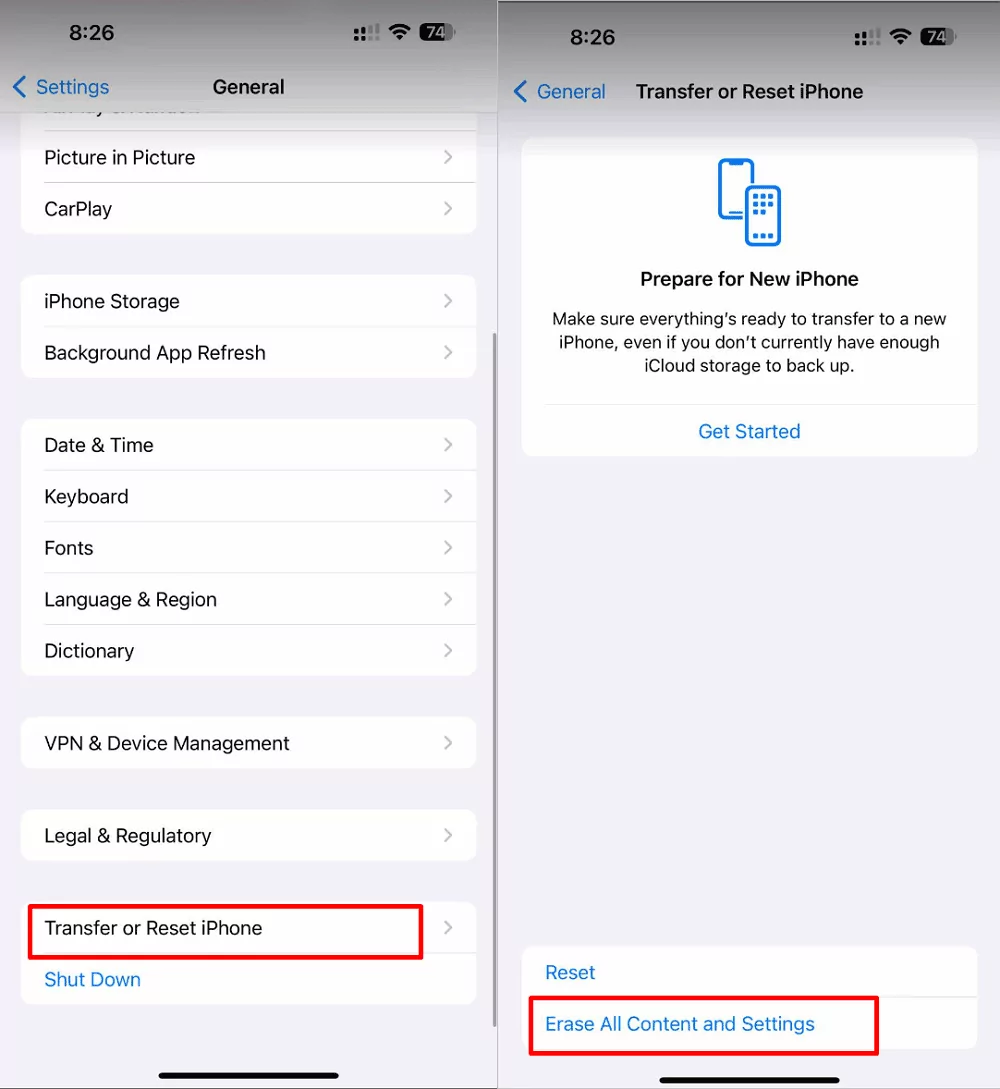
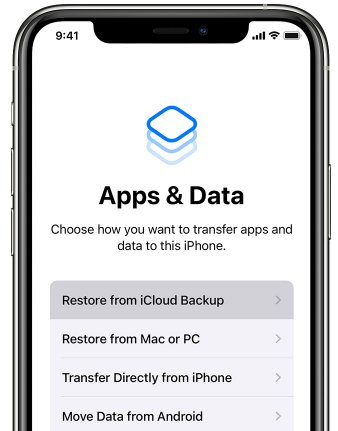
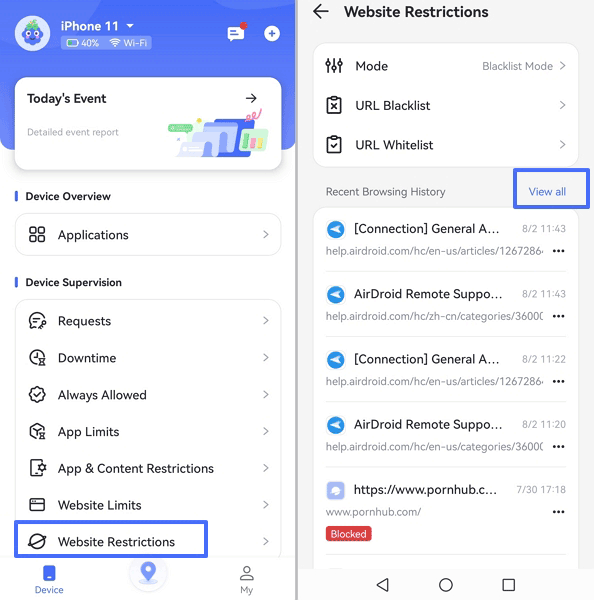
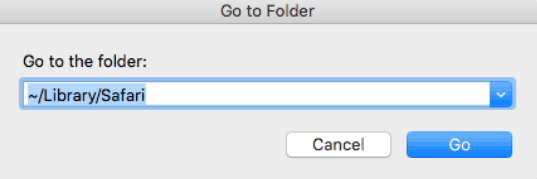
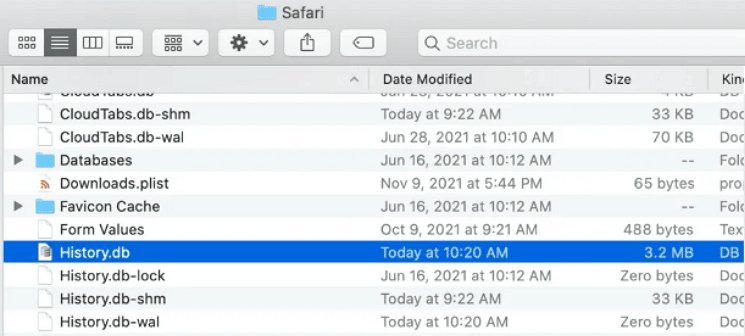
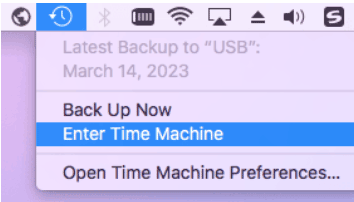
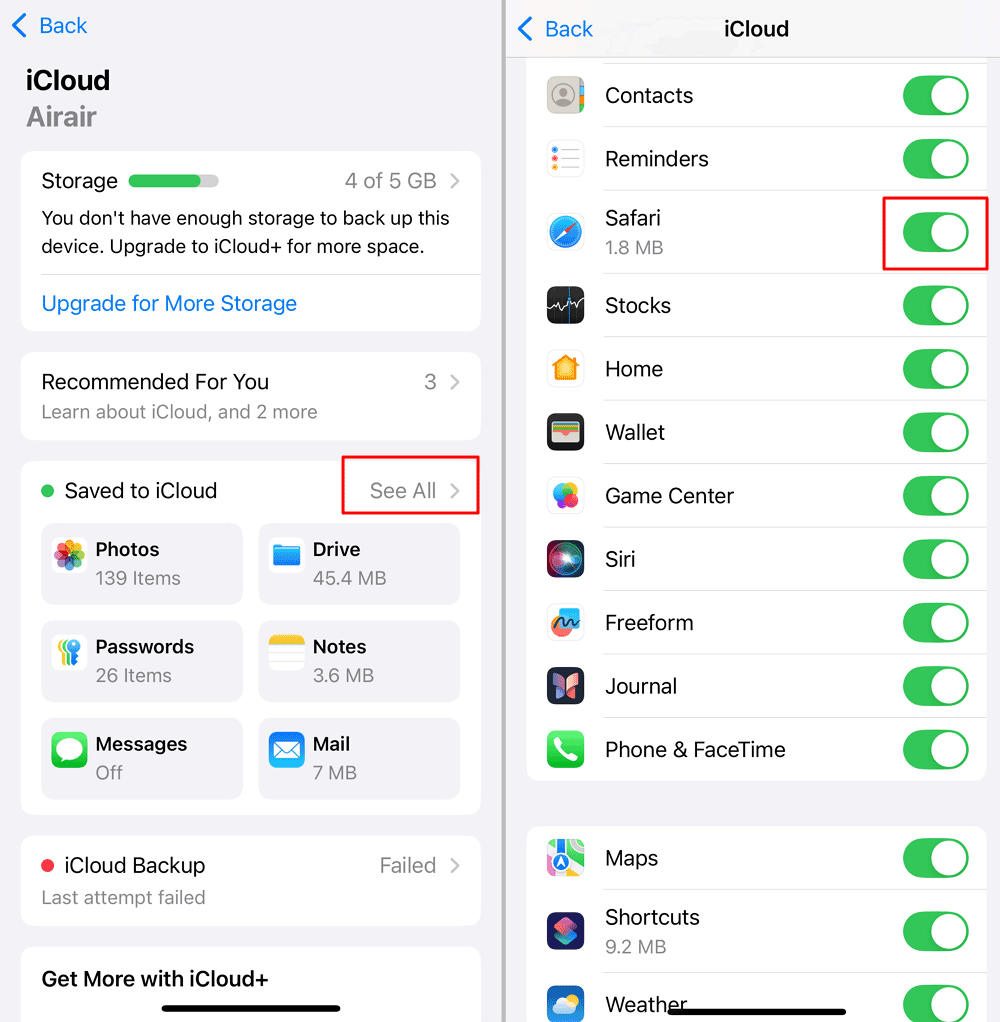
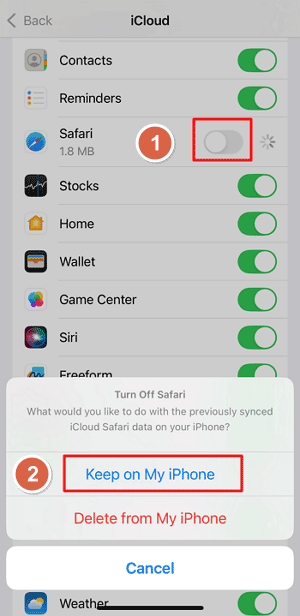
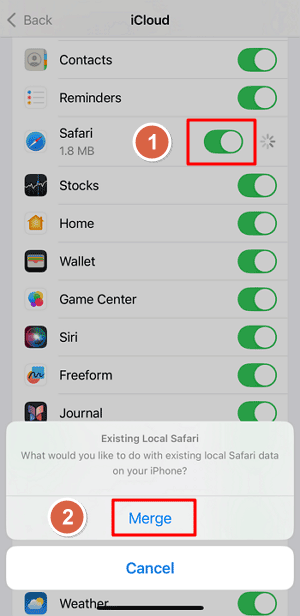
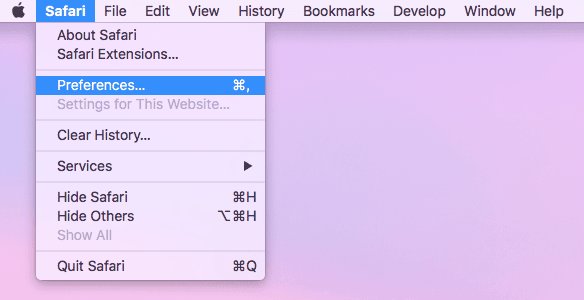
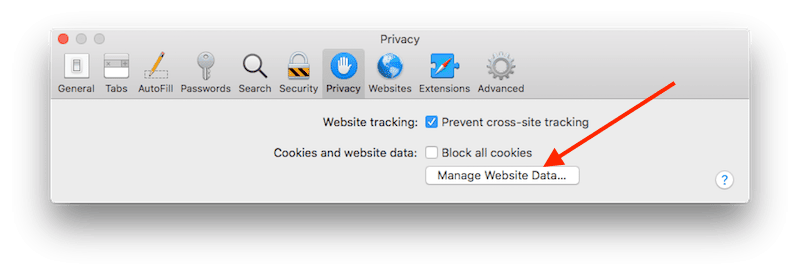
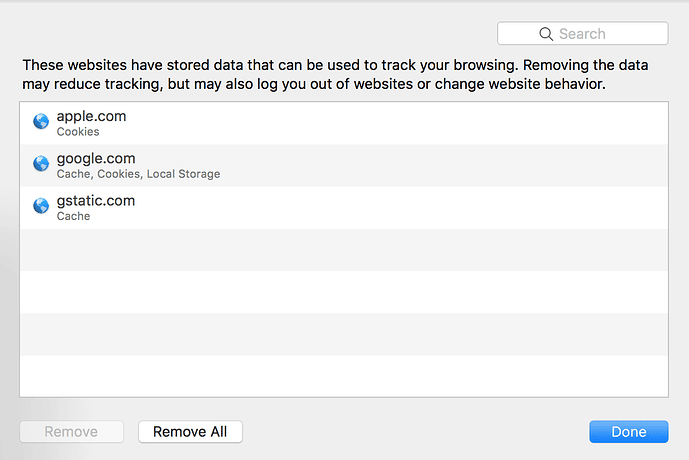










Leave a Reply.