How to Share iPhone Calendar or Event With Family
Are you tired of constantly sending event details just to keep your family and friends updated on your availability? If yes, we've got good news for you. In the next few minutes, you'll know how to share a calendar or event on your iPhone with your family once and for all.
How to Share Calendar on iPhone with Family
Make a Shared Family Calendar
You can manually create a shared calendar so you can share it with your family or share whatever calendar is stored in your iCloud account. Follow the prompt below to do that.
- Step 1.On the Calendar app, tap on "Calendars" at the bottom.
- Step 2.Select the i icon next to the Calendar you want to share or create a new family calendar by tapping "Add Calendar."
- Step 3.Tap "Add Person" to invite your family members from your contacts list.
- Step 4.You can also choose if they can edit the shared calendar or not (perhaps to avoid changes in chores planning).
- Step 5.Finally, press "Done" to finish the process.
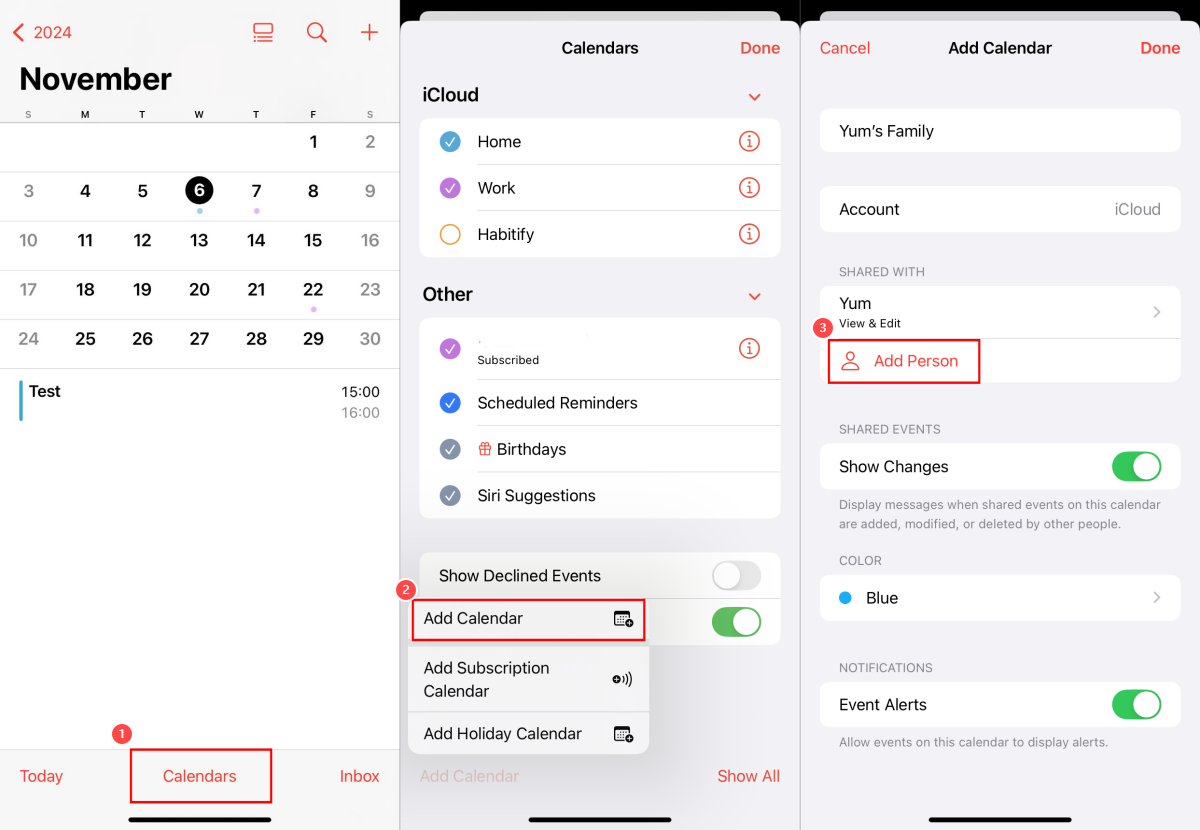
Once that's done, your family members will receive a notification in the Calendar inbox to accept it.
Use Family Sharing to Share a Calendar
You can share a calendar with your family by setting up family sharing on your iPhone. In addition to the shared album, a calendar called "Family" is automatically created when you're a part of iPhone family sharing.
And everyone in the same family group can view, add, or change events in the shared family calendar and get an alert when something changes. So, to share a calendar with family this way, go to set up family sharing on iPhone first:
- Step 1.In the "Settings" app, tap your name at the top.
- Step 2.Select "Family" and then "Continue."
- Step 3.Then, you'll be asked to invite family members using their Apple ID or via email, Message, AirDrop, etc.
- Step 4.After your family members join the family group, the "Family" calendar appears.
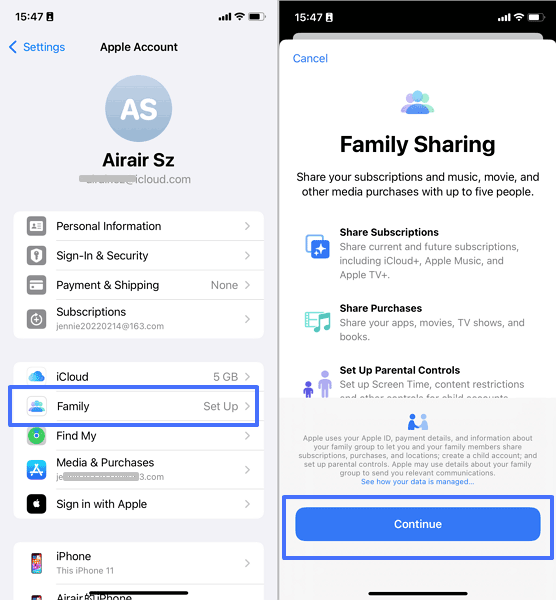
Once the family sharing is active, you can now start sharing events or appointments with your family.
How to Share Events on iPhone Calendar with Family
Now, you may have shared a calendar with your family by applying the above steps, but note that your events cannot be synced into the family calendar automatically. So, you may find that when anyone in the shared calendar adds events, they don't show up for someone else.
Due to this, here's how to share an event in iPhone calendar with your family.
- Step 1.Tap the + icon to create a new event or navigate to the event that you wish to share.
- Step 2.In the editing section, tap "Calendar" and select the family shared calendar from the dropdown menu.
- Step 3.For the new events, you can also select "Add Invitees" to invite someone to your event.
- Step 4.Once that's done successfully, the event will appear on the iPhone calendar for those you've invited.
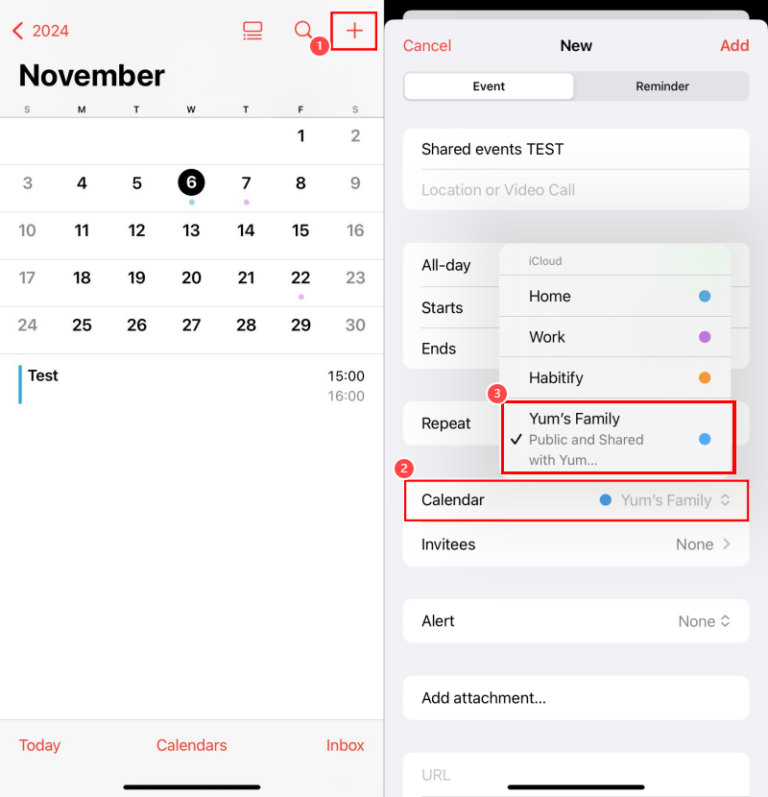
Enhancing Family Organization and Safety!
In addition to sharing calendars and events, apps like AirDroid Parental Control allow parents to monitor and manage their children's device usage, ensuring their digital habits align with family priorities and schedules.
Solved: iPhone Calendar Not Sharing with Family
If you tried the tips above and you're still having problems sharing a calendar or event with your family, don't fret. First, check whether your internet connection is strong and stable. If your internet connection is stable, then it may be due to the following reasons:
- The iCloud accounts among family members are not properly set up.
- Your family members hide the shared calendar.
- The events doesn't sync to the shared calendar.
- The iPhone Calendar app has bugs or glitches.
Thankfully, you can troubleshoot iPhone calendar not sharing with family using the following tips:
Turn on iCloud Calendar
If you or your family members don't turn on iCloud for Calendar, then there is no way to share the iPhone calendar. This is because this is shared through iCloud accounts. Now, follow these steps to enable iCloud Calendar.
- Step 1.Go to "Settings" and tap on your name or Apple ID.
- Step 2.Select "iCloud."
- Step 3.Scroll down and turn on the "Calendar" under the "APPS USING ICLOUD" section.
Allow to Edit the Shared Calendar
If family members don't have permission to edit, they won't be able to add shared events, let alone share them with other members. To fix this, the owner of the shared calendar has to allow editing. Here's how:
- Step 1.Tap the info icon next to the shared calendar.
- Step 2.Select the member under "SHARED WITH."
- Step 3.Turn on the "Allow Editing" switch.
Refresh the Calendar
Refreshing a calendar can help you reload the iCloud calendars that cannot appear due to bugs or glitches. To refresh the Calendar, just tap "Calendars" at the bottom of the calendar app. Then, swipe down on the screen to refresh.
Manually Show the Shared Calendar
If family members haven't chosen to show the shared calendar or they hide the shared one by accident, calendar or event sharing may be inaccessible on their iPhones. To show a shared calendar again:
- Step 1.On the iPhone Calendar app, tap "Calendars."
- Step 2.Find the shared Calendar and uncheck it to hide.
- Step 3.Wait a moment; the shared calendar and events will appear.
Bonus Tips about Sharing Google Calendar on iPhone
Apart from iCloud Calendar, Google Calendar is also another hot choice for some iPhone users. So, here are some tips to share Google Calendar on iPhone.
Share Google Calendar with Family on iPhone
If you are using the Google Calendar app on your iPhone, you can only share events with your family. Here's how:
- Step 1. On Google Calendar, click the + icon to add a new event.
- Step 2. Enter the event details, like title, location, and time.
- Step 3. Scroll to tap "Add guests" and enter the email address to share this event with someone.
Share Google Calendar with iPhone Calendar
You can blend your Google Calendar events into the iPhone Calendar app. This makes it very easy for you to keep all your events organized in one place. To do this, follow the prompt below:
- Step 1. In the iPhone "Settings" app, find "Calendar."
- Step 2. Tap "Accounts" and choose "Add Account."
- Step 3. Select Google and enter your Gmail address and password.
- Step 4. Once you add your Google account, turn on the Calendar sync button.
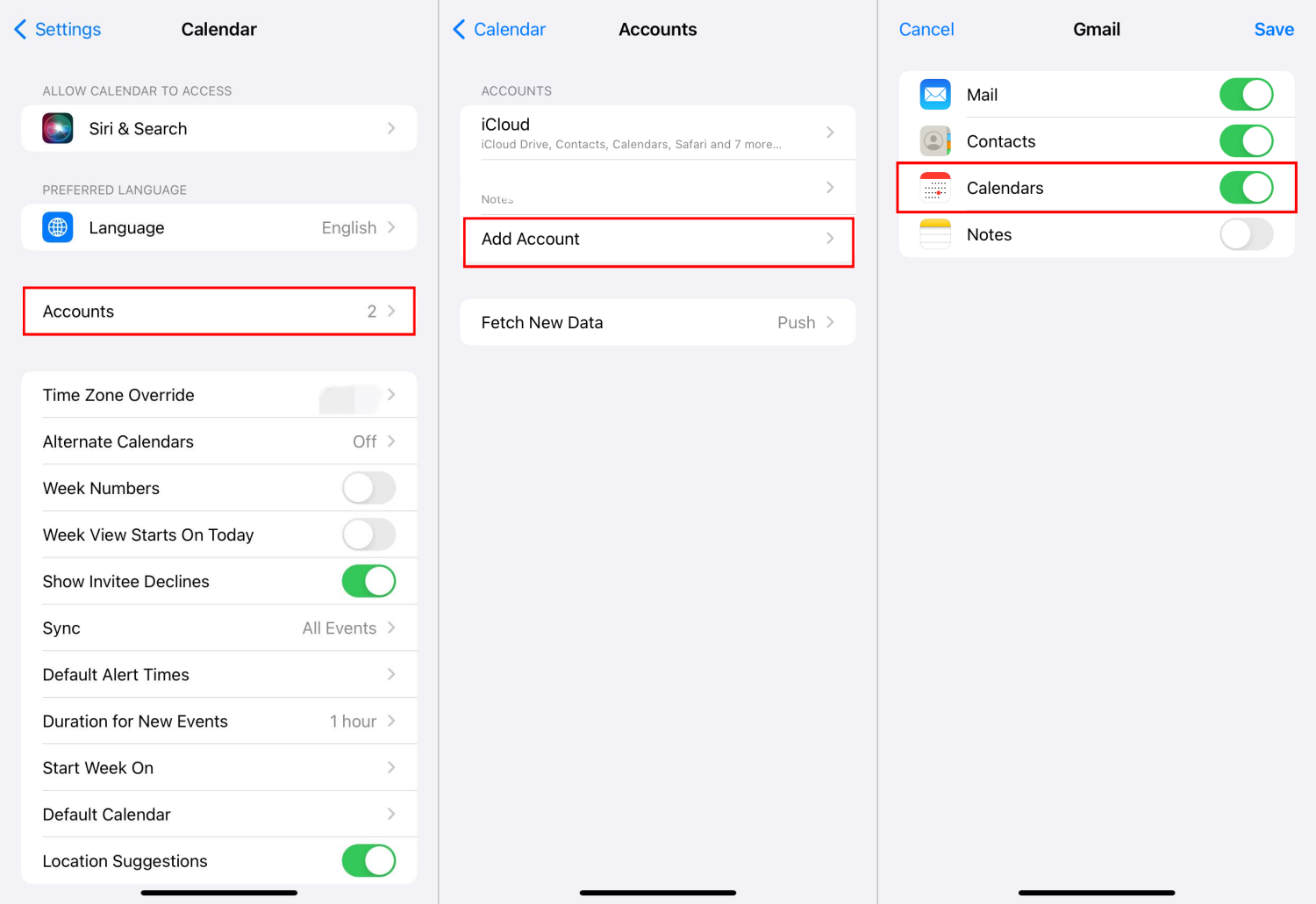
Benefits of Sharing Calendar or Event With Family
After we dive into the main subject of discourse, let's look at some benefits of sharing a calendar or event with your loved ones.
- To eliminate communication barriers:
- To stay connected:
- To manage responsibility:
- To improve time management:
If you're in a long-distance relationship, sharing your Calendar or event with your loved one will provide a clear view of your schedules, thereby reducing the need for constant check-ins and clarifications about your availability. This is vital in reducing conflict and miscommunication in a relationship.
In this day and age where everyone is always busy either at work or in school, sharing a calendar can help you stay informed about some important events such as birthdays or wedding anniversaries in your family life. This will not only foster a sense of closeness but also reduce conflict within the family.
Shared calendars can help manage some responsibilities like household chores, child pickups, or shopping, so there won't be conflict and misunderstanding within the family.
Shared calendars can also help family members plan around each other's commitments, making it easier to set aside quality time together.
Conclusion
We hope you've found what you are looking for in this blog: either to share the iPhone calendar with family or to troubleshoot the iPhone calendar not sharing issue. One more tip: if you want to monitor your child's activities and content on iPhone for their safety, consider giving AirDroid Parental Control a shot.














Leave a Reply.