Why Text Messages from One Person Disappear on iPhone & How to Fix It
What if you're talking to one of your clients and you're in the middle of an important conversation when you see that your old messages have disappeared? It will turn on your panic mode, won't it? But don't worry because, with just a few simple fixes, you can get all the messages back on your iPhone.
Why Do Text Messages Disappear from One Contact on iPhone?
Losing messages, especially important ones, can feel like losing a part of your digital life. We know this is frustrating, and that's why we're trying to understand what's causing this problem so we can better solve it.
iCloud Syncing Issues
Problems with iCloud syncing have this sort of effect, like moving text messages off the screen, especially when numerous devices are associated with the same Apple ID. If you have more devices attached to the same Apple ID, your messages get shared across all these devices. But if there is a syncing issue or a network connection issue, some messages don't appear on the phone. They may get trapped on one particular device and fail to refresh on others. This creates a bad user experience in which it may seem as though messages are missing when they are still in the process of syncing.
Message Database Corruption
This results in missing or incomplete messages since the database in which messages are kept has been corrupted, usually because of software bugs, problems with storage, or interruptions while updating the device. Fortunately, this usually can be fixed with an update to the system or by restoring your device from a backup in iCloud/iTunes.
Software Bugs and iOS Glitches
Another reason why text messages can mysteriously disappear is due to bugs in iOS. For example, an update may sometimes bring about software glitches that affect the proper functioning of the Messages app. And because these bugs are regularly corrected in updates, missed messages might turn out to be just a short-term issue. So if you are having this issue, check whether there is any update available for your iOS device
Do Not Disturb and Message Filters
At times, it can appear as if the messages have disappeared into thin air due to DND modes or message filters. When DND is on, any notifications or text messages turn mute. Similarly, if you have set up message filters (e.g., for spam or group messages), messages from specific contacts may creep out of your primary inbox and appear lost. See if your DND settings along with message filters are not playing foul by hiding messages.
Fix Text Messages from One Person Disappeared on iPhone
Now that you know the causes. When your text messages from one person disappeared on iPhone, it might be that message auto-deletion is enabled, an iCloud sync or iOS glitch, or messages are filtered. Accordingly, to fix it, first check your message settings, ensure the contact isn't blocked, verify storage is enough, or reboot iMessage, etc.
The following is a detailed solution guide.
1Check Message Deletion Settings
One common reason why your messages are getting is automatic deletion settings. iPhones have a default setting where your old messages get deleted after 30 days. If you don’t want this to happen:
- Step 1. Go to Settings > Apps > Messages > Message History.
- Step 2. Select Keep Messages and choose Forever to prevent your messages from being automatically deleted.
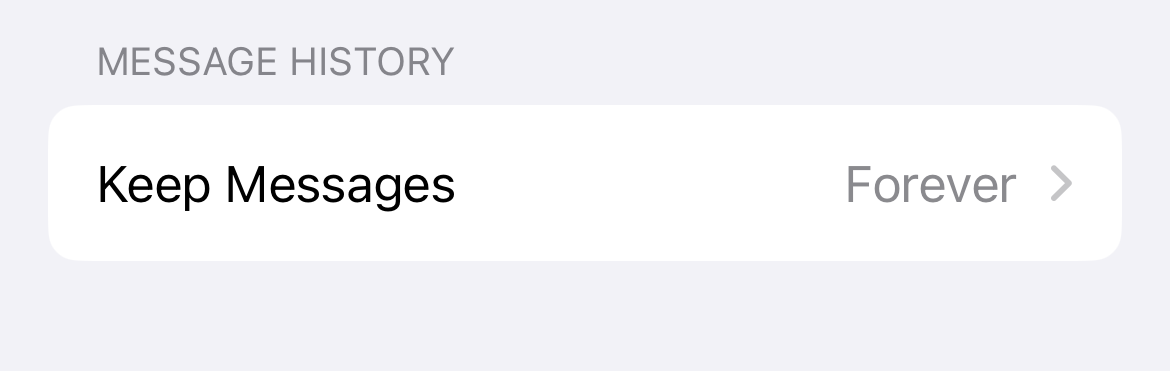
2Check Storage
If your device is running low on storage:
Go to Settings > General > iPhone Storage to check and free up space for messages.
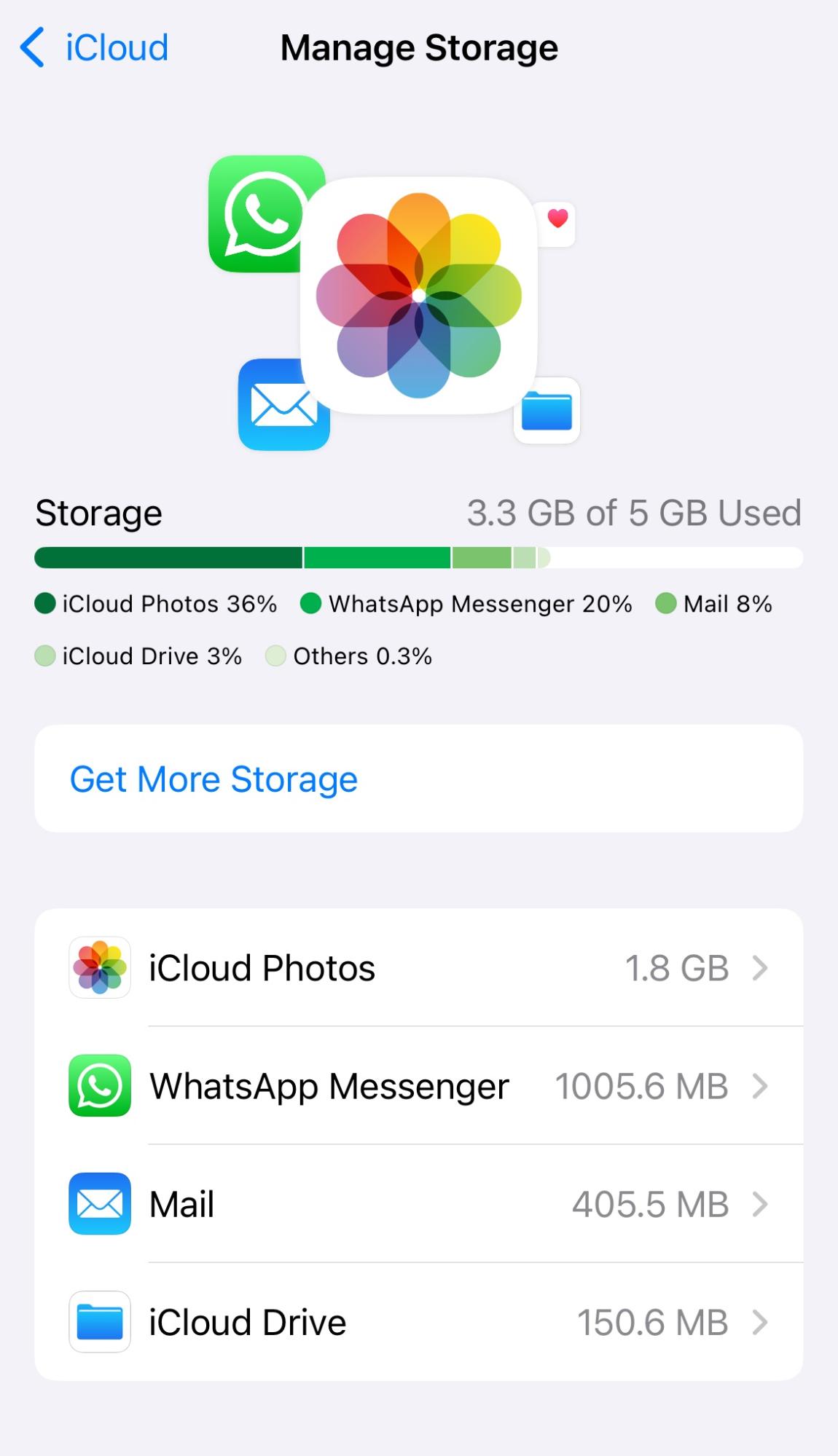
3Check for Blocked Contacts
It's possible that you unintentionally blocked a contact if you find that their SMS messages have suddenly disappeared.
To verify this, you can disable blocked contacts or messages:
Go to Settings > Messages > Blocked Contacts on your iPhone.
4Make Sure Messages Are Backed Up to iCloud
Sometimes if you change your mobile phone or reset all the settings, your messages can disappear forever if they are not backed to the cloud. To change this:
Go to Settings > [Your Name] > iCloud, scroll down, and make sure Messages is turned on.
5Update Your Software
You need to check if your iPhone is running on the latest iOS version.
Go to Settings > General > Software Update.
6Sign Out and Back into iMessage & FaceTime
Have you checked the iMessage & FaceTime settings? If not, then:
- Step 1. Go to Settings > Messages > Send & Receive and Settings > FaceTime.
- Step 2. Sign out.
- Step 3. Restart your phone.
- Step 4. Then sign back in and check if the issue is resolved.
7Other Alternatives
If none of the above methods work, then here are some other alternatives:
- Restart iMessage and Check Settings
- Reset Network Settings
- Check Message Filtering and Do Not Disturb Settings
Top Tools for iPhone Message Recovery
These tools should be seen as a last resort because easy fixes like looking at message settings or clearing up storage are faster and safer to try first. Only when these steps do not work should you go to these fancier tools.
1 Dr.Fone - Data Recovery
Dr.Fone is a user-friendly tool for recovering lost messages and data from iPhone, iTunes, and iCloud. It provides fast scanning and supports damaged devices
Pros
- Quick message recovery.
- Supports malfunctioning devices.
Cons
- Full recovery requires a paid version.
Pricing:
- Free trial available with limited features.
- Paid version starts at $29.95/month.
2 Tenorshare UltData
Tenorshare UltData is an advanced program for message recovery to retrieve lost iPhone messages, pictures, and much more from iCloud, iPhone, and iTunes Backups.
Pros
- Recovers messages from iCloud, iTunes, and device backups.
- Preview function before full recovery.
Cons
- Free version offers limited functionality.
- Recovery process may take time.
Pricing: Free download with in-app purchases.
With Airdroid Parental Control, Parents Can Check For Harmful Messages Kids May Have Received.

How to Prevent Text Messages from Disappearing in the Future?
1Enable Regular Backups to iCloud
Regular backups to iCloud or iTunes will make sure that your messages are stored safely, sound, and retrievable. To enable automatic iCloud backups, go to Settings > [Your Name] > iCloud > iCloud Backup and turn it on. For more backup options, you can third-party apps.
2Manage iCloud Sync Settings
Control your iCloud sync settings to avoid loss of messages due to sync errors. Go to Settings > [Your Name] > iCloud and enable syncing for "Messages" on all devices. Periodically check your sync status to make sure all devices are updated. This will help prevent errors and disappearance of messages.
3Avoid Message Filtering and Check DND Settings
Filters or DND might have been turned on by accident and that could be the reason messages are missing. The first step to ensure this is to turn off the message filter for "Unknown Senders" which can be done from Settings > Messages > Unknown & Spam. Also, check the DND setting regularly from Settings > Do Not Disturb to make sure the messages are not silenced or hidden.
Wrap-Up on iPhone Disappearing Messages Fix
Text messages from one person may disappear on an iPhone due to message auto-deletion or filtering settings being enabled, or an iOS/iCloud sync glitch. Common troubleshooting steps include checking your "Keep Messages" settings, ensuring the contact isn't blocked, verifying phone storage, etc.
If the messages are still missing, consider restoring them from your backup or using third-party message recovery tools as a last resort.














Leave a Reply.