4 Ways to Track an iPhone Location from Another iPhone
Trying to figure out how to locate an iPhone with another iPhone? You can verify someone's whereabouts or find a missing iPhone on your iPhone with only a few touches. It is simple to use and doesn't require any technological expertise. So, let's get going to learn how to find an iPhone from another iPhone!
| Methods | Real-time Tracking | Location History | Geofences |
|---|---|---|---|
| 1. Via iCloud Find Devices | |||
| 2. Via Find My Location Sharing | |||
| 3. Via Google Maps | |||
| 4. Via iPhone Location Tracker |
What to Prepare Before Tracking an iPhone?
Before you start tracking an iPhone, you have to ensure everything is set up correctly. Here are the key things you need to have in place:
Enabled Location Services
Make sure the iPhone you need to track has "Location Services" turned on. This feature is crucial for determining the phone's location.
- Step 1.Open "Settings" on the iPhone.
- Step 2.Scroll down and tap on "Privacy & Security."
- Step 3.Select "Location Services" and ensure it's toggled on.
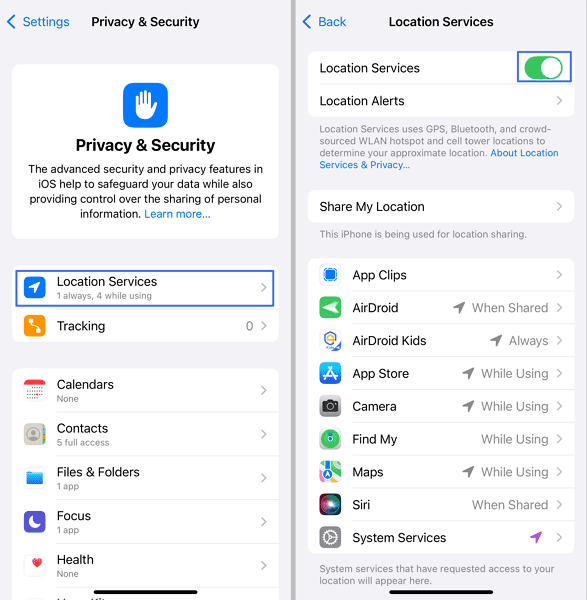
Apple ID or Email
You need to know the Apple ID or email associated with the iPhone you wish to find. This information is essential for accessing the location of an iPhone in the Find My app or in the Google Maps app.
Internet Connection
Accurate location tracking requires a reliable internet connection. Without one, you cannot obtain a real-time location update, and the tracking accuracy could be impacted if the device is offline or powered off.
Consent & Permission
Before you do so, make sure you have authorization and consent to locate someone else's iPhone. Always respect privacy and follow the law.
Method 1. Using iCloud Find Devices
Best For: Helping a friend or yourself to find a lost or stolen iPhone; Tracking family member's iPhone and Apple devices.
The easiest way to track an iPhone from another iPhone is to visit icloud.com. iCloud can display the location of all Apple devices used with the same Apple ID and family-sharing devices linked with it. Here's how this way works.
- Step 1.Ensure the Find My feature is enabled on both iPhones.
- Step 2.Go to icloud.com/find/ from an iPhone.
- Step 3.Log in to the Apple ID used with another iPhone you need to track.
- Step 4.After that, tap on the iPhone from the device list, and you can view its live location. Plus, by tapping "Play Sound," you can make this iPhone ring to find it nearby.
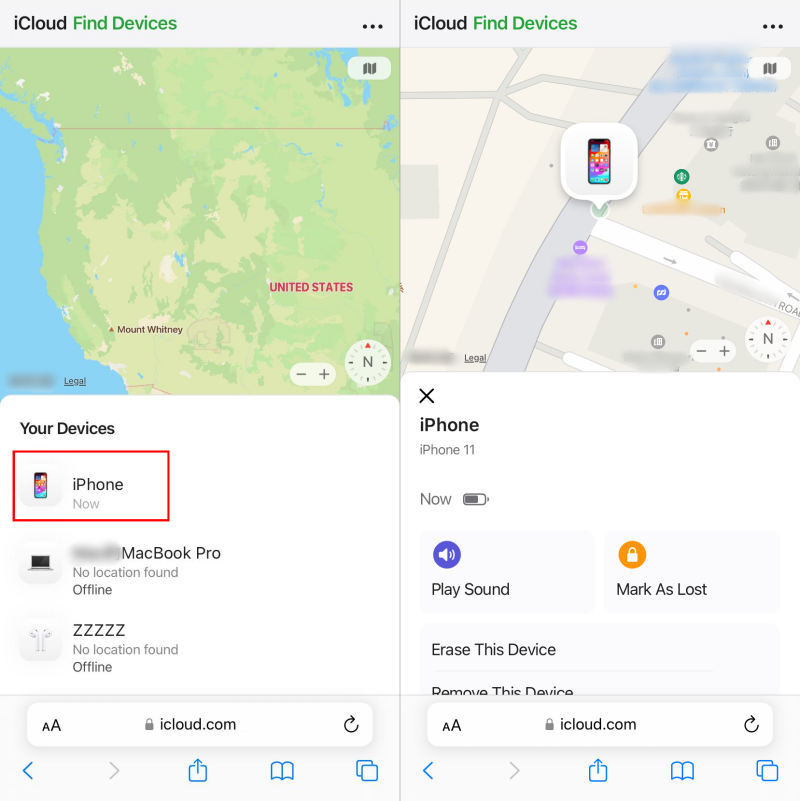
Note: If the iPhone is powered off or dead for more than 24 hours, iCloud will fail to show its location. Suppose your device is lost or stolen, we suggest marking it as lost or erase the device from iCloud to secure your data.
Pros
- Provides real-time updates.
- Supports offline finding.
- Integrates with Apple Family Sharing.
- Can lock or erase the iPhone remotely.
Cons
- Location accuracy can be easily affected by Internet connection, settings, etc.
Method 2. Using Find My Location Sharing
Best For: Tracking friends or family members in real-time.
The Find My app is more robust than the prior iCloud Find My service. Being integrated with Find My Friends since iOS 13, Find My allows you to share your location with other Apple users. Once shared, seeing the shared location of their iPhone on your iPhone is simple.
Here's how to make the most of this feature and learn how to track an iPhone from an iPhone. Please make sure the Find My feature is enabled on both iPhones.
- Step 1.Open "Find My" and locate the "People" tab.
- Step 2.Click on "Start Sharing Location."
- Step 3.Input the Apple ID or phone number of another iPhone to send the location-sharing request.
- Step 4.You also need to choose the duration for location sharing.
- Step 5.After that, power on another iPhone and open Find My to see the iPhone that has shared its location with you.
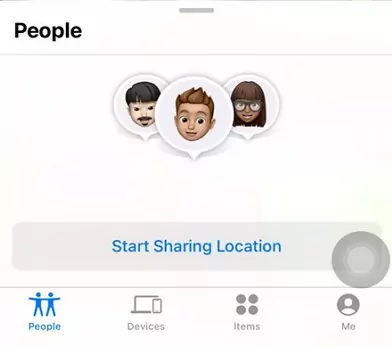
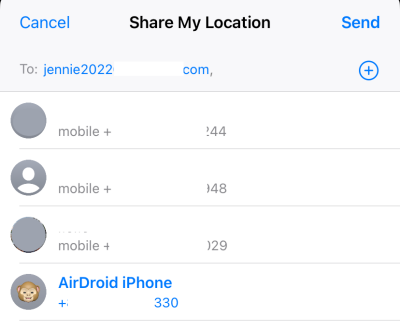
Pros
- Provides real-time updates.
- Integrates with Apple Family Sharing.
- Works with Apple Maps to offer navigation.
Cons
- Limited to Apple devices only.
- Location sharing can be easily stopped without knowing.
Method 3. Utilizing Google Maps
Best For: Tracking friends or family members in real-time.
Aside from navigation, Google Maps can be used to track an iPhone or Android as it also supports sharing and viewing the location. This method is helpful if you wish to track locations across operating systems. For this method:
- Step 1.Access the Google Maps app and sign in on an iPhone.
- Step 2.Tap your profile, then choose "Location sharing" and "New Share."
- Step 3.Decide how long you wish to share the location and select the Google account logged in on the iPhone you want to track. You can also tap "More options" to send the link via messages or other apps you prefer.
- Step 4.On another iPhone, open Google Maps or click the shared location link. You can view the real-time location of the iPhone.
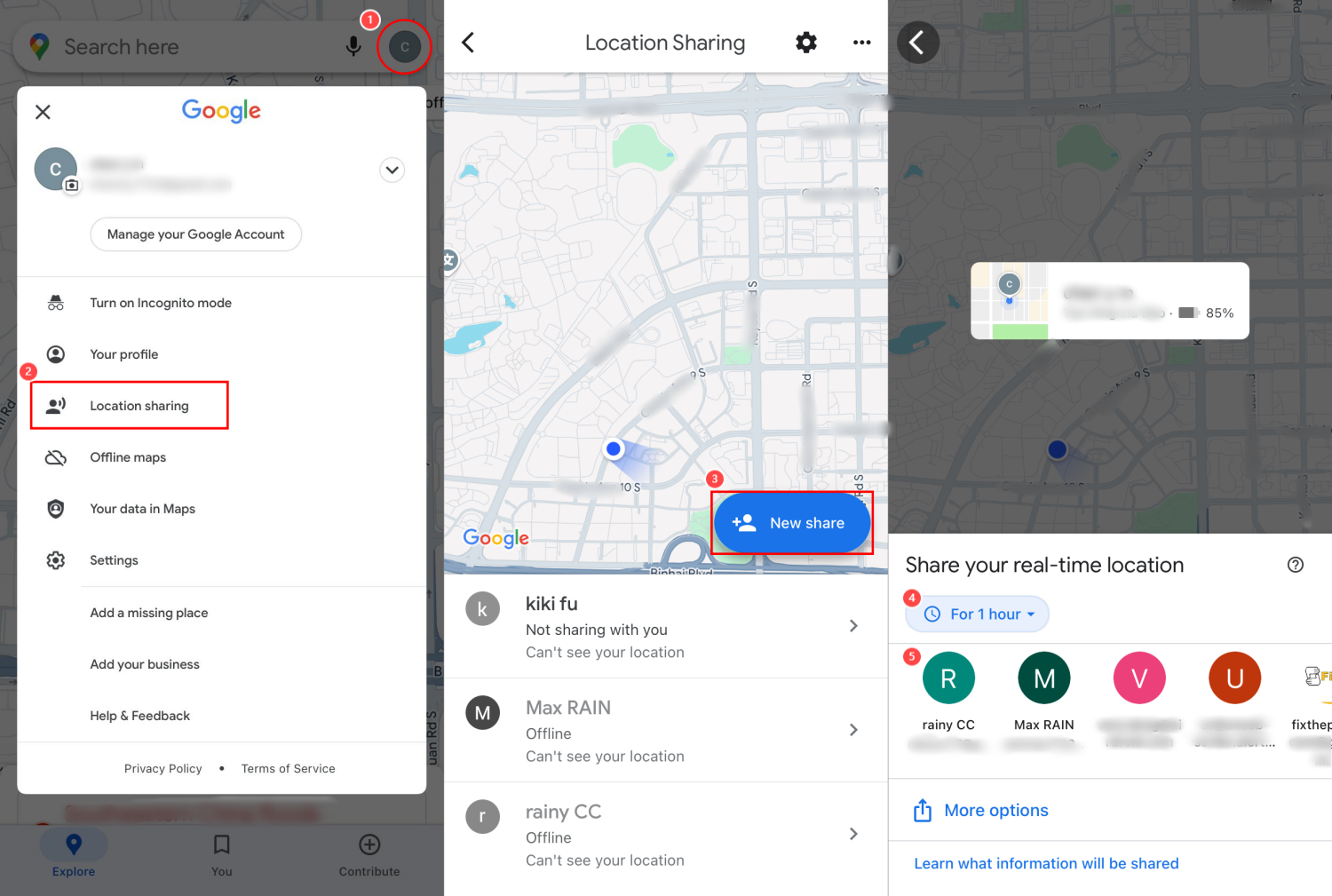
Pros
- Provides real-time updates.
- Has built-in directions.
Cons
- An Google account is required.
- Location sharing can be easily stopped.
Method 4. Trying iPhone Location Tracker
Best For: Tracking family member's iPhone; Who needs to see the location history of an iPhone.
Consider utilizing an iPhone location tracker like AirDroid if you require superior tracking capabilities. Apart from real-time GPS tracking, this app provides 30-day logs of the target iPhone's past locations and movements, giving you insight into where the phone has been.
What's more, designed for families, it is able to track up to 10 devices simultaneously. Here are some simple steps to use AirDroid iPhone Location Tracker:
- Step 1.Download the AirDroid Parental Control app to try it, or upgrade to premium right away.
- Step 2.Open it and tie up the iPhone you wish to track.
- Step 3.On the dashboard, tap the "GPS" icon to view the iPhone's real-time location.
- Step 4.By clicking "Route History," a successive timeline of the iPhone's location history displays.
![]()
Pros
- Provides real-time updates.
- Offer 30-day route history.
- Can track multiple devices.
- Not easy to bypass.
Cons
- The setup is a little complicated.
Wrapping Up
In conclusion, tracking an iPhone from another iPhone can be straightforward with the right tools. You can use built-in features like iCloud or Find My for basic tracking or securing a lost iPhone.
Alternatively, Google Maps works well to locate an iPhone after enabling location sharing. And AirDroid iPhone Location Tracker stands out for its real-time tracking and location history recording capabilities.














Leave a Reply.