How to Turn on and Turn off Sleep Mode on iPhone?
Imagine you're getting ready for a good night's sleep after a busy day. Then you get a notification and your iPhone starts vibrating, waking you up. You've just fallen into the arms of Morpheus, but now you find yourself checking your phone. Potentially, you're going to lose precious minutes of sleep scrolling through the networks unnecessarily.
To avoid this kind of situation, the iPhone offers a sleep mode! We're going to explain how to use it and, more importantly, how to turn off Sleep Mode on iPhone so you're never disturbed again!
What Is iPhone Sleep Mode?
Sleep mode on iPhone is a built-in feature that turns off your notifications. It is one of the concentration modes available on iOS. In concrete terms, these concentration modes are the enhanced, customizable version of the classic "do not disturb" mode.
There are pre-configured concentration modes, such as driving mode, sleep mode, reading mode and more. Each of these, including the sleep mode, can be activated at any time on your iPhone. But it's also possible to automate their activation according to time, place, the application you open, or even the activity you're doing.
iPhone's sleep mode and other concentration modes are fully customizable! You can choose which of your contacts will be notified when they contact you during your sleep mode. For example, you can block notifications from your bolt-on colleagues, but keep notifications from family members in case of emergency. The same goes for applications: you can allow notifications from some and block others.
Finally, of course, you can schedule your iPhone sleep mode to be automatically triggered at specific times. Even more advanced, you can also choose which types of application will be displayed when you activate sleep mode. This could prevent you from trolling social networks when it's bedtime.
Note that you can even create your own concentration mode from scratch. The sleep mode on the iPhone will automatically have the following settings:
- ⭐ All notifications are silent, except for authorized people and applications.
- ⭐ The lock screen darkens and displays only priority notifications.
- ⭐ Phone calls are muted, except for authorized contacts or repeated calls in emergencies.
- ⭐ The home screen displays only authorized applications during idle mode.
- ⭐ "In sleep mode" status is shared with your contacts in compatible messaging applications.
The importance of using sleep mode on iPhone
Perhaps you're wondering what the sleep mode is use for? Sleep Mode on iPhone is particularly useful for improving your quality of sleep and establishing a healthy bedtime routine. By reducing digital distractions before sleep, you can relax more easily and fall asleep more quickly. What's more, by avoiding nocturnal interruptions, you'll enjoy a deeper, more restful sleep!
The advantage over the classic "do not disturb" mode is that, with sleep mode, you'll still be able to receive emergency calls from contacts who call twice in a row. Imagine if your child had a problem, for example, and you missed his or her calls because of the "do not disturb" mode.
How Do I Activate Sleep/Rest Mode on iPhone?
To activate sleep mode on your iPhone, also known as bed time mode, follow these simple steps:
Step 1: Go to the Control Center and click on "Focus", symbolized by a moon-shaped icon.
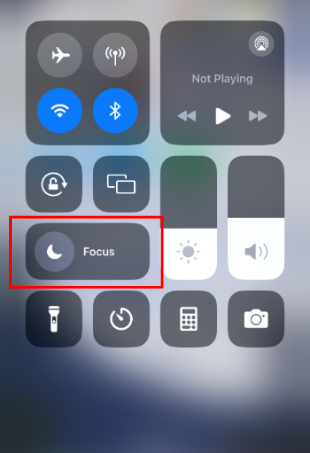
Step 2: Select "Sleep".
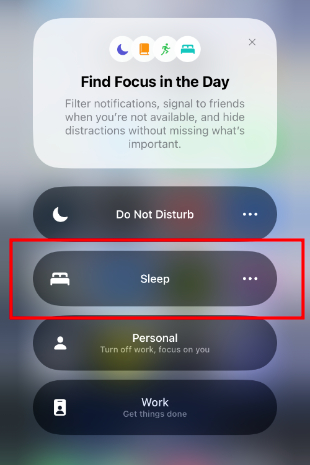
Step 3: You can then choose to activate it for an hour, until evening, or until you leave your current location.
That's it, Sleep mode is activated on your iPhone! By the way, if you activate sleep mode on your iPhone, it will automatically be activated on your iPad too.
How Do I Configure Sleep Mode?
If you wish to configure your sleeping mode in more detail, follow the steps below:
Step 1: From the previous step, click on "Settings".
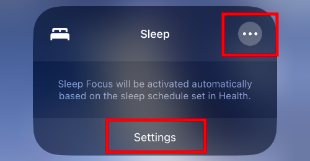
Step 2: Click on "People" to authorize notifications from certain contacts.
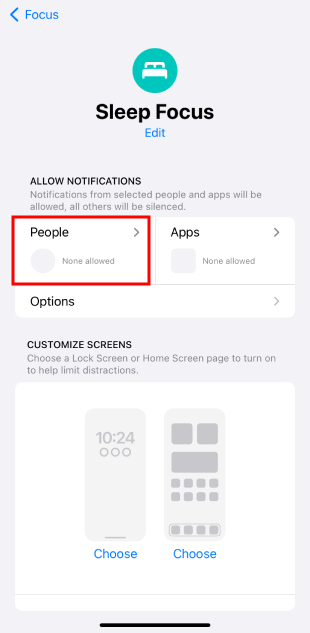
Step 3: Click on "Apps" to choose which apps you want to allow notifications from.
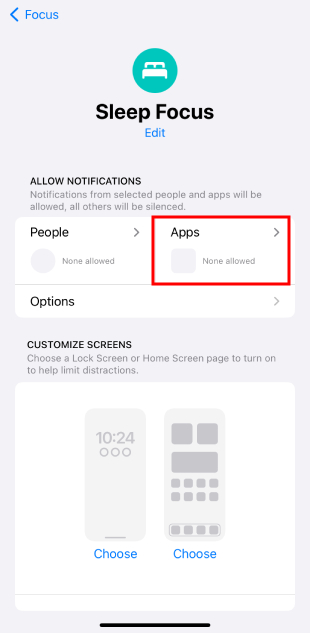
Step 4: Scroll down and click on "Add program" to set the times at which the sleep mode will automatically activate and deactivate.
How to Turn off Sleep Mode on iPhone?
Now let's take a look at how to turn off sleep mode on iPhone :
Step 1: Access the Control Center and click on "Focus" (moon icon).
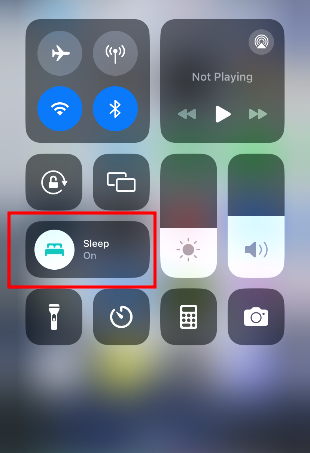
Step 2: Click on "Sleep" to deactivate the mode. It's that simple!
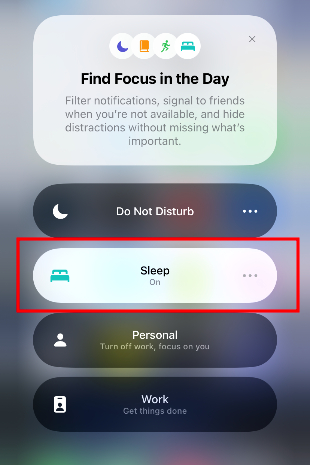
Learning how to turn off Sleep Mode on iPhone is essential to ensure that you have full control over your notifications when you need them.
FAQs on iPhone Sleep Mode
Complete iPhone Sleep Mode for Your Children
In modern life, ensuring high-quality sleep for children is a priority for parents. iOS's sleep mode helps reduce night-time distractions, allowing children to sleep better during their set sleep period. However, relying solely on iPhone's sleep mode may not be enough, and parents need more comprehensive control and monitoring tools.
This is where device management tools like AirDroid Parental Control come into play. This tool offers extensive functionality which, combined with iPhone's sleep mode, can further improve children's sleep management.
Why Choose a Parental Control Tool like Airdroid Parental Control?
Comprehensive device management: In addition to blocking notifications during sleep, these tools enable parents to set more detailed usage limits, ensuring healthy and sensible use of devices by children, both day and night.
Real-time monitoring: Parents can track their children's use of devices in real time, identify applications that may be disrupting them before bedtime, and make any necessary adjustments.
Remote control: Even when they're not with their children, parents can control the appliances remotely, ensuring that they're switched off at the right time for a peaceful night's sleep.
By combining the use of sleep mode with these device management tools, parents can more effectively manage and optimize their children's sleep environment, ensuring that they get sufficient, high-quality sleep.
Conclusion
In conclusion, understanding how to turn off sleep mode on iPhone is an essential step for those wishing to improve their sleep quality by reducing digital distractions. By customizing this mode, you can control notifications, ensure that important calls get through and establish a healthy bedtime routine.
In addition, tools such as AirDroid Parental Control offer parents a complete solution for monitoring and managing their children's use of devices, ensuring a safe digital environment. By integrating these practices, you can not only enjoy restful sleep, but also help your children develop balanced digital habits.












Leave a Reply.