How to Unlock Your iPhone When You Forgot the Password
Passwords are one of the essential security features of an iPhone. Setting up a password gives you the confidence that your phone is completely safe from unauthorized access.
However, in an effort to create a strong password, we tend to make it complex, making it difficult to remember after it's set up. If you've forgotten or lost your iPhone password and you're wondering how to unlock an iPhone without a passcode, we've got you covered. Let's dive in!
Wait! Don't forget that you can unlock your iPhone with a Face ID or Touch ID before you enter the wrong passcode; otherwise, you will no longer be able to use these biometrics to unlock your iPhone. Here are four methods at a glance:
| Methods | Apple ID Password Required? | Computer Required? | Data Loss? |
| Via the Lock Screen | |||
| Via iTunes or Finder | |||
| Via iCloud Find My | |||
| Via AirDroid Parental Control |
Noticed third-party unlocking tools or popular methods on TikTok? We'll also uncover whether they work or not. Jump into >>>>
Method 1: Erase the iPhone from the Lock Screen
If you've entered the wrong passcode more than five times, your iPhone will become unavailable. Thankfully, starting with iOS 15.2, Apple allows you to erase your iPhone directly from the lock screen when your iPhone is disabled due to entering the wrong passcode.
When you erase your iPhone, all your data, including the passcode set for unlocking, will be deleted so your phone can be unlocked. This method is very easy, but ensure your phone has been backed up properly to avoid data loss.
Now, follow the steps below to unlock your iPhone without the passcode:
- Step 1.Continue pressing the wrong password until "iPhone Unavailable" appears.
- Step 2.Click "Forgot Passcode?" or "Erase iPhone" based on your iOS.
- Step 3.Tap on the "Start iPhone Reset" button.
- Step 4.Input your Apple ID password, and your phone will be completely restored.
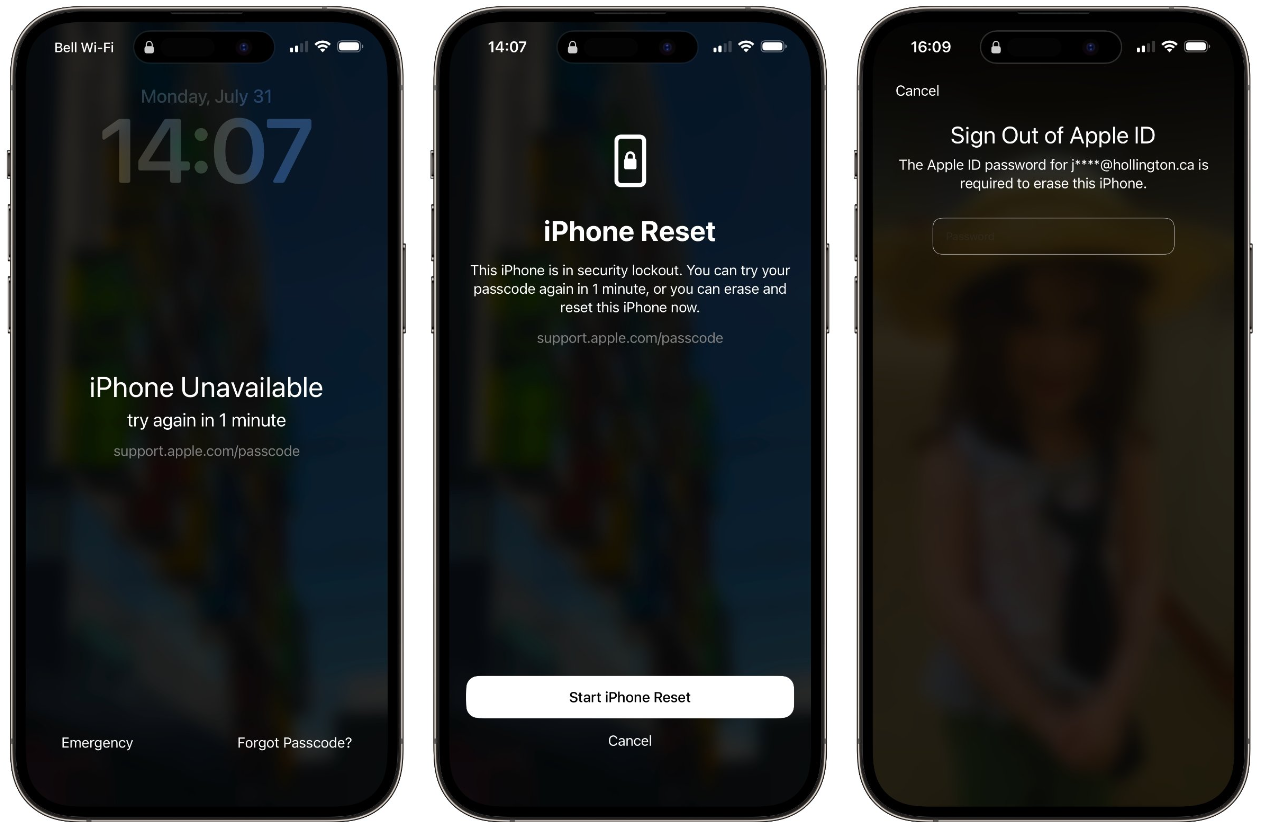
Method 2: Put the iPhone on Recovery Mode via iTunes or Finder
Although this method is similar to the first one (it also involves restoring your iPhone to factory settings), it doesn't require the Apple ID password for this iPhone.
Surely, there is a tendency that the data stored on the iPhone will lost, and it also updates your iOS using this method. Below are the steps to get into a locked iPhone without the password:
- Step 1.Connect your iPhone to a Mac or Windows using the USB cable. Please also ensure Finder or iTunes is installed on it.
- Step 2.Power off your iPhone until the screen turns black.
- Step 3.Press and hold the power button until the following screen appears, which indicates that your iPhone's recovery mode is enabled.
- Step 4.Then, your iPhone appears in Finder or iTunes.
- Step 5.Just click on "Restore" and then "Restore and Update" to confirm the process.
- Step 6.Next, your phone data will be completely wiped out like a brand-new iPhone, and you can get into it without the password anymore.
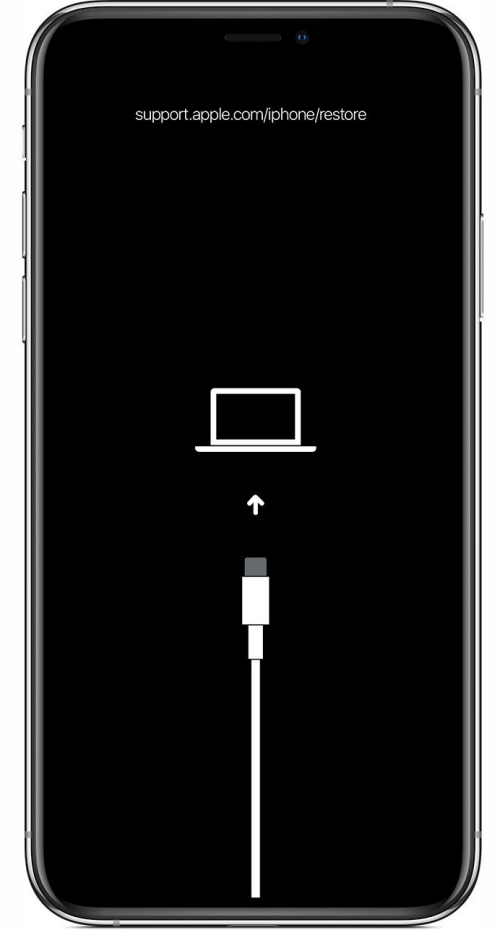
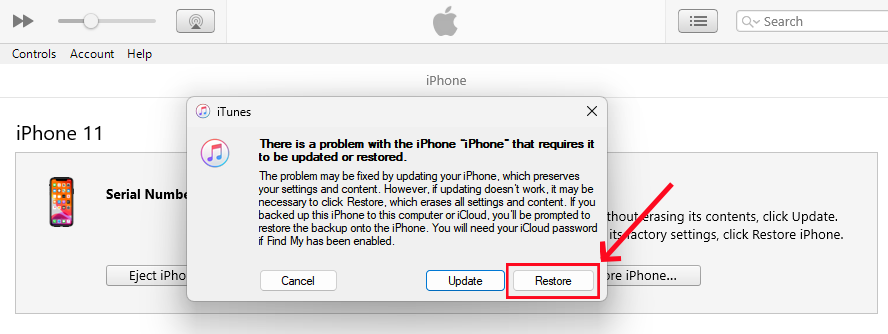
Method 3: Reset the iPhone Using iCloud Find My iPhone
If you're still wondering how to unlock iPhone without password or computer, we've got more good news for you. With iCloud, you can remotely reset your iPhone back to factory settings, which will also erase the saved password. This method is pretty straightforward, just that you have to:
- Ensure you know your Apple ID password.
- Ensure you enable the "Find My" feature on your iPhone before it is locked.
Once you're able to fulfill these conditions, you are good to go.
- Step 1.On another device, go to icloud.com/find/.
- Step 2.Enter the Apple ID credentials tied up to the locked iPhone.
- Step 3.From the "All Devices" drop-down list, select the iPhone you want to unlock and reset.
- Step 4.Click on "Erase This Device."
- Step 5.Confirm the action, and iCloud will send a command to your iPhone to erase it remotely.
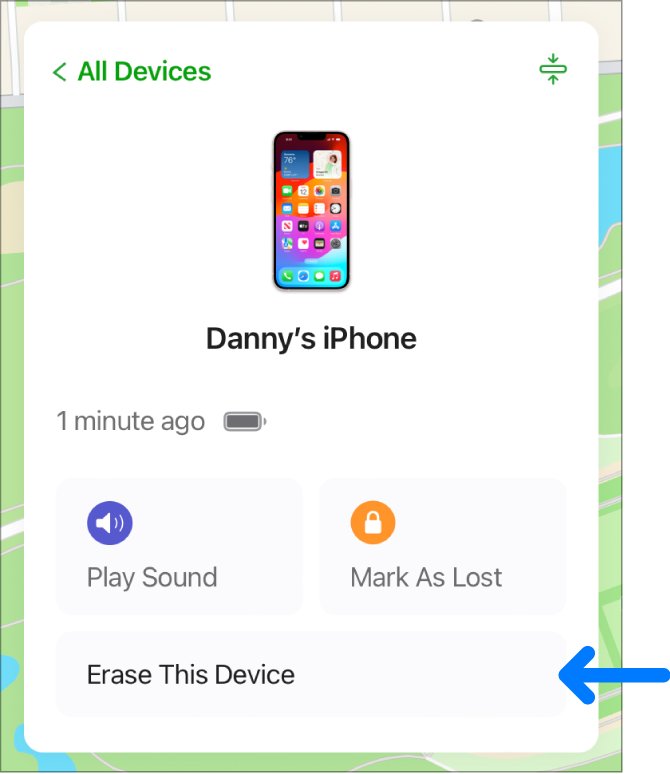
Method 4: Get into Your Child's Phone with AirDroid
AirDroid Parental Control is designed to monitor child's iPhone. The most fabulous part about AirDroid is that you can still see their iPhone activities, such as app usage, web browser history, location, and more, even if your child's iPhone is inaccessible. Note that this is not a true unlocking way but can serve as a method for accessing the content of the locked iPhone.
To use this way, please make sure you've set up AirDroid Parental Control; here's how:
- Step 1.On your phone, download the AirDroid Parental Control app.
- Step 2.Launch the app and sign in or create an account.
- Step 3.On your kid's iPhone, download the AirDroid Kid app.
- Step 4.Then, follow the on-screen instructions to tie up the two devices.
- Step 5.Once done, on the dashboard, you'll be given multiple options. Just pick one to see your child's iPhone activities even if the iPhone is locked or disabled.
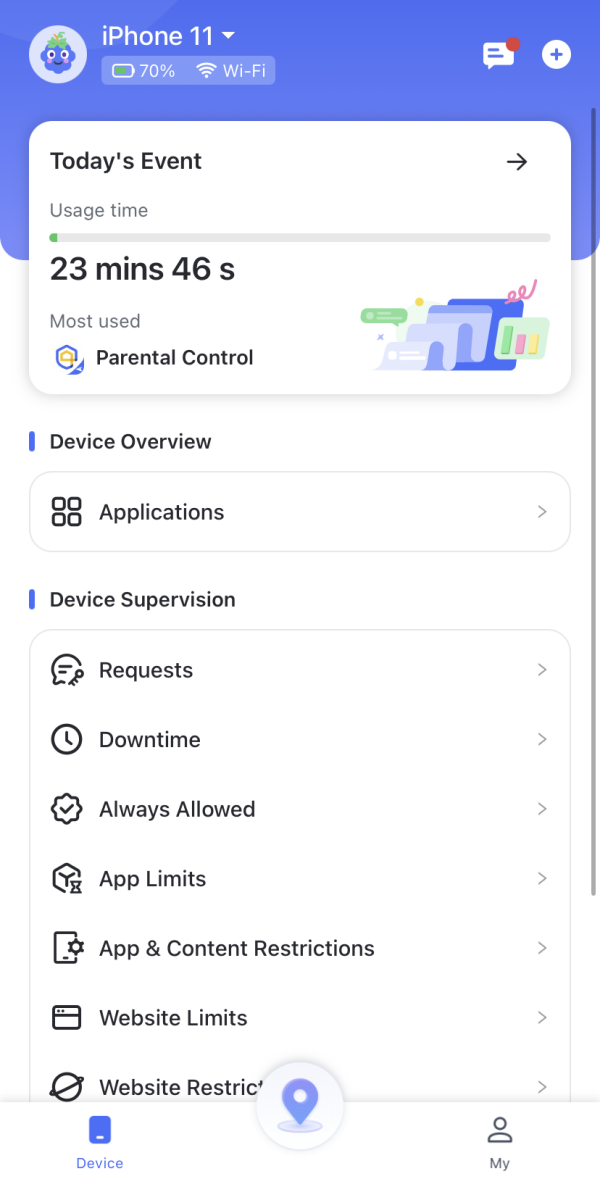
Discussions About Other Popular Methods
1How about using third-party apps to unlock the iPhone?
Apart from the method we've listed above, I bet you have noticed some third-party apps on the market that claim they can unlock iPhones without a password. So, does this software work? This is what we'll discuss.
These third-party apps usually allow users to gain access to locked iPhones without a password or Face ID using jailbreaking techniques (a process where Apple's restrictions on iOS are removed, allowing users to access the root file system and make unauthorized changes, including unlocking the device) or by recovery mode which can make iPhone restored to factory setting, thereby leading to data erasure including password.
Isn't this the same as the official free methods I stated above? Is it necessary to spend a subscription fee to try these tools?
Additionally, the risks of using third-party apps to unlock your iPhone far outweigh their benefits. Not only do you risk losing your data, but some apps come with viruses, spyware, or ransomware, which can permanently damage your device and expose your personal information to fraudsters.
2Does it work to use the TikTok method to unlock iPhone without passcode?
The viral TikTok method is a process whereby specific commands are typed on the iPhone calculator (opened from the Control Center in the lock screen) to unlock it. The good thing about this method is that it is very easy and doesn't cause data erasure, unlike most of the methods on this list.
However, the truth is that this method is false and doesn't work. When I first tested it, it appeared that the so-called special code unlocked my phone, but it was actually my Face ID. To confirm, I gave my phone to someone else, and it didn't work. To further test it, I disabled my Face ID authentication and tried again, but it still didn't work. It became clear that Face ID, not the special code, had unlocked the phone.
The comments in the screenshot below further prove that the TikTok method is ineffective. And some users even shared videos of themselves following the instructions but it didn't work.
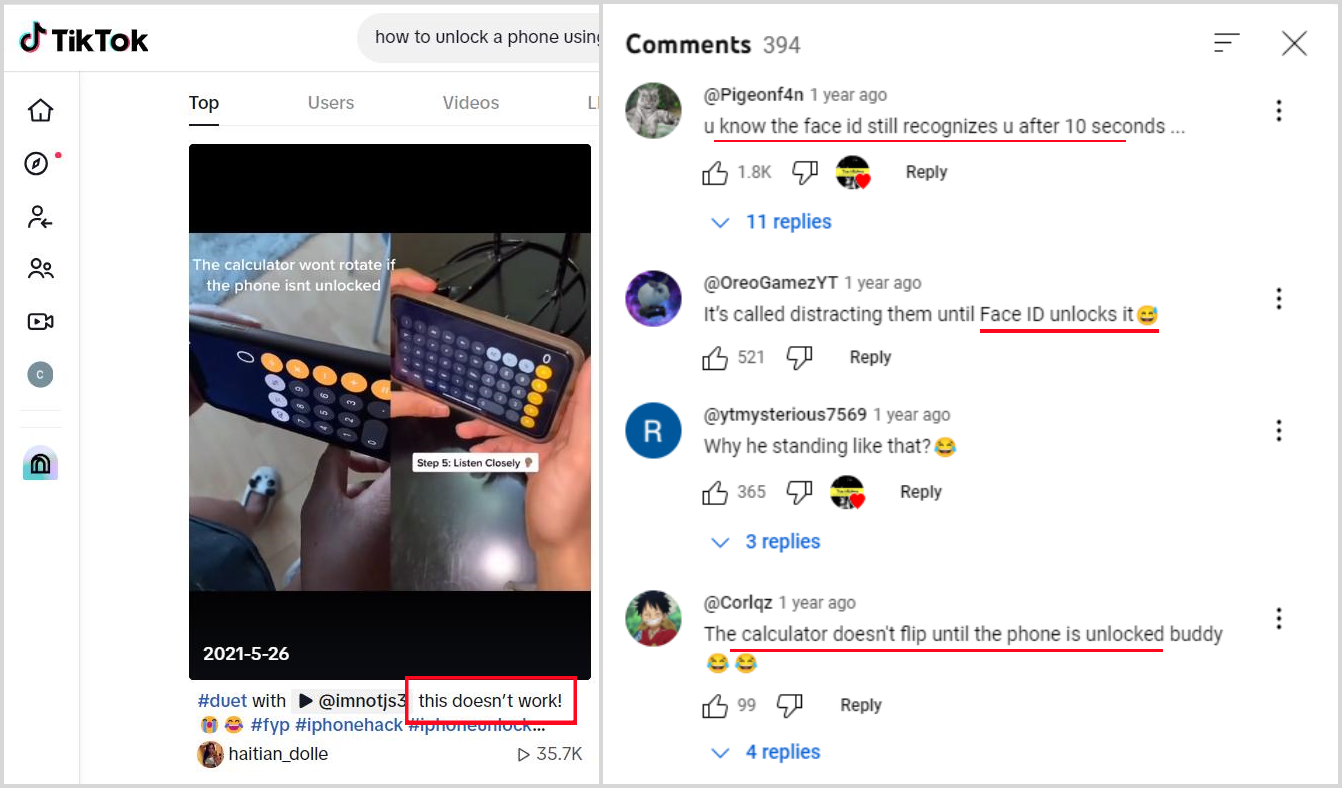
Conclusion
Undoubtedly, iPhones are difficult to access when you've forgotten your password. While many of the tips we've shared on how to unlock an iPhone without the password work, the reality is that most of them can cause your data to be lost. Instead of going through this hassle, why not focus on creating a strong yet easy-to-remember password?
Moreover, avoid using the viral methods on TikTok or some third-party unlocking software. They either don't work or they are pretty much the same as the method of resetting your iPhone.











Leave a Reply.