Why iMessage Doesn't Say Delivered?
Millions of people use iMessage because it is fast, easy, and even secure for chatting. But if the message is not showing up as delivered, then it could be very confusing and stressful. iMessage doesn't say delivered am I blocked?
Don't worry; this article will explain why that could happen, like issues with your internet, their phone, or even being blocked. We will help you figure it out step by step so that you can get back to chatting. So, let's get started.
Part 1: Am I Blocked if iMessage Doesn't Say Delivered?
No, don't worry! Just because your iMessage not showing delivered, it doesn't automatically mean you're blocked. There are many possible explanations, and being blocked is only one of them.
So, how would you know that you are blocked? Watch out for the following signs:
- No "Delivered" Status:None of your messages would show as delivered no matter how much time you wait.
- Calls Go to Voicemail Instantly: Every time you try calling this person, the call goes straight to voicemail.
- Green Bubbles Instead of Blue: If your iMessages suddenly appear as green text messages, that may mean the person has blocked you or turned off iMessage.
While these signs might indicate that you're blocked, they don't quite confirm it, either. There could be other reasons for iMessage not showing delivered, let's discuss them in detail below.
Part 2. Why iMessage not Showing Delivered
Following are the main reasons why your iMessage might not show as delivered:
1. Poor Network
The weak internet connection or an unstable one can prohibit the iMessage from getting delivered. Both devices require a strong network either through Wi-Fi or cellular for the transmission to take place with the help of iMessage.
When any of the two doesn't have a good network or lack it altogether, then the message isn't delivered. In order to solve this, just go and check your internet and ask the other person to do so too; you may need to switch to a better network or just turn on the mobile data.
2. Airplane Mode Is On
Messages can't get through if either your device or the recipient's device is in Airplane Mode. Since Airplane Mode cuts off all network and internet access, this means messages will not go through.
Check your status bar for the airplane icon to see if it is enabled on your device. If so, disable it and connect to a network. If you think it is the recipient's device in Airplane Mode, you will have to wait until it is turned off.
3. Recipient's Device Is Off
If the recipient's device is switched off or out of battery, then your iMessage doesn't reach them.
The message will remain "pending" until their device is powered on and connected to the internet; the message should be automatically delivered at this point. This is a common root of delays with none caused to your device or application.
4. Recipient's iMessage Is Disabled
Sometimes, the person on the other end may have simply disabled iMessage on their phone. If this were the case, the messaging system at Apple wouldn’t work.
Messages instead may appear as ordinary SMS, with the green bubble provided that the option for SMS Fallback is turned on on your phone. You could directly ask if they are using iMessages.
5. Being Blocked
If someone has blocked you, your message won't deliver to their device. It will look like the messages are sent from your end, but it won't say "Delivered".
Also, your calls may be directly going to voicemail, and your messages might switch to green text bubbles. If you think you're blocked, there is no way to get around this, but consider other possibilities first.
6. Non-iOS Devices
iMessage works only between Apple devices. If the recipient has migrated to a non-iOS device, say Android, your messages will not be delivered by iMessage.
As a matter of fact, they may appear as green text messages if SMS is enabled. This happens when one migrates to a different device without updating the settings in their Apple ID.
7. Server Issues
Sometimes, iMessage servers at Apple go down or develop some kind of technical glitches. If that is the case, messages will not go through even if both devices are working perfectly fine and you will face iMessage not delivered.
You can check out Apple's System Status page for any known issue. If indeed server problems are the cause, then you have no other option than to wait until Apple resolves the problem.
Part 3. How to Fix iMessage not Showing Delivered
Here are detailed steps to solve the issue:
Fix #1. Restart Your iPhone
A simple reboot of your iPhone may resolve the temporary glitch that is preventing iMessage from working. Rebooting refreshes the system, clears the minor bugs, and re-establishes network connections. This is often the quickest solution to try when your messages aren't delivering.
- Step 1. Press Volume Up and Down one by one and then hold the Power button until the power slider appears.
- Step 2. Drag the slider towards the right to turn your iPhone off.
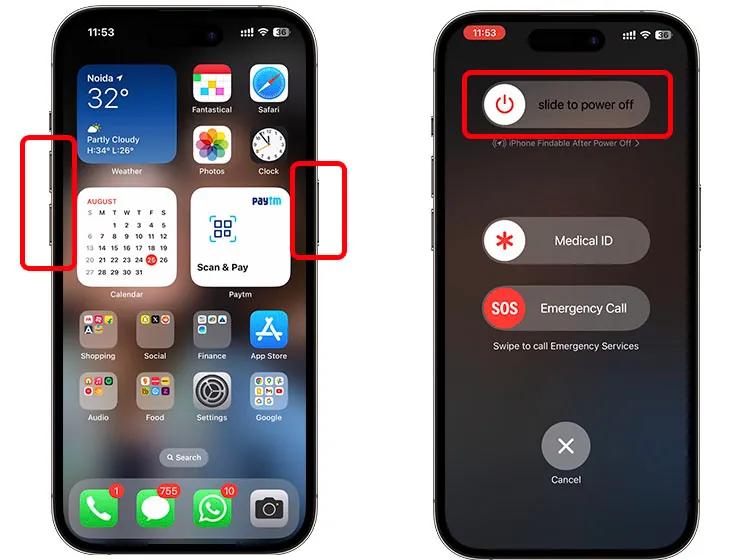
- Step 3. Wait 10 seconds, then press the Power button to turn your device on again.
- Step 4. Now you can track iMessage and see if the problem is.
Fix #2. Check Wi-Fi or Internet Connection
A stable internet connection is essential for iMessage to work. Weak or no Wi-Fi can stop your messages from being delivered. Ensure both your Wi-Fi and mobile data are functioning properly. Switching to a better network often resolves the issue.
- Step 1. Open Settings and then tap on Wi-Fi to check whether you are connected.
- Step 2. Connect to a stronger Wi-Fi network if available.
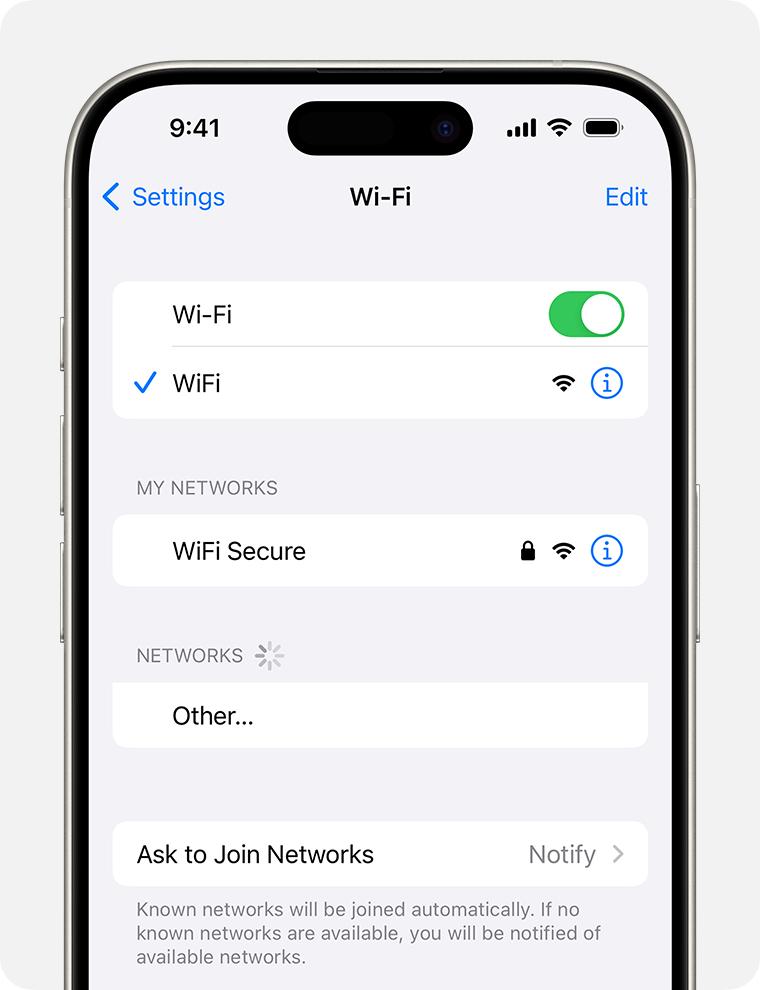
- Step 3. If on mobile data, follow Settings > Cellular and turn on Cellular Data.
Fix #3. Disable Airplane Mode
Airplane Mode is a feature that will immediately disconnect your phone from the network and the internet, and subsequently disable iMessage. It's often activated inadvertently, so it's worth checking to see if it is on, and switch it off.
- Step 1. Swipe down to open the Control Center.
- Step 2. Look for the airplane icon—if it's highlighted, Airplane Mode is on.
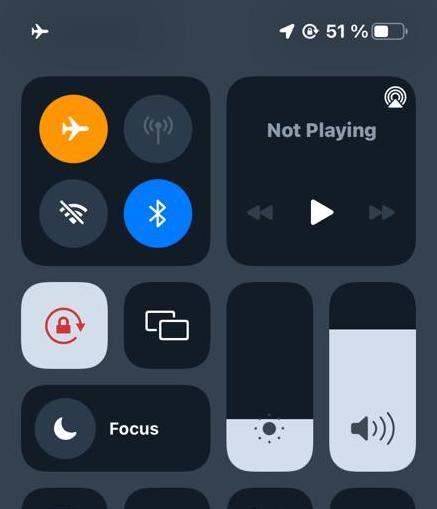
- Step 3. Tap the airplane icon to toggle it off and reconnect to your network.
Fix #4. Enable iMessage Settings
If iMessage is turned off in your settings, your messages won't deliver. Sometimes these get turned off with a system update or by accidentally changing a setting within the phone, so it's always good to check that iMessage is enabled.
- Step 1. Open Settings, then go to Messages.
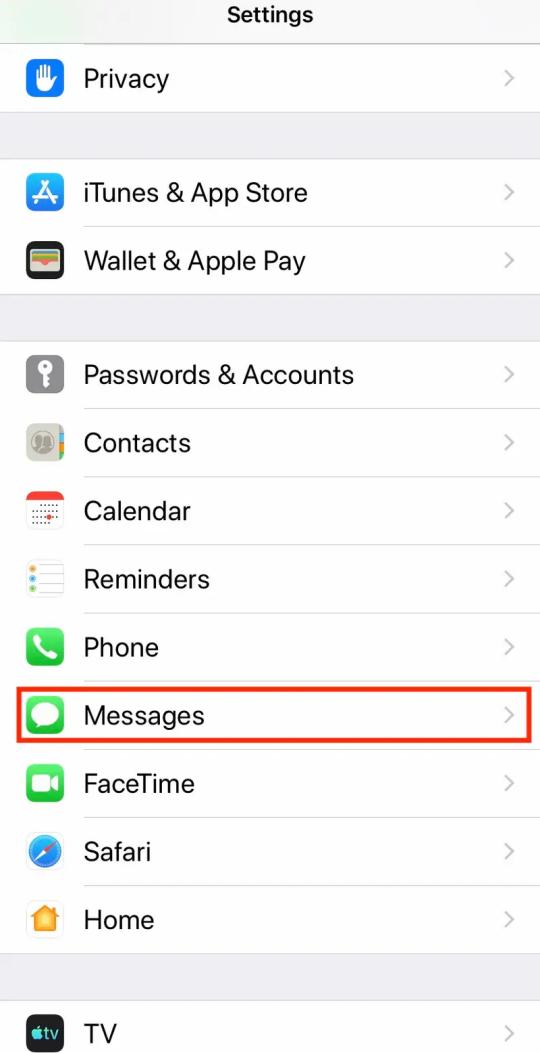
- Step 2. Make sure the toggle next to iMessage is turned on.
- Step 3. Wait for the activation process to complete (this may take a few seconds).
Fix #5. Sign Out and Back Into iMessage
Some of the account issues with iMessage, such as problems with sync or authentication, might be resolved by logging out and signing in again to the iMessage. This refreshes the connection of your Apple ID to iMessage.
- Step 1. Settings -> Messages -> Send & Receive.
- Step 2. Tap your Apple ID and then tap Sign Out.
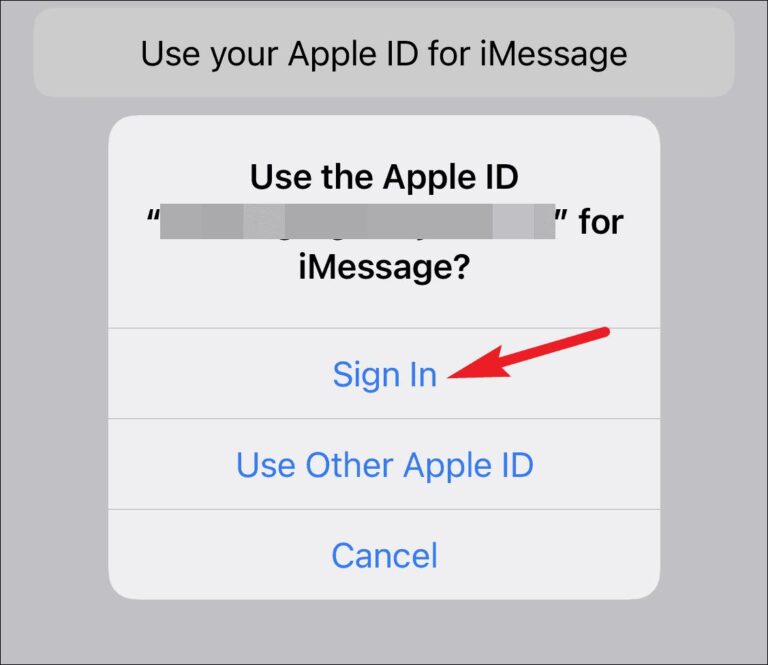
- Step 3. After a few seconds, sign in with your Apple ID credentials again.
Fix #6. Check for Carrier's Outages
Issues with your carrier could interfere with iMessage delivery even if the internet works just fine. If there's a problem with your carrier, confirming so may save lots of time in trying to troubleshoot around the problem.
- Step 1. Check your carrier's website or social media pages for any updates on outages.
- Step 2. Try calling your carrier's customer service for confirmations about network problems.
- Step 3. If it is confirmed that there is an outage, wait for some time until your carrier resolves the issue.
Fix #7. Contact Apple Support
If none of the fixes above work, then there's probably something wrong with iMessage or your device. Apple Support can provide one-on-one support and troubleshoot more complex issues.
- Step 1. Open the Apple Support app or their website.
- Step 2. Tap on iMessage Issues.
- Step 3. Follow the on-screen prompts to either chat with or call an Apple Support expert, who will then assist you in resolving the issue.
Conclusion
Now you know the reason why iMessage not showing delivered. You can fix the problem in an instant by checking your connection, restarting your phone, or changing the settings in iMessage with the help of this guide.
If that doesn't work, you can always try reaching out to Apple Support. Most of these are easy fixes, and before you know it, your iMessages are back onto their usual behavior!















Leave a Reply.