Mobile Device Management is a procedure of managing every aspect of a company's mobile devices throughout their lifespan, starting from when they are first introduced.
Enterprise application distribution through MDM on Android devices is a great way for organizations to manage, secure, and reduce administrative overhead costs. Additionally, MDM ensures that these security policies are enforced. It helps increase productivity while decreasing the amount of administrative work that needs to be done.
1Enterprise Apps Types And Distribution Requirements
If you want to distribute enterprise apps to Android devices, you will need to select an MDM solution that offers app management specifically for Android Devices. There are a few popular options to consider, such as Airdroid Business. Once you have selected an MDM solution, the next step is to configure its enrollment process.
Enterprise app distribution requires several distinct strategies and approaches to meet its requirements for Android operating systems. Each type has specific methods and requirements depending on which approach one chooses to take.
| Type | Distribute Via | Enrollment Method | OS Requirement |
|---|
| Google Play Apps | Managed Google Play | Android Enterprise (use afw#setup)
Zero-touch | Android 7.0+ |
| Private Apps/Enterprise-owned apps | Organization app library | Regular
Device Owner
Android Enterprise
Zero-touch | Android 4.1+ |
| Web Apps | Kiosk browser | Device Owner
Android Enterprise
Zero-touch | Android 7.0+ |
It is important to have a good grasp of distribution methods, enrollment techniques, and OS requirements in order to effectively distribute an app.
For Google Play Apps: How To Start Android Enterprise App Distribution
The Managed Google Play Store is the guided method for distributing apps to Android Enterprise devices, giving you the power to include store apps, LOB applications, and web apps in one convenient package.
If you want to distribute apps through the Google Play Store, just follow these steps:
- Step 1.Enroll Devices via Android Enterprise Enrollment
- You can enroll your devices using Android Enterprise enrollment.
- Step 2.Access App Library as App Inventory
- Navigate to the App Library after enrollment (App > App Library > Managed Google Play).
- Then click Add App and select the apps you want to publish to the enrolled devices.
- Step 3. Configure Apps in Managed Google Play Store
- Here, you can configure essential settings such as app update rules and permissions.
- Step 4.Select Devices and Release Apps
- In the Managed Google Play Store, select the devices you wish to distribute apps to. With this precise control, you can release the apps to the chosen devices, ensuring they reach your organization's right users.
Tip : If your goal is to distribute enterprise apps in bulk and streamline the process, consider leveraging the
Zero Touch Enrollment feature. Zero Touch Enrollment simplifies device setup and deployment, making it an efficient option for large-scale Android app distribution within your enterprise.
For Private Apps: How To Distribute Enterprise Private Apps
To distribute enterprise private apps on Android devices, there is a strategic process in place to ensure that they work smoothly and are secure. Here's a detailed guide on how to accomplish this, addressing essential aspects of Android app enterprise distribution:
- Step 1.evice Enrollment
- To get started, make sure that all of your target devices are enrolled correctly. Android provides various ways to enroll devices, such as Android Enterprise and Zero Touch, among others.
- Step 2.Organization App Library Access
- To access your Android management console, simply open it up on your device. Once you're in, find the 'App' section and click on it. From there, you will see an option called 'App Library.' Go ahead and select this. In this section, you will come across the option called 'Organization App Library.'
- Step 3.Add App
- To add an app, simply click on the '+Add app' button. This will start the process of distributing the app.
- Step 4.Upload APK
- You can now upload the APK (Android Application Package) for your private app. Android offers a lot of flexibility when it comes to distribution. You have the option to choose between a 'Test Release' or a 'Formal Release' in order to understand the difference between the two better.
- Step 5.Configure Release
- please choose the specific devices you would like to release the app to. With Android app enterprise distribution, you have the ability to personalize the release by adjusting settings like 'Force Installation,' 'Schedule Release,' and 'Auto Run App.'
For Web Apps: How To Distribute Enterprise Web Apps
In today’s business world, it is important to make sure that enterprise web apps can be used on a wide range of devices. This includes smartphones, tablets, kiosks, digital signage, and even Android TV. To efficiently accomplish this, you should follow these steps.
To ensure that your enterprise web app is accessible to a wide range of users, first determine which devices it should support.
- Step 1.Policy & Kiosk Configuration
- Go to AirDroid Business admin and find the option in the menu.
- Step 2.Prepare Configuration Files
- Create a new configuration file and choose the 'Kiosk' option, which limits the device to running one web application that can be shared with others.
- Step 3.Kiosk Browser
- Set the configuration file’s kiosk browser parameters according to the needs of your web application.
- Step 4.Website Allowlist
- In the Kiosk setup, add the websites that are hosting your web application to the “Website Allowlist.” Through this step, the devices are guaranteed to only access websites that have been approved.
- Step 5.Apply Files to Selected Devices
- Following file configuration, apply the file to the devices you have selected.
Following these steps and utilizing your MDM or EMM platform will let you deploy your enterprise web apps across a variety of devices, facilitating the safe and effective use of web-based applications inside your company.
AirDroid Business
- App Whitelisting/Blacklisting is designed to make it easier for companies to manage which apps may be downloaded while keeping all updates installed.
- App Configuration lets users personalize settings according to business needs.
- Implement Security Policies on applications to safeguard sensitive data.
- With remote management capabilities, monitoring, controlling, updating, or even uninstalling apps remotely, if necessary, is easy.
- Monitor app usage and performance with App Analytics.
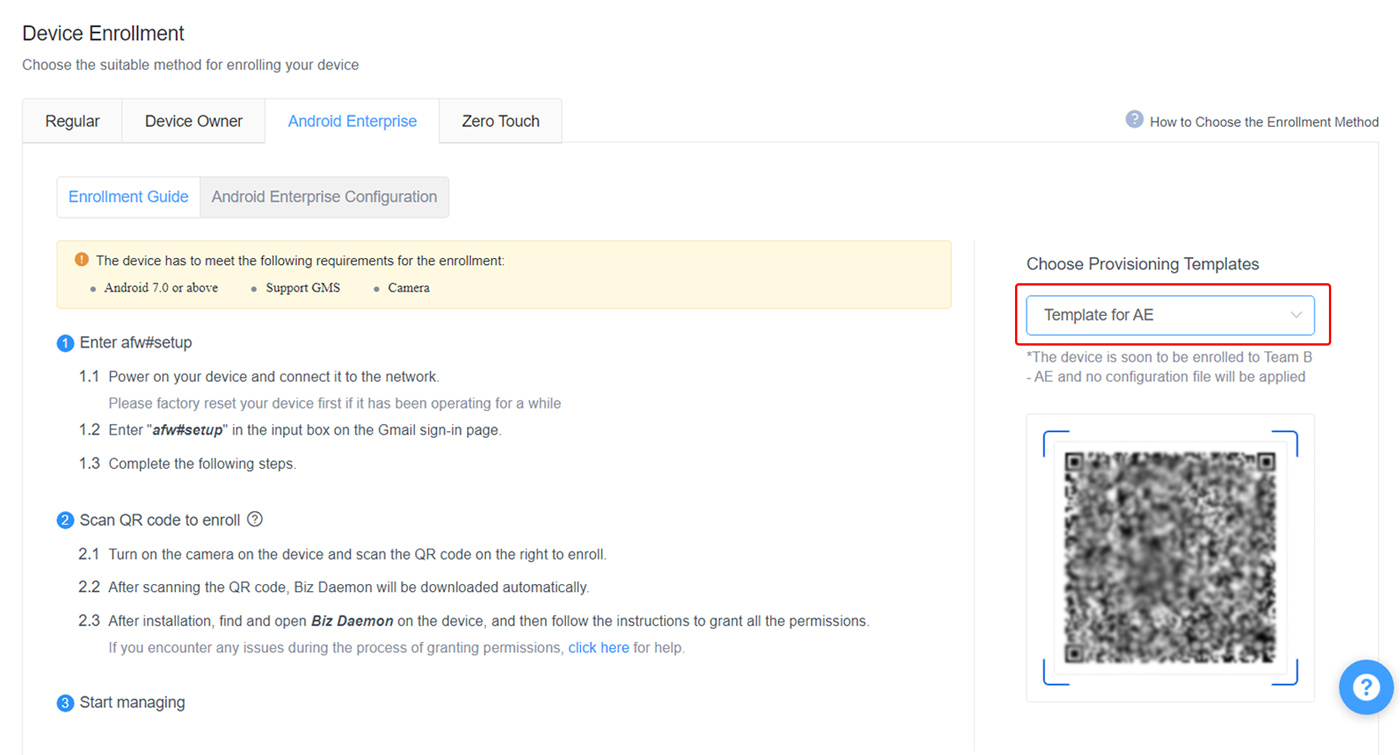
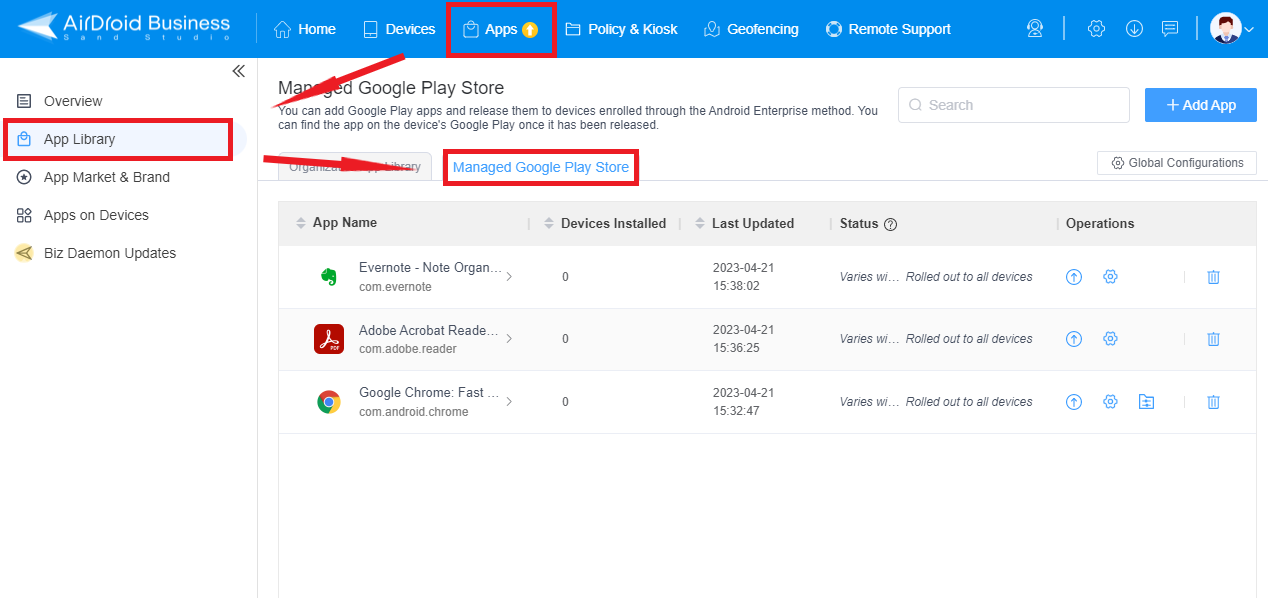
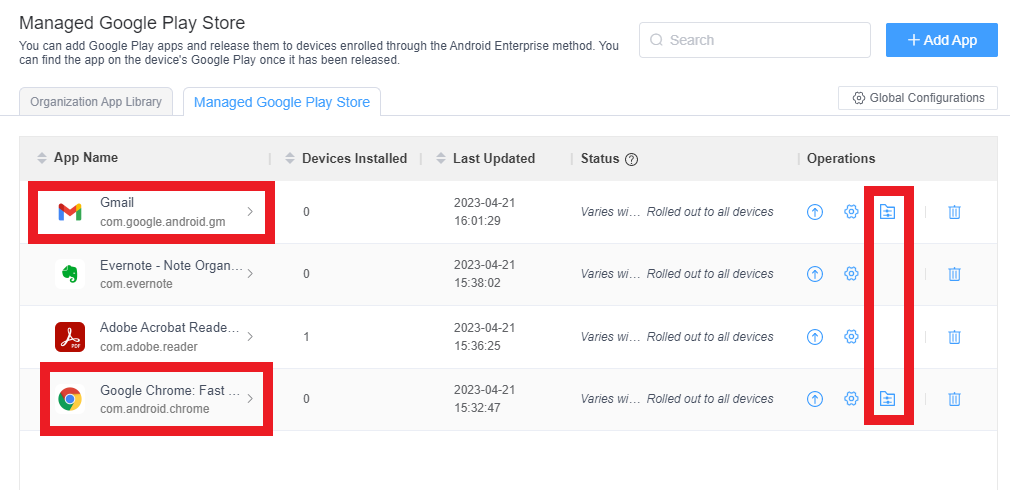
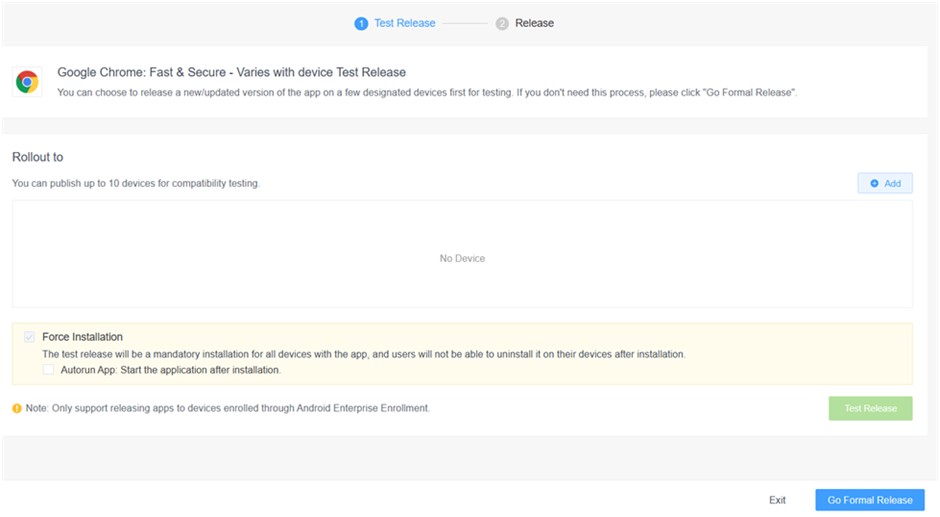
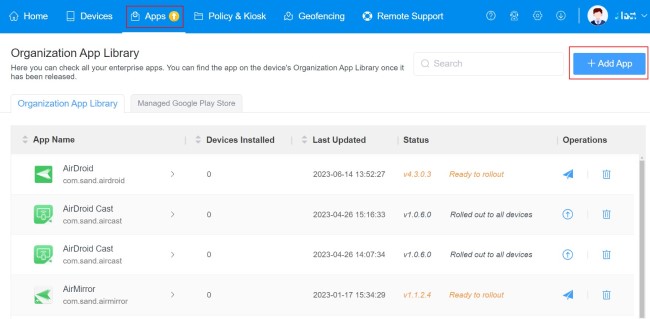
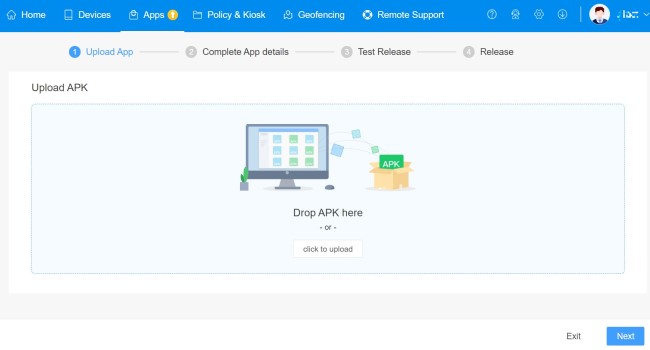

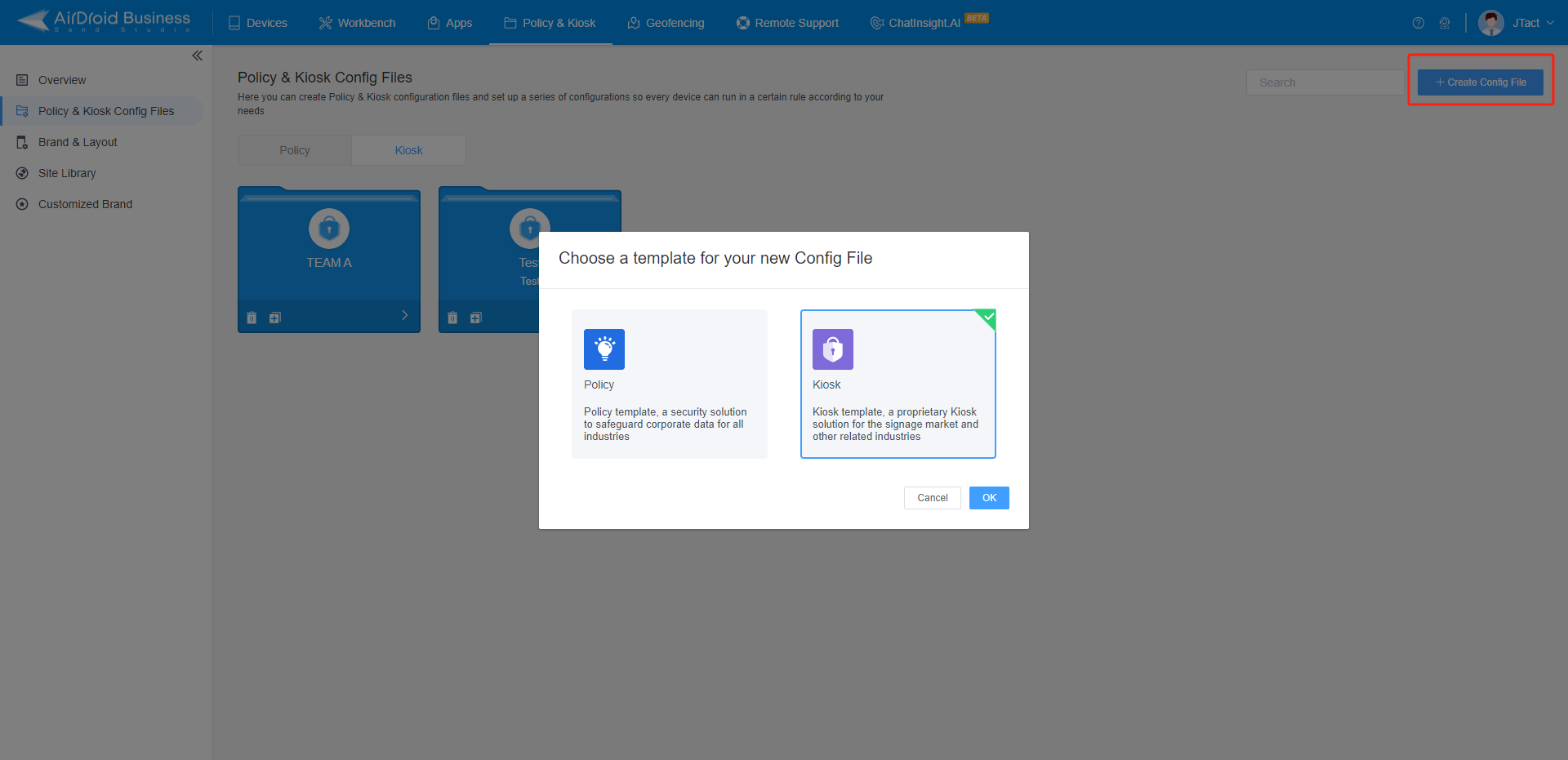
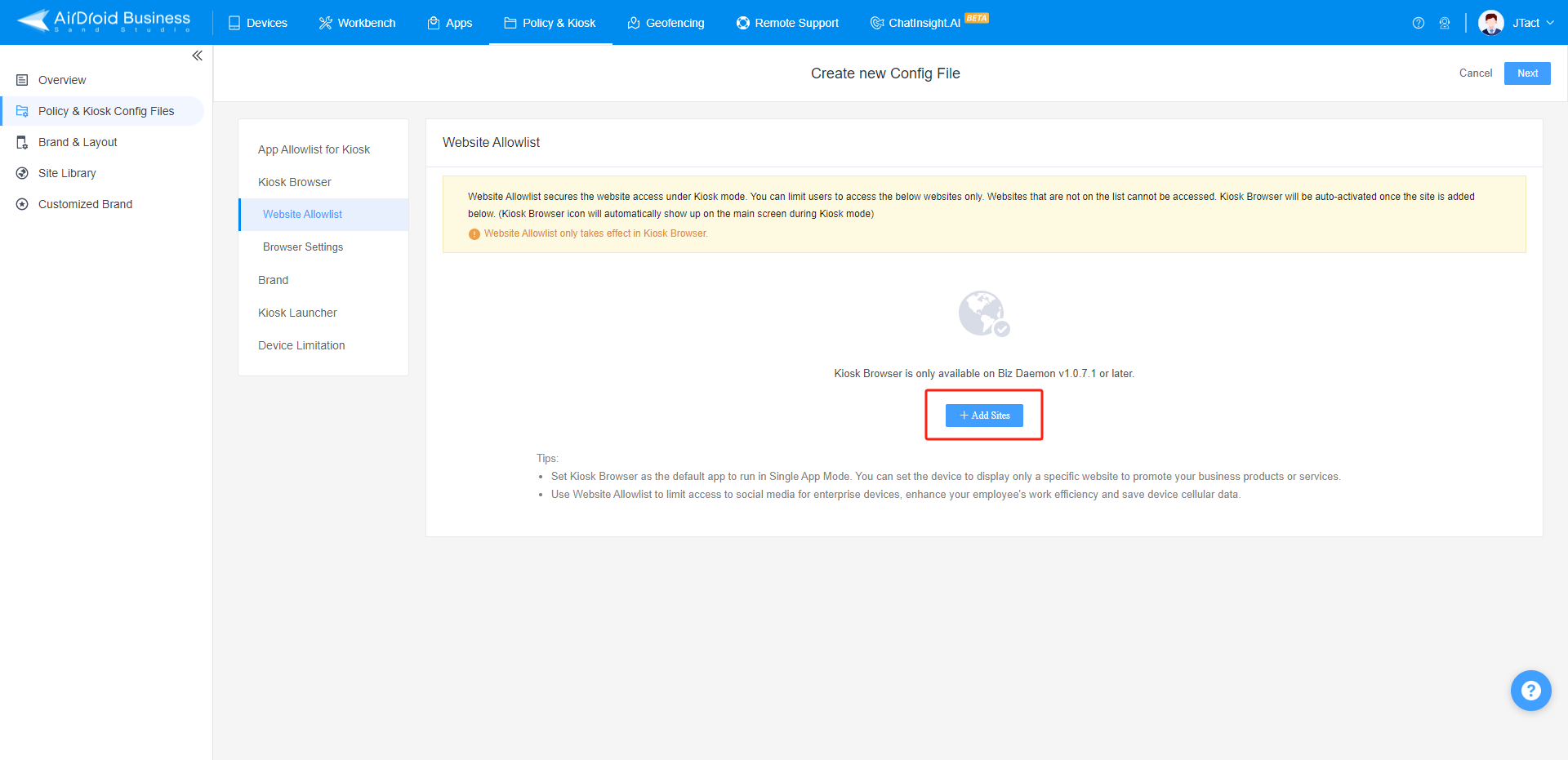
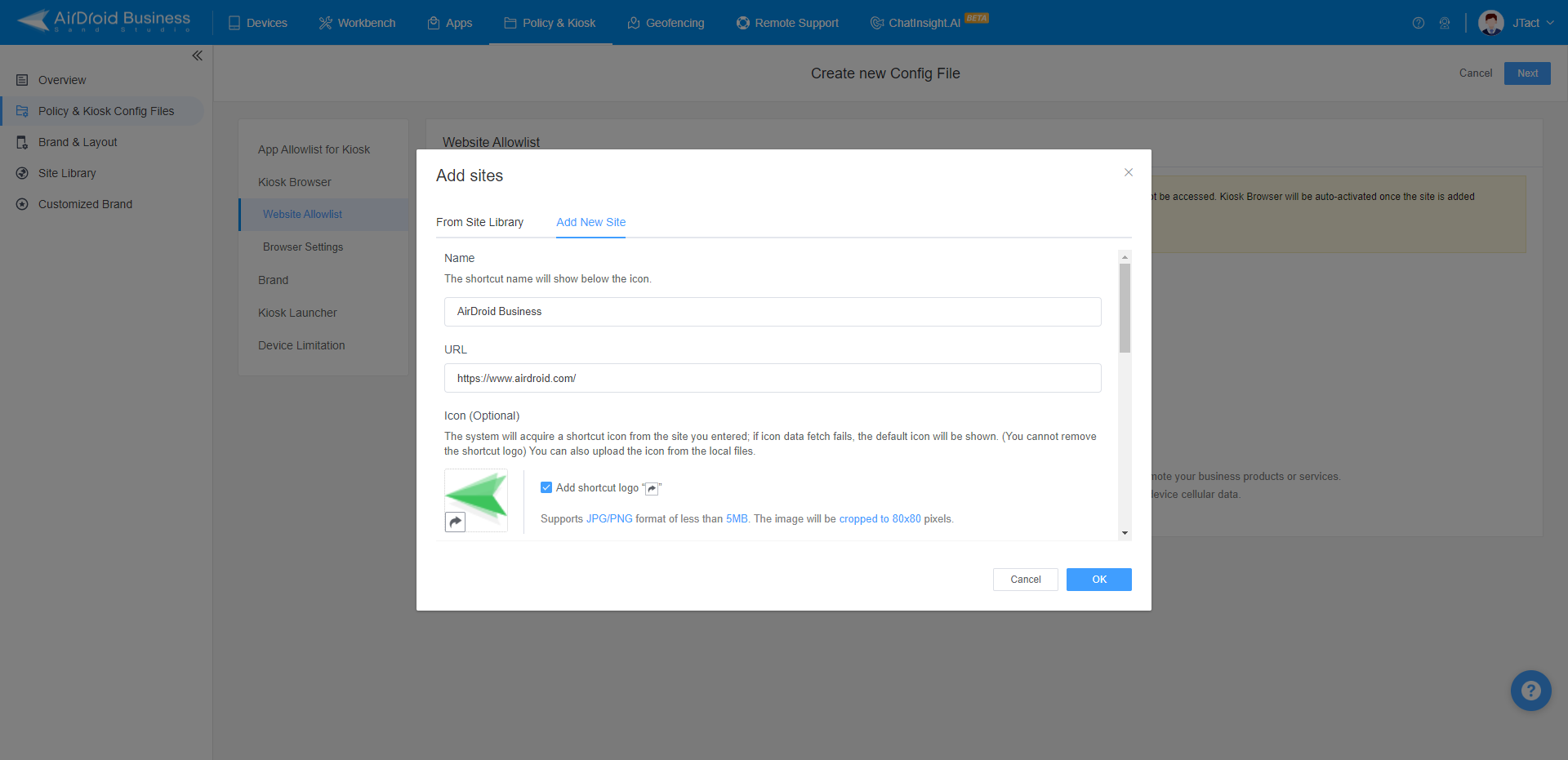







Leave a Reply.