Android Battery Monitoring: Enhance Your Device's Performance
- Part 1 : Why You Need to Monitor Your Android Battery?
- Part 2 : Features of a Good Android Battery Monitor
- Part 3 : 4 Top Android Battery Monitoring Solutions
- Part 4 : How to use AirDroid Business to monitor Android Battery
- Part 5 : Enhancing Battery Life with Monitoring
- Part 6 : Addressing Common Battery Monitoring Questions
- FAQs
1Why You Need to Monitor Your Android Battery?
Monitoring the battery health of your android device has multifold benefits. It doesn’t just provide you with an idea about your resource usage but has a lot to do with your device’s health as well, both on individual and enterprise levels, continual battery monitoring gives valuable insights and can help enhance device’s performance. Let’s see how it is helps.
Impact of battery performance on device lifespan
Monitoring your battery’s performance regularly can contribute a lot in longevity of your device. Lithium ion batteries undergo gradual degradation, but this process can be quickened due to poor charging routine.
Moreover, consistently poor health of your Android’s battery can affect the performance of the device itself. E.g. issues like overheating can slow down the device or damage it. Continuous monitoring of your device’s battery ensures its optimal health and hence the health of your device.
Efficient management of enterprise devices
- By monitoring the battery health of Android devices at workplace, enterprises ensure optimal operation and reduce downtime due to batteries dying out.
- In the long run, keeping an eye on batteries’ performance can help reduce maintenance and replacement costs as healthy batteries ensure longer life-span of the devices.
- Avoiding issues like poor device performance or slowing down of devices due to poor health of batteries translates into enhanced productivity of employees as the devices perform to their best.
Both at individual and enterprise levels, people and admins make use of battery monitoring software given the importance of battery health for device’s performance. Let us have a look at what are the salient features of these tools and how they help.
2Features of a Good Android Battery Monitor
Here are the basic features offered by a good battery monitor for individual and enterprise use:
1Real-Time Monitoring
Monitoring battery usage and its charging in real-time helps get insights about average use, resource-intensive apps, and unusual drainage of battery. Moreover, these software provide notifications when the battery is overheated or when they notice quicker battery drain.
2Battery Health Checks
A good Android battery meter gives useful data about metrics like percentage degradation of battery over time to get an idea about its overall health and also suggests measures to maintain a healthy battery.
3Usage Statistics
Battery monitors provide statistics based on real-time usage and history of battery health metrics. By understanding these trends, settings can be adjusted to improve usage patterns.
34 Top Android Battery Monitoring Solutions
Let us now have a look at the top battery monitoring software available in the market for both personal or small scale use and for managing devices on an enterprise level.
1For Personal Use/Fewer Devices
AccuBattery

Overview: It is among the most popular battery monitoring apps for a smaller number of devices or for individual use. AccuBattery provides you with better control over how your device uses the battery.
Official Website: https://accubatteryapp.com/
Standout Features:
- Get real-time stats about charge performance and how much time you are left with until the battery drains out.
- Tell your device to charge the battery only to a certain percentage and get a notification when it reaches the threshold.
- AccuBattery automatically stops charging the battery once your set percentage is reached to prevent overcharging.
- Get the estimated time left with both your screen on and off.
Pros:
- It gives you a complete record of your battery’s charge and discharge speed, helping to get insights into battery usage.
- You can optimize battery performance by setting a threshold or maximum charge and hence prevent overcharging.
Cons:
- It does not give any suggestions for optimizing battery performance based on data insights.
- There are a lot too many annoying ads.
Pricing: Free version with in-app purchases
Google Play Rating: 4.6 out of 5
Why We Picked It: AccuBattery is one of the most accurate apps when it comes to providing real-time data as well as the estimate of time left before the battery dies. However, it is missing out the feature of insightful tips for enhancing battery performance.
Battery Guru
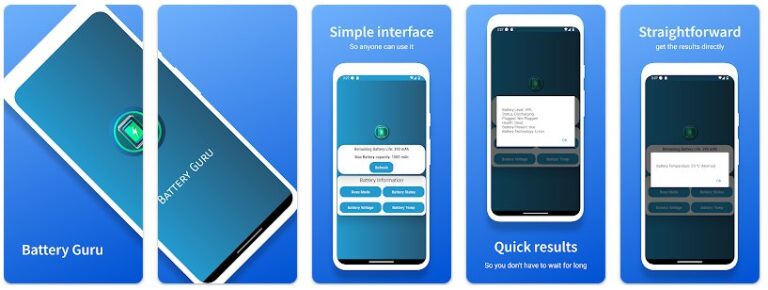
Overview: A powerful tool aimed at helping users improve their battery health in the longer run. It gives real-time data on metrics like estimated battery capacity, charging speed, battery voltage, and more.
Official Website: Battery Guru
Standout Features:
- Get notified about low battery levels, excessive power usage, and battery temperature.
- Real-time statistics about performance and usage.
- Wakelock feature informs about the apps that are idle and draining the battery.
Pros:
- Prevent overcharging with notifications about battery temperature and charging status.
Cons:
- Lacks in-depth tips and suggestions for improving battery health based on recorded data.
Pricing: Free download with in-app purchases.
G2 Score: 4.8 out of 5.
Why We Picked It: Battery Guru helps prevent overheating and overcharging as you can set alarms for both. This helps elongate the lifespan of the battery.
GSam Battery Monitor
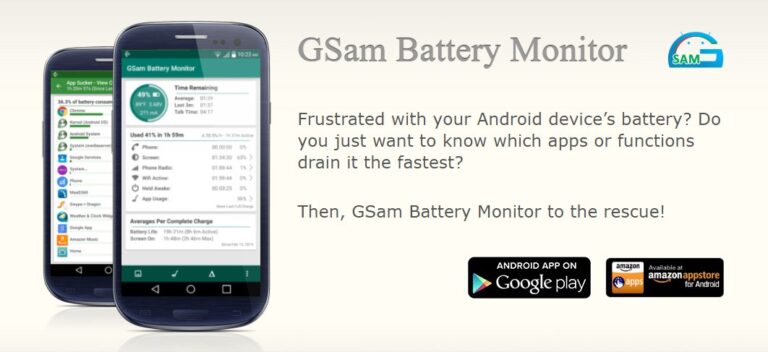
Overview: GSam is a handy battery monitoring tool that provides valuable insights about battery health and performance while helping the users identify power-intensive apps.
Official Website: GSam Labs | Powerful Apps for Android
Outstanding Features:
- Get to know about the apps draining your battery the most.
- Based on real-time use and historical usage, get accurate estimates about the remaining battery life.
- Set alerts according to your preferences for the battery metrics that matter e.g., temperature, charging status, battery health, etc.
Pros: Customizable alerts are the biggest plus point of GSam Battery Monitor, allowing users better control over battery usage.
Cons: It has a learning curve and is not among the simplest tools for battery monitoring.
Pricing: Both free and premium versions
G2 Score: Not available
Why We Picked It: GSam is among those limited battery monitoring apps that offer customizable alerts for various battery metrics that matter.
2For Business - Multiple Devices
AirDroid Business

Overview: Airdroid Business helps remotely monitor the device status and health through centralized control. With its easy-to-use interface, enhanced visibility, and granular control, you can check the battery metrics from a unified dashboard.
Official Website: Efficient & Lightweight Remote Support: Fast IT Management Anywhere
Standout Features:
- Centralized Management and Reporting: With AirDroid Business remote support, you can centrally monitor devices from a unified control and see all the important metrics related to battery usage.
- Custom Alerts: Set alerts for the metrics that matter, e.g., device temperature, battery usage, excessive resource drainage, and more.
Pros and Cons:
- AirDroid Business lets your enterprise ensure device security and performance by ensuring all the battery metrics stay positive and the devices are up and running. With customized alerts, you can get notified when battery power falls lower than a set threshold and can also avoid overcharging beyond a certain level. Hence the devices are always performing to their best and are accessible.
- Centralized management from a single console means battery status of all the devices is always visible and can be monitored and managed easily.
Pricing: Free trial for 14 days. Bespoke prices according to your needs.
G2 Score: 4.9 out of 5
Why We Picked It: AirDroid Business is a reliable battery monitoring tool for enterprises. It helps them monitor and manage battery metrics from a unified console. Device security and performance are ensured by enabling them to perform at their best without issues like slowing down due to overheating or excessive battery drainage.
4How to use AirDroid Business to monitor Android Battery
When using AirDroid Business for Android battery monitoring, there are three ways to help enterprises effectively monitor and manage device battery status:
1 Set Battery Capacity Alerts
With the "Alerts & Workflows" feature, you can set battery capacity alerts. For example, when the device battery level is below 20%, the system will automatically send a notification. This helps to take timely actions to avoid device downtime due to low battery.
- Step 1: Log in to the AirDroid Business console.
- Step 2: Navigate to "Alerts & Workflows".
- Step 3: Click the "+ Alerts & Workflows" button.
- Step 4: Select "Battery Capacity Alert".
- Step 5: Set the trigger conditions (such as battery level below 20%).
- Step 6: Configure the corresponding actions or notifications.
- Step 7: Save settings.
2 Use the Device Inventory Report
In "Device Inventory", you can view the battery status of all devices, including battery capacity, battery temperature, and charging status. This provides comprehensive battery health information to help you monitor and manage the battery usage of your devices.
- Step 1: Log in to the AirDroid Business console.
- Step 2: Navigate to "Reports".
- Step 3: View the "Device Inventory" list.
- Step 4: Check the battery capacity, battery temperature, and charging status of each device.
- Step 5: Use this information to assess the battery health of your device and take necessary action.
3 Monitor Device Batteries in Real Time
The device details page allows you to view the battery capacity of each device in real time. This allows for quick action when needed, such as scheduling a charge when the battery is too low.
- Step 1: Log in to the AirDroid Business console.
- Step 2: Navigate to "Device List".
- Step 3: Select the device you want to monitor.
- Step 4: View the battery capacity on the device details page.
- Step 5: Take action as needed, such as scheduling a charge or maintenance.
These features work together to ensure that corporate devices are running at their best, improving overall efficiency and productivity.
5Enhancing Battery Life with Monitoring
Continuous monitoring can help prolong battery life while also ensuring the device's optimal performance. Here is how you can manage the battery of your Android device efficiently:
1Tips and Tricks for Better Battery Management
- Avoid Overcharging: Overcharging the battery can significantly reduce its lifespan while also posing the risk of overheating. A common best practice about charging Android devices’ batteries is to not charge them above 80%. This keeps them in optimal health for a long time.
- Battery Saver Mode: Using battery-saver modes can help reduce background activity and avoid speedy drainage of battery.
- Disabling Unnecessary Apps: Resource-intensive apps that drain battery power even when they are idle can cause quick dying of battery. If you aren’t using them, either disable them to reduce drainage in the background or uninstall the ones you don’t need.
2How to Use Battery Meter Android Efficiently?
- Set Alerts: Set alerts for low battery percentage, overheating, and excessive battery drainage. Get notifications and manage accordingly.
- Get Insights: Use insightful reports from historical data to make sure you adopt better battery usage habits for enhancing battery lifespan and getting optimal performance from your device.
- Use App Insights: Use the battery monitoring tool to point out apps that drain battery the most and disable or delete the ones that you don’t need.
6Addressing Common Battery Monitoring Questions
Let us now focus on some of the most common concerns when it comes to battery monitoring.
1What is the Best Battery Indicator for Android?
AccuBattery is among the best battery indicator apps for Android, closely followed by Battery Guru. Both give useful real-time data about battery usage and health along with alerts for important battery metrics. For enterprises, AirDroid Business is the best battery indicator software with centralized management of all devices and customizable alerts.
2How to Reset Battery Stats Using #9900?
Resetting battery stats using the code #9900 helps in calibrating battery data. It erases previously collected battery data and starts anew with battery data collection. This can be helpful especially as the battery starts getting old. Erasing previous collection can help improve device performance and troubleshoot battery issues while ensuring correct display of charge percentage.
Here are the steps to using this code for resetting battery stats:
- Step 1: Open dialer on your phone.
- Step 2: Dial *#9900#
- Step 3: Select ‘battery stats reset’.
- Step 4: Restart your phone.
FAQs







Leave a Reply.