How to Enroll Android Enterprise Dedicated/Fully Managed Devices
In today's fast-paced digital world, businesses constantly seek ways to streamline operations and enhance productivity. One such solution that has gained significant traction is the implementation of Android Enterprise dedicated and fully managed devices.
In this blog, we will discuss AE-dedicated and fully managed devices, exploring their benefits, functionalities, and how they can revolutionize businesses' operations.
So, without further ado, let's dive into it and discover how companies can harness their potential to thrive in the modern landscape.
1What Are Android Enterprise Dedicated Devices?
Android enterprise dedicated devices are completely managed, previously known as COSU (corporate-owned single-use) devices. Android allows businesses to set up devices for various purposes, such as employee-facing signs, kiosks, or customer-facing environments in industrial settings.
Typically, android dedicated devices are limited to running specific apps or a predefined group of apps. Android version 6.0+ offers extensive control over essential aspects like the device's lock screen, keyboard, status bar, etc. to ensure users cannot access additional apps or perform unauthorized actions on these specialized devices.
The goal of using corporate owned dedicated devices is to provide businesses with comprehensive management and control over dedicated devices to maintain their intended functionality without any unwanted modifications or distractions.
Features
- Run the system in a kiosk-like, immersive environment with devices restricted to a list of permitted programs using lock task mode.
- Manage temporary and secondary users to share a device between several users (such as shift workers or users of public kiosks).
- By caching app packages, devices can avoid downloading the same software repeatedly for each temporary user.
- You can pause over-the-air (OTA) system upgrades during sensitive times by freezing the operating system version.
Here are some examples of Android enterprise-dedicated devices:
- POS Systems: These devices are used in retail stores and restaurants for processing payments and managing inventory.
- Scanners: Android scanners are used for barcode scanning in industries like warehousing and logistics to track inventory and shipments.
- Kiosks: These devices are commonly found in public spaces, shopping malls, and airports, providing self-service options for various purposes such as ticketing, information, or ordering.
- Digital Signage: Android-powered digital signage displays are used for advertising, information display, and interactive content in retail, hospitality, and transportation environments.
- Rugged Handhelds: Designed to withstand harsh conditions, rugged handheld Android devices are used in field service industries like construction, utilities, and oil and gas for data collection, asset management, and communication.
Android enterprise dedicated devices offer enhanced security, management, and customization features compared to regular consumer Android devices. They are specifically designed to meet the unique requirements of businesses and industries.

2What Are Android Enterprise Fully Managed Devices?
Android enterprise fully managed devices apply to company-owned devices only used for business-related activities.
Organizations can enforce the whole set of management policies available for Android by using corporate-owned fully managed user devices. It includes device-level policies that are inaccessible to work profiles, using an Android 5.0+ device.
Features
- Create your device policy controller (DPC) and a personalized home app.
- To administer the device and any custom apps, use the Android Management API.
- Use an EMM solution from a third party that supports lock task mode and other specific device capabilities.
Here's an overview of Android Enterprise fully managed devices:
- Smartphones: Android smartphones configured as fully managed devices provide employees with a dedicated work phone separate from their phone. These devices have work-related apps and policies to ensure security and productivity.
- Tablets: Android tablets configured as fully managed devices are commonly used in industries such as hospitality, healthcare, and transportation, where employees need a larger screen for work-related tasks. These devices are locked down to prevent unauthorized access and restrict usage to work applications.
- Rugged handhelds: Rugged Android handheld devices are used in tough and demanding work environments such as construction, manufacturing, and field service. The purpose of these devices is to withstand physical impact, extreme temperatures, and hazardous conditions.
These fully managed devices ensure employees can access necessary applications and data while working in challenging situations.
3Dedicated Devices vs. Fully Managed Devices
This comparison should provide a more comprehensive understanding of the differences between dedicated and fully managed devices.
Feature | Enterprise Dedicated Devices | Enterprise Fully Managed Devices |
|---|---|---|
| Ownership | Typically owned by the user | Owned and managed by an organization |
| Use Case | Intended for personal use | Intended for corporate or organizational use |
| Device Control | Limited control by the organization | Full control and management by the organization |
| Data Privacy | User has more control over data privacy | Organizations can enforce data policies and restrictions |
| App Installation | Users can install and remove apps freely | Organizations can control app installation and removal |
| Device Customization | Limited customization options | Extensive customization options for organization needs |
| Security and Compliance | Lower level of security and compliance | Higher level of security and compliance |
| Remote Management | Limited remote management capabilities | Full remote management and monitoring |
| Data Wipe | User-initiated data wipe is common | Organization-initiated remote data wipe is common |
| Content Filtering and Restrictions | Little content filtering and restrictions | Advanced content filtering and restrictions |
| Updates | User-dependent on updates | Organizations can manage and enforce updates |
| Work Profile | Typically, he doesn't have a work profile | Can have a separate work profile for business apps |
| Usage Tracking | Limited usage tracking and reporting | Detailed usage tracking and reporting for the organization |
| Cost | Lower cost due to fewer management features | Higher price due to additional management capabilities |
4How To Enroll Dedicated and fully Managed Devices?
Let's take a look at how to enroll to dedicated and fully managed devices via Android Enterprise enrollment:
- Step 1: Sign up for Airdroid Business. Select Devices, then Device Enrollment. Next, tap Android Enterprise Enrollment. Click Bind with Gmail.
- Step 2: Now log in to the account. Tap Sign in, and it will log you into Android Enterprise. After logging in, tap Get Started to proceed.
- Step 3: Enter your business-related information. Check "I have read and agree to the Managed Google Play agreement" and click Confirm. On the next page, click Complete Registration.
- Step 4: Factory reset your device. Please turn your device on, then connect it to an active network. You may need to go to the settings menu and factory reset it if your device is already being used.
- Step 5: Enter the necessary command to start the process. When you get the device screen prompt to configure your Gmail account, type "afw#setup" in the Gmail sign-in page's input box. Then, follow the on-screen instructions.
- Step 6: In this step, you will have to scan a QR code. Please provide the permission needed for scanning the QR code. Then scan the QR code from the right of the page. You will find the page in the Admin Console under Devices > Device Enrollment > Android Enterprise Enrollment > Enrollment Guide.
Please confirm that you have completed the Provisioning Templates configuration. This will download AirDroid Biz Daemon instantly after scanning the QR code. - Step 7: Authorize permissions for Biz Daemon permissions. After installation, launch Biz Daemon. You will get a prompt to grant permission for Biz Daemon. To improve your management experience, we recommend that you give all licenses.
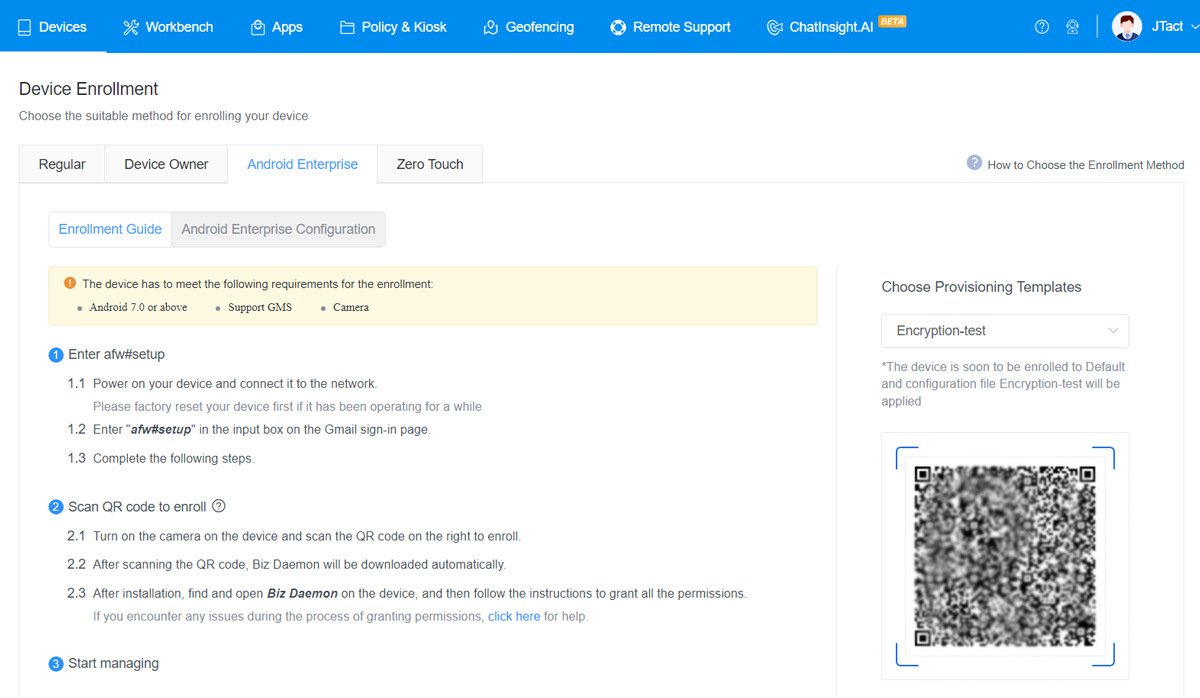
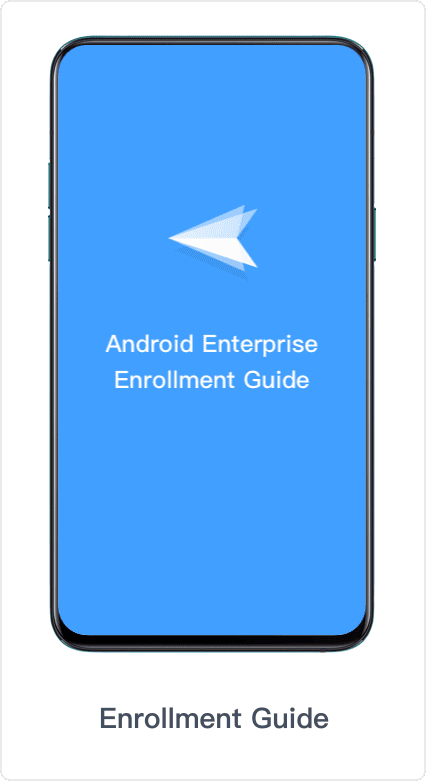
How To Bulk Enroll Android Dedicated Device?
Bulk enrolling using zero touch enrollment is a very beneficial feature for business owners. Let's take a look:
- Step 1: You must first bind/enroll your Google account in the Admin Console before using Zero Touch. Then create a provisioning template for the later steps.
- Step 2: To create a new configuration, log in to Zero Touch Portal, click the Configurations tab, and then hit the Add icon. Next, Select Android Device Policy from the list of EMM DPCs.
- Step 3: Navigate to Devices > Device Enrollment > Zero Touch > Tap the Copy icon on the Configuration code after selecting the provisioning template. Return to the Zero-touch gateway and copy the configuration token to paste in the DPC extras.
- Step 4: Select Devices > Locate the device you want to enroll > Tap UPDATE to begin after selecting the configuration file you just prepared.
- Step 5: Turn On and Configure Your Device. Connect your device to the network and turn it on. Then, to finish the installation, follow the on-screen directions.
- Step 6: After installation, locate and launch Biz Daemon on the device, and then follow the instructions in this article to provide all rights. Congratulations! You have used the Zero Touch Enrollment to deploy your device.
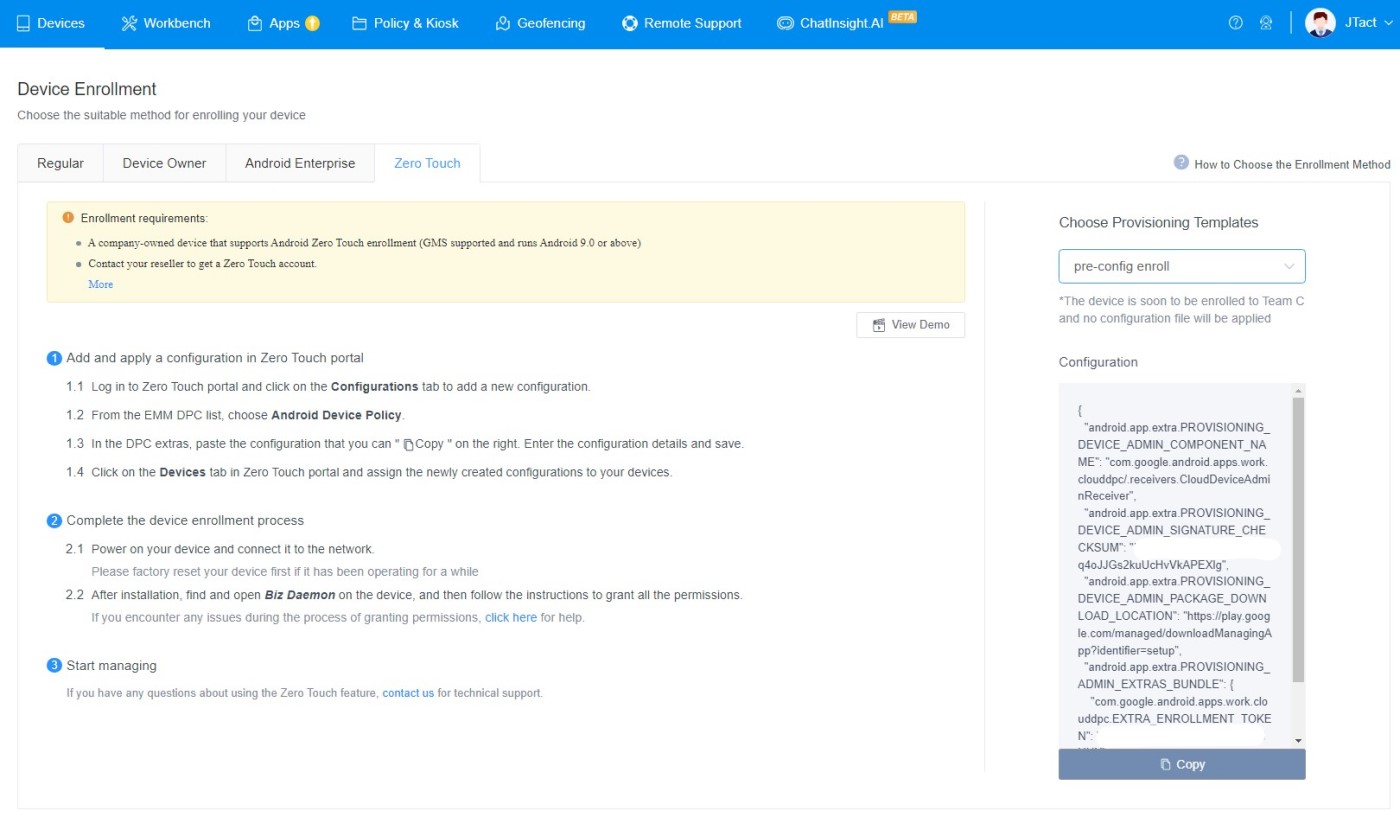
Other Enrollment Methods
You may supply your devices that enable NFC by developing a properly prepared NFC tag. You may use your app or any tool for creating NFC tags. For further details, see C-based Android Enterprise device registration with Microsoft Intune and Google's Android Management API docs.
Scan the QR code from the enrollment profile to enroll the device on Android 7 and later devices. To begin a QR read on an Android device, tap several times on the first screen that appears after a wipe.
You'll need to install a QR reader for Android 7 and 8 smartphones. A QR reader is already installed on Android 9 and newer smartphones. Scan the enrollment profile QR code with the QR reader and then enroll by following the on-screen steps.
5Conclusion
Dedicated and fully managed devices offer a seamless and secure way to enroll in various programs and services. These devices ensure the highest level of data protection and privacy by providing exclusive access and control.
Registering in such devices involves a straightforward process that allows users to easily set up and configure their devices according to their specific needs and requirements.
Whether for business or personal use, enrolling in dedicated and fully managed devices is a smart choice for individuals and organizations looking for a reliable and efficient way to manage their technology.





Leave a Reply.