How Does Android Enterprise MDM Work? (Features)
Deployment of employee devices can be complicated, but it doesn’t have to be. With the right tools, shipping and delivering new company devices to employees can be streamlined. Whether your business is small or enterprise-size, Android Enterprise MDM ( mobile device management) provides many device deployment and management features that business owners find helpful.
With Android Enterprise MDM, you can also maintain control of company devices, update devices, and even allow employees to use their own devices for business purposes safely. In this guide, we’ll discuss Android Enterprise Management, how it works, and the features offers.
- Part 1 : What is Android Enterprise and Android Enterprise Management?
- Part 2 : How Does Android Enterprise MDM Work?
- Part 3 : Features Offered by Android Enterprise MDM
- Part 4 : Devices That Support Android Enterprise Device Management
- Part 5 : How to Install and Set Up Android Enterprise Mobile Device Management
1What is Android Enterprise and Android Enterprise Management?
According to Google, Android Enterprise is “a Google-led initiative to enable the use of Android devices and apps in the workplace.” In other words, Android Enterprise allows you to customize the setup and limitations of devices, provides the ability to approve and disallow apps, and works as a device management solution.
You might be thinking that Android Enterprise sounds like an MDM, and that’s because it is. Android Enterprise’s management features enable companies to set up devices in bulk, manage them, and support them. It is a series of APIs and features that allow companies to perform MDM tasks through Android and the Google Play store.
Android Enterprise management works with MDM and EMM solutions as well, as you can use features of Android Enterprise while also utilizing separate solutions to manage devices. In this way, Android Enterprise acts as a supplement to existing MDM and EMM services. For example, you may choose to create work profiles or operate a fully managed device.
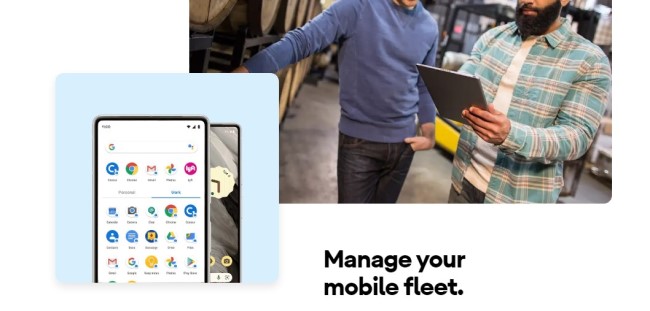
2How Does Android Enterprise MDM Work?
Android Enterprise works as a solution for device management for enterprises. Companies can customize their settings and enroll devices to easily and remotely configure devices to meet company specifications. Administrators will use Android Enterprise MDM as a way to manage many devices at once for a large number of employees. Additionally, Android Enterprise MDM can be used to manage applications, including the creation of Google accounts that allow apps to be downloaded, updated, and deleted without an end-user having to do so manually.
The management process through Android Enterprise is a multi-step process that includes binding an account to set up, enroll chosen devices, configure them, monitor devices, and update devices.
3Features Offered by Android Enterprise MDM
Enrollment
Android Enterprise MDM offers several methods for enrollment to choose from. These enrollment methods allow admins to add configuration details to devices easily. The different methods that Android Enterprise MDM offers include the following.
1DPC Identifier/EMM Code (afw#setup)
DPC can be installed manually as well. This method of enrollment is available on Android 5.1 and up and is currently not supported for work profiles on company-owned devices.
2Zero-touch Enrollment
The zero-touch enrollment method is the recommended method by Google. It is available on Android 9.0 and up devices that have Google Play Services. You may also use zero-touch enrollment on select 8.0 and up devices and Pixel 7.1 and up devices.
3QR Code
The QR code method is available on Android 7.0 and up.
4NFC
The NFC method is available on Android 5.1 and up and is not currently supported for work profiles on company-owned devices.
5Android Work Profile
Android Work Profile is a special management mode that allows employees to use a device for personal and work uses by creating a separate work profile.
App Management
Android Enterprise also allows admins to control applications on devices. These tools are great for situations where employers need to prevent employees from downloading non-work-related applications or to ensure that work-related applications are on the device.
1Manage Google Play
Admins can complete app deployment, push updates, and approve permissions.
2App Blocklist
Admins may also manage an application blocklist to prevent users from downloading forbidden apps.
3Uninstall Apps
Finally, admins may also uninstall applications remotely from enrolled devices.
Policy Management
Another set of key features included with Android Enterprise MDM are policies that admins can choose to enable the management of devices. These policies are available through EMM and MDM vendors typically and help to make company devices more secure.
1Google Factory Reset Protection (FRP)
Admins have access to a policy known as FRP, which is a security feature available through Android Enterprise. If a device is stolen and factory reset, the device will lock. When Google FRP is enabled, credentials matching the Google account must be entered in order to unlock the device.
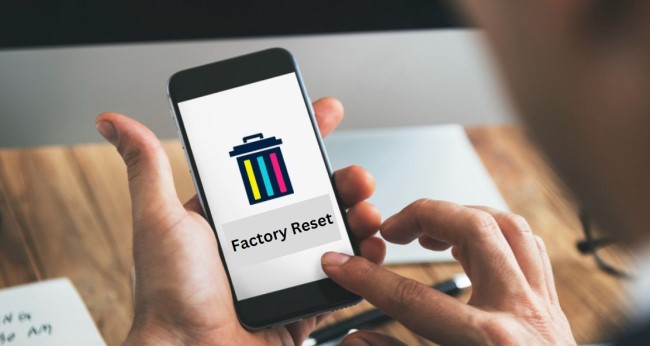
2Rules for Creating Passwords
Another policy is the Device Security Challenge level, which admins can set at three different complexities (Low, Medium, and High). This feature allows companies to require their employees to have passwords that conform with the standards of the company for security.
3Bluetooth Settings
Admins have the ability to disable Bluetooth contact sharing of work contacts to protect confidential information and data.
4Camera Usage
Administrators can prevent the use of device cameras from being used by applications.
5Screenshot Limitations
Additionally, users can be prevented from taking screenshots or screen sharing from applications that may contain sensitive or confidential data.
6Microphone and Audio Settings
Like the camera function, admins can also control device audio features, including removing the capability of the device microphone, muting the device, or preventing users from changing volume settings.
7Mandatory Storage Encryption
Mandatory storage encryption is also possible as a policy with Android Enterprise.
8System Update
Control over the system updates is also possible with the System Update Policy. Admins can choose if updates should be automatic, postponed for up to 30 days, or within a daily maintenance window or time.
9Developer Mode
Admins have access to a developer mode, including the Google Play Developer Publishing API.
10Location Settings
Location-sharing data can be turned off on devices, which stops users from sharing their location with applications. Location services can also be turned off for the entire device. As well, admins can enforce location sharing with corporate apps. This setting reduces battery drain by location sharing to corporate apps.
Monitoring and Reporting
Fleet monitoring settings are available through Android Enterprise MDM, as well as subscriptions to reports of error messages and other device messages.

4Devices That Support Android Enterprise Device Management
Overall, Android Enterprise Device Management supported device types, include smartphones, tablets, and rugged devices.
We mentioned earlier that Google recommends utilizing Android Enterprise Device Management on devices running Android OS 7.0 and up. However, there are different specifications for the different types of devices.
The following specifications are necessary to use AE MDM. Personally owned devices must be running on Android 5.1 and up, and fully managed devices must be running Android 6.0 and up.
On the other hand, company-owned devices for work and for personal use must be running Android 8 and up, and company-owned devices for work use only that are Android 5.1 and up.
5How to Install and Set Up Android Enterprise Mobile Device Management
This section will serve as a step-by-step guide for setting up Android Enterprise mobile device management.
- Step One: To get started with Android Enterprise MDM, you must first choose an EMM to manage your complete inventory of devices.
- Step Two: Decide on the Android devices you want your company to use. These devices should be compatible with AE MDM in order for you to use them. You can try AirDroid Business freely here.
- Step Three: Source your Android devices from an authorized reseller. The reseller whom you purchase your enterprise devices from will set up a zero-touch enrollment or other configuration account for your new devices.
- Step Four: Next, create and associate your Google account. You will need to enter your name, create a username, and then associate it with the
- Step Five: Then, associate your device with the zero-touch iframe code. You will need to use the code in order to open up the zero-touch enrollment portal. This is where you can make new EMM configurations, apply them to devices, and manage users.
- Step Six: Finally, you can set options for your devices, add configurations to the console, and establish company policies and protocols. These settings can be applied to a single device via its IMEI or serial number.
- Optional Step Seven: Alternatively, you may apply your new configurations to many devices at the same time using a CSV file. These files will incorporate a table where each line must have the ID of the configuration and the IMEI or serial number of the device. This is known as a batch configuration.
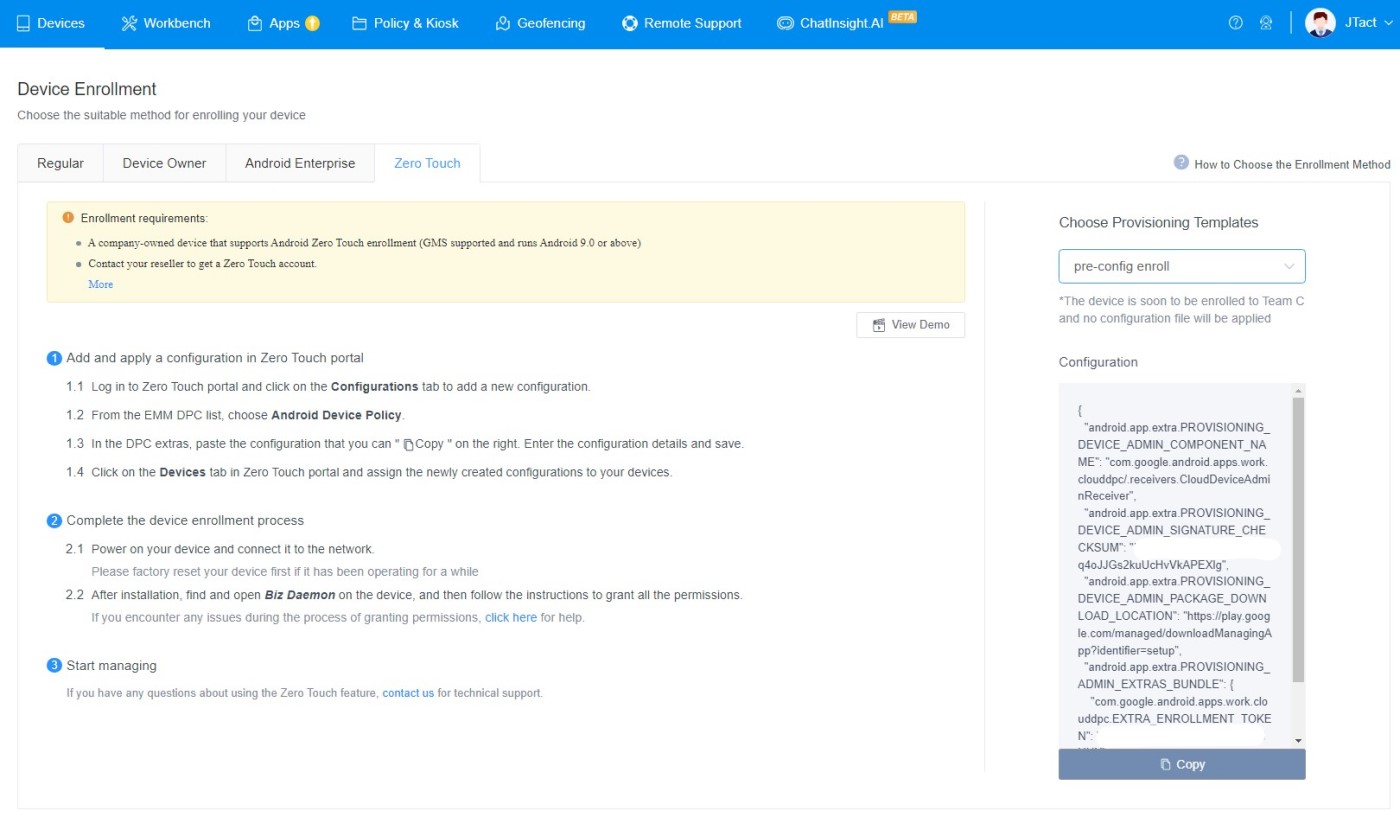
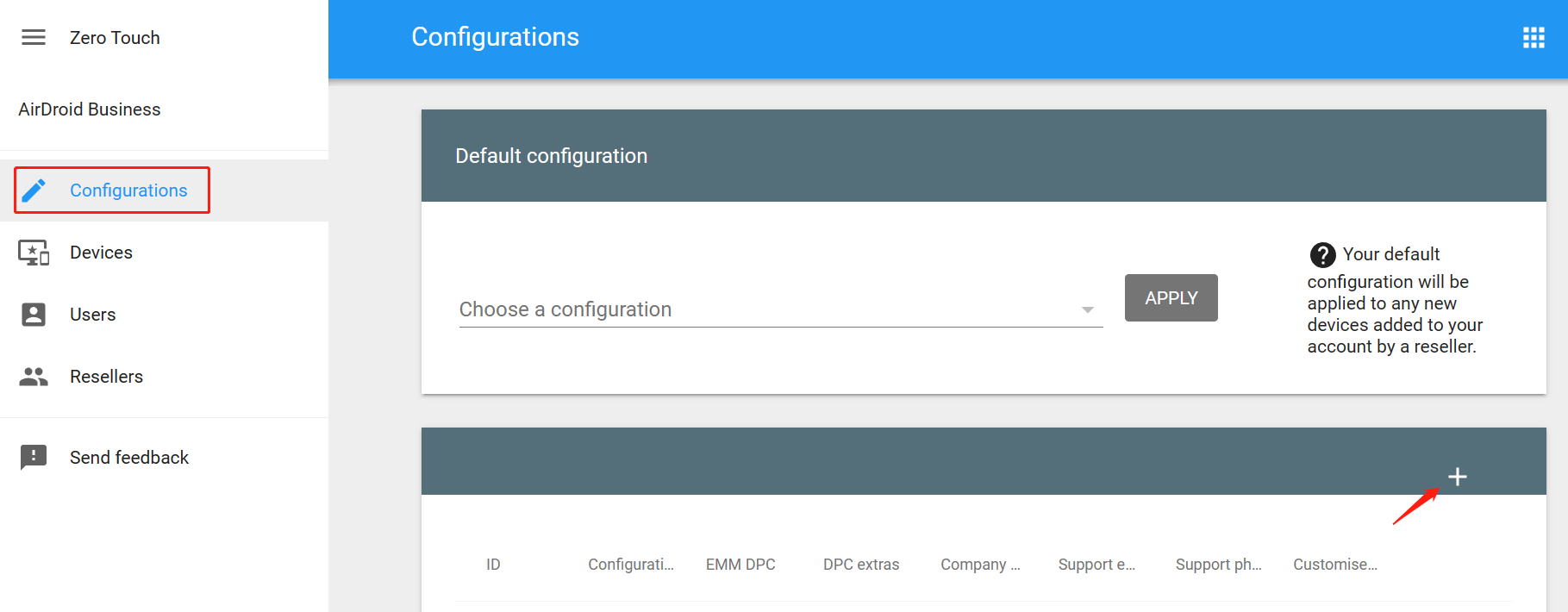
If you have completed all the steps, you have successfully used AE MDM to set up your new devices.
FAQs







Leave a Reply.