Understand Android Fastboot Mode in 5 Minutes: How Businesses Can Benefit
1What is Android Fastboot Mode?
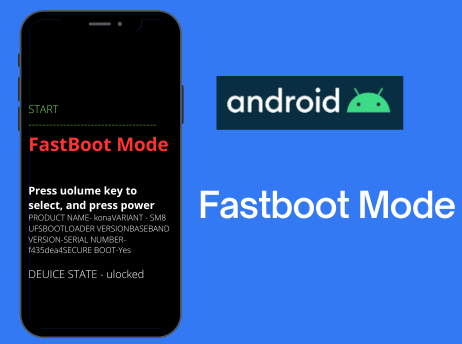
Android fastboot is a protocol that allows communication between a computer and an Android device. It enables users to perform various actions on the Android device. By using fastboot commands users can send instructions to the Android device and modify its software.
It is particularly useful in troubleshooting Android devices, as it allows users to recover from various software issues, such as boot loops or bricked devices. It provides a way to restore the device to its factory state or apply custom modifications.
2What Can Android Fastboot Do?
Function | Detail |
|---|---|
| Unlocking the Bootloader | By unlocking the bootloader, users can install custom ROMs, different operating systems; kernels, and recoveries, as well as perform system modifications. It allows users to wipe or reset their devices, which can be crucial when troubleshooting issues such as software glitches or persistent errors. |
| Flash ROMs and firmware (explain ROM here) | ROM (Read Only Memory), which is the start-up (booting) software embedded in hardware, can be erased and reprogrammed (flashed) using the fastboot Mode. This is useful when a device is experiencing software-related problems or when a user wishes to update their Android version. |
| Flash a custom recovery | One of the main benefits is the ability to flash system images and firmware updates onto the device. By flashing a custom recovery users can perform advanced options for backing up their device; installing custom firmware and performing system modifications. |
| Debug and troubleshoot issues | Used for resolving software-related problems |
| “fastboot erase” | For erasing specific partitions on the Android device. |
| “fastboot flash” | Allow you to flash various partitions on your device, such as the boot or recovery partition. |
3Why do Enterprises Need Android Fastboot?
Android Fastboot is a critical element and/or basic building brick for implementing remote management with powerful tools such as Mobile Device Management (MDM) and Unified Endpoint Management (UEM) as shown in the following examples:
Monitoring Device Performance
MDM/UEM solutions utilize Fastboot to perform critical remote management tasks. It streamlines the management of mobile devices, leading to increased productivity. With centralized control, IT teams can deploy, update, and troubleshoot devices efficiently, minimizing downtime ensuring that employees have the tools they need to work effectively.
Automated work-flows and easy device provisioning mean that new devices are up and running faster, allowing employees to focus on core tasks with minimal interruptions.
Continuous monitoring of device performance allows for timely identification of hardware, software, or security issues. MDM tools provide real-time insights into device health, usage patterns, and potential security risks, enabling proactive maintenance and quick response to any anomalies.
MDM provides a robust defense mechanism, including real-time threat detection, secure data encryption, and remote device wiping capabilities, essential in safeguarding sensitive information against cyber-attacks.
Resolving Problems
For example, it may happen that one or more of a mobile device’s application may start malfunctioning It will therefore have to be restored to its normal functionality as soon as possible. This can be done remotely via a MDM/UEM management console, such as AirDroid Business, in which Fastboot is a critical element.
Hence, via the MDM/UEM console the following actions utilizing Fastboot will be effected:
- Step 1.Using the MDM Application of the UEM Console, select the device
- Step 2.Unlock Bootloader on the device
- Step 3.Select the applicable ROM from the ROM Repository
- Step 4.Boot Device in fastboot Mode
- Step 5.Flash the Partition Files via fastboot
- Step 6.ADB Sideload ROM via Recovery
Android fastboot being the critical tool described above, it is of primary importance that enterprise IT staff have a thorough understanding of its purpose and functions to ensure that they implement and maintain all the critical measures required for enhancing device stability and security.
4Using Fastboot for Better Management with AirDroid
From what we’ve seen, fastboot is a very powerful tool that allows IT staff to perform various critical tasks, including inter-alia device management.
In this regard, the AirDroid Business solution applies fastboot extensively to perform several critical device management functions, of which the following are typical examples:
Challenges:
- Time-consuming enrollment
- Managing large deployment
- Lack of permission control
Solutions:
- Automated Enrollment & Configuration
- Flexible & Reliable Permissions
- Group Devices for Easy Management
- Bulk Configuration Made Easy
- Protect File Transfers Both Ways
- Send Notifications to Field Devices
- Proactive Monitoring and Alert
AirDroid Business - Best for Device Management
AirDroid Business is an enterprise-grade device management solution for attended and unattended devices. It is designed to improve the mobility and productivity of businesses of all sizes through remote access, device monitoring, application management, and more.
5How to Fix Android Stuck in Fastboot Mode?
Sometimes, it would happen that a phone gets stuck in fastboot mode, making it unable to come out of fastboot mode and revert to normal mode.
A typical complaint from an Android User is: “My LG phone is stuck in fastboot mode and I can't exit out, no matter what I do."
Here are the five possible solutions:
- 1. Restart the phone
- 2. Use Android Recovery Mode
Turn off your phone and then press and hold down Volume Down and Power keys at the same time.When the bootloader screen appears, choose Recovery to reboot your phone into recovery mode.
- 3. Use fastboot’s Reboot Command
With your phone connected to your computer via a USB cable, download and extract the content from platform-tools on your computer.Open the extracted folder, hold down Shift, right-click anywhere blank, and select Open command window here.
Type the fastboot devices command and press Enter.
When you see your device listed on your screen, run the command to reboot your device in normal mode.
Your phone should now be in normal mode.
- 4. Remove the battery and Replace it after a minute.Turn on your phone and it should now be in normal mode.
- 5. Let the battery drain out. Give your phone enough time so that it reaches zero battery charge. The phone will then turn off. Let it remain turned off for at least half an hour. After that, plug your phone into charging and it should turn on in normal mode.
6How to exit fastboot mode in Android?
Method 1: Use The Power Key
1: Press and hold down the “Power” key for about 30 seconds.
2: Let go of a Power key and wait for a while. The device will reboot automatically.
Method 2: Remove and Replace the Battery after about 1 minute and then Restart
Method 3: Let the battery drain completely and then recharge and restart.
Frequently Asked Questions





Leave a Reply.