Lockdown Mode: Secure Android Phone in Business Environment
Did you know? A striking 68% of corporate data breaches involve human error.
To combat this, Google introduced Android's lockdown mode for both corporate and consumer phones. It basically restricts users from employing less secure locking methods like face lock, biometrics, and swipe. This feature also implements proactive measures to bolster device security against potential threats.
This article provides a concise guide to acquaint you with Android's lockdown mode and its effective setup. We'll also explore advanced techniques for IT specialists to enhance overall security measures.
- 1 : Explain Android Lockdown Mode
- 2 : How to Enable Lockdown Mode on Various Android Devices?
- 3 : How to Disable Lockdown Mode on Android?
- 4 : Dealing with Common Lockdown Mode Problems
- 5 : Enhance Your Business Security with Android Lockdown Mode

- 6 : Tips: How to Create A Strong Pin & Password?
- 7 : FAQs
1Explain Android Lockdown Mode
Losing an unprotected phone can expose vulnerabilities to cyberattacks. Android Lockdown Mode is a security feature that offers robust data protection through stringent access controls. Activating this mode conceals notifications and restricts entry to the device's interface solely via a highly secure PIN, password, or pattern.
This remarkable feature empowers users to proactively enable lockdown mode in situations where unauthorized access is a concern. Android's lockdown mode ensures the safeguarding of sensitive data, granting users the peace of mind they rightfully seek.
As Android users, it's important to understand why Android lockdown places restrictions. This helps us make informed decisions when using this crucial security feature.
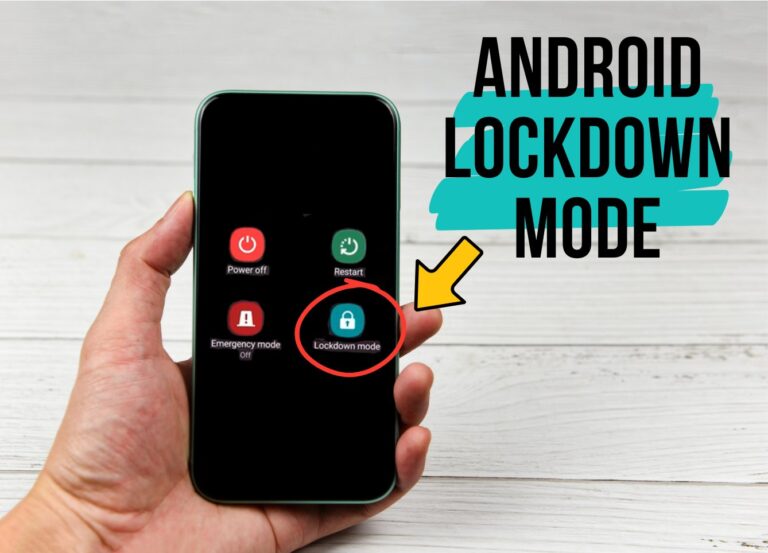
Some less safe unlocking methods
- Swipe: Simply swiping can access the device, making it the least secure option.
- Face Unlock: Android might mistake others for the owner, posing security risks.
- On-body Detection: Although convenient, it might not be safe in sensitive situations.
- Trusted Place: Unlocking based on location can accidentally compromise security.
- Trusted Device: Unlocking near a trusted device is useful, but thieves can have both.
- Biometric: Fingerprint unlocking may seem modern, but experts say it's not secure.
Knowing these less safe methods, we can confidently support Android Lockdown mode for better data security. It's beneficial for both users and companies.
2How to Enable Lockdown Mode on Various Android Devices?
💡What to Know Before Enabling Lockdown Mode on Android: Effects, Limitations, and Preparations
Effects
- Enabling lockdown mode on Android devices disables already applied biometric authentication methods, such as facial recognition and fingerprint.
- To ensure authorized access, lockdown mode requires a PIN or a password to unlock the device.
- It prevents notifications from displaying on the lock screen and disables Smart Lock features like Trusted Places, Trusted Devices, and On-Body detection.
- USB data transfer is restricted when the device is locked via lockdown mode.
Limitations
- It is a temporary measure(which means one-time), requiring users to enable it again after unlocking the device with a PIN.
- It does not restrict network access and the use of apps on the device.
Preparations
- Setting up a strong PIN, password, or pattern is crucial to ensure access for authorized users only.
- Additionally, familiarize yourself with your device model. Lockdown Mode is available only on Android devices running Android 9 Pie or later, and you should know the steps to activate or deactivate it.
Google Pixel
Google Pixel Lockdown is easily accessible via its Stock Android OS interface. Here's how:
- Wake your phone's display. No need to unlock it yet.
- Find the power button and volume up button.
- Simultaneously press both buttons. A menu will appear with a "Lockdown" option.
- Tap "Lockdown" to enhance security against low-security unlocking methods.
![]()
OnePlus and Moto G Pure
Both OnePlus and Moto G Pure offer a similar approach to activating lockdown mode, which enhances device security. The steps are easy to follow and can be used on either device. Screenshots are provided for a visual guide.
- Open "Settings" from your app list.
- Scroll down to "Security and Lockscreen."
- Find "Lock Screen Preferences" and open it.
- Turn on "Show Lockdown Option" until the slider turns blue.
- Press and hold the power button, then choose "Lockdown" for added protection.
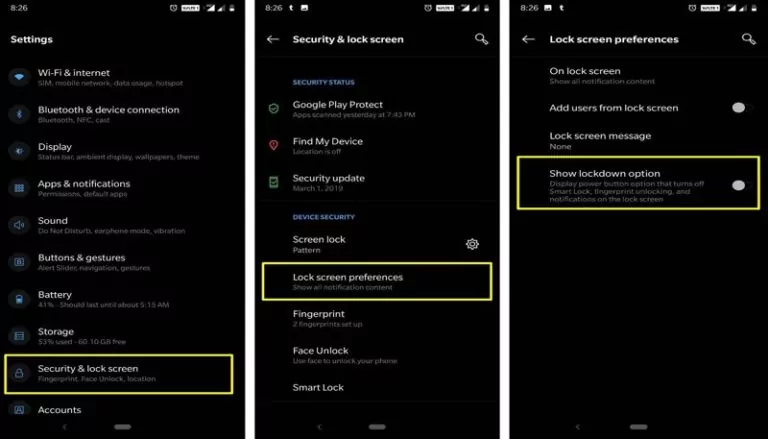
Samsung
Samsung Galaxy series stands out as one of the leading Android devices, admired for its performance and market value. Here are straightforward steps to bolster your device's protection:
- Find and open the device settings either through the app menu or by swiping down and tapping the settings icon.
- Scroll down and locate the "Lock Screen" option, or simply search for it.
- Within the lock screen menu, tap on "Secure Lock Settings."
- To enable Samsung Lockdown Mode, activate the "Show Lockdown Option" by tapping it until the slider turns blue.
- Now, to access the Lockdown menu, press and hold the power button.
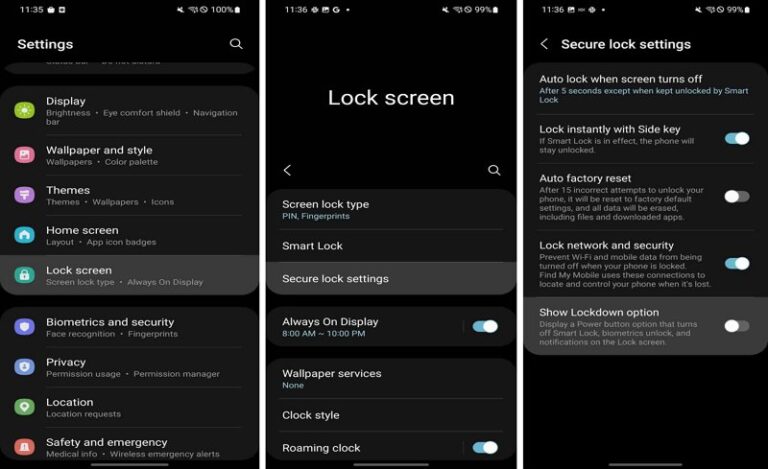
3How to Disable Lockdown Mode on Android?
If you want to turn off lockdown mode on your Android phone, you can do so easily by going to the same "Show Lockdown Option" as mentioned in the earlier steps.
Just choose the right method for your device and follow the simple steps. Once you're done, the enhanced security lockdown mode on Android will be turned off.
4Dealing with Common Lockdown Mode Problems
Using lockdown mode on your Android device can sometimes lead to certain issues. Here are some common ones and what you can do about them:
1. No Lockdown Option:
Some Android devices don't have a lockdown mode feature built-in, which means you might not be able to use it.
2. Lockdown Mode Not Working:
There might be times when the lockdown mode doesn't function properly, and this could create security worries.
3. Difficulty in Use:
Lockdown mode might not be easy to use due to its tricky activation steps or limited access to your usual device functions while it's turned on.
4. Trouble with Biometric Unlock:
Your device's fingerprint or facial recognition might not work as expected when the device is in lockdown mode, making it hard to unlock.
5. Notifications After Restart:
Sometimes, you might need to restart your device each time you turn off lockdown mode to see your notifications. This can disrupt your regular use.
To fix these issues, try these steps:
- Step 1.Check Android Version
- If your device is running an Android version older than 9 (released in 2018), it won't have lockdown mode. You might want to upgrade to a newer device with a more recent Android OS.
- Step 2.Update Android
- If your device supports it, update to the latest Android version. You can find this option in Settings > System > System Updates.
- Step 3.Restart Your Device
- If you notice any glitches affecting lockdown mode, a simple restart might help resolve them.
- Step 4.Know the Limitations:
- Remember that in lockdown mode, certain things like notifications, fingerprint and facial scanning, and smart-lock features won't work. You'll need to enter your PIN or password to use the device.
- Step 5.Try Smart Lock
- If you're finding lockdown mode too inconvenient, you can switch to smart lock as an alternative.
5Enhance Your Business Security with Android Lockdown Mode
Incorporating mobile phones into business operations can have a significant positive impact, boosting productivity and driving progress.
However, the benefits of smartphones also come with increased risks, especially when employees lose their phones or fall victim to theft. To tackle this security challenge, adopting Android's lockdown mode becomes a proactive step, ensuring the safety of sensitive information from unauthorized access, even if the device ends up in the wrong hands.
Here's how businesses can make the most of the Android lockdown phone feature to reinforce their security:
For Companies:
Data holds immense value for companies. It includes trade secrets and vital employee information that could be exploited by malicious actors.
Therefore, safeguarding all data through strong security practices and utilizing lockdown mode becomes crucial.
Healthcare:
According to Verizon's 2023 Data Breach Investigations Report, healthcare remains the primary target of cyberattacks.
If your business is in the healthcare sector, there might be sensitive patient information that medical professionals must protect diligently. Any data leaks could lead to legal problems and negatively impact careers.
Given that 98% of data breaches are financially motivated, many healthcare organizations make enabling lockdown mode a vital security requirement.
Government Entities:
Smartphones have become prevalent in government agencies, including use by top officials leading up to the president. Reported data breaches in public administration have already exceeded 3,273 cases, and this number continues to rise.
Implementing safeguards like lockdown mode becomes crucial to protect sensitive government data. Unauthorized access to a high-profile government executive's phone could significantly harm a country's internal and external relationships.
AirDroid Business MDM: A Safer Solution for Your Business
Android lockdown mode is a temporary measure for imminent threats. For enterprises needing regular device security maintenance, we recommend a long-term and more strict solution.
AirDroid Business is an MDM solution that has various customizable security policies enabling enterprises to ensure high device security.
Here's what AirDroid Business MDM can do:
Enforce Password Policy
AirDroid Business allows customization of password policies and enforces strict rules on all managed devices for end-users to set passwords. Some password policy options include adding lowercase and uppercase letters, numbers, symbols, the minimum length for the password, and a maximum number of attempts to enter a password.
Create a Controllable Device Environment
MDM Lockdown Mode(kiosk mode) allows only certain apps and websites to run on the devices while preventing access to other apps and device functions. Which helps to ensure a controlled device environment.
Prevent Unauthorized Resets
Users can prevent unauthorized device reset by enabling FRP (Factory Reset Protection). And easily configure alerts for abnormal behaviors to ensure device compliance and data protection.
Enable Lost Mode
Lost mode is a features that allows admins to remotely lock a device and display a custom message on the screen. IT Admins can enable lost mode when devices is lost or stolen.
6Tips: How to Create A Strong Pin & Password?
Unique Passwords: Use a unique password for each account. Do not use the same password because compromising passwords from one platform can result in access to your other financial accounts. Also, consider using passwords other than personal information like phone number, date of birth, nickname, mobile number, or ID.
Password Length: Choose a password length of at least 12 characters with a combination of letters, numbers, and special characters.
Upper case and lower case letters: Use upper- and lower-case letters for strong passwords, making it difficult for brute-force attackers to guess the right password.
Avoid sequential letters: Use a unique and different password instead of commonly used words, phrases, and numbers like 786, 112233, 12345, abcd, and 6789.
Do not use repeated passwords: Avoid using repeated passwords because they are easy to guess. So, always use different passwords every time you change it.
Conclusion
Mobile phones top the list of frequently lost or stolen possessions. To counter this trend, business owners are proactively enhancing the security of their employees' Android phones.
Enabling Android lockdown mode is a key approach. This feature renders the device inaccessible to unauthorized users, ensuring only the correct PIN, password, or pattern can unlock it.
To further safeguard against legal and financial risks, Mobile Device Management (MDM) software plays a vital role. It allows companies to remotely activate lockdown mode and implement Data Loss Prevention (DLP) policies for comprehensive security. In case of loss, MDM can remotely wipe all data, reducing unauthorized access risk.
FAQs





Leave a Reply.