2 Methods to Set Up Android Auto Restart
Android devices are widely popular due to their user-friendly features, longevity, and cost-effectiveness. However, managing Android-based gadgets can be challenging, especially as they age or when an excess of apps and data takes its toll. One effective solution is to perform an auto-restart.
This article will guide you through the steps to schedule an auto-restart on your Android device.
1Can You Schedule a Restart on Android?
Yes, it is possible to schedule an auto-restart on an Android device.
However, the method varies depending on the phone’s manufacturer and the Android version it is running. For instance, Samsung offers a built-in function to schedule reboots, while other brands may require third-party apps from the Play Store.

Which Android devices are supported?
- Samsung Galaxy devices: Many Samsung Galaxy devices running One UI (Samsung's custom Android skin) offer the option to schedule a restart. This feature can typically be found under Settings > Device care > Auto restart.
- LG devices: Some LG devices also provide a similar feature under Settings > General > Restart & reset > Auto-restart.
2Why You Should Auto Restart Your Android Device?
Performing an auto-restart can significantly enhance your device's performance. Here are some reasons why you should consider scheduling an auto-restart:
Improved Performance
Over time, temporary files and cache can accumulate, slowing down your Android device. Regularly restarting the device clears out these temporary files and frees up system resources, resulting in smoother and faster functionality. Additionally, apps can consume memory and fail to release it properly, leading to performance degradation. Frequent restarts help manage memory effectively, preventing crashes and sluggishness.
Enhanced Battery Life
Background apps and processes can drain your device's battery. Regularly restarting your device stops these processes, giving the battery a fresh start and potentially extending its life.
Increased Stability and Security
Frequent restarts can resolve software glitches and app-related bugs, enhancing device efficiency. Moreover, many system updates and security patches require a reboot for complete rollout. Regularly restarting your device ensures it remains safe from malware and reduces the risk of software conflicts.
3How to Auto Restart an Android Device?
Key takeaways
- Method 1: Auto Restart with Built-in Functions
* For Samsung Devices* For Non-Samsung Devices
- Method 2: Auto Restart by 3rd Party Apps
* Remotely Auto Restart Multiple Android Devices* Other Android Auto Restart Apps
Method 1: Auto Restart with Built-in Functions
For Samsung Devices
Samsung devices have built-in functions that allow users to schedule or automate the restart process. Ensure your device's software and all related apps are updated to the latest version. Follow these steps to auto-restart a Samsung-based Android device:
- Step 1.Access the Settings app on your Samsung phone or tablet.

- Step 2.Tap General management.

- Step 3.Tap Reset.

- Step 4.Select Auto restart at set times menu.

- Step 5.Now you can choose the time and set the schedule.

Your phone will only restart when:
- The phone screen is off.
- The device isn't being used.
- The battery is more than 30%.
- The SIM card lock is disabled.
For Non-Samsung Devices
Auto-restarting non-Samsung devices can be done using various methods depending on the type of device and operating system.
Using Built-in Features (if available): Some Android devices have built-in options for scheduled restarts. Check your device settings under Settings > System > Scheduled power on & off.
For devices without built-in options, third-party apps can handle auto restarts. Method 2 explains how this is done.
Method 2: Auto Restart by 3rd Party Apps
Remotely Auto Restart Multiple Android Devices
If you manage a fleet of Android devices in an enterprise or educational institute, manually restarting each device is not feasible. A practical solution is to use AirDroid Business MDM solutions, which allows you to remotely manage and schedule restarts for multiple devices simultaneously.
Features
- Automated Tasks: Schedule regular maintenance tasks, including restarts and app updates.
- Enhanced Security: Monitor device usage and ensure compliance with security policies.
- Centralized Control: Manage all devices from a single dashboard.
- Real-time Monitoring: Receive alerts and reports on device performance and status.
- Step 1.Go to the Admin Console of your MDM software and click the Workbench button.

- Step 2.Access the Tasks and Action Logs option, and initiate the reboot schedule by clicking the + Create Task button. Select Reboot Device.

- Step 3.In the next window, view the Time Settings. Select the period and frequency of reboots.

- Step 4.Under the Apply to section, select all devices or a specific group of devices for the auto-restart schedule.

You can also edit email addresses in the Send task result to email addresses. Once the time arrives, AirDroid MDM will auto-restart the devices as per the set conditions without interruptions.
- Workflow for Receiving Alerts if a Specific App’s Status is Changed on a Device
The App Running Status feature of AirDroid Business permits IT staff to manage and monitor applications running on Android devices in real time.
For example, employees in the field using a company-provided or their own device may not realize that certain critical apps are turned off for whatever reason. Essential apps such as GPS or inventory management can be restarted automatically using the App Running Status feature. It can also terminate unused apps that may be heavily using resources. The goal here is to make the user experience as effortless as possible, allowing them to focus on work and not their device’s tech issues.

- Workflow to Restore Devices if Foreground Apps Stop Working
The foreground app status feature works with the overall device health monitoring and can restart a device if it receives an alert that a foreground app has stopped or failed. An example would be when a self-checkout kiosk has frozen or ceased functioning. The foreground app status feature is notified and restarts the kiosk so that its downtime is minimal and the next customer can use it, demonstrating operational efficiency for the business.

Other Android Auto Restart Apps
Auto Reboot: Apps like "Auto Reboot" can be used to schedule restarts. Ensure you download apps from reputable sources like the Google Play Store.
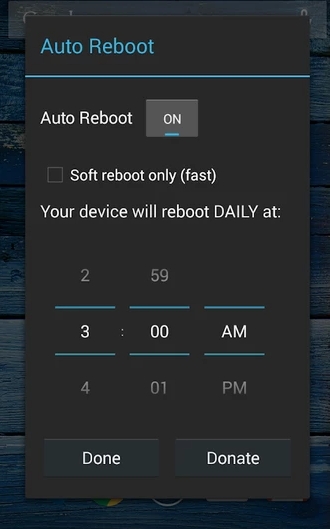
Tasker: This is a powerful automation app that can be configured to restart your device at scheduled times. Note that some of these features might require root access.
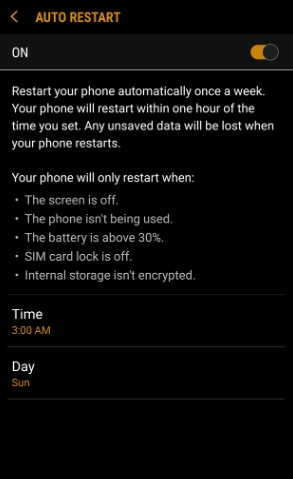
4Benefits of Android Schedule Restart
Scheduled regular device restarts provide Android users with numerous benefits. Beyond performance improvement and battery life optimization, rundown restarts also help optimize memory usage and proper installation of system updates that ensure efficient operation. Scheduled auto-restart also empowers users to address software-related issues and keep their devices healthy and functional.
Performance:
Whenever you perform a restart on your device, it clears the temporary files and refreshes the system processes. It improves the device's performance. Hence, implementing scheduled auto-restart on your Android device can help you eliminate any unnecessary lags and ensure a smooth user experience.
Battery Life:
You can also enhance the battery life of your Android device by performing regular reboots. When you restart your device, it shuts and stops all the apps and processes running in the background. Hence, the battery drain decreases, resulting in an improved battery life for your device.
Device's Memory:
Constant use of a device results in the accumulation of caches and various temporary files that eat the device's memory. In the end, it results in sluggish performance and unneeded lags. You can perform scheduled auto-restart on your Android device to prevent it and clear up its memory.
System Updates:
A reboot is required to install the system updates. Hence, it is necessary to perform auto-restart on Android devices regularly to ensure all system updates are installed and applied correctly. It prevents your device from system bugs and provides required security patches and updated features.
Troubleshooting:
Throughout its operation, scheduled restarts can assist in troubleshooting and resolving a host of software-related problems that may develop. By executing a clean start, the scheduled restarts may help clear out temporary system glitches or conflicts that could hinder the device's performance and functionality.
Conclusion
Auto-restarting your Android device is an efficient way to keep it working optimally. For businesses managing multiple Android devices, manually rebooting each one can be time-consuming. Using the AirDroid Business MDM solution can save time and resources while enhancing productivity and maintaining security across your fleet of devices.
Frequently Asked Questions

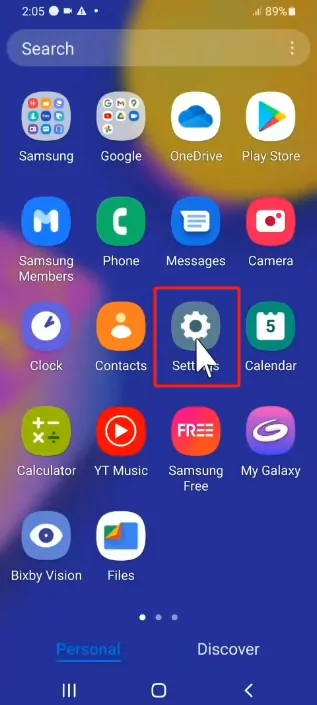
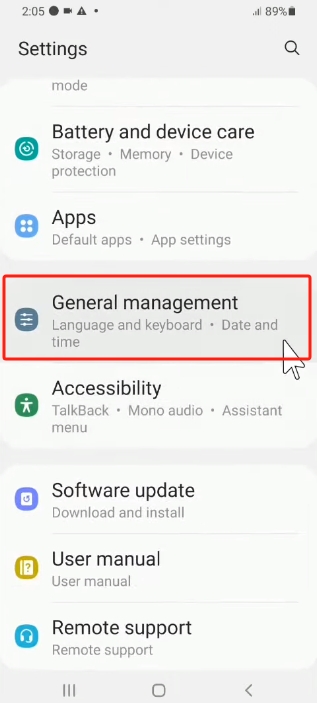
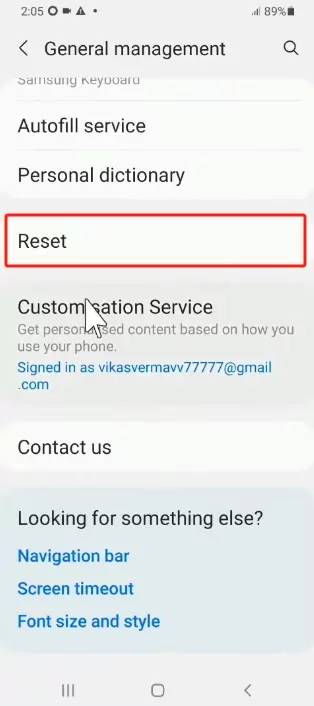
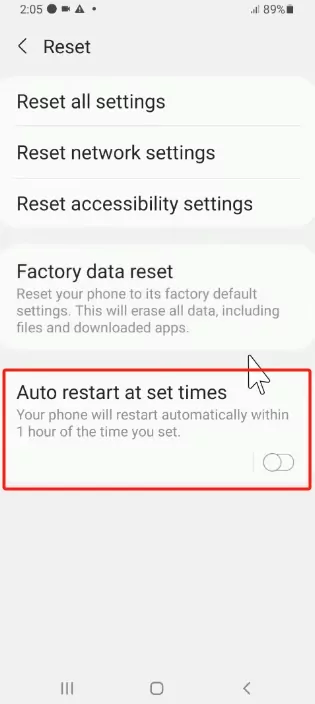
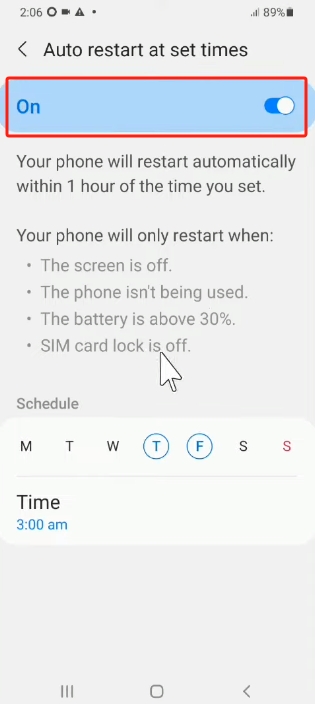
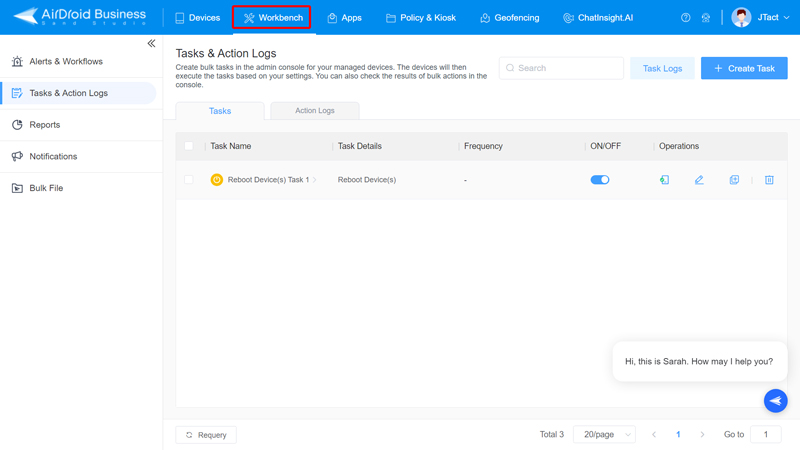
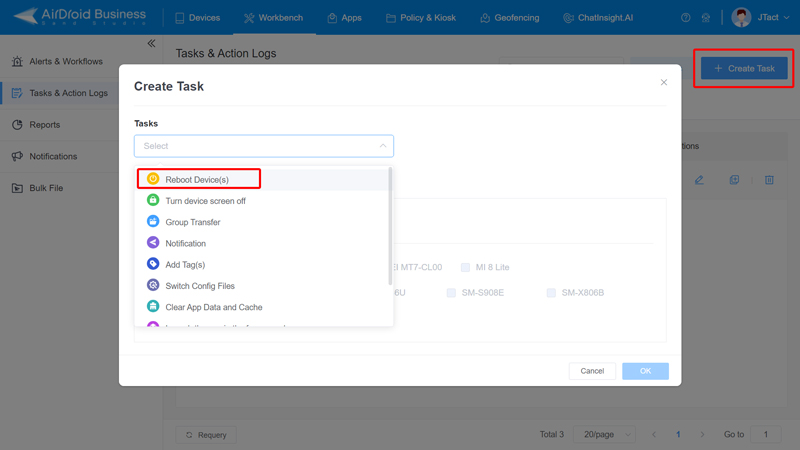
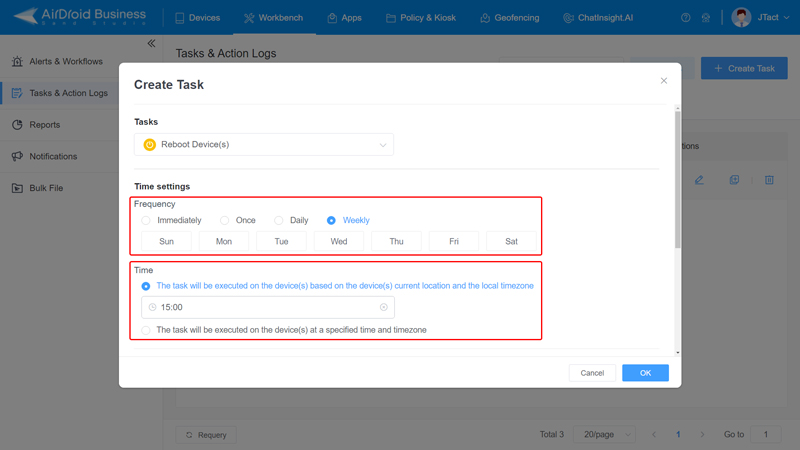
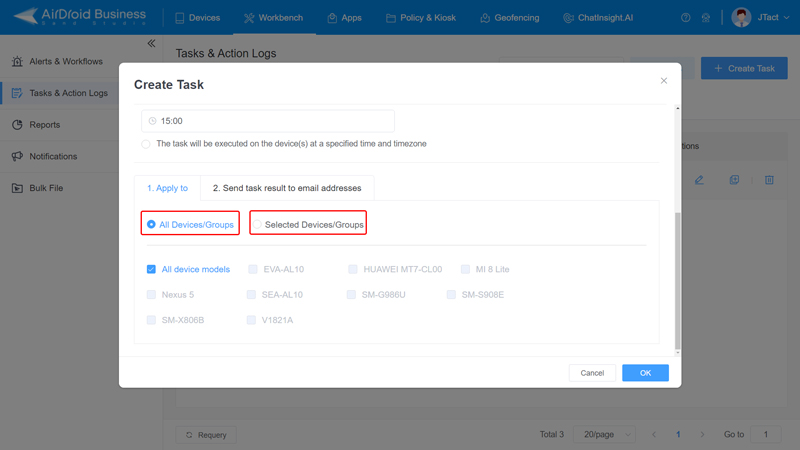
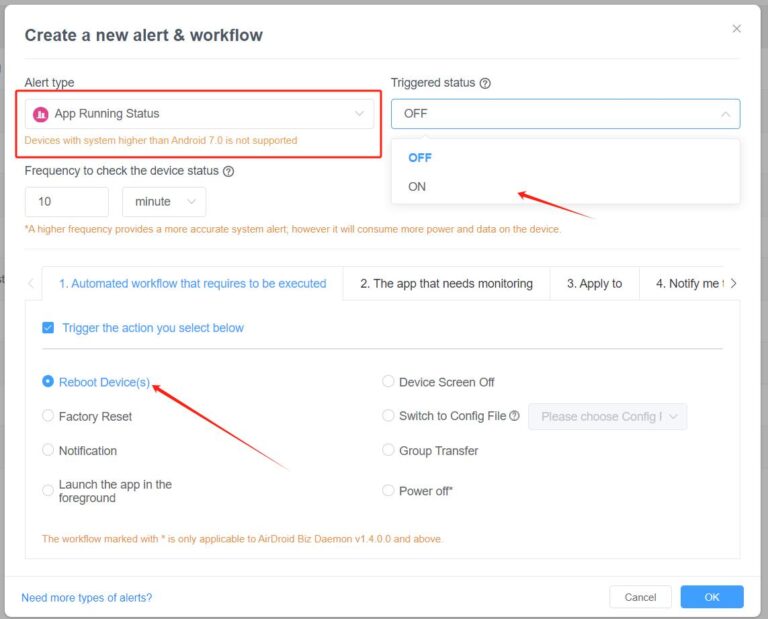
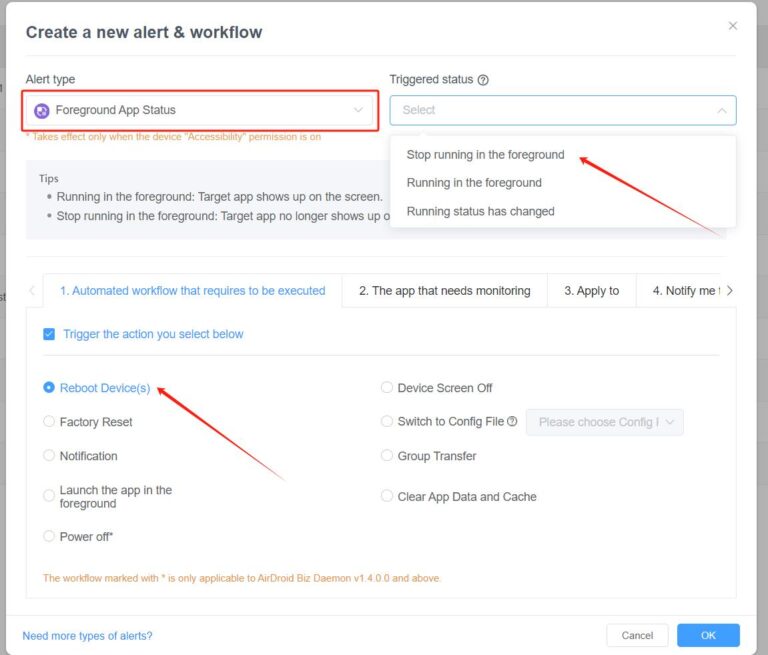






Leave a Reply.