Update Android System (Method for Individual and Enterprise)
1Latest Android System Update in 2023
As of October 4th, the new version of Android’s operating system will become available to users. The new update, Android 14, provides new features to phones, tablets, and other devices that run Android’s operating system. Each of these updates intends to improve the user experience of Android devices.
Some examples of new features include new security app data permissions, an option for a 6-digit password to unlock the device, and new health data options.
For personalization, there are many new features that aim to help users express themselves through their settings, such as a new interface for a customizable screen and decorative preferences.
Android 14 also comes with new business features aimed at improving the quality of device performance for workers who are fully remote or in hybrid environments. There are new improvements to the Android Work Profile with Android 14 and advanced security features that aim to boost security compliance on business-related devices.
2 How to Update Android Operating System (Personal Device)
Updating your Android operating system on your personal device will depend on what type of device you have. In this section, we’ll cover how to update to Android 14 on Pixel phones and tablets as well as Samsung phones and tablets.
For Pixel Phones and Tablets
You can first check the upgradable version of the mobile OS on your Pixel device via 'Settings' > 'System' > 'About phone' (or 'About tablet').
Then, tap 'System updates' > 'Check for update'. As you enter the 'Security update available' page, wait to download the latest OS version and it will be installed automatically.
If you want to upgrade to Android 14, simply check if your devices are supported. Eligible Pixel devices for Android 14 are:
- Pixel 4a
- Pixel 5 and 5a
- Pixel 6, 6a, and 6 Pro
- Pixel 7, 7a, and 7 Pro
- Pixel Fold
- Pixel Tablet
- Pixel 8 and 8 Pro
For Samsung Phones and Tablets
Updating Samsung devices is almost the same as Pixel's. You need to go to 'Settings' > 'About phone' > 'Software information' > 'Android version'.
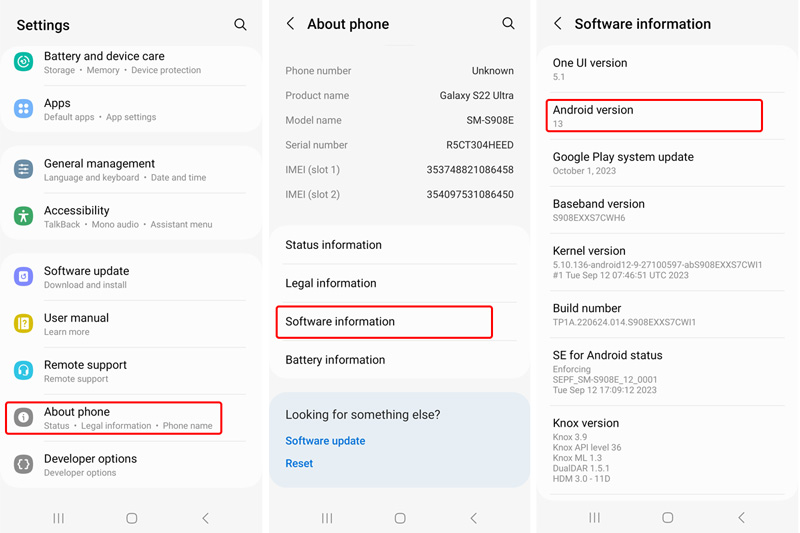
To update the system, tap 'About phone' > 'Software update'. Then download the package for installation.

To upgrade Android 14, access the Settings app of your device. Then, navigate to Software Update. Once you’ve selected Software Update, you can then Download and Install the new Android 14 update on your device. Eligible Samsung devices for Android 14 are:
- Galaxy S23, S23+, and S23 Ultra
- Galaxy S22, S22+, and S22 Ultra
- Galaxy S21, S21+, S21 FE, and S21 Ultra
- Galaxy Z Fold 5 and Z Flip 5
Galaxy Z Fold 4 and Z Flip 4 - Galaxy Z Fold 3 and Z Flip 3
- Galaxy A04, A13, A14, A23, A24, A33, A34, A52, A52 5G, A52s, A53, A54, A72, and A73
- Galaxy F14 5G, F23, and F54
- Galaxy M23, M33, M53, M54, and Xcover 6 Pro
- Galaxy Tab S9, S9+, and S9 Ultra
- Galaxy Tab S8, S8+, and S8 Ultra
When updating to Android 14, be prepared to wait roughly 25 minutes for the general duration of the new Android system update. The file size of the update is approximately 1.8 to 2.3 GB and may include security patches.
How to Ensure a Successful Update?
Check the update info in About Phone to ensure that you are able to update to Android 14. Some models do not support the latest version, and attempting to update will lead to lead to failed OTA update downloads such as OnePlus, LG, Asus, and Nokia.
Be sure that your network connection is suitable before you update. Some telecommunication companies could cause network issues and interrupt the update process when trying to update by using mobile data. It is best to complete your updates while connected to Wi-Fi for the best and fastest result.
Also, ensure that you have enough storage on your device before updating to Android 14. In some instances, the update will fail to complete if there is not enough storage remaining on your Samsung or Pixel device.
Adequate battery life is also a must-have when updating your Android version. Android recommends that you update your device while connected to a power source, just to be safe.
It is also recommended to close all running apps and restart your device before you begin the update, to ensure that nothing else is running in the background and disrupting the speed of the download.
FAQs about Update Android Operating System
3 How to Set Up Android System Updates for Enterprise Devices?
Using an MDM or EMM software, you can bulk update, schedule, or defer Android system updates through a System Update Policy. This can be easily done in AirDroid Business to avoid headaches when new updates roll out for company devices.
- 1.Enroll your devices to the MDM console
- Make sure that all the devices you want to control are associated with the MDM. If your devices are not connected, you will not be able to make changes to them remotely through AirDroid Business.

- 2.Create a policy file for System Updates on enrolled devices
- This is done by setting up a new Config File and modifying the policy to reflect new System Update settings. These settings can be found in the Safety section.

- 3.Test small numbers of devices before deployment
- Before you add these changes to all of the devices that you have enrolled through AirDroid Business, be sure to do a small test batch to make sure you are satisfied with the changes you have made.
- 4.Ensure device status is available to update, such as online, battery, and network connection
- Make sure that the devices you would like to update or adjust are in the proper condition to do so before you force an update.
- 5.Add device to the Policy file
- Finally, add desired devices to the policy file and watch as your changes take place!
4 Necessity and Impact of Updating Android System
Keeping your device updated is crucial for the health and longevity of your devices for many reasons. Perhaps the most important reason is for security, as new system updates make sure that devices are as protected as possible. With each rollout of a new update, improvements are made to continue to protect devices from bad actors.
Additionally, device performance and user experience will be improved, as well as common bug fixes, increased storage utilization, and better app compatibility once the device is updated.






Leave a Reply.