How to Schedule Android OS/App Update for Business?
Scheduling Android device updates ensures that businesses have the latest security patches and fixes, protecting them from potential vulnerabilities and threats. It is important for businesses in various industries to schedule Android updates to ensure smooth functioning and optimize security.
For example, IT companies need to schedule Android updates to keep their systems up to date, fix bugs, and implement new features or security patches. Transportation and logistics sector need to schedule Android devices for better and effectively fleet management. Retailers depend on Android devices for inventory management, payment processing, and customer service. Schedule updates help to enhance the efficiency and security.
So, keep reading to learn how to help businesses streamline the process of keeping their Android systems and apps up to date.
- Part 1 : Different Types of Android Updates
- Part 2 : How to Schedule Android OS Update Fleet?
- Part 3 : How to Schedule App Updates on Android Devices?
- Part 4 : Why is the Android Update Schedule Important for Business?
- Part 5 : How to Stop Auto-Updates on Android Device?
- Part 6 : Quick Tips When Android System Update Failed to Install
- Part 7 : FAQs about Android Update Schedule
1Different Types of Android Updates
Android updates have two critical categories: Android OS Update and Android Applications Update. Let's understand these:

1. Android OS Update
Android OS updates are crucial system-level upgrades provided by Google. These updates bring new features, enhanced security, bug fixes, and performance improvements to Android devices. They often involve changes in the user interface and underlying functionality. These updates ensure that the device’s operating system remains current, secure, and compatible with the latest apps.
2. Android Application Updates
Android app updates pertain to individual software programs installed on Android devices. App developers typically release updates through the Google Play Store that include bug fixes, new features, optimizations, and compatibility upgrades.
2How to Schedule Android OS Update Fleet?
Maintaining a fleet of Android devices up-to-date with the latest OS updates is crucial for ensuring security and performance. Airdroid Business MDM offers a strong solution for businesses seeking efficient Android OS update scheduling. It is ideal for businesses with MDM needs and allow to manage Android device based on businesses'need.
Below is the step-by-step guide to schedule Android OS update with Airdroid Business.
- Step 1.Access Policy Setting
- First, log into your AirDroid Business MDM account. Locate and click on the “Policy & Kiosk” section. Then select “Policy & Kiosk Config Files.” Here, you can add and manage policies for your device fleet.

- If you don’t have an existing device, then click “Create Config files” to add a new policy config file.
- Step 2.Create or Edit a Policy
- Now, select “Policy” and click “OK.” In this section, you can either create a new profile or edit an existing one to customize the settings for your Android devices.

- Step 3.Access the "System Update" Policy Setting Section
- Now, check for “System Update” under the Restrictions > Device Function section. Here, you can configure the parameters related to Android OS updates.

- Step 4.Set up the "System Update" policy
- After selecting Window Update, you can define the specific time when and how the Android devices in your fleet receive OS updates.

- Specify the preferred update time to ensure that updates are installed seamlessly and at times that minimize disruption to your business operations.
3How to Schedule App Updates on Android Devices?
Scheduling app updates on Android devices can be a valuable feature, especially for businesses looking to manage their applications efficiently. Here’s a step-by-step guide on how to schedule app updates on android using the platform:
Method 1: From App Library Setting
- Step 1.Go to Admin Console > Applications > App Library. From here, you can upload and check all your enterprise apps. It's easy to manage business apps with rich rollout options.

- Step 2.Create your own app library to manage company-owned apps, so your employees, customers, and partners can always get the latest updates wherever they are. Heed the instructions to upload the App file and submit the App's details.

- Step 3.If you finish uploading the App file, click the bule button to edit the App’s details.

- Step 4. Now, scroll down and navigate to the Release setting and realease time option, select the Scheduled Release to arrange the time you would like to publish your app. From here you can schedule automatic app updates that best fit your needs.

- Step 5.Before publishing your App, you can choose if you like to enable force installation.
Above steps should give you a general idea of how to schedule app updates from App Library Setting on Airdroid Business. Below is the second method to schedule app updates with it.
Method 2: From Managed Google Play Store
- Step 1.Go to Admin Console > Applications > App Library > Managed Google Play Store. You can add Google Play apps and release them to devices enrolled through the Android Enterprise.
- In the Managed Google Play Store, you can see a list of the apps that are available for distribution within your organization. Find the Specific app for which you want to schedule an update and click on it.

- Step 3.In the next Test Release window, click “Add” and select the target device to update the schedule. Then, click “Go Formal Release.”

- Step 4.Scroll down and locate the option to schedule an update. This feature enables you to set the specified date and time for the app update to be installed on the devices within your organization.

By doing this, you can easily to manage and schedule app updates that best fit your business needs, companies can ensure that their application are kept up-to-date and managed effectively, which improving productivity and reducing costs.
4Why is the Android Update Schedule Important for Business?
Implementing a well-planned Android update schedule is critical for businesses for several key reasons. First, regular updates ensure devices function optimally and have the latest features. Outdated OS versions often lack security patches.
Second, a schedule allows administrators to set maintenance windows for updates during downtime, like nights and weekends. This prevents updates from disturbing normal workflows and productivity during peak business hours. So, the administrator can set the update timing so users don’t experience disruptions to their regular work and device usage during the day.
Third, staggered rollouts via an updated schedule minimize downtime by not updating all devices at once. Fourth, scheduling automates the process so overworked IT staff don't have to push updates manually.
In essence, Android update scheduling is vital for businesses as it allows them to balance the critical tasks of maintaining security, performance, and compliance while minimizing disruptions to daily operations. This approach promotes a more efficient and secure work environment, ultimately benefiting the organization and its employees.
5How to Stop Auto-Updates on Android Device?
Android devices often have the default setting of automatically updating their operating system and apps. However, some users prefer more control over when and how these updates occur. Here’s a guide on how to stop auto-updates on your Android device.
Stop your Phone from Auto-Updating its OS:
- Swipe down on your screen to select the quick settings menu.
- Find and click on the ‘cog’ (also called ‘gear’) icon, often located in the upper right.
- In the Settings menu, scroll down and tap “Software Update” from the list of options.
- In the Software Update section, select “Download updates automatically.”
- Make sure all options are deselected.
Stop your Google Play Store apps from Auto-Updating:
- On your phone or tablet, go to the Google Play Store.
- Tap on the Menu button.
- From the menu that shows, tap on “Settings.”
- Under the "General sectionon, tap on “Auto-update apps.”
- A new window will open with options. Tap on “Don’t auto-update apps.”
- To apply changes, tap “Done.”
These steps give you greater control over when and how your Android device updates, allowing you to avoid unexpected interruptions or data usage while ensuring that updates are only installed when you choose to do so.
6Quick Tips When Android System Update Failed to Install
Encountering issues during an Android system update can be frustrating, but here are several quick tips to troubleshoot and resolve these problems. Here are five valuable tips to consider when an Android system update fails to install.
1Restart Your Phone
A simple restart can often resolve minor update installation issues. This action can clear temporary glitches and make your device more receptive to updates.
2Free up the storage Space On Your Device
Always make sure your device has enough free storage space to accommodate the update. Running out of space can hinder the installation process. Delete unnecessary files or apps to create room for the update.
3Use Date And Time Provided By Network
Android system updates are time-sensitive. If your device’s date and time settings are not accurate, it can lead to update failures. Set your device to use the date and time provided by your network to ensure synchronization.
4Ensure Internet Connection Is Proper
A stable and robust internet connection is essential for downloading and installing updates. Ensure you’re connected to a strong Wi-Fi network or have a strong mobile data signal before attempting the update.
5Use Safe Mode To Install The Software Update
Sometimes, third-party apps can interfere with system updates. Boot your device into safe mode (often done by pressing and holding the power button and selecting “Safe Mode”) to disable third-party apps temporarily. This can often resolve update issues caused by conflicting apps.
While these quick tips can often resolve issues with failed Android system updates. Additionally, regularly backing up data before updates is a wise practice to safeguard against potential data loss during the update process.
Summary
In a nutshell, mastering Android updates is pivotal for both businesses and individual users. Effective management and scheduling of Android OS and app updates ensure optimal device performance, security, and user experience.
Whether it’s preventing auto-updates, troubleshooting installation failures, or staying informed about upcoming releases, the knowledge and tools discussed in this guide empower users to navigate the ever-evolving Android ecosystem with confidence, making the most of their devices while minimizing disruptions.
FAQs about Android Update Schedule

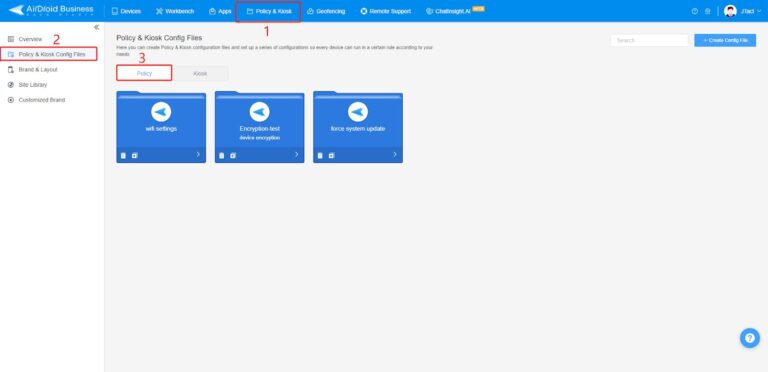
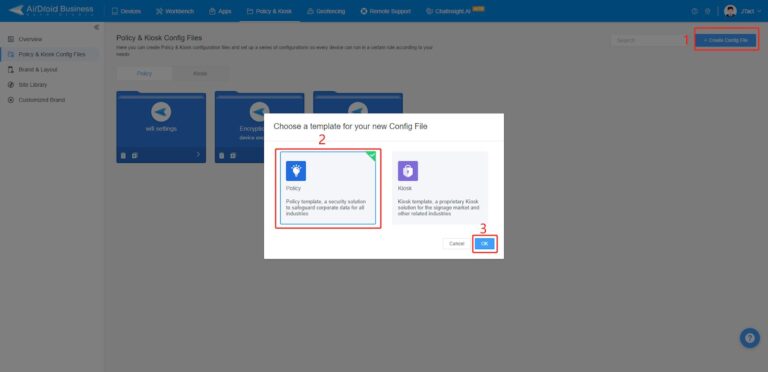
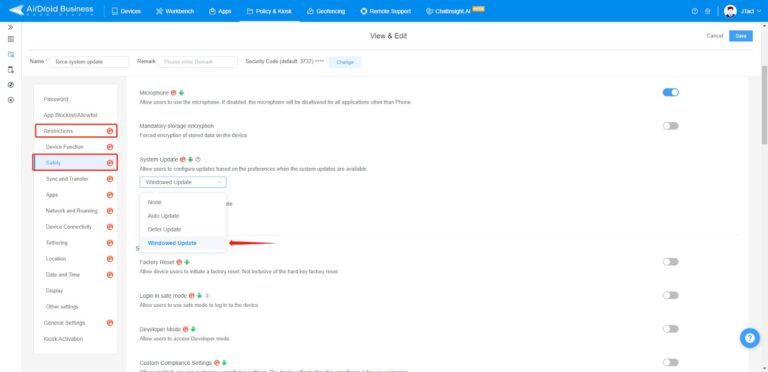
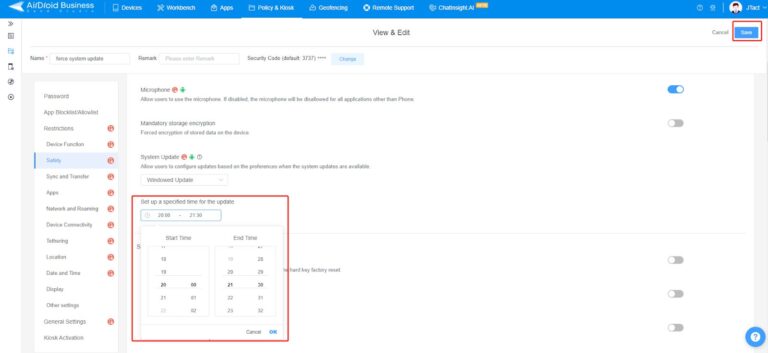
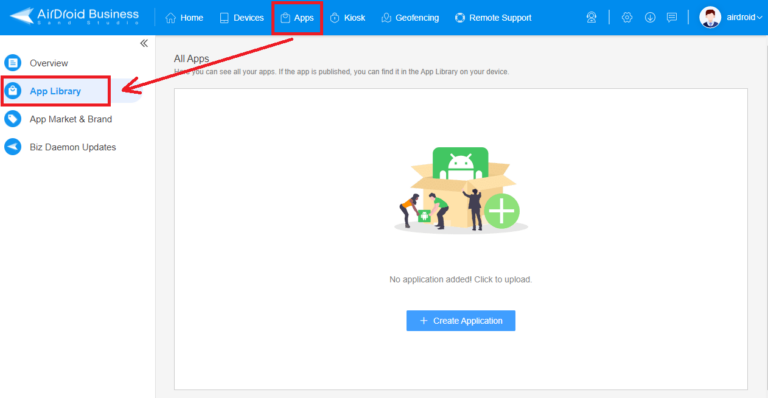

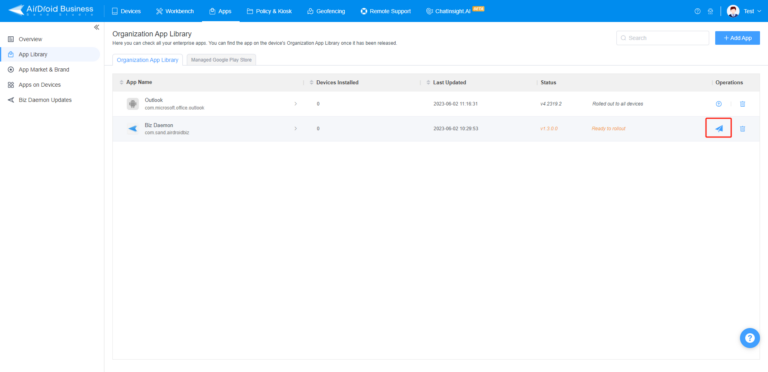
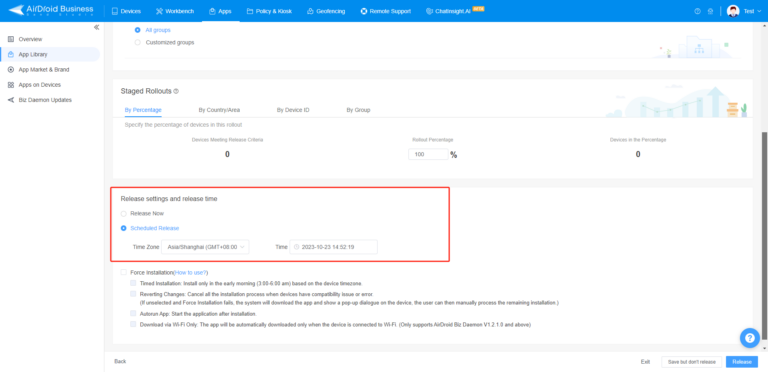
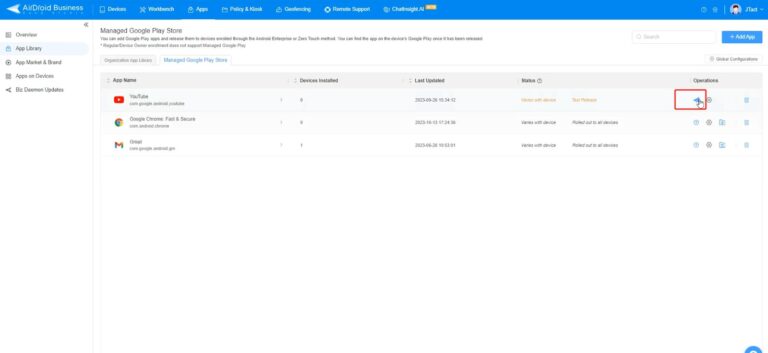
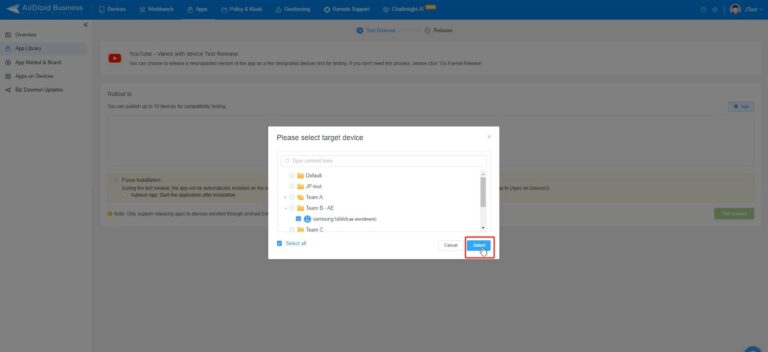
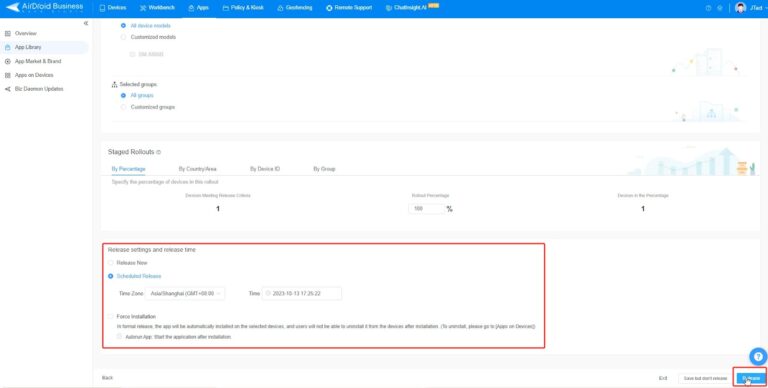






Leave a Reply.