Configure Android Devices from MDM Dashboard
- Pre-configure network settings such as Wi-Fi, Hotspot, and VPN.
- Define limitations for bulk devices.
- Disable non-work-related features to ensure organizational compliance.
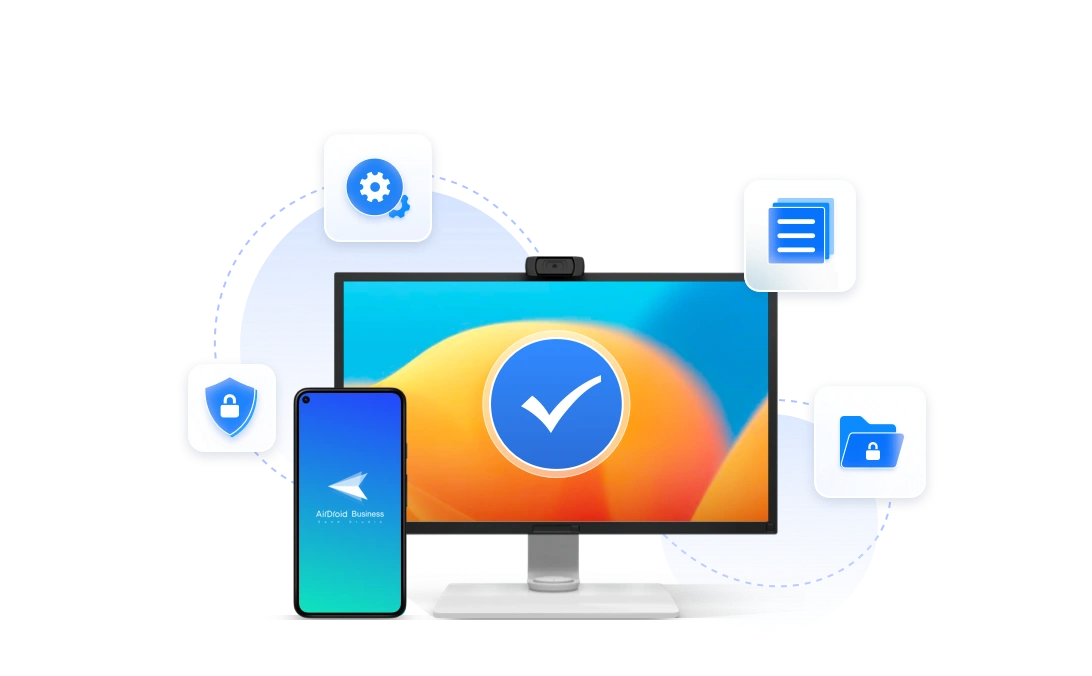
Android VPN Always-on is a powerful feature. Once enabled, the Android device will always connect to the internet using the designated VPN.
Using a VPN has numerous benefits, including privacy, security, and scalability. Consumers can easily set the Always-on VPN Android feature through the settings on their phone upon subscribing to a VPN app.
As detailed in this article, enterprises may more easily set up this feature for multiple company-issued devices through an MDM.
Consumers or individual employees can easily activate Android VPN Always-on by following the steps below:
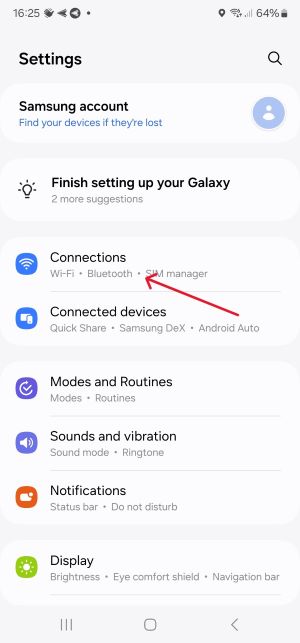
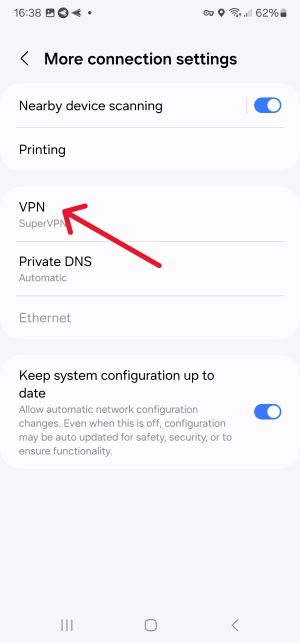
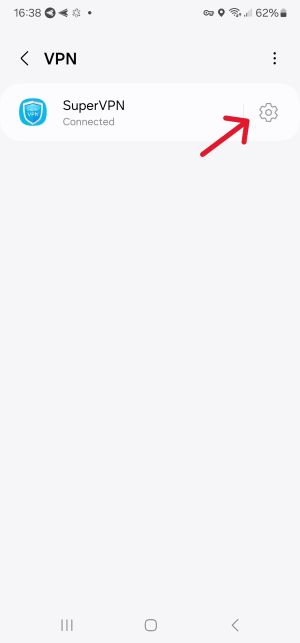
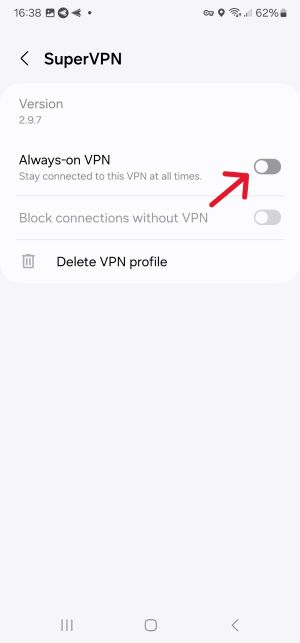
There are generally three types of consumers when it comes to VPNs.
The first two groups may perceive the last group as overly paranoid, but their thinking is, in fact, sensible. The various threats that exist online, including everyone from hackers to data thieves, are always on the attack. In 2023 alone, there were 343 million victims of cyber attacks and a 72% increase in data breaches since 2021.
In this environment of ever-present digital danger, it does not make sense for consumers to use VPNs only occasionally. They should regularly use VPNs, which is most straightforward with the Android Always-on VPN feature.
Once you go through the five steps outlined above, users no longer have to consciously think about how they connected to the internet. Automatically routed and protected through a VPN, they can participate in their online life as they usually would, now just much safer and more secure.
The easiest way to configure Android VPN Always-on for multiple company-issued devices is through an MDM, which provides several key advantages.
After an organization has signed up for an MDM like AirDroid Business, there are nine simple steps to configure an Always-on VPN Android.
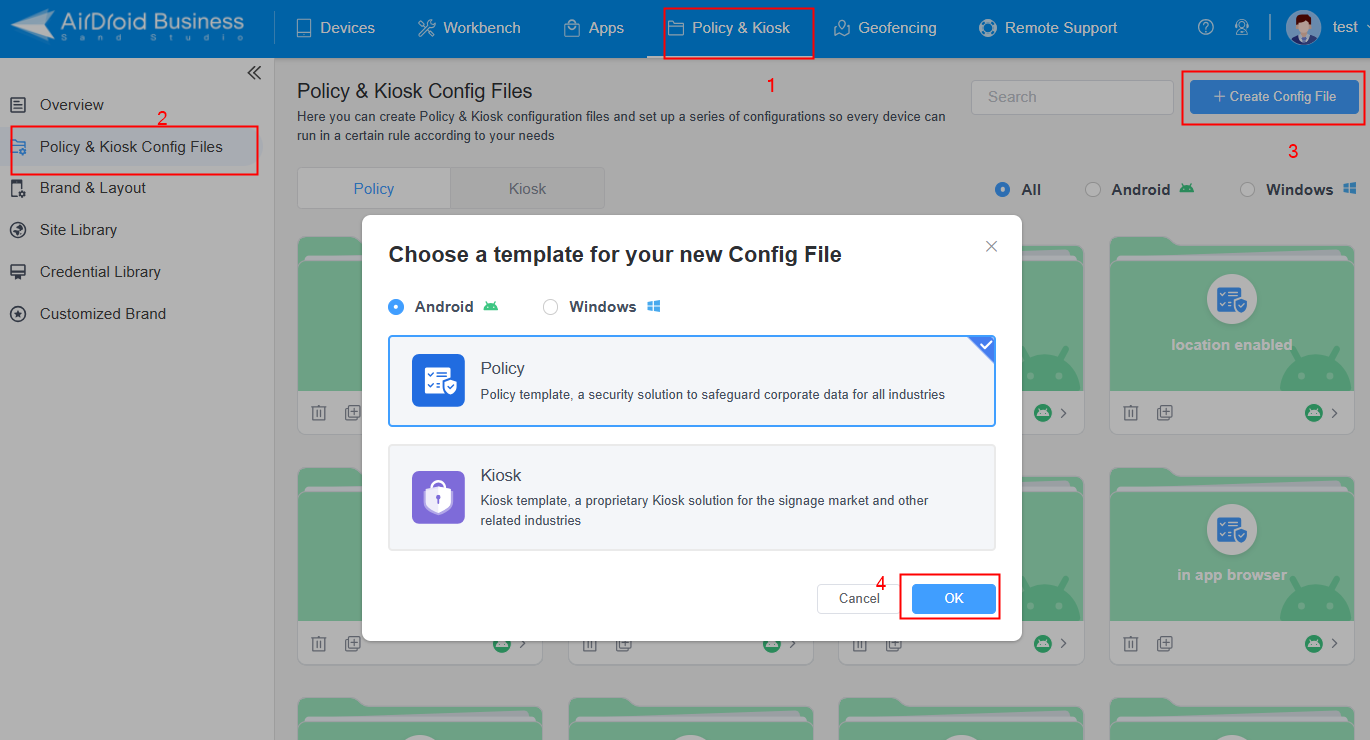
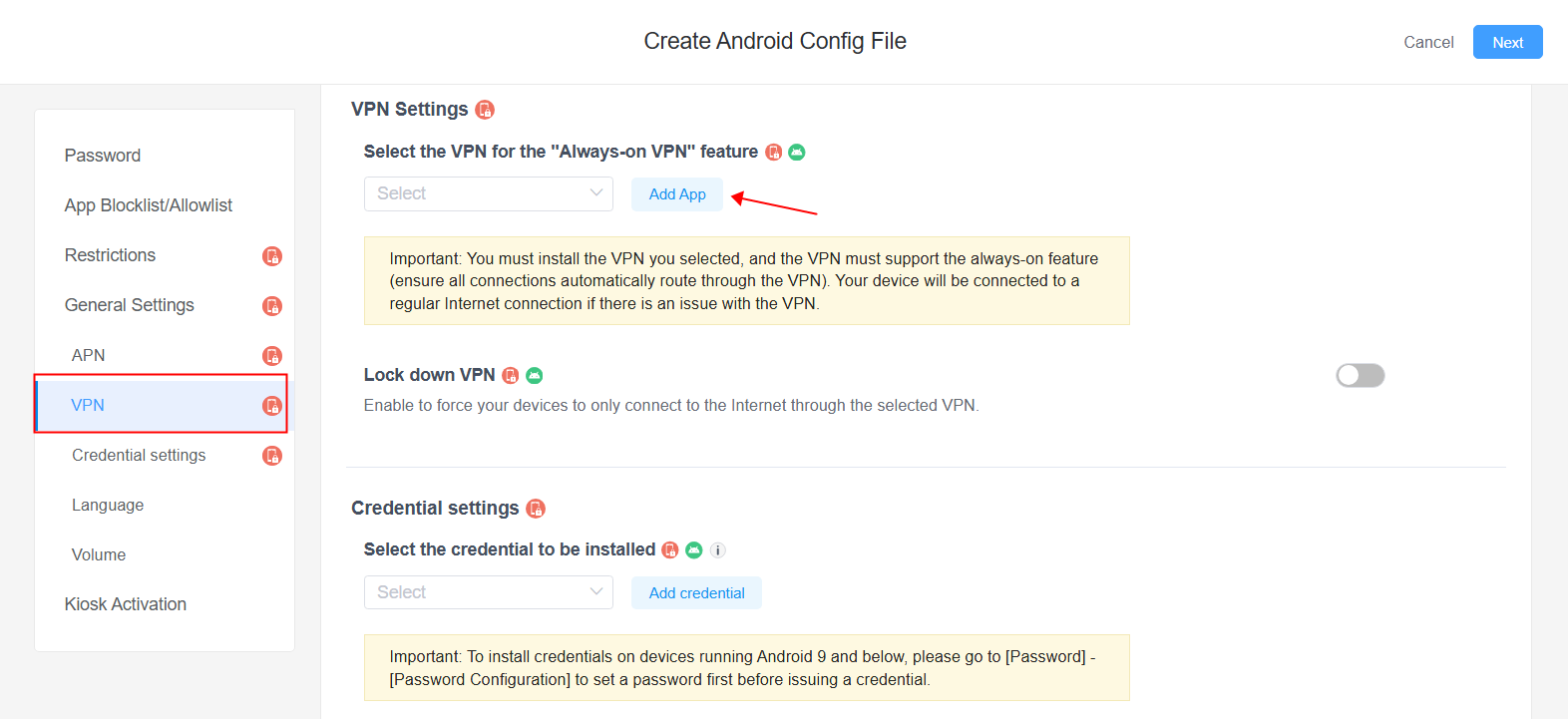
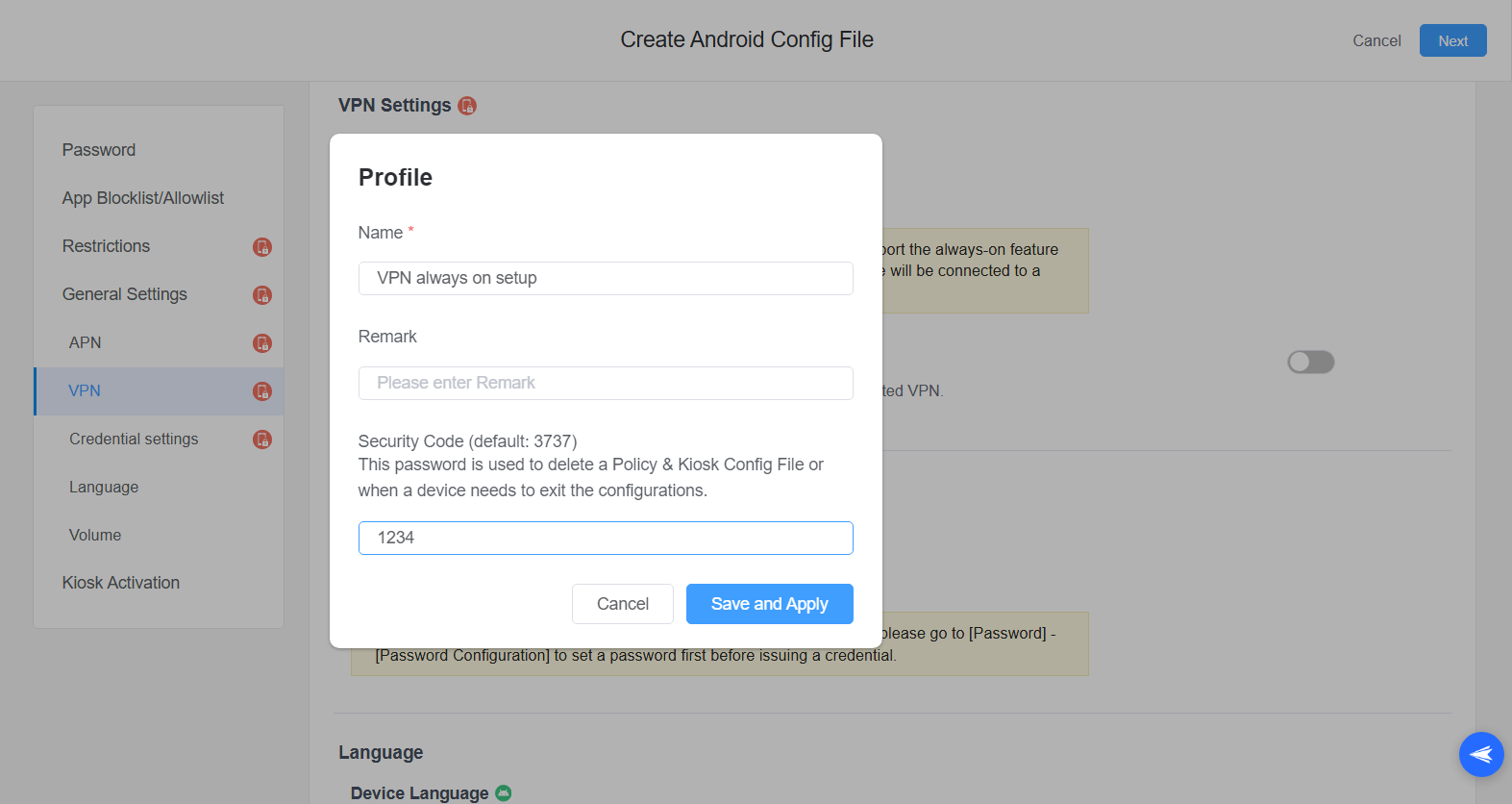
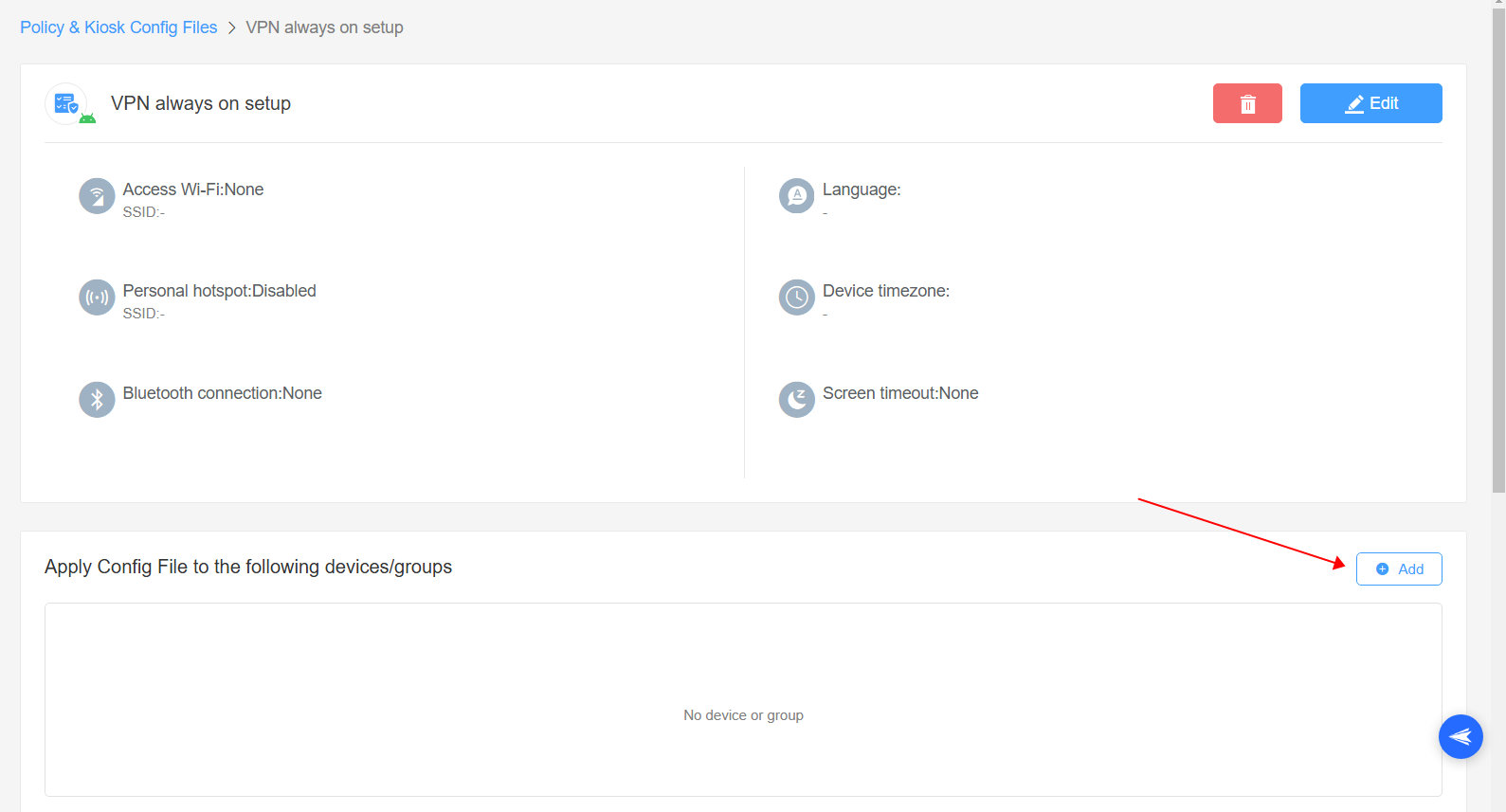
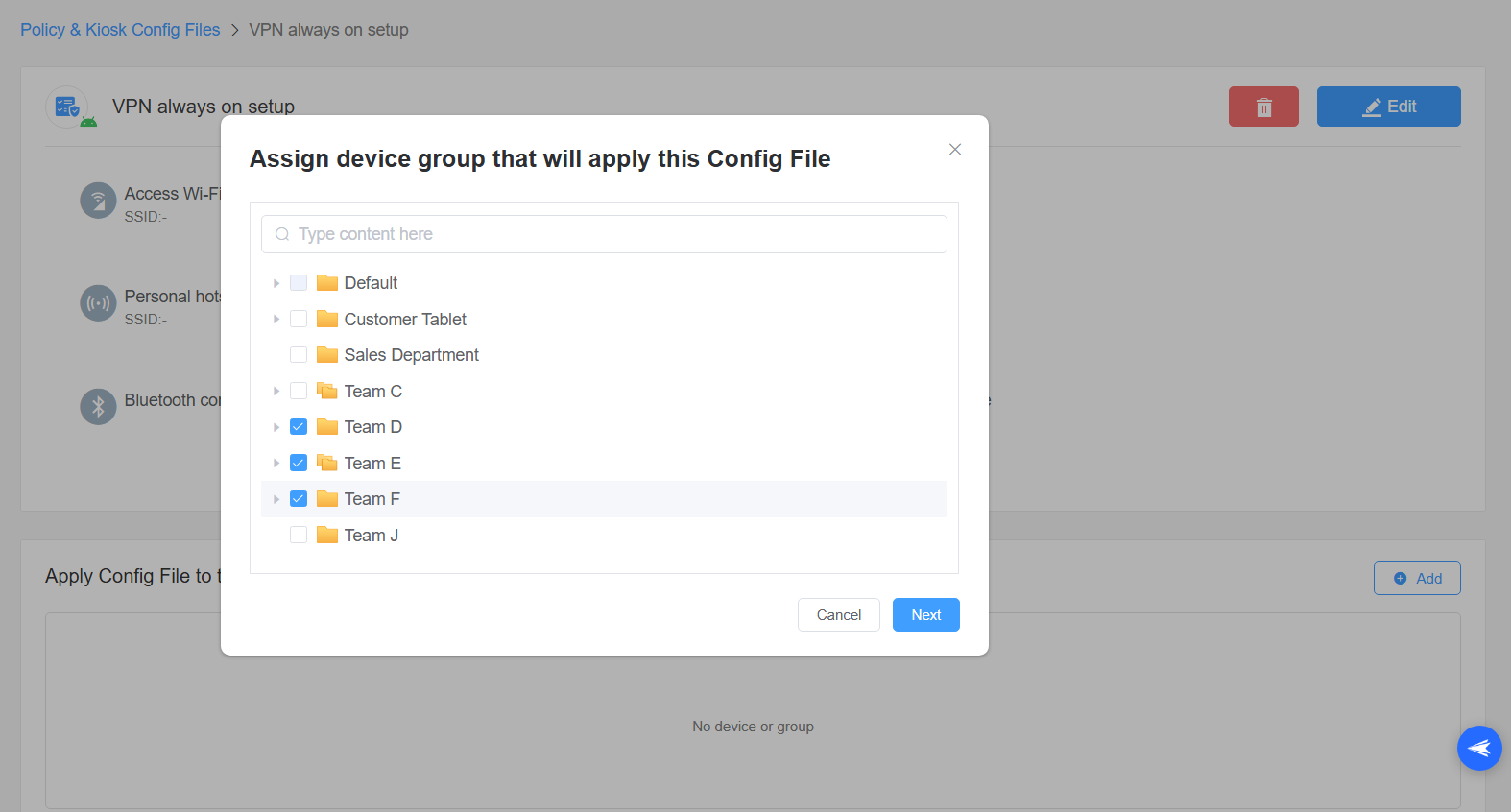
There are numerous benefits to using an MDM to configure Android VPN setup.
If you have activated always-on VPN Android on your smartphone but find it not working, there may be several root causes.
These are the most common reasons a VPN may not work for consumers. Consumers should troubleshoot their device and VPN to determine the root cause so that they can get it fixed as fast as possible.
If you configured your Always-on VPN Android through an MDM, Lock down VPN is a common reason it does not work.
On the VPN configuration screen, IT leaders can toggle the Lock down VPN option. When activated, Lockdown VPN forces all users to connect to the internet only through the organization's chosen VPN. This option may be ideal for organizations needing the highest security, privacy, and centralization levels.
There is a downside. If the VPN has issues, such as downtime for maintenance, users cannot connect to the internet. They will receive a message indicating they are offline until the VPN's problem is resolved. If these issues persist and affect worker productivity, organizations may want to explore VPN apps with higher uptime or turn off the option.
Turning off Lock down VPN is easy. IT managers must proceed to the screen to configure the VPN. Under VPN Settings, an option will read Lock down VPN. The IT manager should toggle this option off. Now, even if there is an issue with the VPN, the employee's device will still connect through the regular internet.
There are numerous benefits for enterprises with Always-on VPN Android.
Companies are increasingly distributed. In addition to occasionally working from offices, employees work from homes, coworking spaces, cafes, coffee shops, and other public places. While this flexibility benefits work-life balance, it also comes at a cost: security.
When employees connect to a public network, such as a WiFi hotspot at a cafe, they expose their devices to various potential attacks, such as man-in-the-middle attacks. Hackers could steal sensitive data from that person's device or use it as an entry point to access other parts of the organization's network.
With an Always-on VPN Android, businesses can get the best of both worlds: employees have the flexibility to work from anywhere while keeping the organization's data and network secure from threats.

Many businesses use critical cloud-based resources, such as storage and computing. With an Always-on VPN Android, these businesses can ensure that employees can access these resources wherever they are.
These employees will need to be authenticated to access the VPN. IT teams can easily manage these permissions through a centralized access control. This centralization enables IT teams to monitor and control an organization's resources and who has access to them more efficiently. As importantly, IT teams can revoke permissions when necessary, such as when an employee resigns but still has company-issued devices.
While security and privacy are essential to all industries, some sectors have stricter regulations. The healthcare industry must comply with guidelines like the Health Insurance Portability and Accountability Act (HIPAA) because hospitals, clinics, and other facilities handle sensitive patient data.
An Always-on VPN Android allows businesses in these highly regulated industries to more easily comply with the data security policies that are usually part of them. These regulations typically require encrypted communications at all times, which is precisely what an Always-on VPN Android will enable.
Setting up the Always-on VPN Android feature on individual devices is easy. Users must subscribe to a VPN app and then toggle the feature in their device settings. However, repeating this procedure for hundreds of phones would be impractical.
The best way to implement Android VPN Always-on for multiple company-issued phones is through an MDM. Key advantages to using an MDM for this task include the flexibility to choose different VPN apps, the ability to select which devices and groups to enroll, and the inclusion of additional value-added features.
Organizations that implement Always-on VPN Android will enjoy several benefits. They will improve network and data security, a function essential for remote and hybrid workforces. They will simplify network management and access control. They will adhere to the relevant encryption guidelines in their sector, such as HIPAA in healthcare.
In short, with an Android VPN Always-on implementation through an MDM, businesses will enjoy the safety, privacy, and scalability that their organization needs to thrive as an increasingly mobile and distributed workforce.

Leave a Reply.