APK vs XAPK: Differences between APK and XAPK Files
Android is the most popular smartphone platform worldwide, and in the ever-evolving landscape of applications for this operating system, selecting the right file format can greatly influence both the efficiency and security of app deployment.
At the moment, there are two primary file types—APK and XAPK. Although both are essential for installing applications, they come with distinct characteristics and operational differences that are crucial for users and developers alike.
Read the article to learn more about the facts surrounding APK vs XAPK.
The main difference between APK and XAPK is that an APK (Android Package Kit) is the standard, self-contained format for installing Android apps. In contrast, an XAPK is a compressed package that bundles the core APK file with additional large files, such as OBB data (graphics, media), which are necessary for the app to run.
1What are APK and XAPK?
APK, short for Android Package Kit, is the standard file format used by Android for the distribution and installation of applications. Similar to EXE files for Windows, APKs can be installed directly on Android devices, either automatically via Google Play or manually. Unfortunately, the ability to manually install APKs allows for immediate updates or access to apps not available on Google Play.
On the other hand, XAPK files, a newer format, address limitations imposed by Google's 100MB size cap on APKs. These are compressed files that contain not only the APK but also other essential assets like OBB files, which store additional data such as media files and graphics. Moreover, XAPKs streamline the installation process by including all necessary components in one file.
2Differences between APK and XAPK Files
At ground level, both of these file formats are similar. However, there are several operational differences between both. Here's a comparison table that highlights the key differences between APK and XAPK files:
| Features | APK | XAPK |
|---|---|---|
| Definition | An Android Package Kit is the standard file format used to install and distribute apps on Android devices. | An extended version of the APK file format that includes additional files such as OBB data and other assets. |
| Components | Contains the AndroidManifest.xml, application code (.dex files), resources, and assets. | Includes the APK file, OBB files (additional data like graphics and media), and sometimes other assets. |
| Installation | Can be installed directly via Android's built-in package installer or via Google Play Store. | Requires a third-party installer or manual extraction because Android does not natively recognize XAPK files. |
| Distribution | Widely accepted and distributed through official channels such as the Google Play Store. | Often found on third-party app stores or websites, as it is not an officially supported format by Google. |
| File Size | Generally smaller as it contains only the essential files needed to run the app. | Usually larger because it contains all the app's additional files, not just the core APK. |
| Support | Natively supported by the Android operating system. | Not natively supported; requires additional software or manual intervention. |
| Security | APKs from the Google Play Store are vetted for security. APKs from other sources should be treated with caution. | XAPK files are not verified by Google and should be downloaded from reputable sources to minimize security risks. |
3How to Install APK and XAPK Files on Android?
Installing APK and XAPK files on an Android device involves different steps due to the nature of these file formats. Here's how to install each type:
How to Install APK Files on Android?
- Step 1.Enable Unknown Sources
- Go to Settings > Security (or Settings > Apps & notifications > Advanced > Special app access on newer devices).

- Toggle on Unknown sources or Install unknown apps.

- Step 2.Download the APK File
- Select the browser you'll use to download the APK and toggle on the permission to install apps. We’re using Chrome for this example.

- Download the APK file from a trusted source using your device's browser.
- Note : Not all APK download sites are trustworthy. In fact, a lot of APK download sites are loaded with spyware, adware, and other malware. Research any APK download sites thoroughly before downloading files, and download at your own risk.
- Step 3.Install the APK
- Open your file manager and navigate to the downloaded APK file.

- Tap on the APK file and follow the on-screen instructions to install.

- Step 4.Complete the Installation
- Once the installation is complete, you can open the app directly or find it in your app drawer.
How to Install XAPK Files on Android?
- Step 1.Download the XAPK File
- Download the XAPK file from a trusted source onto your device. The easiest way of doing so is to utilize third-party file installer applications, such as the XAPX installer app.

- Step 2.Rename the XAPK Extension
- Locate the XAPK file using your file manager. Rename the file extension from .xapk to .zip.

- Step 3.Extract the Contents
- Extract the contents of the ZIP file to a folder. You should find an APK file and an OBB folder inside.
- Find the extracted files folder and copy the OBB file folder into the OBB folder of your smartphone, which should be in a path like this: /0/Android/obb/.

- Step 4.Complete the Installation
- Install the APK file that was inside the folder as you normally would.
4Best Tips - Install XAPK Files on Android Fleets
Businesses need to employ a capable management solution to uniformly install XAPK files for numerous Android devices. In this time, AirDroid Business is the best MDM solution for business, which enables seamless app deployment on a large number of devices.
In addition to app management, it can allow administrators to remotely manage the company-owned Android device, allowing them to share files, manage the settings, and update the apps on Android fleets.
Here is how to use AirDroid Business to install XAPK files on several deviceseasily:
- Step 1.Extract the Files
- Extract the XAPK files, which will be broken down into OBB and APK files. Rename the APK file into a .zip extension to run it as a compressed file on business devices.
- Step 2.Add the APK to Android Fleets
- Sign up and log into the AirDroid Business, then select the App Library tab from the side menu. Then, drag and drop this AKP file on the Upload App page.

- Step 3.Add the OBB Files
- Now, utilize the bulk transfer feature for the deployment of OBB files on several devices at once. Do this by selecting the Bulk File tab from the Client side and then selecting Bulk Task, which allows files to be sent to bulk devices.

- Click on the ‘Add Files’ tab for selecting and adding the OBB file. Then, select all groups or devices for which OBB configuration is required. Now press the ‘Next’ button for execution.

- Step 4.Add the OBB File to the Correct Destination
- The file step moves the OBB file onto the correct path. This step is quite straightforward and can be performed by even the end-users or IT admins.
- End users can easily copy and paste this OBB file to its required destination, while the IT administrators can remotely move it in bulk to the correct folder.
Summary
While an XAPK file may seem similar to an APK file to many users, the battle between both is indeed real. Both are used to install Android apps on the devices and can be set up manually, but the installation methods differ.
For business, both of these files are vital when it comes to the installation of the same app on multiple devices at once. With the utilization of an efficient app management tool such as AirDroid Business, this can be conveniently dealt with.
Frequently Asked Questions

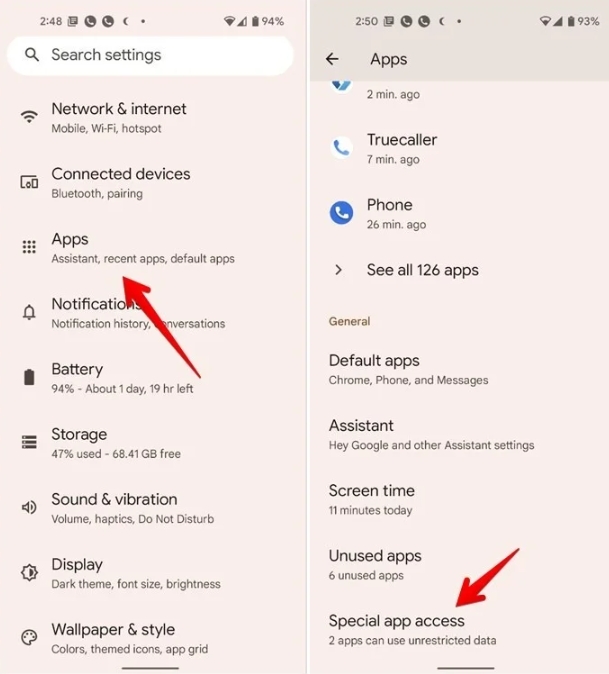
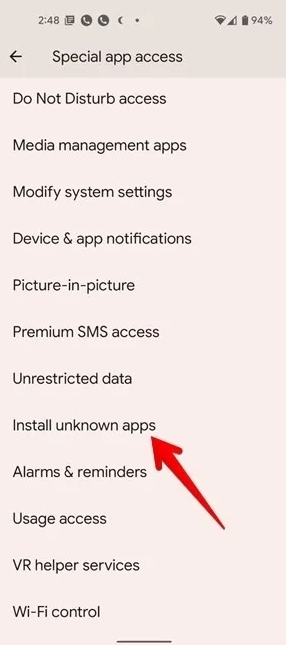
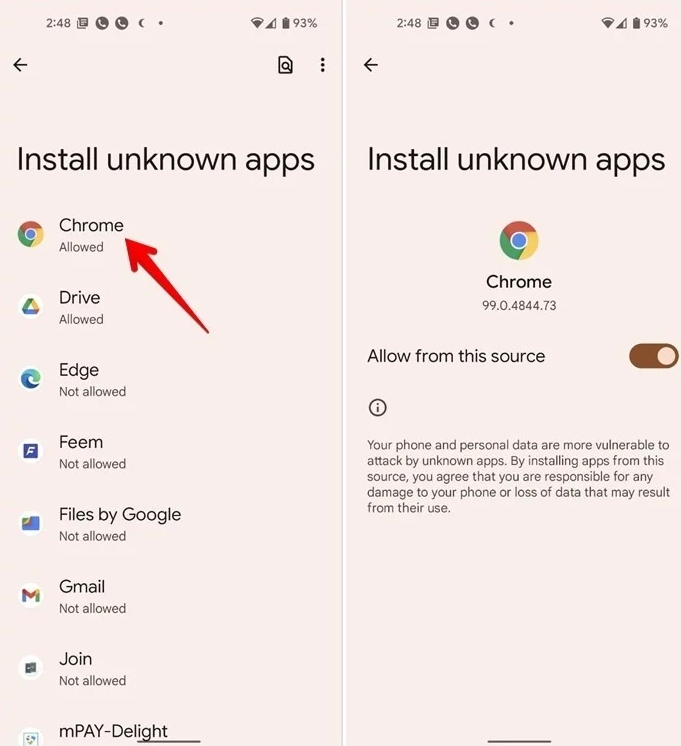
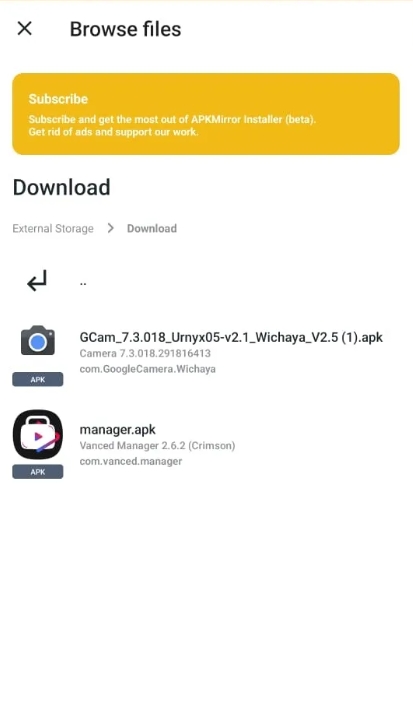
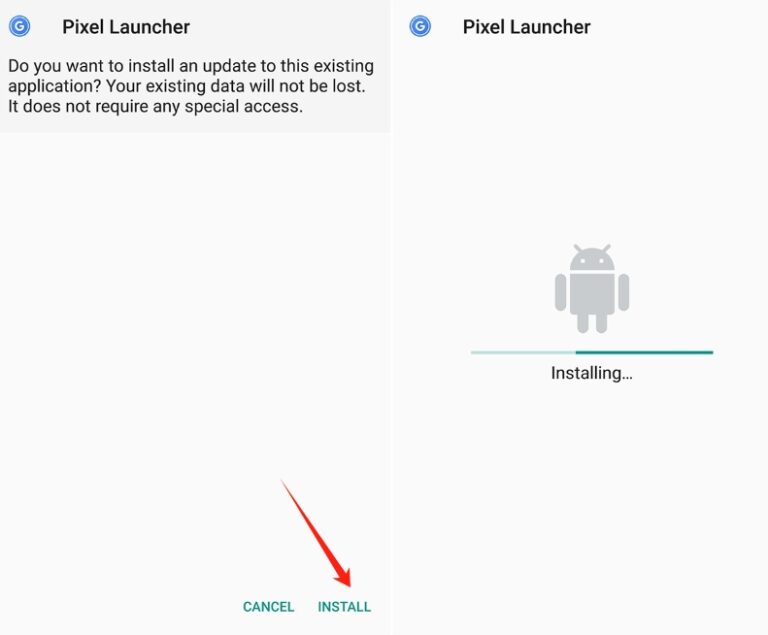
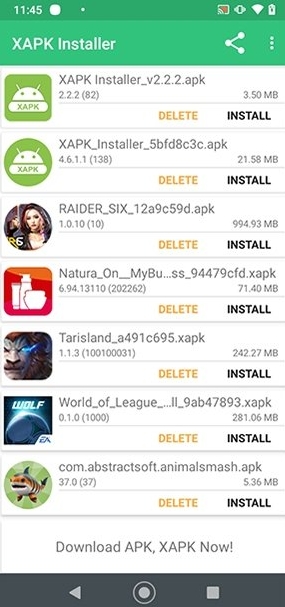
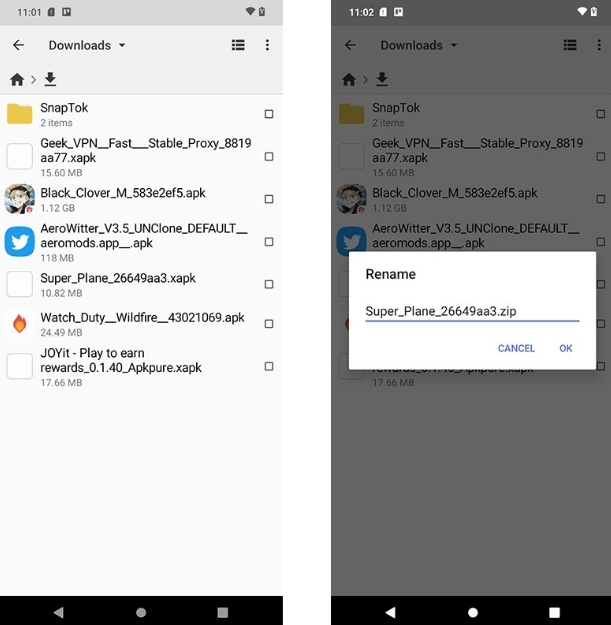
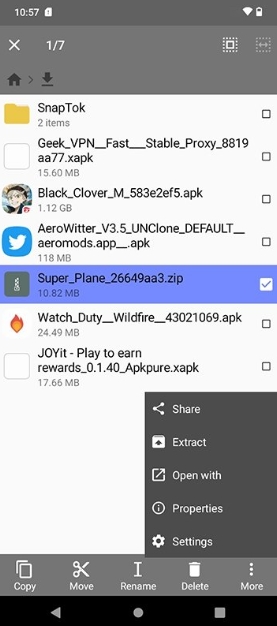
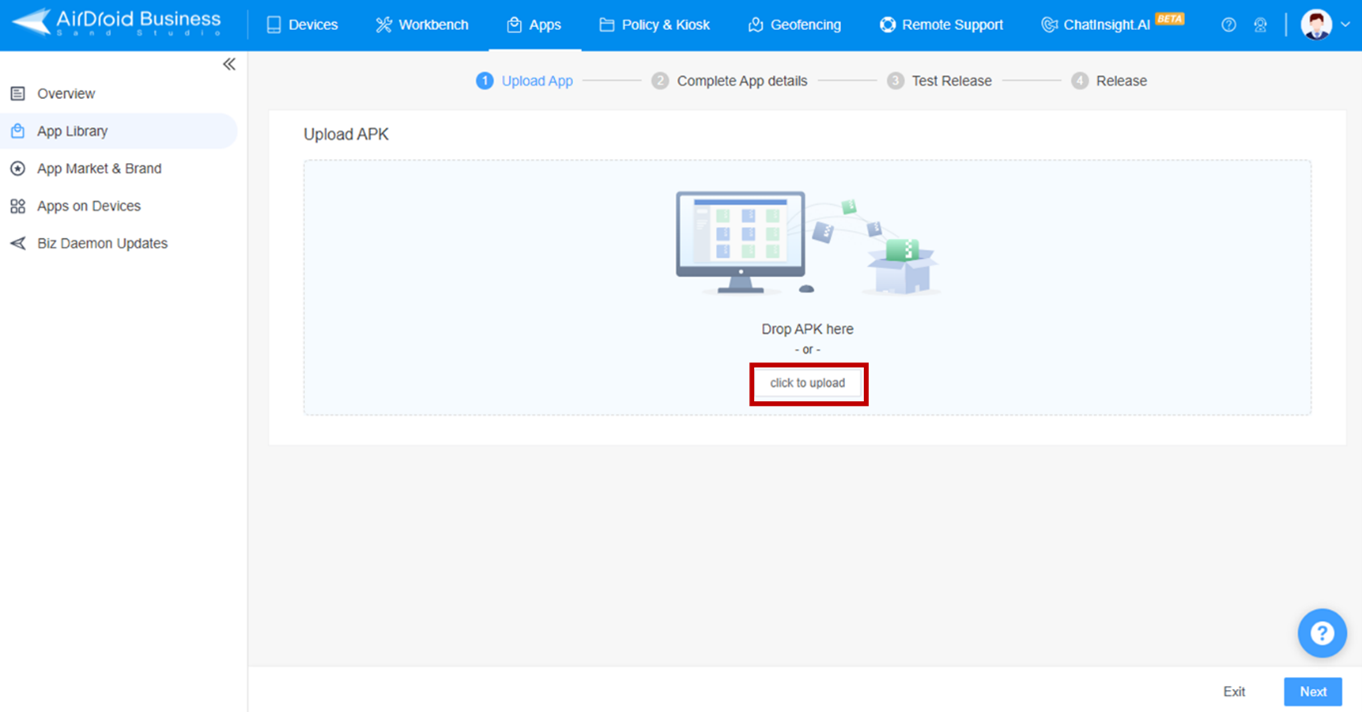
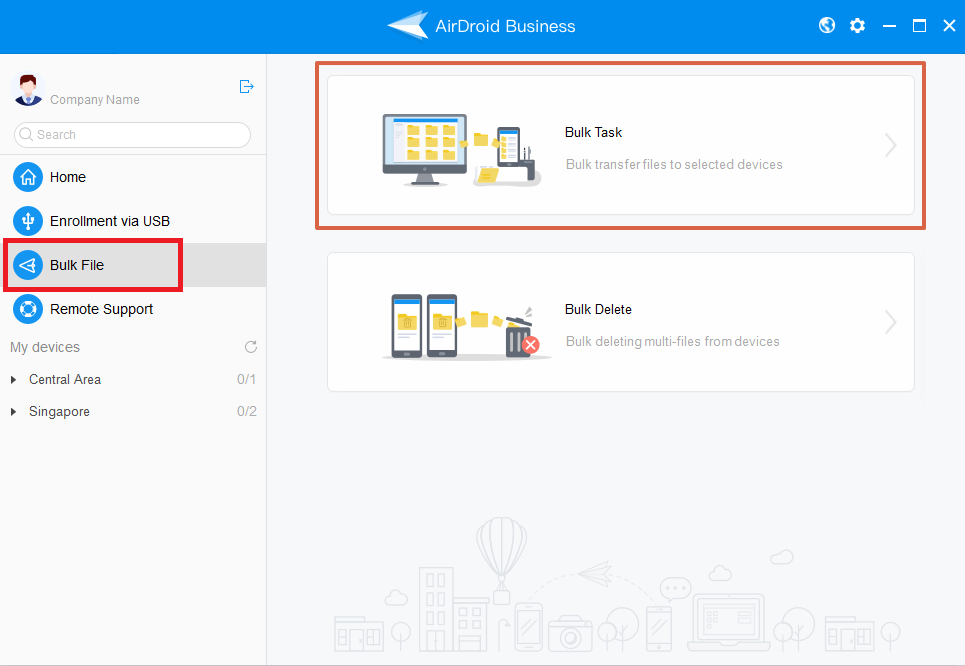
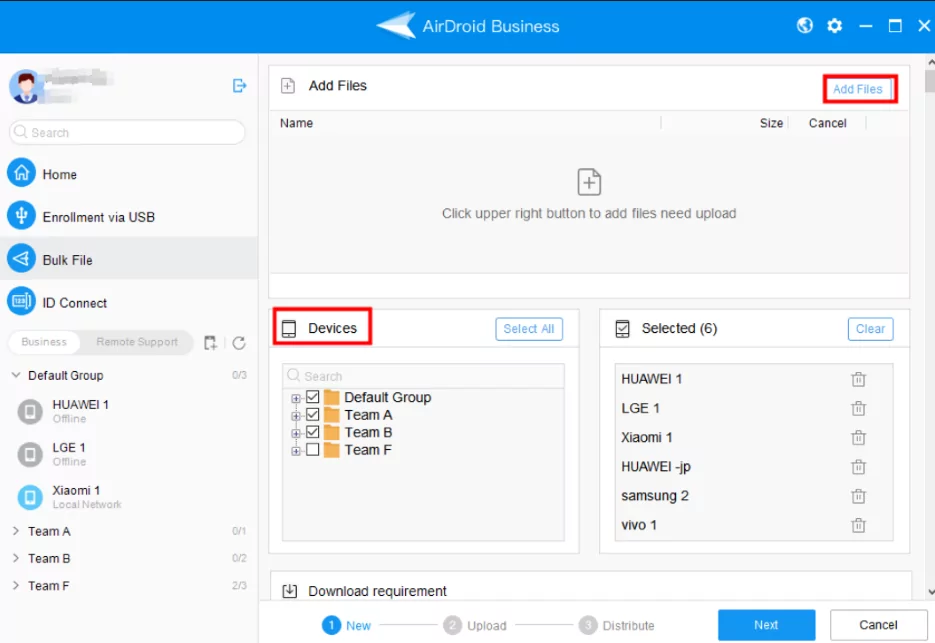






Leave a Reply.