[Ultimate Guide] Everything to Know about APN Settings for Android
Specifically, APN settings for Android are susceptible in terms of using any Android device in today’s world dominated by mobile phones. That is why for correct connection, first of all, it is necessary to define the correct settings, and then accurately configure these settings. In this article, there are so many to learn. It holds reliable information as regards how to obtain and change an APN setting. In addition, it also gives the rationale for the APN settings of several service providers. A point worthy of note is the fact that these settings solely depend on the network that the mobile operator has that meets the need of different data services offerings such as internet and MMS. MDM is also described in this article as to how it provisions configurations for APN to execute the right functions on Android devices.
1How to Update APN Settings on Android?
Method 1: Manually Update APN Settings on Android
Step 1. Open the Settings app and choose connections
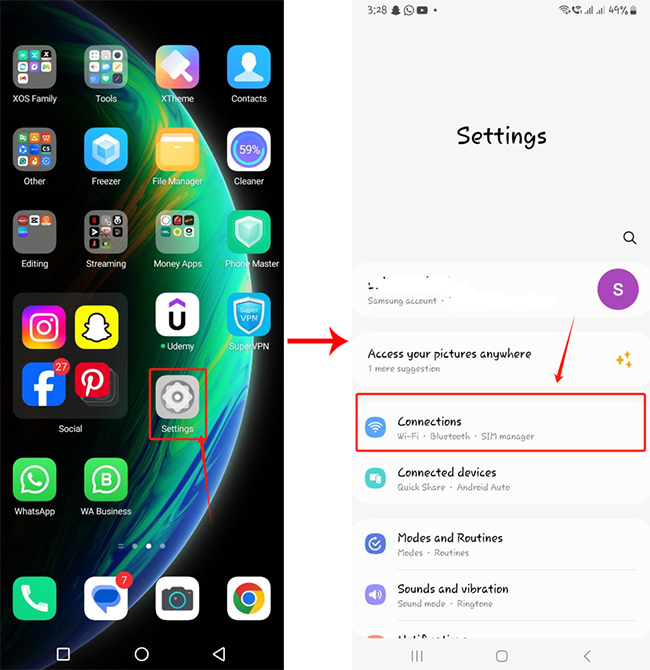
Step 2. From there, choose “Mobile Networks” or “Network Settings.” Then select “Access Point Names (APN).”
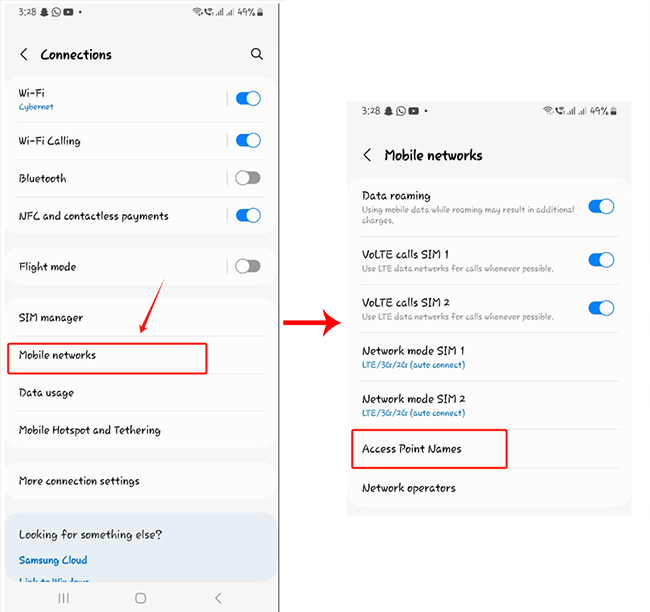
Step 3. Tap the “Add” or “+” button and add a new APN.
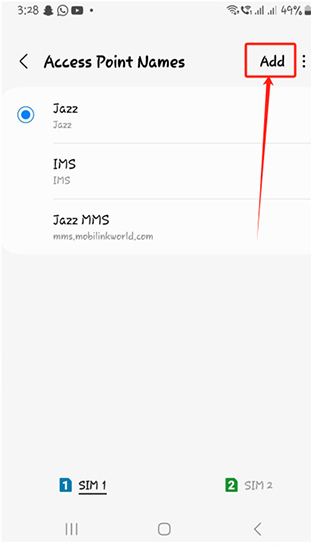
Step 4. After that, tap each field, and enter the required APN details already supplied by the career. Save the changes.
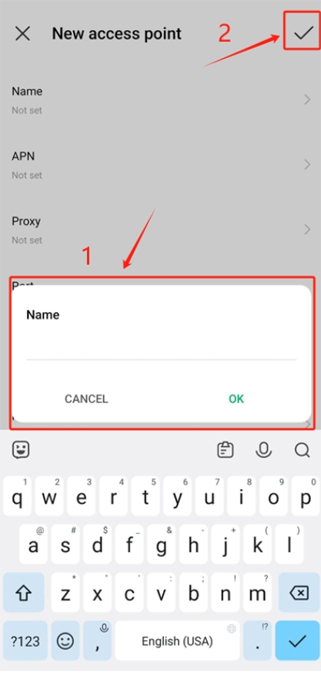
Step 5. Restart your Android device in order to apply all new changes.
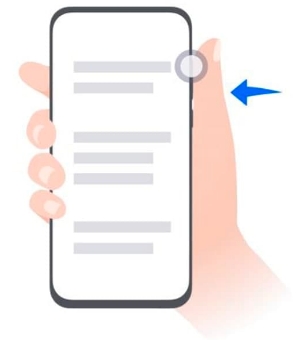
Method 2: Update/Configure APN Settings for Multiple Devices
Updating APN (Access Point Name) settings across multiple devices can be a necessary task for IT teams, especially in a corporate environment. It can also be quite complicated if there are many devices.
There is a solution: this can be efficiently managed using MDM (Mobile Device Management) software, which allows centralized control over company devices managed primarily by an inhouse IT team.
What is MDM Technology?
- Mobile Device Management (MDM) is a technology that allows IT administrators to effectively manage, monitor, and secure mobile devices within an organization. MDM solutions offer tools for deploying applications, enforcing security policies, and remotely configuring device settings, which is essential for compliance and data security.
- An MDM policy is a set of rules that determines how endpoints operate and are managed. These dictate areas such as security protocols and network settings like APN. By implementing policies, IT teams can ensure consistency across all devices, complying with regulations and simplifying monitoring, maintenance and updates.
Step 1: Sign Up for AirDroid Business, a user-friendly MDM solution that can update APN settings.
Step 2: Navigate to Policy>General Settings>APN>APN settings. This is where you can access device configuration options and apply them to every applicable device.
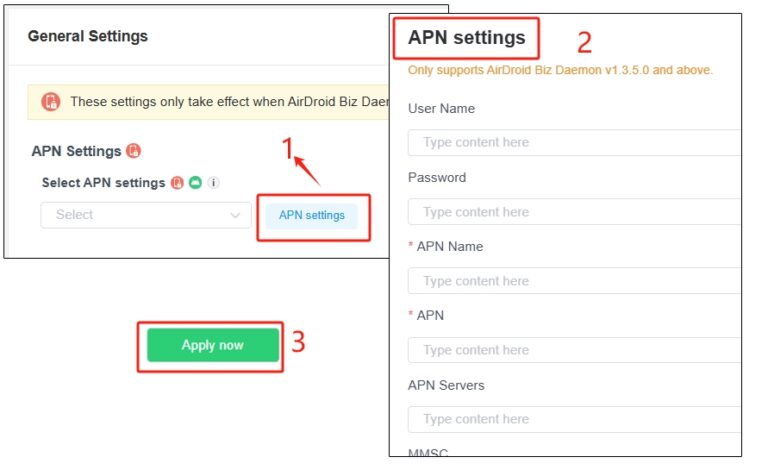
2How Do I Find My Mobile Carrier?
Here are three simple methods to find your carrier:
- 1.Check Your Device Settings: Visit the “Settings” app and then system settings – “About Phone” or ‘Device Information’; carriers will be mentioned under some tabs labeled ‘Network’ or ‘SIM Card Status’.
- 2.Look at Your SIM Card: If you want to know with which carrier it is associated, you need to take out your SIM card using the SIM card's ejector tool and on the plastic body of the card, you should find the carrier’s name or logo printed there.
- 3.Check Your Bill or Account: Look at your mobile bill or account details, and you will be able to see the carriers’ names if you are on postpaid.
These methods are fast approaches that enable the distinction of your carrier without needing customer support.
3What Are the APN Settings for the Most Popular Carriers?
Helping your Android device to connect to the internet and for it to be able to send MMS will involve using the correct APN settings for Android. These settings enable your phone to connect properly to your mobile carrier’s network, and, therefore, should be set correctly:
1. AT&T
- Name: AT&T
- APN: NXTGENPHONE
- Username: Not required
- Password: Not required
- MMSC: http://mmsc.mobile.att.net
- MMS Proxy: proxy.mobile.att.net
- MMS Port: 80
- MMS Protocol: WAP 2.0
- Authentication Type: None
- APN Type: default,supl,mms
- APN Protocol: IPv4/IPv6
- MVNO Type: None
- MVNO Value: None
2. Verizon
- Name: Verizon
- APN: internet
- Username: Not required
- Password: Not required
- MMSC: http://mms.vtext.com/servlets/mms
- MMS Proxy: Not required
- MMS Port: 80
- MMS Protocol: WAP 2.0
- Authentication Type: None
- APN Type: default,supl,mms
- APN Protocol: IPv4/IPv6
- MVNO Type: None
- MVNO Value: None
3. T-Mobile
- Name: T-Mobile
- APN: fast.t-mobile.com
- Username: Not required
- Password: Not required
- MMSC: http://mms.msg.eng.t-mobile.com/mms/wapenc
- MMS Proxy: Not required
- MMS Port: Not required
- MMS Protocol: WAP 2.0
- Authentication Type: None
- APN Type: default,supl,mms
- APN Protocol: IPv4/IPv6
- MVNO Type: None
- MVNO Value: None
4. Cricket Wireless
- Name: Cricket Wireless
- APN: ndo
- Username: Not required
- Password: Not required
- MMSC: http://mmsc.aiowireless.net
- MMS Proxy: proxy.aiowireless.net
- MMS Port: 80
- MMS Protocol: WAP 2.0
- Authentication Type: None
- APN Type: default,supl,mms
- APN Protocol: IPv4/IPv6
- MVNO Type: None
- MVNO Value: None
5. Tracfone
- Name: Tracfone
- APN: tfdata
- Username: Not required
- Password: Not required
- MMSC: http://mms-tf.net
- MMS Proxy: mms3.tracfone.com
- MMS Port: 80
- MMS Protocol: WAP 2.0
- Authentication Type: None
- APN Type: default,supl,mms
- APN Protocol: IPv4/IPv6
- MVNO Type: None
- MVNO Value: None
6. Straight Talk
- Name: Straight Talk
- APN: tfdata
- Username: Not required
- Password: Not required
- MMSC: http://mms-tf.net
- MMS Proxy: mms3.tracfone.com
- MMS Port: 80
- MMS Protocol: WAP 2.0
- Authentication Type: None
- APN Type: default,supl,mms
- APN Protocol: IPv4/IPv6
- MVNO Type: None
- MVNO Value: None
7. Q Link Wireless
- Name: Q Link Wireless
- APN: qlink
- Username: Not required
- Password: Not required
- MMSC: http://wholesale.mmsmvno.com/mms/wapenc
- MMS Proxy: 216.155.165.40
- MMS Port: 80
- MMS Protocol: WAP 2.0
- Authentication Type: None
- APN Type: default,supl,mms
- APN Protocol: IPv4/IPv6
- MVNO Type: None
- MVNO Value: None
When you set up the right APN settings for Android with these carriers, your device will run as it should, making web browsing and MMS a seamless process.
4 How an MDM can help with APN settings Android?
Businesses can individually configure the APN name through the settings on their phone. This option, however, is impractical for most enterprises. Companies should instead choose an MDM like AirDroid Business, which allows them several advantages when configuring their Android APN settings.
Scale with APN settings
A company may have hundreds or even thousands of mobile devices. With an MDM, businesses can create a standard set of Android APN settings for the entire company. These Android APN settings can also be applied to every phone issued to new hires. In addition, the company can schedule updates to the Android operating system, the last of which is Android 14. Regular updates will ensure that the APN has the latest features and patches.
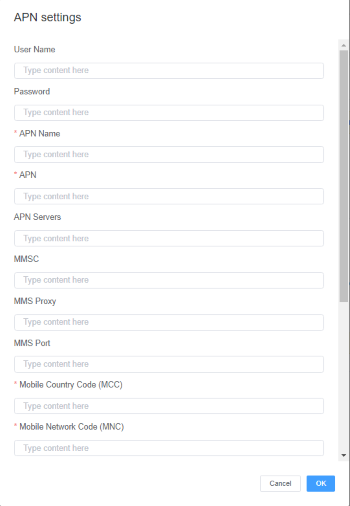
Granularity with APN settings
Businesses do not need a one-size-fits-all approach to their Android APN settings with an MDM. Companies may naturally want to have different APN settings for Android for other teams. For example, a company may want stricter Android APN settings for an overseas office than the official headquarters. Businesses can achieve this granularity with an MDM. They can enroll different device groups into Policy configuration with unique APN settings for Android.
Value-add with APN settings
Configuring Android APN settings is essential in setting up mobile devices and internet connections. There is much more to managing corporate mobile devices, however. An MDM gives businesses a full feature suite that enables seamless control of their mobile devices. These features include remote support, even for unattended devices; full-device visibility and monitoring; geo-fencing with alerts; and device lockdown in the event of theft or other scenarios. With an MDM, businesses can efficiently set their APN settings for Android and manage their mobile device’s entire life cycle.
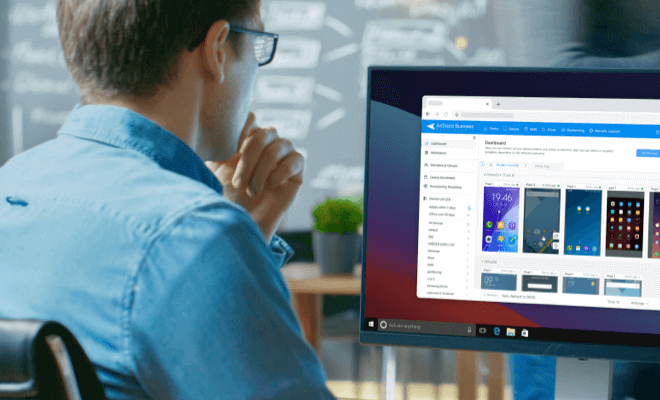
Beginner's Guide for AirDroid Business
This is a comprehensive guide for AirDroid Business mobile device management (MDM) solution. Learn how you can simplify IT operations with device monitoring, provisioning, alerting, remote control, Kiosk Mode, automatica app update, and more.
Conclusion
Dealing with the proper APN settings for Android is very important for proper usage of the internet and MMS. Starting with basic setting changes such as moving from self-configuring settings on your phone to using Mobile Device Management (MDM) solutions to manage those settings, would help avoid such problems. Whether you are stuck clarifying an issue or setting up a brand new phone, this article has all the relevant facts that will allow your device to connect seamlessly to your mobile provider. It is always recommended to get back to your carrier to check the perfect settings configurations of APN.







Leave a Reply.