Enable/Disable Auto Factory Reset Mobile Devices Remotely
Many mobile devices are used at work today, so managing and keeping track of them can be challenging. In order to maintain control over their environment, many organizations want to set auto-factory reset for their devices to keep them up-to-date and secure with the latest software. By utilizing this process, companies can quickly restore any device to its original state when needed, eliminating manual configuration or laborious setup procedures.
Auto factory resetting also helps protect data on an organization's network by ensuring that no malicious apps remain installed after resetting a device. In this article, we will describe auto factory resetting for Android and iOS devices and how to perform it.

1What is Auto Factory Reset?
Auto factory reset is a built-in device function that automatically erases all user data and restores the system to its original factory settings when certain pre-defined conditions are met or severe system errors are detected. While often a security measure (e.g., for anti-theft), unintentional activation can lead to data loss.
1How to Enable/Disable Auto Factory Reset Your Devices?
Here is a quick guide on how you can factory reset your devices, either for personal needs or if you’re an enterprise looking to maintain your devices’ health, secure your data and even deliver a smooth end-user experience:
1Auto Factory Reset with Build-in Feature
Many smartphone models come with built-in auto factory reset features to allow users schedule or trigger auto factory reset easily and conveniently. For instance, users can preset their devices such that it automatically enters the factory reset mode once a specified incorrect number of password attempts is entered.
This feature adds a layer of security and is particularly useful especially when the device is lost or stolen.
For example, if the unauthorized user tried to guess the password severally, the device auto resets and erases your sensitive data to prevent data theft that could potentially prove costly.
Additionally, it prevents cases of accidental resets that could trigger data loss.
For Android Devices:
Android devices provide one of the easiest ways to enable auto factory reset. While different Android versions and models might have slightly different steps, it is worth noting that most of them are nearly the same. Here is a guide on how to do an auto factory reset on a Samsung device:
- Step 1.Select "Settings" from your Samsung device's menu.
- Step 2.Scroll down and tap on "General Management."
- Step 3.Select "Reset."
- Step 4.Choose "Factory Data Reset."
- Step 5.Read the warning message and tap "Reset" or "Erase Everything" to confirm the process.

Source: Samgsung
For iOS Devices:
Just like Android devices, iPhone lets you easily put your device into auto factory reset mode using the inbuilt settings. This auto factory reset will basically erase your data.
You can enable Auto Factory Reset feature on an iPhone by simply activating the "Erase Data" option in the passcode settings to protect your device security:
Note: Make sure you have a backup created before you enable this feature.
- Step 1.Open the Settings App and select “ Face ID & Passcode”.
- Step 2.You’ll be prompted to enter your current passcode to access these settings.
- Step 3.You can scroll down to find the “Erase Data” option.
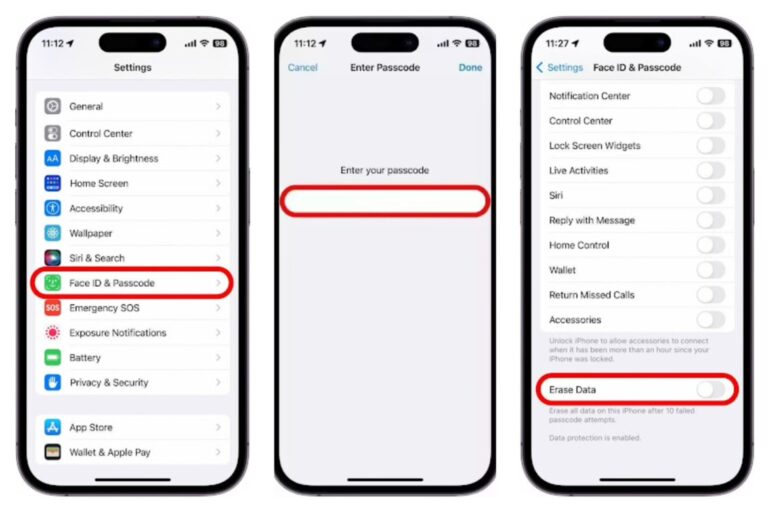
Once this feature is enabled, your iPhone will automatically erase all data after 10 failed passcode attempts. You can thus protect your personal information from unauthorized access.
2Auto Factory Reset with Third Party Tool
One of the most effective options to auto factory reset your devices is via a third-party tool like ures for auto factory resetting, other Android devices can utilize third-party tools like AirDroid Business. This is such a powerful and highly-used third party tool for comprehensive remote device service management.
It’s Mobile Device Management (MDM) tool that gives you an array of mobile device management features including several ways to reset your device. You can choose to factory reset your device remotely, create workflow to auto factory reset your device, or even set auto factory reset in bulk.
How to use MDM software for auto factory resetting on Android devices?
- Step 1.Create an account and log into the management console.
- To proceed with auto factory reset, you need to enter the dashboard. This account will serve as your management platform for remotely controlling and managing multiple Android devices.
- Step 2.Enroll devices to the console.
- Go to "Device" > "Device Enrollment". Then choose the method based on your need.
- Step 3.Set up an alerts as a trigger condition.
- Go to "Device" > "Workbench" > "Alerts & Workflows" > "+ Alerts & Workflows" and configure the tigger condition.
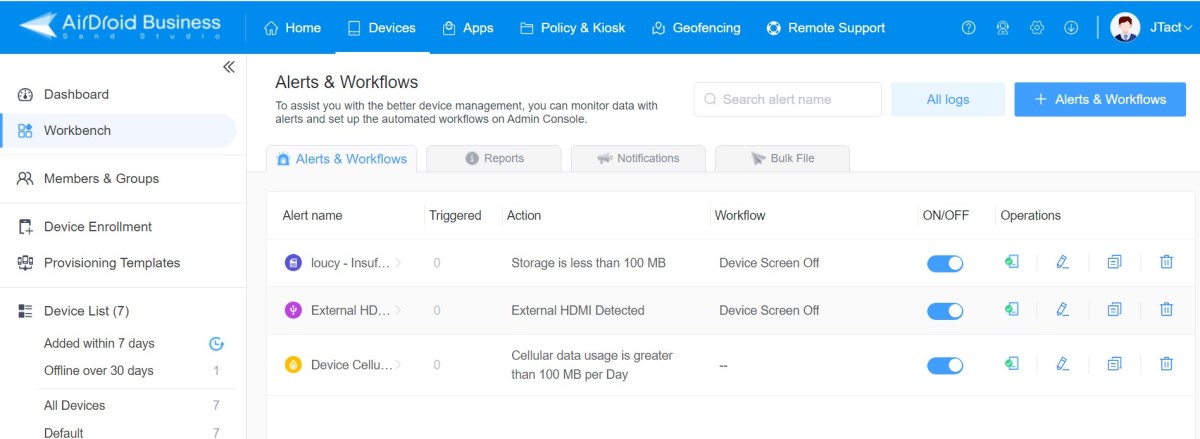
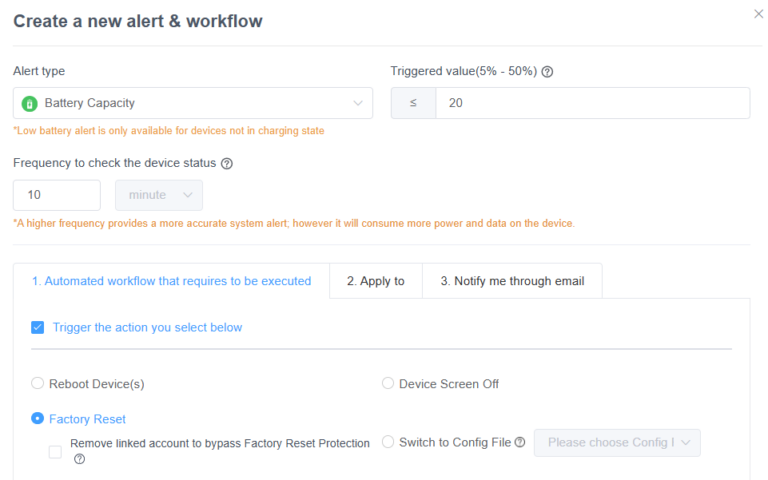
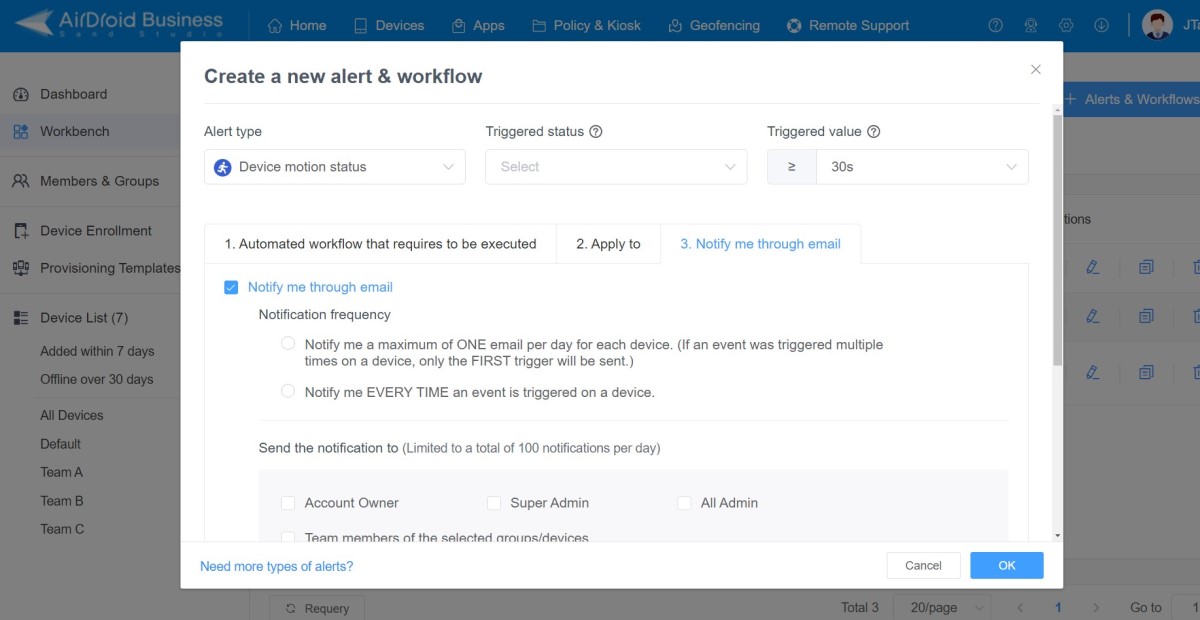
- Alerts & Workflows
- Step 4.Tick "Factory Reset" to proceed automatical execute actions.
- Stay in the "Alerts & Workflows" menu and choose "Factory Reset". This task will automatically execute once your configured alert occur.
What Else can AirDroid Business Do?
- Schedule restart the devices- With AirDroid Business, you can set your devices to restart automatically in bulk after specified time or duration without human intervention.
- Clear the app data remotely- It lets you remotely clear app data, cache, and apps remotely from a single console.
- Auto factory reset protection- AirDroid Business provides the factory reset policy to allow IT admins to either enable or disable end users from resetting devices by themselves.
- Location tracking- You can set GEO fencing and track the real-time location of your GPS-enabled devices.
- Lock phone remotely- It allows IT admin to remotely lock devices based on certain conditions for instance when the device moves out of the geofences.
2Why Use Auto Factory Reset on Devices?
Well, the auto factory reset feature can come in handy for individuals and businesses. Whichever your device model or use case, here are some of the benefits of using auto factory reset mode on your devices:
1) Simplified and Unified Resetting Configuration(For Business)
For multiple company-owned devices, auto factory reset makes it possible to return devices to their original state by avoiding manual settings processes.
For instance, if the company has to reassign or redeploy the devices to new employees, the IT team can remotely initiate the factory reset process so that the respective device is reset automatically to its original state. This saves the company time, energy, and money involved in moving from one device to another for manual resetting.
2) Configuration Consistency (For Business)
When a company has several shared devices, different users might customize the settings to meet their unique needs. This means other users can be disadvantaged and this can lower employee productivity.
With auto factory reset, companies can reset their devices to the default state every time a different user logs in to a session. Therefore, each user starts from a clean point and avoids conflicts with other user’s files and preferences.
3) Improved Device Performance (For Business and Personal Usage)
As you use your devices, they accumulate data such as cache files and residual settings that eat up memory space and slow down device performance. Additionally, outdated files can form junk files that affect the performance of your device.
With factory reset, you can remove this clutter and enhance your device performance with ease, translating to better productivity. Whether you are using the device for business or personal use, factory reset makes it faster and more reliable for your tasks.
4) Data Security (For Business and Personal Usage)
If you misplace your device or it is stolen, you don’t want to give unauthorized users a platform to access and steal sensitive information, say credit card details from your device. To avert this, auto factory reset lets you automatically erase data from the lost/stolen device.
For example, you can set it to reset in case an incorrect password is entered a number of times, say three times in a row.

3How to Prevent or Troubleshoot Auto Factory Reset
- Check Security or System settings for any scheduled or automatic reset options and disable them.
- Disable aggressive anti-theft features or remote wipe policies if they are not actively needed or might be misconfigured.
- Run a malware scan using a reputable security app to rule out malicious software causing resets.
- If the device is managed by a company or school, consult the IT administrator, as a remote reset policy might be in place.
- Ensure your device's operating system is up to date, as bugs in older versions can sometimes cause instability.
- If the problem persists, back up your data and consider contacting official support or a qualified technician.
Conclusion
Auto factory resetting Android devices remotely provides a convenient and effective way to enhance security, improve performance, and simplify resetting. It is easy and simple to perform a factory reset on an Android device or Galaxy phone with the step-by-step instructions in this article. Whether you opt for the built-in features of smartphones or utilize third-party tools like AirDroid Business, auto factory resetting ensures your devices are always optimized and secure.
Remember to back up your data before initiating the reset and follow the recommended tips to ensure a successful process. Keep your devices running smoothly and safeguarded with the power of auto factory reset!
FAQs

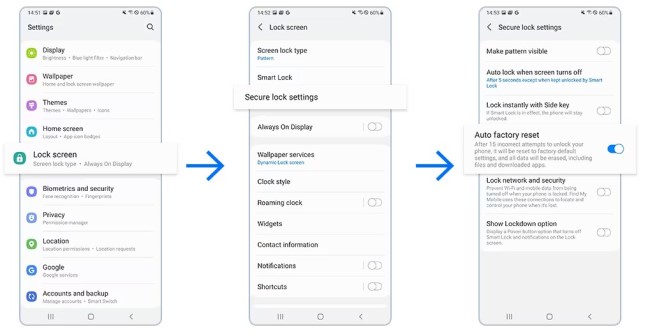






Leave a Reply.