What are Bulk Actions in MDM?
1 What are Bulk Actions in Device Management?
Mobile device management is used by all sizes of companies to secure and ensure compliance with work devices. With a centralized dashboard, the IT team can easily implement operations on devices, including remote troubleshooting, enforcing policy, kiosk mode, app distribution, app update, and others.
But, as the number of managed devices increases, the IT tasks get heavy. Deploying and configuring devices one by one is not what enterprises expect. Is there a way to streamline the process and manage device fleets at once?
I think you're looking for bulk device actions.
'Bulk actions' is a collective feature of several remote operations that are performed by MDM software and applied to managed devices.
Some significant examples of common bulk actions include remote wiping, updating OS, managing device/user groups, enrolling/unenrolling devices, and installing/uninstalling apps.
2 Bulk Actions List
Bulk actions may be different depending on the device management tool you use. Here's a list of AirDroid MDM bulk actions.
● Reboot Devices: The first bulk device action on the list is rebooting devices. It makes it possible for administrators to restart multiple devices at once. This feature can improve system efficiency, fixes bugs, and guarantees optimal operation. It is also a practical method for system upgrades for mobile devices.
● Turn the Device Screen off: Turning the device screen off is another bulk action available in MDM. It is an activity that can remotely turn off the display of devices at once. The benefits of using it are to enhance security and save energy.
● Notification: In Mobile Device Management, notification bulk action includes the capacity to deliver bulk warnings or messages to all the enrolled devices. Administrators can disseminate critical updates, security warnings, and policy changes with this feature.
● Group Transfer: Due to business needs or employee changes, IT admins sometimes need to move batch devices into another group. Group Transfer can carry the action effectively.
● Add Tags: Adding tags in bulk helps the IT team to identify device groups.
● Clear App Data and Cache: It helps maximize the device's capacity and improve security. Using this action, the IT admin can simultaneously remove temporary files and collect data from various devices.
● Launch the App in the Foreground: For customer-face devices, for example, digital display and self-service kiosks, using this feature helps to deploy foreground apps among large device fleets.
● Factory Reset: This is a security feature that can be used in device reassignment. Administrators can remotely wipe all data in multiple corporate devices.
● Unenroll Devices: Unenrolling bulk devices is essential for large-scale device management. It enables the IT admin to disconnect devices from the company network properly. As a result, it guarantees simplified management with prompt reaction to staff turnover and device replacements.
3 When to Use Bulk Actions?
The following are the situations that are good for applying MDM bulk actions in businesses:
1 Regular System Maintenance
Organizations can implement bulk actions when they want to maintain their mobile devices using MDM regularly. It can include rebooting the device to clear temporary files and freeing the system resources. The administrators can implement operating system updates, patch installations, and malware scans on different devices. It helps minimize downtime and security breach risks with the help of automation.
2 Troubleshooting
Another situation is troubleshooting, when an enterprise can apply bulk actions to handle problematic organizational situations. The administrators can utilize these actions to pace the troubleshooting when various devices face problems. It can involve device updates, preference adjustments, remote diagnosis, and fixing common issues. With MDM bulk actions, prompt and well-coordinated response to technical problems is guaranteed.
3 Save Energy & Device Longevity
One more situation when these bulk actions using MDM are ideal is to save the energy and longevity of the device. By using the functions, the administrators can optimize the mobile devices and implement the "turn screen off" bulk action at once to save power and extend the device's life. It encourages a sustainable routine by centrally controlling the settings for effective device management.
4 Enhance Security
Bulk actions are also effective to apply for security reasons. It is a common situation, and administrators can use particular actions to implement security standards efficiently. For instance, the manager can enforce the passcode restrictions, change security setups, and delete the devices remotely. It guarantees on-time and consistent security control applications by preventing unauthorized access.
5 Reduce Storage Capacity
When a firm wants to create more space, it can use the bulk action in MDM to improve the device performance and efficiently manage the storage resources. With the help of bulk actions, administrators can remotely eliminate unused apps or data from the devices. The enterprises can enhance the device operations by guaranteeing the appropriate performance and minimizing possible problems with inadequate storage space.
6 Notification
Another situation in which to use the bulk actions associated with MDM in an organization is when you want to notify remote employees using mobile devices. The bulk actions simplify the process of providing significant notifications, updates, or policy changes to manage all the devices. It guarantees uniform communication throughout.
7 Grouping and Assigning Devices
One crucial situation when an organization can use the MDM bulk actions is when they want to group and assign devices for better productivity. This facility can categorize the devices according to specific department standards. The administrators can promptly apply consistent settings, rules, and upgrades to several devices at once.
4 Schedule Tasks for Bulk Device Actions
The tool that can be advantageous for scheduling tasks for bulk device actions is Airdroid Business. The following is the step-by-step way to use the solution:
- Step 1.
- The first step is to go to Workbench. Then, go to Tasks & Action Logs.
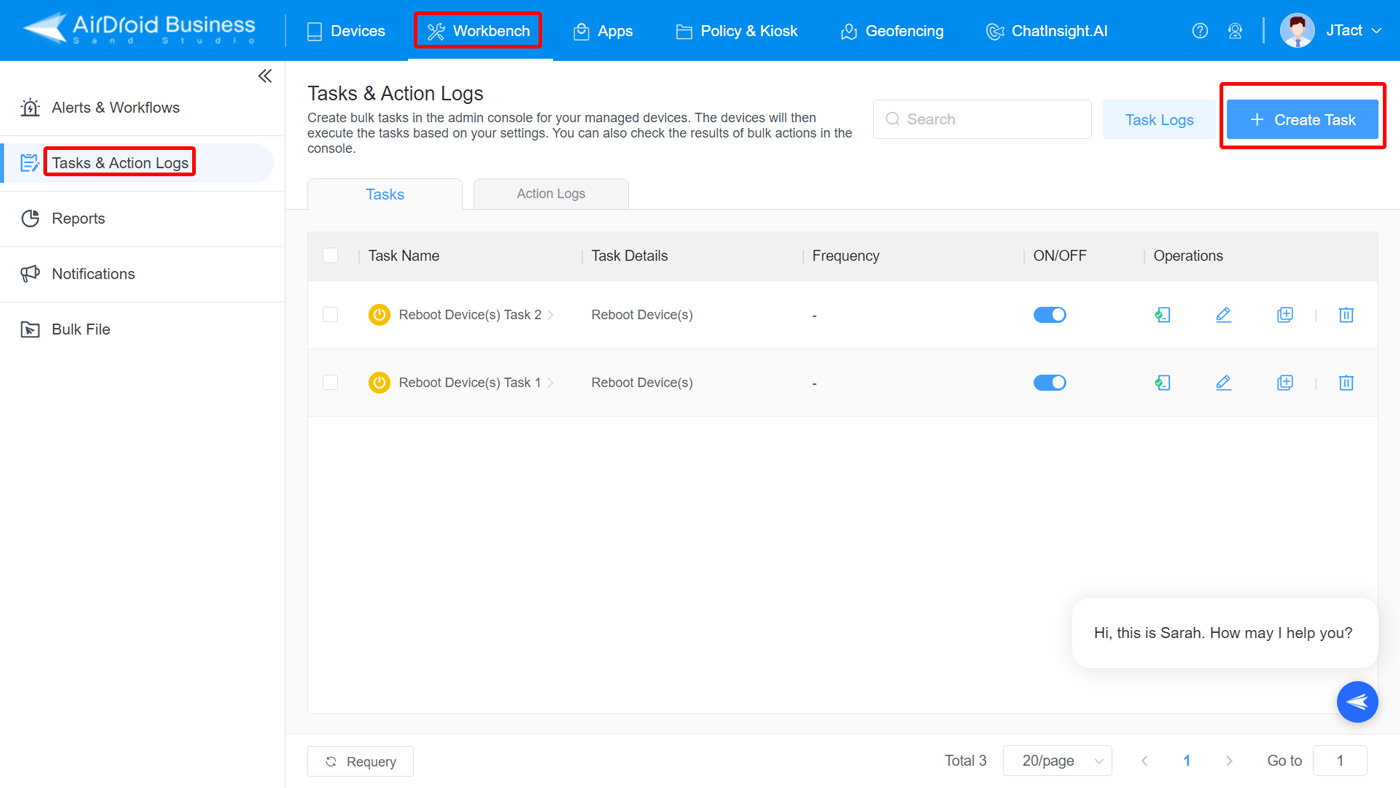
- Step 2.
- Choose +Create Task. Now, you can set up the device action you want to perform and set the frequency to automate the task for devices.
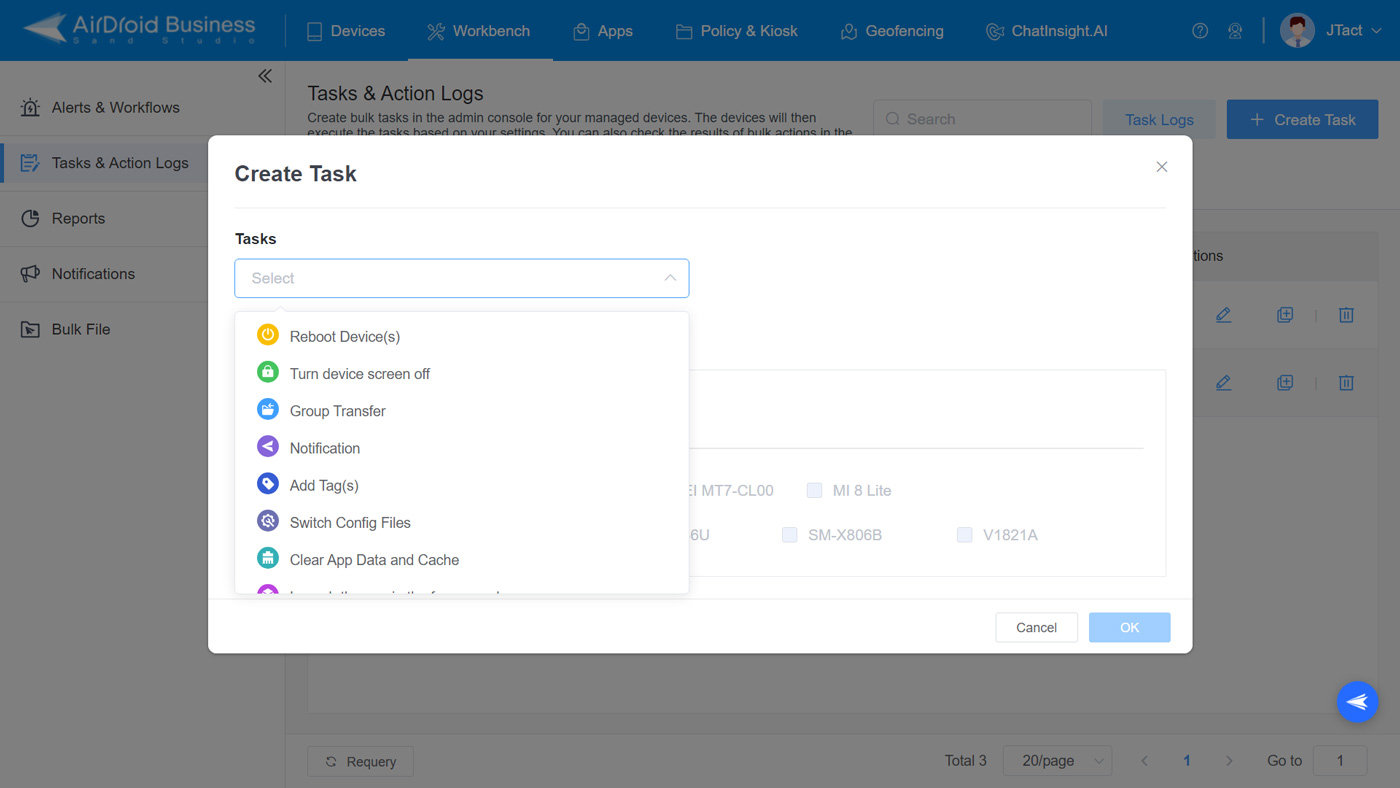
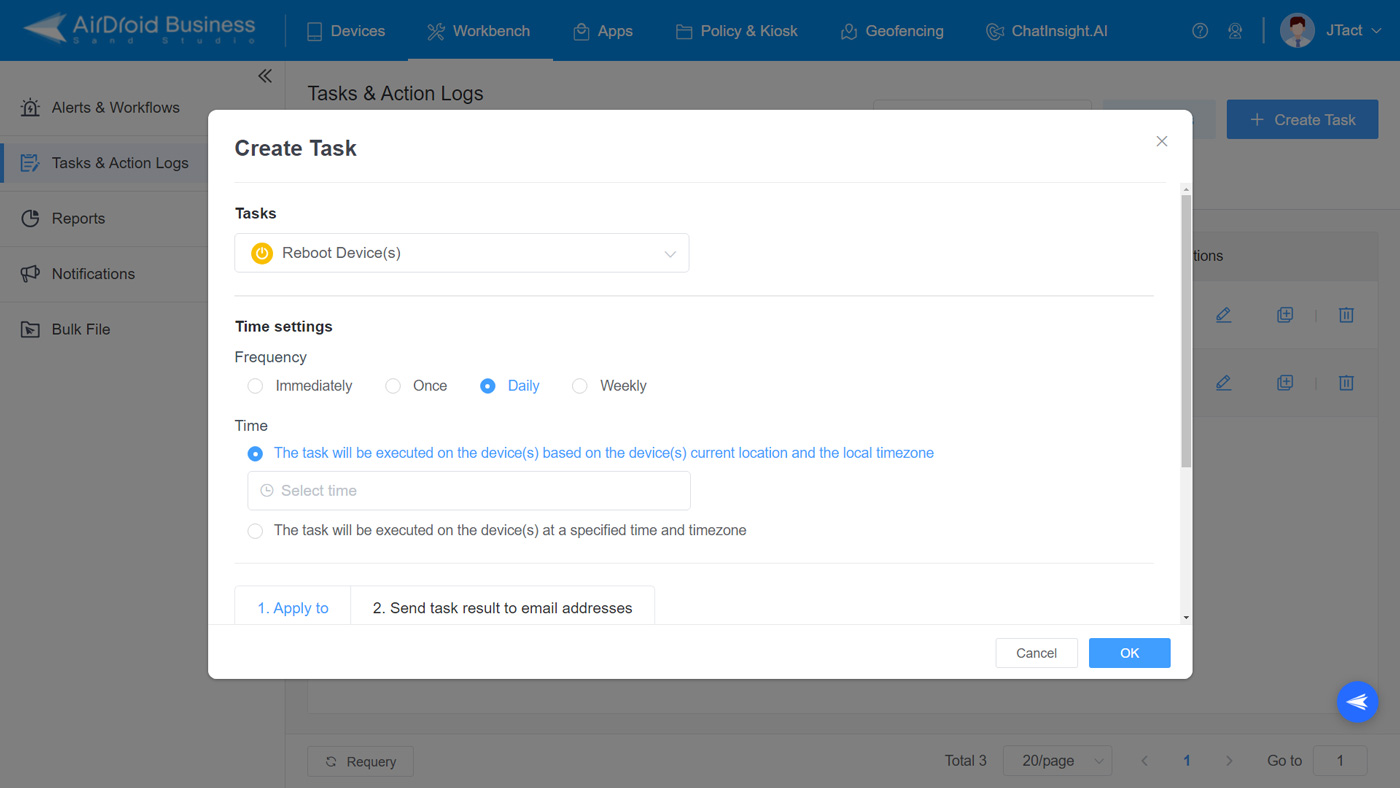
- Step 3.
- In the end, you can evaluate the performance in the Action Logs.
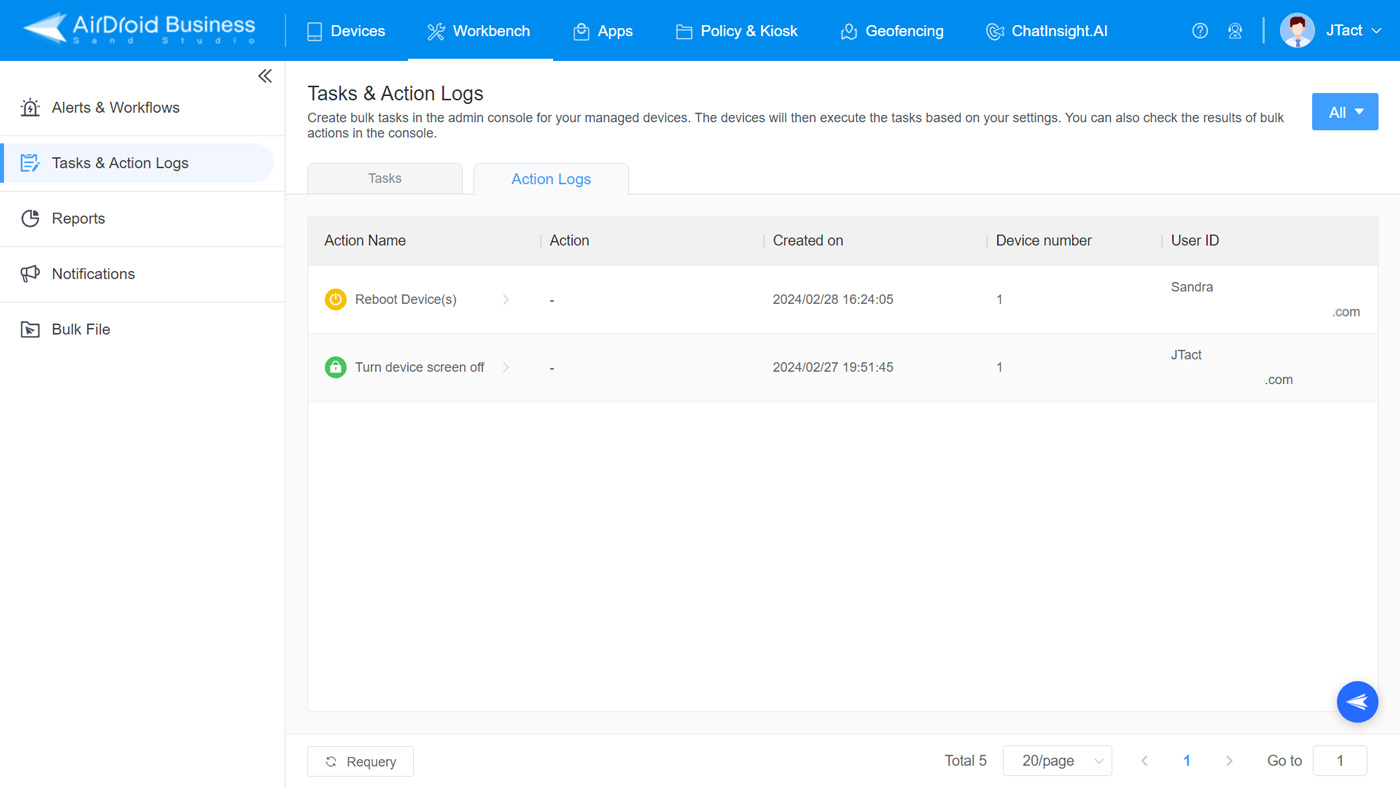






Leave a Reply.