Simplify Device Management With Bulk Operations
Efficiency is critical in the ever-evolving field of mobile device management (MDM). Bulk device operations is an epitome of it.
Imagine if you could manage hundreds or even thousands of devices at the same time with a few clicks. That's how bulk device actions are powerful. The ability to push updates, configure settings, and enforce security rules are just a few examples of how this technology transforms the way businesses manage their fleet of devices.
Administrators may ensure flawless administration at scale and save significant time as well as costs by using bulk device operations. Let's examine in more detail how using bulk device actions may revolutionize MDM like AirDroid and push the boundaries of device management.
Part 1 : Bulk Operations in MDM
In Mobile Device Mangegement (MDM), bulk operations refer to the capability of carrying out activities on many devices in the network simultaneously.
This feature is crucial to administrators as it offers a simplified method of managing devices. With few clicks, bulk operations enable the admin to make changes, updates and settings to many devices without having to manually handle each one separately.
Bulk operations provide several advantages in device management. Firstly, it frees up administrators to concentrate on more strategic endeavours by cutting down on the time and effort needed for repetitive operations. Tasks that would often take hours or days may be finished in a fraction of the time using bulk device operations, improving overall operational efficiency.
AirDroid Business - Best MDM to Perform Bulk Operations
AirDroid Business helps to manage and deploy high-volume devices quickly. It allows IT admins to carry out tasks in bulk, such as remotely reboot devices, remotely wipe data, edit device info, switch policy/kiosk config files, etc.
Part 2 : 10 Actions to Use in Bulk Devices
● Bulk Operations - Edit device info, add tags, assign device group to members at once.
● Reboot Device - Power off devices in bulk.
● Turn device screen off - Lock device screen remotely.
● Group Transfer - Seamlessly move devices between designated groups.
● Notification - Broadcast vital messages to multiple devices simultaneously.
● Switch Config Files - Reconfigure device settings by changing config files as needed.
● Clear App Data and Cache - Optimize device performance by removing unnecessary app-generated data.
● Launch the app in the foreground - Ensure immediate attention to specific applications.
● Factory Reset - Restore devices to their initial settings efficiently.
● Unenroll Device - Seamlessly remove devices from the mobile device management system.
Part 3 : How to Use Bulk Device Operations
In order to fully use bulk device operations, administrators must get access to the MDM console. And, the devices should be enrolled with MDM so that the IT team can remote manage them.
- Step 1.Click "Devices > Device List" and choose devices.
- In Device List, you can see all enrolled devices. Choose a device group you want to bulk operate or tick target devices one by one.
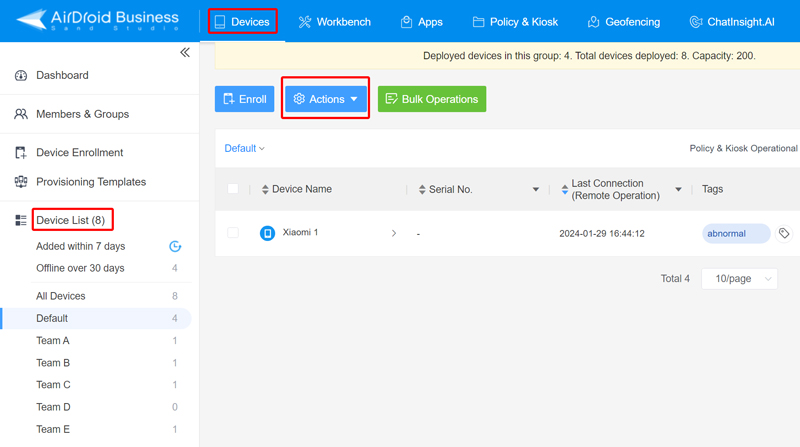
- Step 2.Click "Actions" and choose from 9 options.
- Drop down the button, and then choose the device action you need.
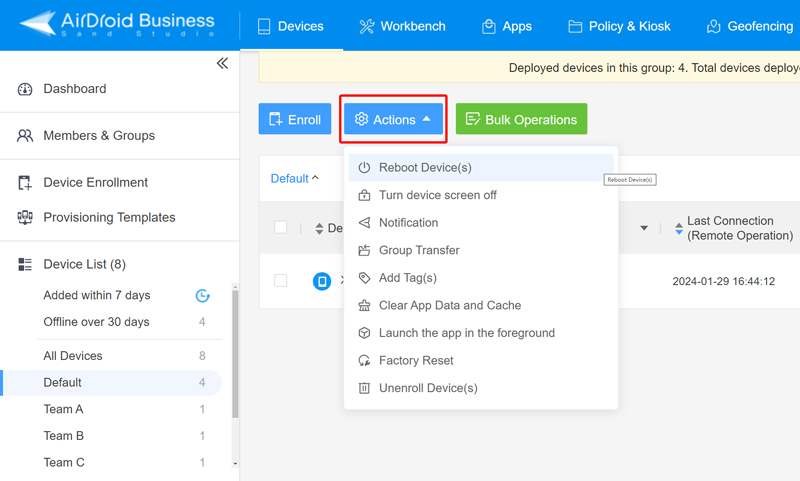
- Step 3.Click "OK" to confirm the impletement.
- You will see a popup. Click "OK" to proceed with the device operation on selected devices.
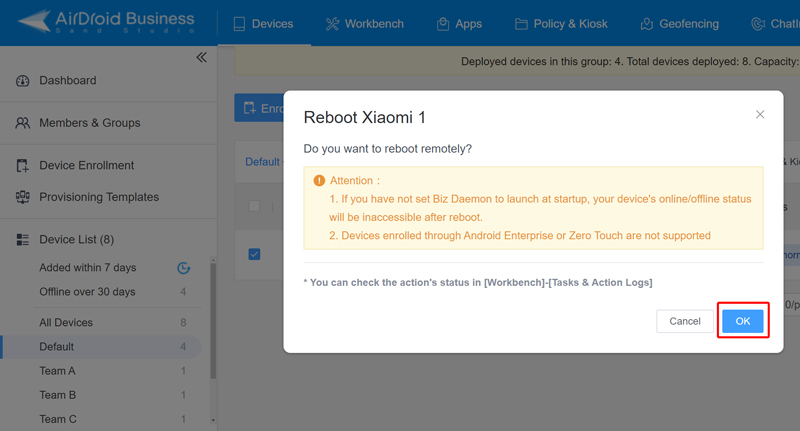
- Step 4.(Optional) Use "Bulk Operations" to edit device info at once.
- AirDroid Business provides a short cut to change device names, assign groups, and add remarks for a large number of devices.
- Just click "Bulk Operations" and then enter device ID, name, group, remark as required. Finally, click "Next" to sumbit.
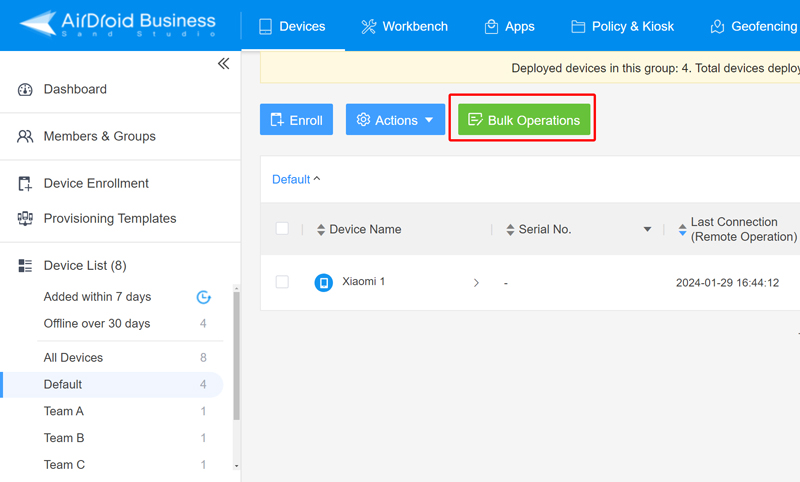
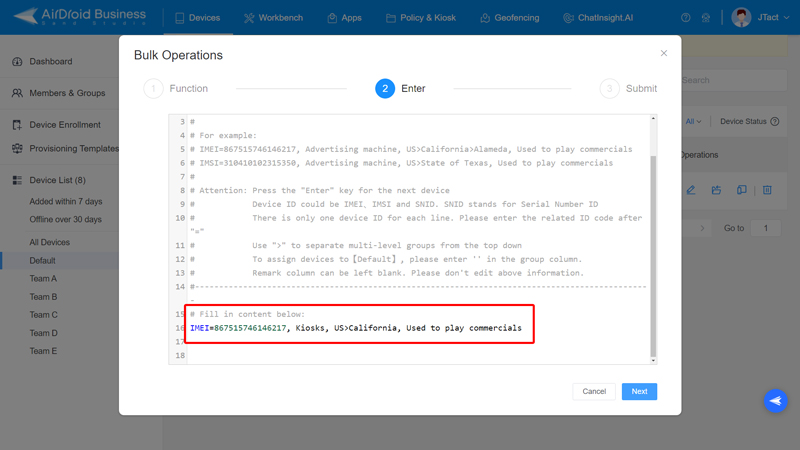
- Step 5.Check the operation process.
- The action's status is recorded in "Workbench > Tasks & Action Logs."
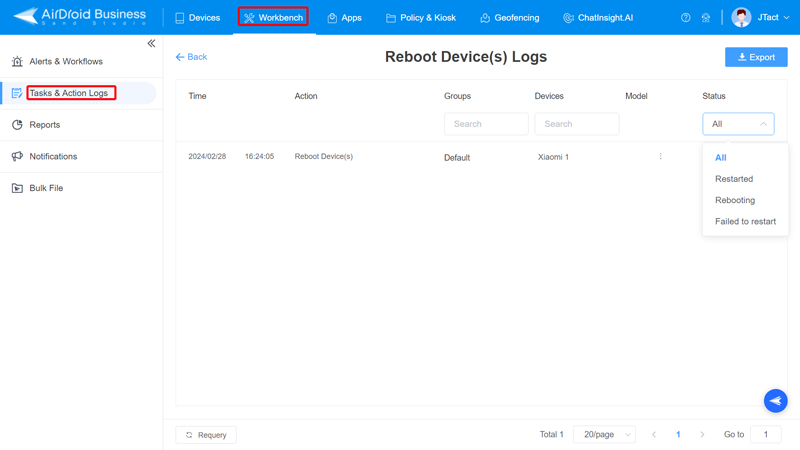
Part 4 : How to Schedule Automated Bulk Operations
Repetitive batch operations may increase the workload for IT personnel if they cannot be done automatically. Mobile device management is able to solve it.
Oragnizations can utilize the Tasks feature to schedule device operations. Time settings include perform immediately, perform once, perform daily, and weekly.
Check this step-by-step gudie and see how to set up automated bulk device operations.
- Step 1. Go to "Workbench > Tasks & Action Logs."
- Step 2. Click "+ Create Task."
- Step 3. Select device actions from the dropdown menu.
- Step 4. Choose frequency and schedule execution time.
- Step 5. Choose devices.
- Step 6. Click "OK."
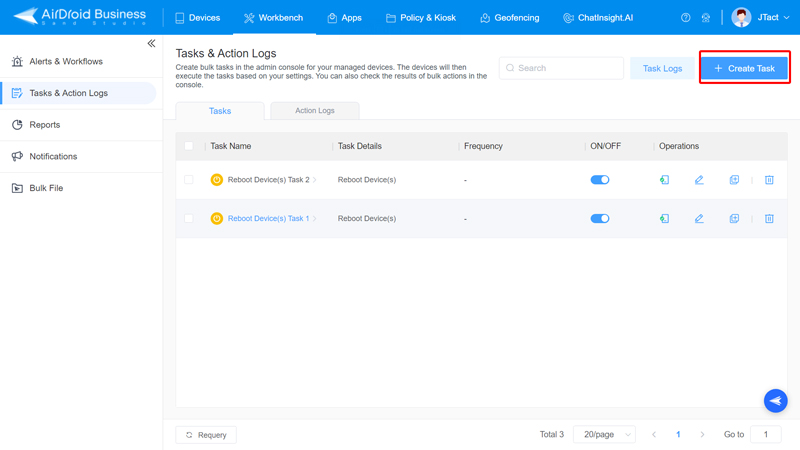
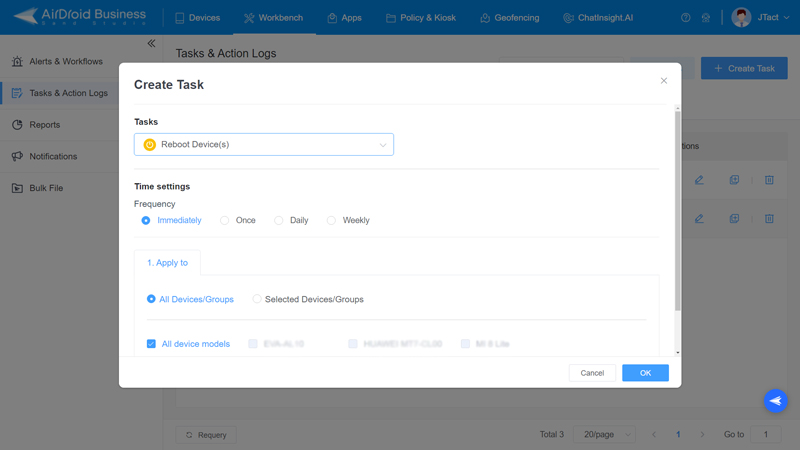
With the feature, administrators may easily debug any difficulties and monitor task completion by having complete insight into the execution of scheduled operations. This gives administrators the ability to streamline device management throughout the company, automate tedious operations, and maximize workflow productivity.






Leave a Reply.