Free/Cheap Remote Desktop Software for IT Support and MSPs
When it comes to providing remote IT assistance, a lot of users do not require super-advanced and above all expensive software.
Small IT teams, freelance professionals, and private users who want to be able to provide remote help for friends and families would need software tools that can provide all the essential features they need (remote access, security features…) at an affordable price.
In this article, we’re going to recommend six remote desktop software for IT support or MSPs that are suitable for the above-mentioned category of users.
We won’t limit to just considering price, but we’re identifying the tools that, at an affordable price, can provide vital functions like security features, premium user experience, and optimal performance.
Free/Cheap Remote Desktop Software: Our Top 7 Picks
1TeamViewer Free
Remote Support for Friends and Family, Limited to 2 Connected Devices
TeamViewer is a very well-known remote desktop software used by professionals and bit IT teams, but did you know that it also offers a free version, plus a couple of very affordable options for private users. Let’s find out more details about it.
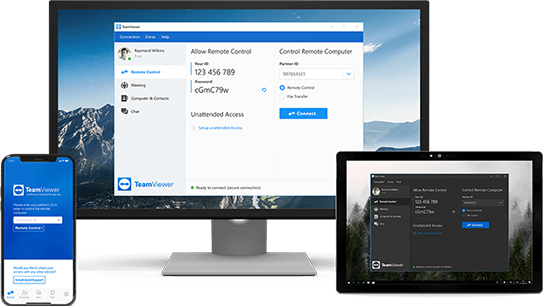
Connections
The free version of TeamViewer allows you to connect a maximum of 2 devices, with a connection speed for file transfer limited to 500 Kb/s. However, once a device is linked, you can easily switch to another one.
The platform doesn’t support adding multiple users simultaneously.
Features
- File Transfer: to transfer files from one device to another.
- Screen Sharing: to view and control the device's screen from another one, remotely.
- End-to-end encryption: to secure data privacy.
- Access control: Basic remote control functions, doesn't support unattended access.
Compatibility
TeamViewer is compatible with basically any operating system: MacOS, Windows, Linux, ChromeOS, Android, iOS, and even Raspberry Pi.
Princing
| TeamViewer Free | TeamViewer Remote Access | TeamViewer Business | |
|---|---|---|---|
| Number of Users | 1 | 1 | 1 |
| Number of Devices | 2 | 3 | 200 |
| Simultaneous connection | No | 1 | 1 |
| Session log | No | No | Yes |
| File Transfer | Yes | Yes | Yes |
| Screen Sharing | Yes | Yes | Yes |
| End to end | Yes | Yes | Yes |
| Access control | Yes | Yes | Yes |
| Price | 0 | 15,90/month | 34,90/month |
2Helpwire
Free for Individuals and Small Teams
Helpwire is a free remote desktop software that offers all the features private users and small IT teams may need.
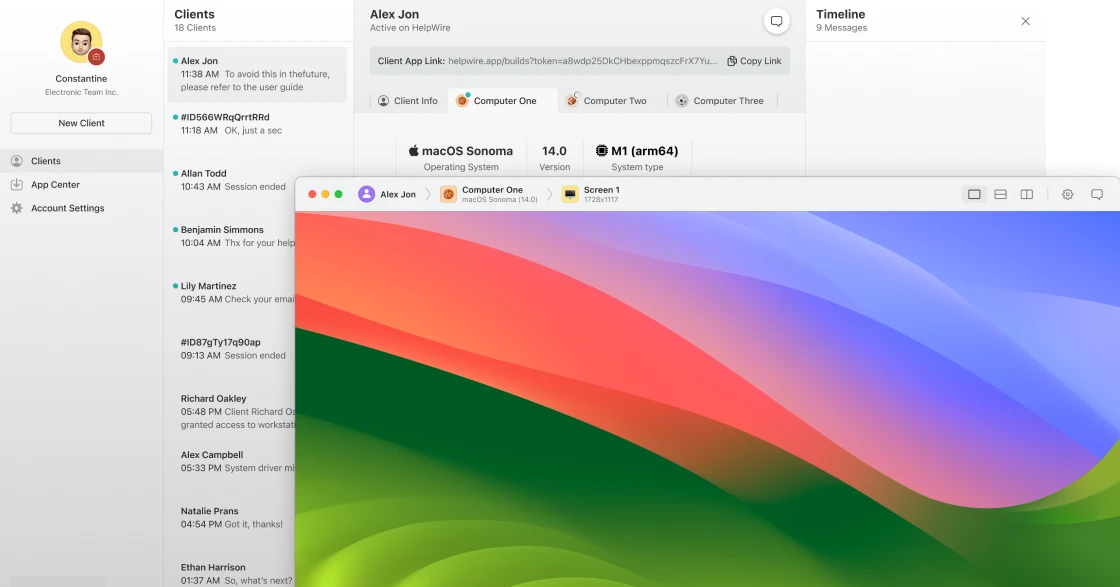
Connections
Helpwire free only provides 1 remote connection at a time. However, switching from one device to another is pretty simple.
It provides stable and fast connection. It can also adjust image quality to prioritize connection speed to ensure you always have the fastest and most stable connection possible.
Features
- Unlimited remote session duration
- Remote control: to access and control devices from remote
- Cross-platform: to control devices whether they operate Windows, Linux, or MacOS systems.
- Multi-screen view: to check multiple computer screens at the same time.
- Connection via link: to send a link to the client device to obtain remote access and provide support.
- Support chat: to interact with clients and provide support.
Compatibility
You can download Helpwire on MacOS, Windows, or Linux computers and you can control macOS, Windows, and Linux devices with it.
Princing
Helpwire is free for all users (a Business version is currently under development) and forever.
3Splashtop
For Splashtop, we tested two options suitable for private users and small teams: a free version and an affordable paid plan.
Splashtop Personal - Free Access for Up to 5 PCs on a Local Network
Splashtop SOS+10 - $259/year, Ideal for Remote IT Support
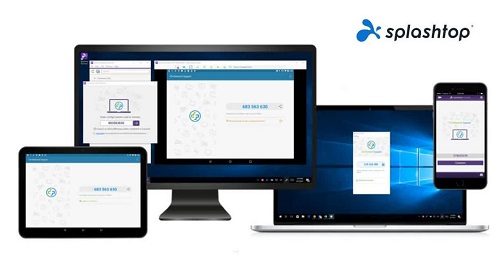
Splashtop Free
With Splahtop Free you can remotely access your computers (MacOS or Windows) from your computer (Windows or Mac) or tablet (Android or iOS).
The free version is only available for non-commercial use and on your local network. You can access a maximum of 5 computers.
By utilizing Point-to-Point connection, relay network for long distances, and optimizing hardware acceleration, Splashtop can reduce latency – the time it takes for a packet of digital information to travel from one (source) device to another (destination) device – to the minimum and is able to provide fast and stable remote connection.
Features
- Comprehensive remote access: once you remotely connected to a device, you can access its apps, files, browser, and more.
- Provide support: to remotely troubleshoot other devices.
- Multiple access: you can access up to 5 computers.
Compatibility
You can install Splashtop on your computer whether it is a Windows PC or a Mac or on your tablet. With it, you can remotely access Mac or Windows computers.
Splashtop SOS+10
Other than its free version, Splashtop also offers a lot of paid plans. Among them, we recommend SOS+10 for small IT teams or businesses, because:
- You can deploy it for commercial use (you can’t with the free version).
- It provides access to up to 10 devices.
- It provides additional features and security.
- It’s affordable.
Features
- Custom branding: to personalize your software and provide a branded look for when offering remote support to clients.
- Chat: real-time communication with users.
- Session recording: to record your remote access session.
- Multi-to-multi monitor: multiple technicians can control multiple monitors.
Price Comparison
While Splashtop Free remains free forever, the SOS+10 plan costs $259/year.
| Free | SOS+10 | |
|---|---|---|
| Remote access | Yes | Yes |
| Provide support | Yes | Yes |
| Multiple access | Yes | Yes |
| Custom branding | No | Yes |
| Chat | No | Yes |
| Session recording | No | Yes |
| Multi-to-multi monitor | No | Yes |
Every though it could be affected by the quality of your network and Internet provider, the connection is highly stable.
4AeroAdmin
AeroAdmin is the cheapest remote desktop software,providing 3 affordable options for its remote desktop software plans and a free version.
Free with Limited Connection Duration
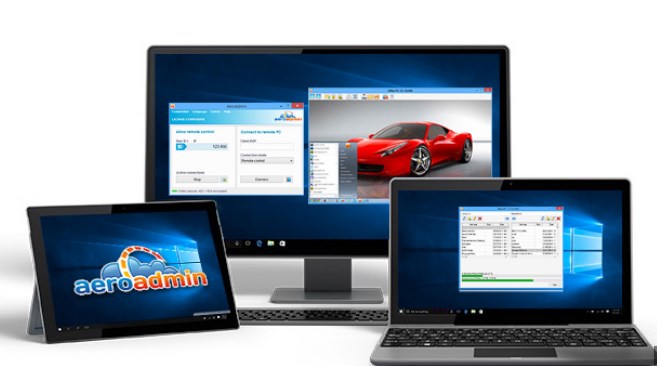
Connections
While with the free version, you can connect a maximum of 20 endpoints and wave a connection time limited to 17 per month, those limits are removed in the paid version.
AeroAdmin is designed to provide a fast and stable connection: it automatically adjusts the image quality to always provide the best performance possible.
Of course, the connection stability and speed would also depend on the quality of your network and Internet provider.
Features
- File transfer: to exchange files between devices, remotely.
- Session report: AeroAdmin registers logs and can create reports of your remote session.
- Branding: to customize the platform for your clients.
- MSI Deployment through AD/GPO: to automate the installation of software on multiple endpoint.
- Remote control of another desktop is allowed for commercial use, even in the free version.
Compatibility
AeroAdmin can only be installed on Windows computers. (If you have a Mac you can use WINE) to install Windows software on it. Android and iOS are not supported yet.
Princing
| Free | Pro | Business | Corporate | |
|---|---|---|---|---|
| Commercial use | yes | Yes | Yes | yes |
| Connection time limit | 17h/month | None | None | None |
| Allowed endpoints | 20h/month | Unlimited | Unlimited | Unlimited |
| File transfer | No | Yes | Yes | yes |
| Session report | No | No | Yes | Yes |
| Branding | No | No | No | Yes |
| MSI Deployment | No | No | No | Yes |
| Price | Free | $133/year | $182/year | $273/year |
5RealVNC Connect
RealVPN Connect Lite - Free Access for Up to 3 Devices
RealVNC Connect provides a dedicated platform RealVCN Connect Lite to users for free.
Paid Versions - Flexible Pricing Plans
RealVNC Connect (the standard version) plans all require a paid subscription but all plans are extremely affordable.
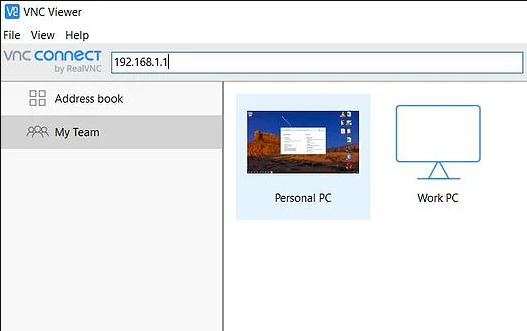
Connections
As its name suggests, the Lite version of the platform comes with some limits: you can only connect a maximum of 3 device. However, the time connection is unlimited.
RealVCN Connect (standard version) allows you to connect a higher number of devices, depending on the subscription you choose:
- Essential: 3 devices.
- Plus: 50 devices.
- Premium: 150 devices.
- Enterprise: 150 + devices.
Also, the number of users that can access the platform is variable:
- Lite: 1 user.
- Essential: 1 user.
- Plus: Unlimited
- Premium: Unlimited
- Enterprise: Unlimited
Features
- End-to-end encryption: to protect exchanged data
- 2 FA Authentication: for enhanced security over who accesses the platform.
- File Transfer: to exchange data between devices.
- Multi-monitor support: to control multiple monitors from one station
- Control mobile devices: to remotely control mobile devices other than computers
- Session recording: it records logs of your remote session.
Princing
| Lite | Essential | Plus | Premium | Enterprise | |
|---|---|---|---|---|---|
| End-to-end encryption | Yes | Yes | Yes | Yes | Yes |
| 2 FA Authentication | Yes | Yes | Yes | Yes | Yes |
| File transfer | Yes | Yes | Yes | Yes | Yes |
| Multi-monitor support | Yes | Yes | Yes | Yes | Yes |
| Control mobile devices | No | No | No | No | Yes |
| Session recording | No | Yes | Yes | Yes | Yes |
| Price | Free | €4.25/month | €7.25/month | €12.25/month | Customizable |
The Enterprise plan also offers a license priced on users instead of on current session. The price for this license is tailored to each users’ specific needs.
6Zoho Assist
Free Version: One Technician & Up to 5 Unattended Computers
Zoho Assist offers a free solution for remote support along with three more paid options, all of them extremely affordable.
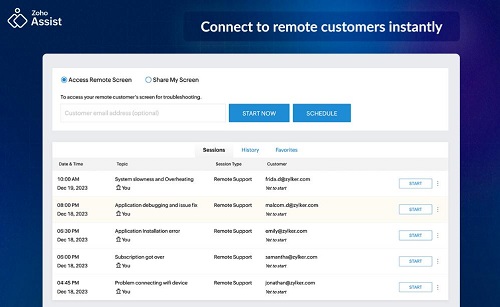
Connections
With the free plan, you can connect to a maximum of 5 unattended computers and can be used by 1 single user. It also includes only 1 concurrent session.
With the paid versions, you can connect 25 or more computers, and – with the Enterprise plan – you can require adding access for additional users.
Zoho Assist doesn’t offer the fastest remote connectivity between devices. In particular, there are, sometimes, a few seconds delay between devices.
Features
- Chat: to communicate with users and provide real-time support
- File Transfer: to exchange files between devices
- Multi-monitor navigation: to view and control multiple remote monitors
- Organization roles: to assign roles to users (within the organization) and optimize the workflow
- Mobile device support: to connect to mobile devices
- Session recording: to record logs from your session
- Diagnostic tools: to automatically detect issues and enhance the quality of the support provided
Compatibility
Zoho Assist can be installed on MacOS and Windows and allows you to control any type of device (Android, iOS, Windows, MacOS, Linux, Raspberry Pi, and ChromeOS).
Princing
| Free | Standard | Professional | Enterprise | |
|---|---|---|---|---|
| Chat | Yes | Yes | Yes | Yes |
| File Transfer | Yes | Yes | Yes | Yes |
| Organization roles | No | No | No | Yes |
| Mobile device support | No | No | Yes | Yes |
| Session recording | No | No | No | Yes |
| Price | Free | £10/month | £15/month | £24/month |
7AnyDesk
Free Version: Basic Remote Access Features & Up to 3 Devices
AnyDesk remote support software offers a free plan even though it is only dedicated to personal use. Businesses and organizations must opt for one of the paid subscriptions. One of them is affordable and suitable for small teams.
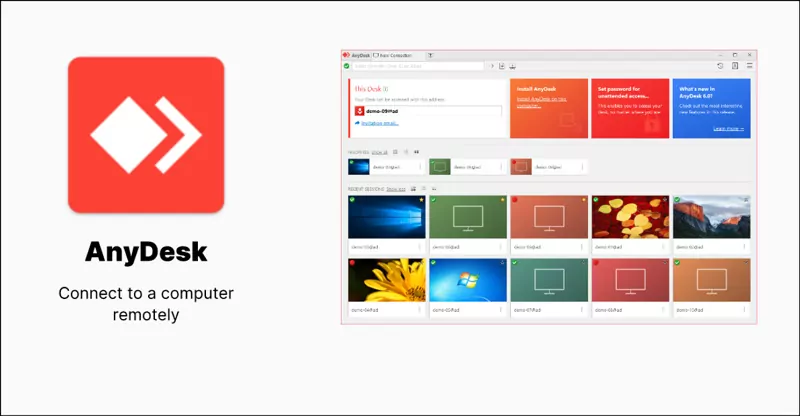
Connections
AnyDesk Free provides the possibility to remote connect to only 1 device. The connection is fast and stable with no perceivable latency.
The paid version (AnyDesk Solo) allows to connect to up to 100 unattended devices and remote control 1 device at a time. It also provides the possibility to login into the platform from 3 different devices.
Features
- File Transfer: to exchange data and files between devices
- Desktop Sharing: to access and control remote monitors
- File Manager: to manage files on a remote-controlled device
- Mobile Device Management: to access mobile device remotely
Compatibility
You can install the AnyDesk software on both Windows and MacOS computers, and you can control any type of software (Android, iOS, Windows, MacOS, Linux, ChromeOS, and Raspberry Pi).
Princing
| Free | Solo | |
|---|---|---|
| File transfer | Yes | Yes |
| Desktop sharing | Yes | Yes |
| File manager | Yes | Yes |
| Mobile device management | Yes | Yes |
| Commercial use | No | Yes |
Our Advice
When selecting the remote support software for your needs, always make sure:
- That the use you want to make of the software is allowed by its license. As we’ve seen, some of the free versions of the above-mentioned software tools are dedicated to personal use only. If you need the software for your business, they won’t be suitable. That’s why, as a general rule, we recommend opting for the free options when you need the software to provide support to friends and family but opting for the paid licenses when you need a remote support tool for your business.
- That you don’t limit to consider the price. Never go straightforward for the most affordable option but always consider the features you need and compare them with the ones each software can provide.
- Any further questions? Feel free to leave a comment down below and let us know.
FAQs







Leave a Reply.