How to Launch Google Chrome in Application Mode?
This use case of Chrome App Mode is typical: Businesses and professionals want their kiosk or device to display only a website without the visible browser frame or address bar.
Getting a browser to display in this way natively can be difficult. Fortunately, users can achieve this functionality on AirDroid business by using Kiosk Mode. IT teams can use Kiosk mode to lock down device groups, only run Google Chrome, and then set up the website allowlist.
1How to Run Chrome App Mode?
- Step 1.Device Enrollment
- IT teams should start by following the enrollment guide to enroll their devices into the MDM console for later management with AirDroid Business.
- Step 2.Distribute Chrome to Managed Devices
- Install and distribute Chrome browser to your managed devices from "Apps" > "App Library" > "Managed Google Play". Moreover, you can set up the website allowlists, network and other security settings with Managed Google Play Store.
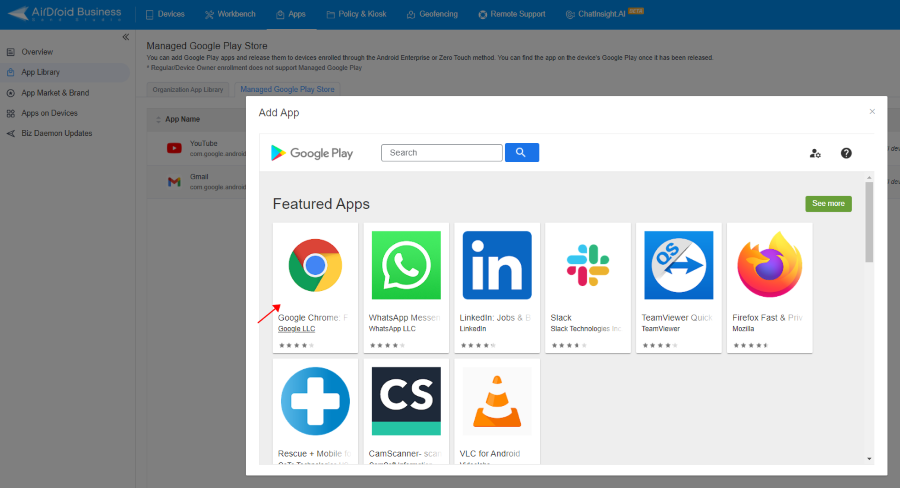
- Step 3.Set Up Kiosk Mode
- Go to the "Policy & Kiosk" tab to create a new Kiosk Config File. Configure it to only run Chrome browser: Add Chrome App to "App Allowlist" and select Single App Kiosk Mode to display only Google Chrome on device's Home screen. And toggle the "Run consistently" option so that users cannot navigate out of the Chrome App.
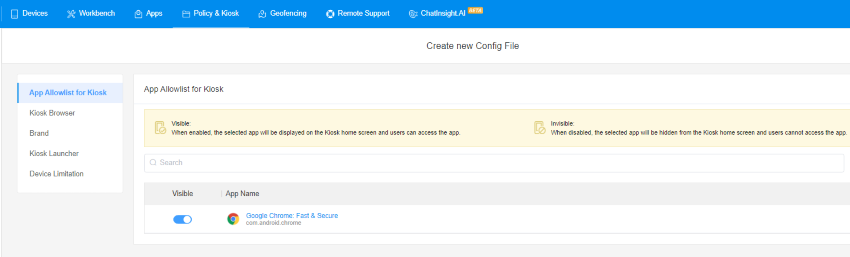
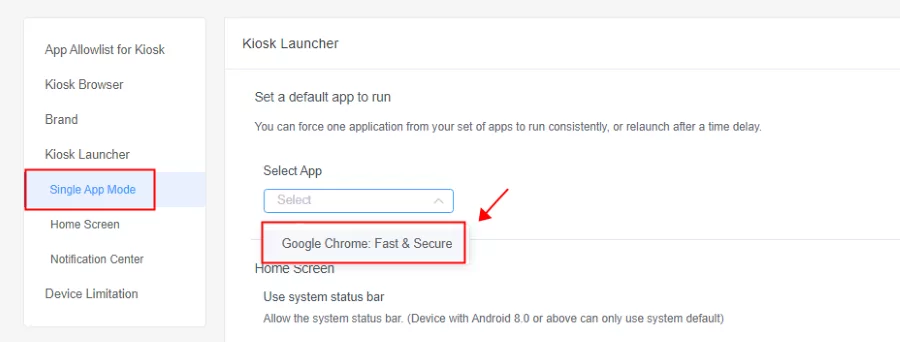
- Step 4.Advanced Settings
- For a better user experience, IT teams may also want to customize the Home Screen and Navigation Center, such as hiding the navigation bar and entering full-screen mode. These parameters will help users focus on and complete the necessary user journey.
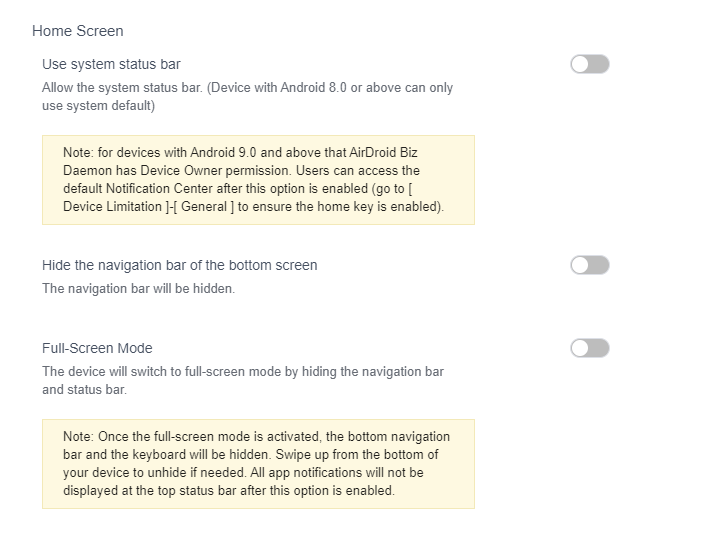
- Step 5.Apply this Config File
- After this Kiosk Config File is saved, the IT team can apply it to particular devices or groups by adding it individually or in bulk. The applied devices will then be locked down to Google Chrome so that users can only use that Application per the organization’s needs.
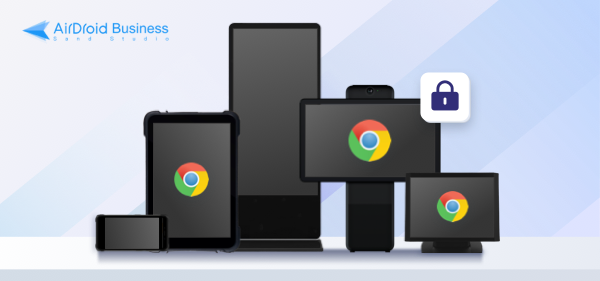
There may be several common use cases for setting up Kiosk Mode to lock down on Google Chrome.
- Lockdown on their website - Some companies may bring up their website onto Google Chrome and then lock it down to provide an App-like experience. Users can engage with the website’s functionalities as though they were in the closed ecosystem of an Android App.
- Lockdown onto a self-developed progresive web App (PWA) - Some companies may develop progress web Apps. Built using technologies for web development, such as HTML, CSS, and Javascript, PWAs provide users with an App-like experience without having to download anything onto their phone. Businesses may want to lockdown a device onto their PWA, so that users can use its features or complete a particular user journey.
- Lockdown to a third-party website - Organizations may rely on a third-party website to collect customer information such as Google Form or AirTable. They can use Kiosk Mode so that users are immediately on the screen they need to use and are free from any distractions. They can provide the required information quicker and transition to the offline part of the user journey.
- Lockdown onto Browser - Some businesses may need their customers to retrieve personal information, such as a confirmation email or ID number. Through Google Chrome, users can search for necessary websites, sign into personal accounts, and get the required information. Such enterprises may use an allowlist to prevent navigation to non-business-related sites.
Note:
- Currently, MDM does not support hiding the address bar and setting the auto-run page. If you have such requirements, we recommend using Kiosk Browser.
2Benefits of Chrome App Mode
Branding Benefits
Chrome Application mode prevents vandalization.
On customer-facing kiosks or devices, bad actors will often vandalize the content. They may open the browser to vulgar websites or leave the screen on search results for offensive phrases.
However, bad actors cannot deface an organization’s devices when a device is locked down.
Most legitimate users will not be subject to this content, heightening their affinity for the brand: The business takes cybersecurity seriously and provides a seamless user experience.
Application mode Chrome strengthens a brand’s visual identity.
There are other ways to run Chrome Application mode, but none create as much brand equity as doing so through an MDM’s kiosk mode. The reason is simple: When using kiosk mode, brands can customize the background, insert a logo, and add other visual elements representative of their brand.
While these branding elements may seem like small touches, they ultimately make the customer associate the positive user experience of engaging with the kiosk or device with the business. The user will internalize positive feelings for the company, which will gain more brand equity.
The customer is more likely to be loyal to the brand in the future.
Cybersecurity Benefits
Using an MDM’s kiosk mode protects users and enterprises from the ever-present security threats on the modern web.
Executing Application mode Chrome through Kiosk Mode prevents malware.
Giving users unrestricted access to the internet is trouble. Users may visit dangerous websites that contain malware, steal sensitive information, or present other cybersecurity risks for users and the business. Kiosk mode prevents these threats through an allowlist.
IT teams can add websites to an allowlist, which will be the only ones the user can visit. Because they cannot navigate other sites, they can focus entirely on the necessary steps to complete the user journey. Much more importantly, they will do so safely, free of malware, viruses, or other threats that can jeopardize security.
Turning on Chrome Application mode through Kiosk mode preserves data privacy.
When businesses require customers to use a kiosk or device, they usually request sensitive information, such as personal or financial data. This data is at risk of being compromised by third-party sites or trackers.
AirDroid’s users are safe from such data breaches. The MDM’s Kiosk Mode comes equipped with both built-in incognito mode, which allows them to navigate the web privately, and auto-clear cache, which deletes any temporary files and cookies. With this feature, users can engage with the kiosk, knowing that any data they transfer remains safe between them and the company.
3Negative Impacts Without Lockdown Browser
Business may be lost
Most business leaders may assume that failure to use Chrome App mode is a surface-level problem. But it can affect business. Take the example of a salesperson walking a potential client through a presentation on his tablet. The main browser tab is open to a web-based presentation version, but the other tabs are open to Google searches about the potential client.
The salesperson had been researching the potential client to gather practical sales intelligence. The potential client, however, gets offended by the searches and stops the presentation midway. This case may seem like an extreme example. Still, it should emphasize this fundamental fact:
Without Chrome Application mode, customers may come across information, including everything from company secrets to vandalization by other users, that turns them away from the business.
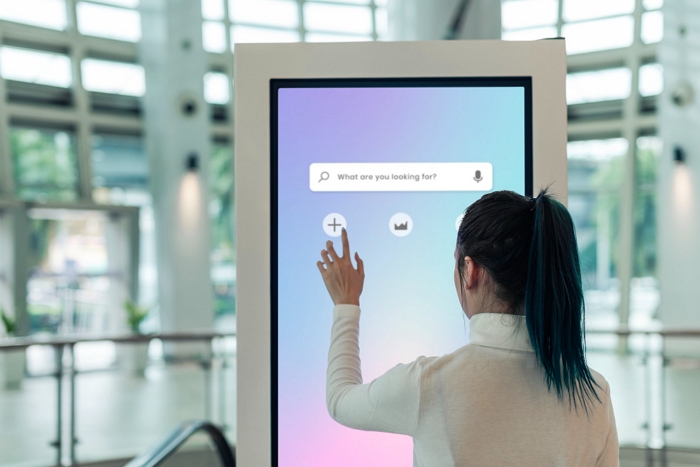
The user experience is negatively impacted
Imagine walking into a clinic, and the receptionist advises you to check in via a kiosk before heading into a back room. The kiosk is open to a browser with multiple tabs open, none of which seem to be the Google form for checking into the clinic. If the patient is already sick, this user experience will drain them more energy, adding unnecessary stress to their visit.
The lack of Chrome App mode can sour the user experience across many other use cases in many different settings. The reason is simple: Unfamiliar with what to do or how to proceed, most customers benefit from simplicity regarding the user experience. A browser or screen full of websites or Apps instead complicates their journey, obscuring what they need to do next.
Damage to Brand Image
When users go up to a kiosk in a mall, the screen will be focused on the navigation App. There is no browser with an address bar and other tabs visible. There are no icons for other Apps. This expectation is so strong that users will notice when a kiosk or other device is filled with this visual clutter. They will assume that the brand’s IT team has made a mistake or does not know how to manage their devices.
This belief can impact the brand’s reputation and, in turn, its business. The user who goes into a bank and sees a kiosk open to a screen with many Apps may rightfully not trust the institution to protect his savings. Brands are fierce when protecting their reputation in cyberspace - they should be as rigorous on their own devices.
4Accelerate Your Business with Kiosk Mode
IT teams will find it challenging to configure the Chrome App mode for every device in their ecosystem natively. Unfortunately, failure to do so is problematic. Public-facing kiosks and devices can damage the brand’s reputation through misuse, detract from the user experience through clutter, and even cause the loss of business from exposed information.
Through AirDroid’s Kiosk Mode, IT teams can use single-app mode to lock down devices to Google Chrome or any other browsers and set it to always run. By doing so, businesses can prevent vandalization, improve brand equity through custom visuals, and prevent malware and data breaches through allowlists, incognito mode, and auto-clear cache.
In short, Kiosk Mode is the best way to launch Chrome in Application mode: Users get a safe, smooth, and seamless user experience, while IT teams can efficiently enroll and manage each device as needed.






Leave a Reply.