[2024 Newest] The Beginner's Guide to Chrome Kiosk Mode
Have you ever experienced an interactive device in public areas with access to a specific app? You might have visited a hospital or other public places where self-service devices are installed for visitors. These devices are set into kiosk mode by business administrators.
Similarly, you can set the world’s widely used Chrome browser into kiosk mode with full screen to display a video and provide an interactive interface to perform transactions system/website for your clients. This article will discuss how to turn your smart devices into Chrome kiosks and its importance for businesses.
1What is Chrome Kiosk Mode & How Does It Work?
Initially, Chrome kiosk mode is a built-in feature for Chrome OS devices to utilize as single-purpose devices that are helpful for personal and corporate life.
After development, now you can also implement Chrome kiosk mode on your Windows and Android devices using the MDM software.
In the commercial sector, devices are customized to be set into kiosk mode for business operations, providing a controlled environment. Setting a device into Chrome kiosk mode means locking down the device to run only the Chrome browser with full screen. Kiosk mode then restricts access to all other apps, functions and settings to prevent unnecessary usage.
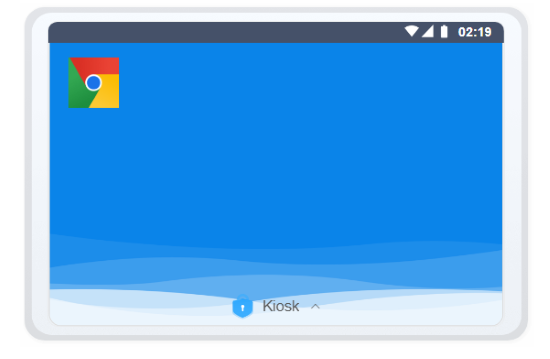
Kiosk mode also enables launching Google Chrome in browser-only mode to provide an interactive display to the reader with limited features.
Organizations can restrict the browser features, such as restrict search bar so users cannot search any URL other than the one set by administrators. It helps marketing teams to effectively conduct surveys, retailers and transport industry to provide self-service kiosks, hospitals and educational institutes to display information kiosks.
2How to Set Up Chrome Kiosk Mode?
2.1Android Chrome Kiosk Mode
Enterprises can enable Chrome kiosk mode on multiple Android devices using AirDroid Business MDM solution. It is a remote management tool that allows businesses to deploy policy and kiosk settings on managed devices quickly.
Steps to Deploy Chrome Kiosk Mode
- Step 1: Sign up and login with your AirDroid Business account and enroll corporate devices into the system.
- Step 2: After successful device enrollment, move to the Dashboard and open the ‘Policy and Kiosk’ tab from the main menu.
- Step 3: Then choose ‘Policy and Kiosk config files’ and create a new config file to apply settings.
- Step 4: Now select the ‘Single-app kiosk mode’ option and select Chrome browser app from the list of configured apps. And make additional changes before pressing the ‘Apply’ button, now choose the devices where you want to apply. Once initiated, the devices will turn into Chrome Kiosk mode.
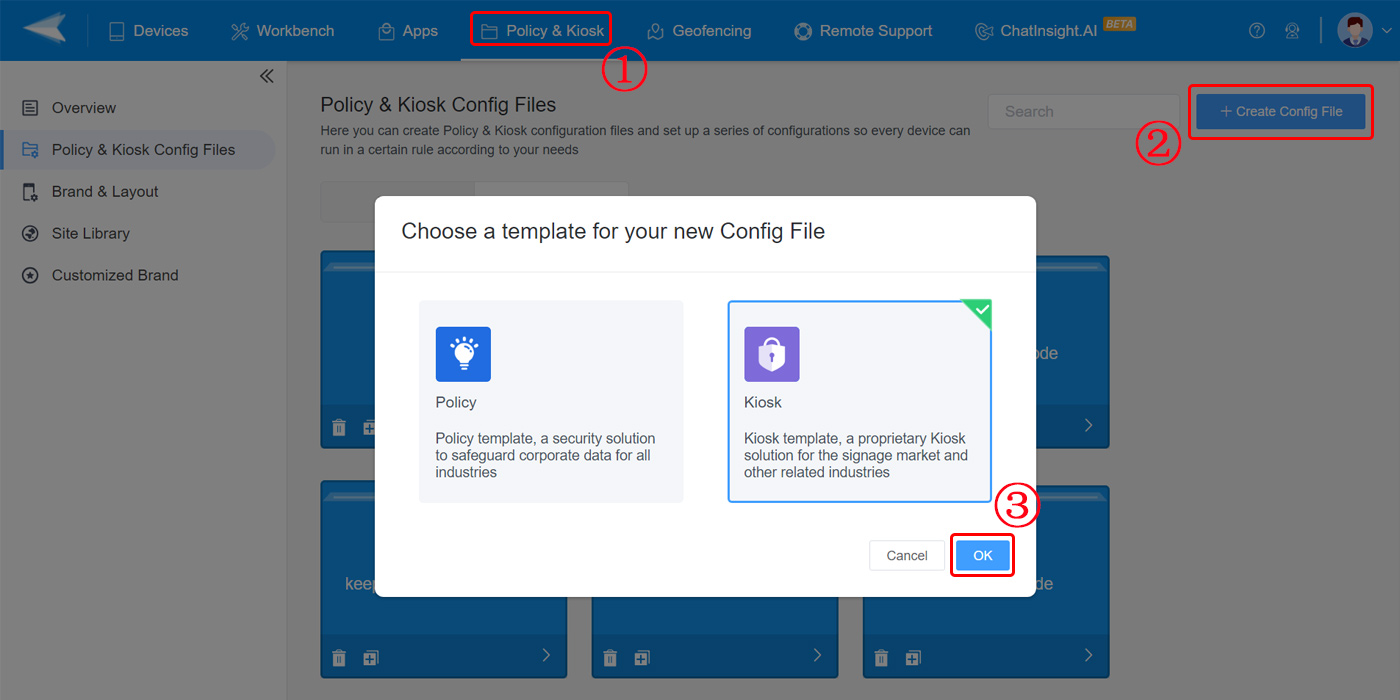
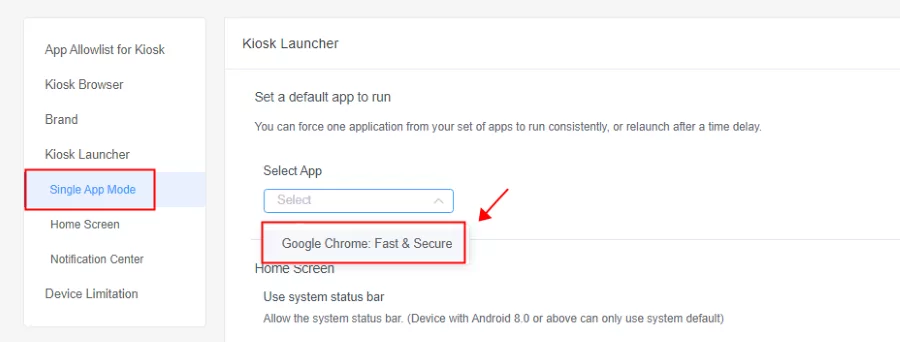
After the settings are applied, selected devices will turn into kiosk mode, blocking all other apps and device functions except the Chrome web application.
2.2Windows Chrome Kiosk Mode
You can set Windows kiosk mode using two different methods. Each method has its characteristics and significance. The first method is to set kiosk mode for individual devices, while the other method is appropriate for large enterprises with numerous devices to put them permanently into Chrome kiosk mode.
1-Ephemeral kiosk mode
Ephemeral kiosk mode is a temporary method to set a device into kiosk mode with a full-screen display. This method primarily applies to single or a few devices without additional software. Users can use default settings to set their personal devices into Chrome kiosk mode. Here are the steps to follow:
- Step 1: Launch the Google Chrome browser on your Windows device and move to the Settings tab. Click ‘Add new profile’ to create a new Chrome profile.
- Step 2: Don’t miss clicking on ‘Create a desktop shortcut for this user’ from ‘Customize your Chrome profile’.
- Step 3: Close the Chrome tab, right-click on the new profile from the desktop, and select the ‘Properties’ option.
- Step 4: Locate the "Target" input field, append a space to the current text, and enter your desired website using the specified format "--kiosk https://www.airdroid.com/business/".
- Step 5: Click ‘Apply,’ the specific URL will open on full-screen unless it exits.
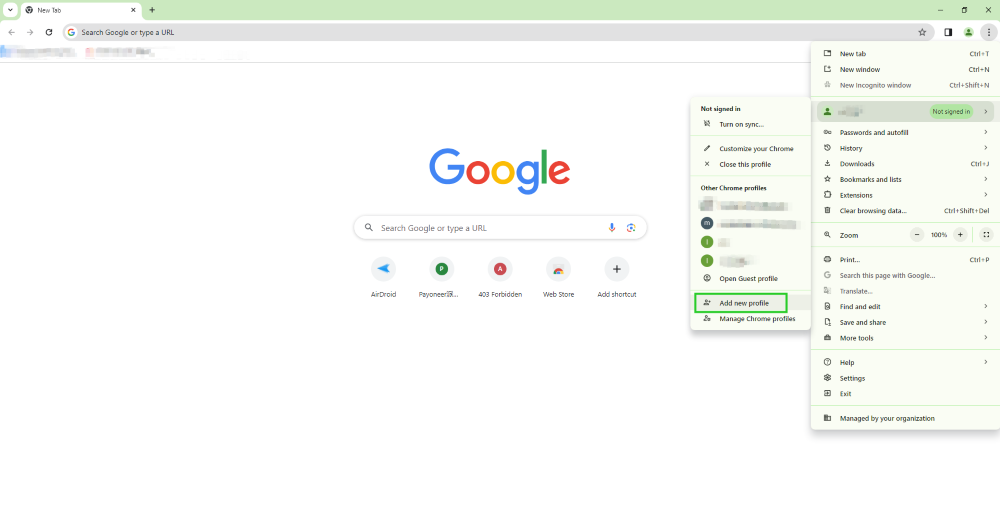
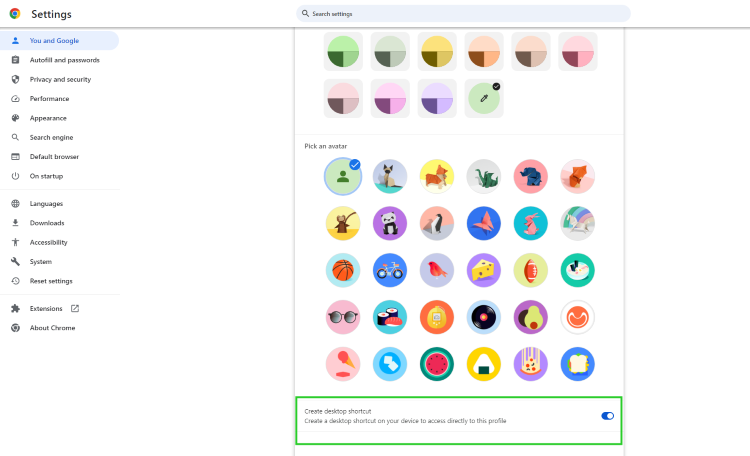
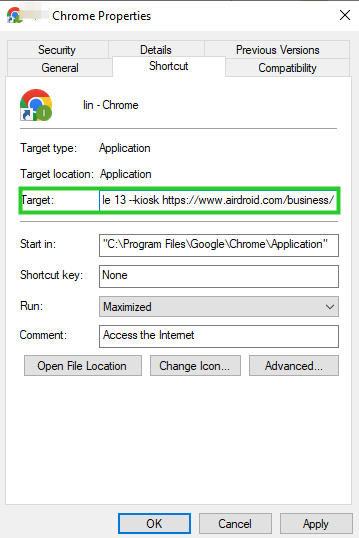
2-For Managed Devices
If you want to strictly enforce kiosk mode on Windows devices used in an enterprise environment, use a UEM solution that provides consistent and unbreakable kiosk mode. They enhance device security and limit usage to a specific website. UEM solutions can ensure permanent and safer kiosk mode on your managed devices.
3Why Chrome Kiosk Mode is Useful?
- Lockdown into specific URL/Web App
Chrome kiosk mode enables enterprises to limit access to a single URL or web application so that only that specific web page or application is accessible by users, and they can't even exit it.
This feature benefits businesses that want their employees to focus only on the private business app to entertain customers. Secondly, it can be used as a self-service kiosk for customers to keep locked on a single interface to place orders, check schedules, and perform transactions from the provided application. - Full-screen mode
Full-screen chrome kiosk mode helps business administrators hide other non-work related options like notification bar, menu bar and other options that can enable users to leave the page and access other files. It is the best way to present slides or play videos for product promotions and brand advertisements, providing greater user visibility.
Full-screen Google Chrome browser mode is also helpful for displaying more content on a single screen and adding more features to a web application for enhanced user experience. When Chrome runs in full-screen mode, it blocks the minimize, maximize, or exit functions of the Window so users cannot use the device for any malicious activity. - Single Purpose
Chrome kiosk mode is a valuable feature for turning traditional smart devices into single-purpose ones.- 1.Users can restrict device usage for a particular purpose to improve the usability of a device for a specific business. It also enhances business security and overall productivity by keeping devices away from malicious content.
- 2.It is very suitable for displaying digital signage because content management can be carried out remotely with minimum costs and can be used for diverse promotions.
- 3.These devices serve as self-service kiosks at hospitals to check doctors' schedules and book appointments without standing in queues.
- 4.At airports, they are used to book tickets and check flight details easily without human interaction.
- Secure data and files
Integration of Chrome Kiosk Mode with the system restricts the device to a single URL or specific web application, protecting sensitive data or files from unauthorized access or modification.
Users are restricted from accessing stored data on the kiosk devices to prevent data breaches. It is highly valuable for organizations that prioritize privacy and security to ensure national peace and stability, such as healthcare, financial, and government institutions.
4How to Use It for Business Productivity?
- Self-service Kiosks
At restaurants, Google kiosk mode is used as a self-service kiosk assigned to a specific hotel or restaurant web application. Customers use it to view the menu with interactive images and videos of how the food or other services look and to place orders quickly and safely. Hotels serve customers for self-check-in and out, storing the data in the device for compliance and safety. - Digital Signage and information kiosks
Chrome kiosk mode is also used on smart devices to improve brand visibility and effectively make customers aware of appealing discount offers. They are used in hospitals, malls, and airports to display necessary information like building maps and current updates about specific industries. - Time tracking kiosks
Using Chrome kiosk mode for time tracking helps enterprises streamline attendance and payroll processes. It is particularly valuable for HR teams to easily verify employees' working hours to ensure accuracy in work. - Customer feedback and Survey kiosk
Chrome kiosk mode, set with a survey web page or application, facilitates marketing teams to safely and effectively get feedback on their services or products. - Learning and training
Chrome kiosk mode on students' devices helps educational institutes restrict them to academic content or a learning management system designed by the institute.
5Customize Chrome for Your Managed Devices
As discussed earlier, a Mobile device management solution is the most appropriate and optimized way to set up Android devices in kiosk mode. AirDroid Business provides diverse options for enterprises to manage Chrome settings. The customization options for Chrome kiosk mode include basic, network, safety, search, security, and URL filtering options to help businesses comply with specific industry standards and meet all business endpoints.
Basic Settings
- Add a list of URLs to access in Chrome kiosk mode.
- Add a list of URLs to block them.
- Manage printing option.
- Incognito mode availability
- Default pop-ups, geo-location, and cookies setting
Network Settings
- Account type for Negotiate authentication
- Supported authenticated scheme
- Network prediction
Security
- List of domains allowed to access Google Workspace
- Alternate page errors
- Enrollment token of cloud policy
- Auto-fill for addresses
- Auto-fill for credit cards
- Third-party cookies
- Touch to search option
URL Filtering
- Managing cookies for sites
- Javascript permissions
- Bookmarks
- Pop-ups for URLs
6Conclusion
Chrome Kiosk Mode is a powerful feature for businesses seeking ways to improve productivity and operational efficiency. Chrome OS devices have built-in support for setting Chrome kiosk mode, while you need additional tools like AirDroid Business MDM to deploy it on Android devices. MDM solution supports compliance by providing various customization options and settings for Chrome kiosk mode. Similarly, on Windows, users can use default settings to implement Chrome with full screen and specific URL, but it is a temporary way to display videos and other content in full-screen. Businesses need UEM solutions to be fully effective and restricted in Chrome single-app mode.






Leave a Reply.