How to Clear Credentials on Android: A Comprehensive Guide
1What Does "Clear Credentials" Mean on Android?
Clearing credentials on Android typically means removing installed digital certificates, such as those for VPNs, enterprise Wi-Fi networks, or specific apps requiring secure authentication. This action helps remove outdated or untrusted security information, ensuring device security or resolving connection issues.
To know more about what are the credentials for an Android device, what are their different types and why the users would need to clear them, read on.
1What are Credentials for Android?
Credentials, in simple terms, mean the data that helps establish connections and verify the identity. They have to do with encryption and secure communication. Credentials are stored in the dedicated credential storage, or the certificate store. To understand them better, here is an overview of different types of credentials in Android devices:
2Types of Credentials on Android
Credentials, on an Android device are of the following types:
Security Certificates
This is the data used for encryption and secure communication between servers, apps, and websites, e.g. SSL/TLS certificates, corporate authentication and VPN certificates.
Wi-fi and VPN Credentials
These are used for data authentication for secure wi-fi networks and VPN profiles that use certificates.
Apps and device Authentication
Some enterprises prefer using certificates instead of passwords for secure communication.
Encrypted Keys
These are used by some apps and these keys are usually stored in Android’s keystore.
You can also classify credentials according to User Credentials and System Credentials (also include credentials from Certified Authorities or CA credentials). Here is an explanation of what they are and how they differ:
| Type of Credentials | User Credentials | System Credentials (Includes CA Credentials) |
|---|---|---|
| Definition | These are the certificates installed by the users themselves | These are system-installed certificates for establishing secure connections. |
| What are they used for | Used for VPNs, Wi-Fi, enterprise apps, and custom security setups. | Used for verifying trusted websites, apps, and connections. |
| Who has control over them | The user of the device can manually install or delete these certificates. | These are controlled and managed by Google, Android vendors, or enterprise IT administrators. |
| Where are they Located | Under User Certificates in Security Settings. | Under System Certificates (pre-installed and cannot be deleted by the user). |
| Common Examples | VPN certificates and enterprise Wi-Fi credentials | SSL/TLS certificates from trusted Certificate Authorities (CAs) like DigiCert, GlobalSign, and Let's Encrypt. |
| Can you clear these credentials? | Yes, from the device settings | No, you can only clear them by rooting the device or by using enterprise management tools |
3Why Users Might Need to Clear Credentials on Android?
Reasons to Clear Credentials on Android Devices
There are several reasons why people and organizations may want to clear credentials on some Android devices. For example:
Resetting Security Settings
Clearing credentials can sometimes help resolve security-related issues. This is because some Android settings rely on installed credentials. Hence, the organizations or individuals might clear credentials to reset the security settings and help resolve any issues.
Removing Malicious Certificates
Sometimes, some untrusted certificates might get installed on a device as a result of a phishing attack and might compromise the security of the device. Clearing credentials can remove such threatening certificates.
Getting Rid of Outdated Certificates
Some outdated certificates that are no longer in use can take up space on Android’s storage. Individuals and organizations might need to clear such certificates from time to time to free up space and avoid security warnings due to outdated credentials.
Revoking Access to Corporate Networks
When someone leaves an organization or wants their personal device to be removed from the status of corporate enrolled devices, they would need to remove the corporate-related certificates from the device. This helps avoid unauthorized access when the device is no longer being used for corporate purposes.
2 How to Clear Credentials on Android Devices?
Let us now have a look at the process of removing credentials from Android devices for both individuals and organizations.
1 Method 1: Built-in (For Individuals)
You can clear unwanted credentials from your Android device from the device’s settings. Here is a step-by-step guide on clearing credentials from a Samsung device as an example:
- Step 1: Open the settings of your device by clicking the gear icon.
- Step 2: Tap the security option. On some devices, it might be named Security and Privacy.

- Step 3: Scroll down and hit More Security Settings.

- Step 4: Now click the option that says User Certificates and it will show you the details of the credentials that you, or the installed apps stored on the device.

- Step 5: To remove any of the certificates from the list, press down for a while on that certificate and then select Remove at the bottom.

This will remove all the data related to the selected app from your device.
2 Method 2: Using AirDroid Business (For Business)
AirDroid Business has a comprehensive credential management tool that lets you remotely manage all the credentials on your organization’s Android devices. Using this tool, you can:
- Create a credentials management policy and force it remotely across Android devices.
- Get notified when the certificates are about to expire and avoid downtime or security issues.
- For stolen or lost devices, revoke certificates to avoid data interception by unauthorized entities.
Here is a detailed guide on how you can use this tool to delete certificates on Android devices:
- Step 1: In your AirDroid Business Dashboard, click the Policy and Kiosk tab in the top menu bar.
- Step 2: In the left pane, click the Credential Library section.
- Step 3: You will see a list of all credentials. From here, simply click the bin icon in front of the credential that you want to delete.

AirDroid Business - Android Device credentials Management
AirDroid Business offers a powerful solution for managing Android device credentials, ensuring security and compliance. Discover its full range of features to enhance your organization's mobile device management strategy.
3 Is It Safe to Clear Credentials on Android?
Yes, it is generally safe to clear some types of credentials under most circumstances. For example, troubleshooting connectivity issues by removing VPN or Wi-Fi credentials, removing corporate credentials when leaving an organization, removing malicious or outdated certificates, etc.
However, you should keep in mind that under some circumstances you may lose access to some data when you didn’t intend to do so. For example, removing some corporate apps or corporate VPN and Wi-Fi certificates may lead to losing authentication data that you might need. An organization-owned device usually needs some certificates for security and removing them will cause a hurdle in implementing IT policies by the organization.
4 Managing Trusted Credentials on Android
1 What Trusted Credentials Are and Their Role in Security?
Trusted certificates are those issued by Certified Authorities (CAs) for establishing secured connections. These certificates help authenticate apps, websites, and networks. These are of two types:
2 How to Disable or Enable Specific Trusted Credentials?
You can disable or enable trusted credentials by visiting the settings of your device. Below are the steps involved:
- Step 1: Open the settings app on your Android device.
- Step 2: In the settings, click Security or Security and Privacy.

- Step 3: Scroll down and select More Security Options.

- Step 4: Now hit the option that says, View Security Certificates.
- Step 5: You will now see a list of trusted security certificates on your device. You can enable or disable a specific certificate by pressing down on it and then hitting Disable or Enable. Alternatively, you can toggle the switch in front of a certificate on/off.

3 Risks and Considerations When Removing Trusted Credentials
You may have to pay a price for removing trusted credentials, especially when you still need to use the websites, networks, and apps using trusted credentials. For example, some of the risks after removing trusted credentials include the following:
- Removing trusted credentials may restrict your access to certain websites that use certificates from CAs.
- Apps like banking apps and VPNs use certificates for encrypted and secure communication. They might not work properly if you remove trusted credentials.
- Corporate apps, corporate VPNs, and Wi-Fi may not remain accessible after the deletion of trusted credentials.
- Moreover, since trusted credentials prevent Man In the Middle (MITM) attacks, removing them can even pose security threats and make your device vulnerable to data interception by unauthorized entities.
5 Troubleshooting Common Issues
Let us have a look at some of the common issues related to clearing credentials on Android devices and how they can be dealt with.
1 Clear Credentials Greyed Out
If you are trying to remove credentials from your Android device but the device has its ‘Clear Credential’ option greyed out, this can be because of the following reasons.
Possible Causes
- Your device is MDM-managed and you’re not allowed to clear credentials. Open your settings app and go to ‘Accounts’. You will have a device admin or work profile which means your device is MDM managed and you don’t have certain permissions.
- There can be a temporary glitch/bug restricting access to certain options, including ‘clear credentials’.
- You might not have any user credentials installed yet.
However, if you do have user credentials on your device and still can’t access the ‘remove credentials’ option, try following the troubleshooting options below:
Troubleshooting Options
- If the greying out of ‘clear credentials’ is due to a temporary glitch, restarting your device should solve it.
- Disable the device administrator permission if that is causing certain options to be unavailable.
- If possible, deactivate the work profile on your device (with the admin’s permission) and the option will be restored.
2 Restoring Certificates After Clearing
If you have mistakenly cleared out some of the credentials that were crucial, or in an attempt to troubleshoot security or networking issues, you had to clear all credentials, and you did not create a backup, here are the possible steps to restore important certificates:
- For enterprise VPN and Wi-Fi credentials, you should contact your organization’s IT department and they will re-install the certificates.
- Or else, you can download them again by visiting your organization’s website.
- In most cases, certificates for many crucial apps like banking apps and Wi-Fi or VPN apps are automatically re-installed.
- From the settings, you can re-install the certificates for some apps.
- Clearing credentials usually doesn’t remove trusted credentials from CAs, but if you removed them manually, you simply need to toggle them on/enable them from Security and Privacy settings.
AirDroid Business - Android Device credentials Management
AirDroid Business offers a powerful solution for managing Android device credentials, ensuring security and compliance. Discover its full range of features to enhance your organization's mobile device management strategy.
FAQs

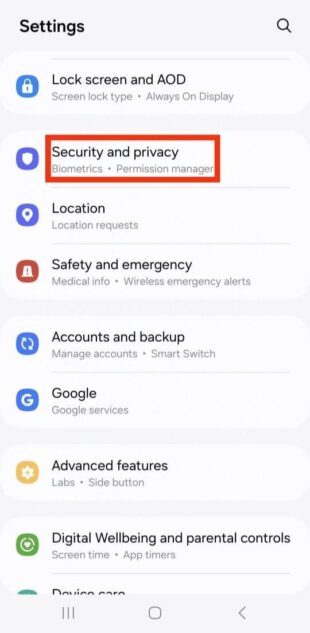
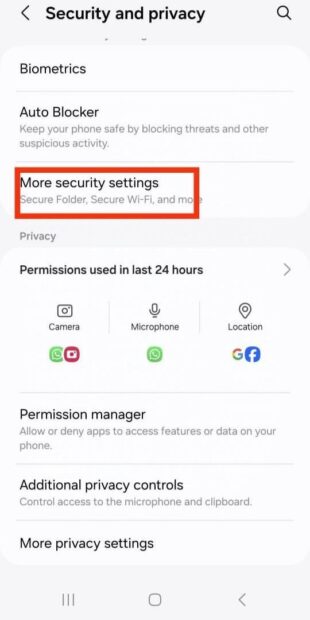
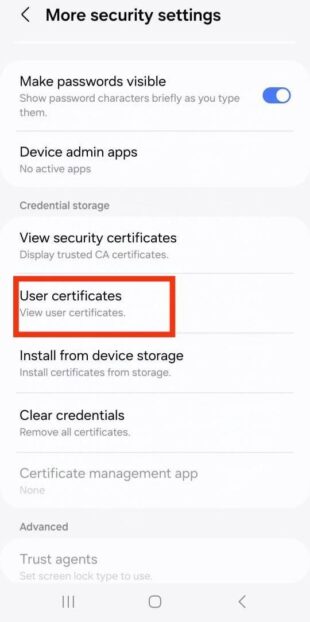
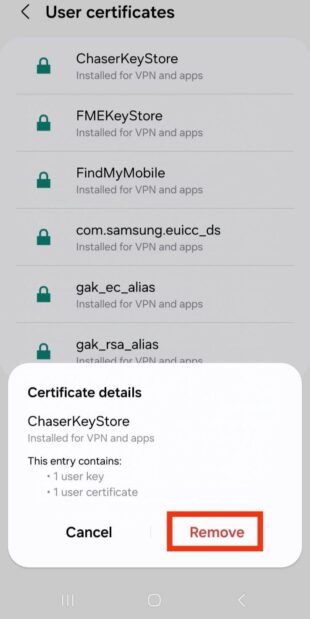
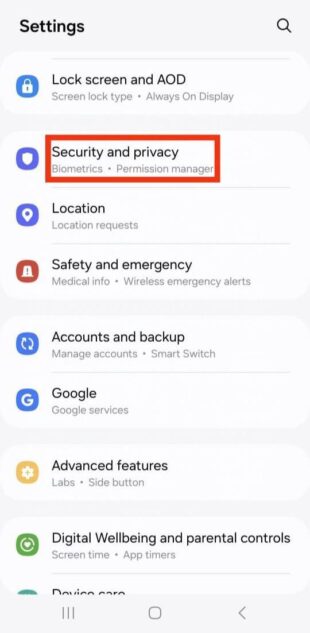
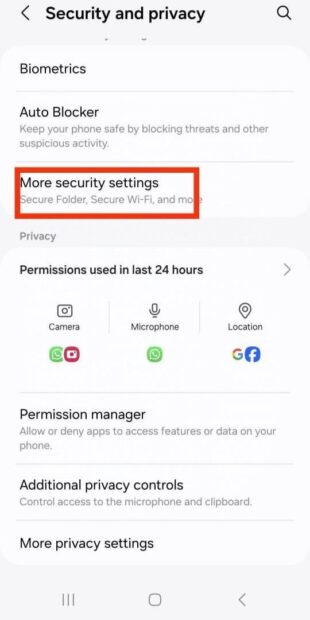
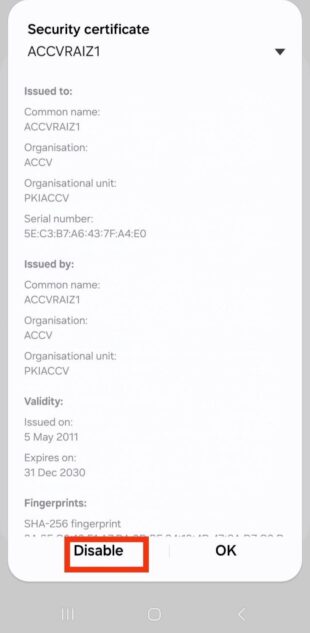






Leave a Reply.