[Guide] How to Configure VPN on Android?
VPN stands for Virtual Private Network. It is a network security technology designed for mobile devices to create a secure connection between users and the Internet.
It provides equal benefits in personal and business life, providing an additional security layer for anonymity and enhanced privacy. Configure VPN on Android helps keep the identity and location confidential, especially when the devices are connected to public Wi-Fi, and ensures high-speed Internet by bypassing speed throttling by your service providers.
1 Configure VPN on An Android Phone/Tablet
There are two ways to configure a VPN on Android. Users can choose any suitable way to enable it on individual device.
Way 1. Using a VPN App
- Step 1.Choose an App and Download
- Open the Google Play Store and search for a VPN app. Select the app with higher ratings and positive reviews, like Super VPN. After successfully downloading, it will appear in your main menu.
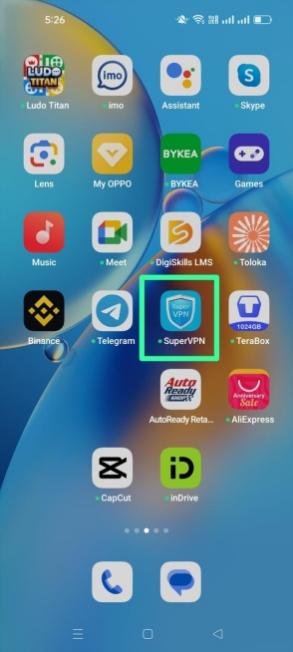
- Step 2.Open the App
- Open the app; it might take a few seconds to load. (An ad might run, close the ad to move to the VPN menu).
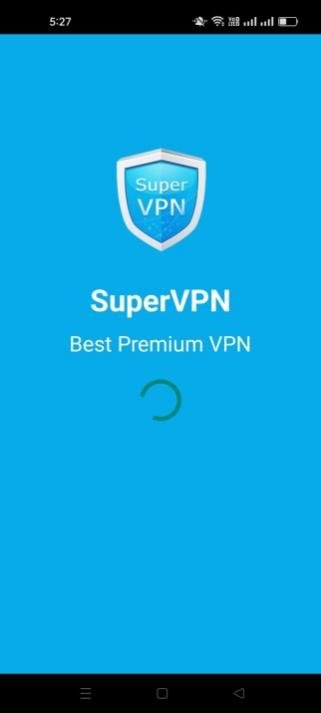
- Step 3.Press the Connect Button
- Press the Connect button at the center of the screen to enable VPN. You can choose a specific country if required; otherwise, keep the option as ‘Auto Select.’
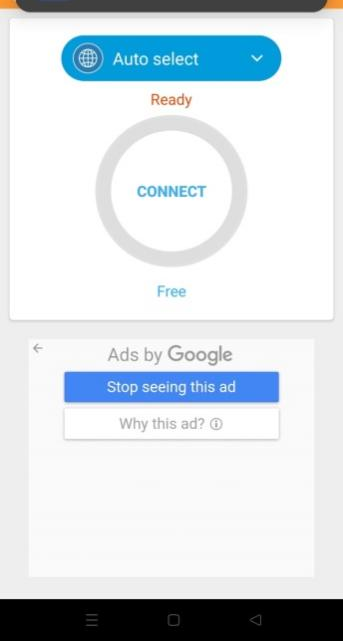
- Step 4.Disconnect Afterwards
- Once enabled, an icon will display in the main bar, and on the app, it will show ‘Connected.’ After the work is done, click ‘Disconnect’ to disable it.
Way 2. Configure VPN Manually
If you want to know how to configure VPN on Android manually, then make sure you have Android Version 4 or later and follow the below steps:
- Step 1.Open Settings App
- On your Android, open the Settings app from the main menu.
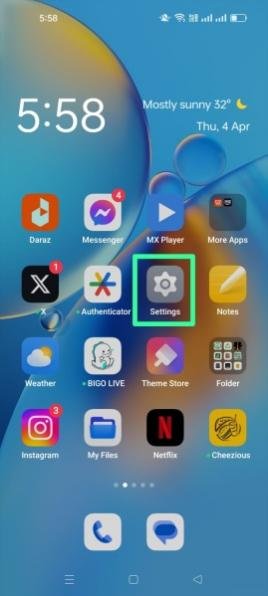
- Step 2.Open Connection and Sharing
- Select the ‘Connection and Sharing’ tab in the Settings options.
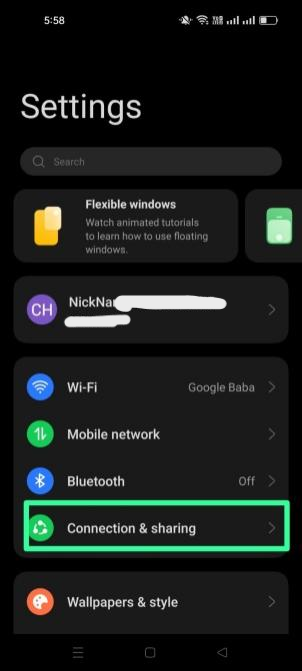
- Step 3.Select VPN
- Find ‘VPN’ in the new Window and select it to proceed.
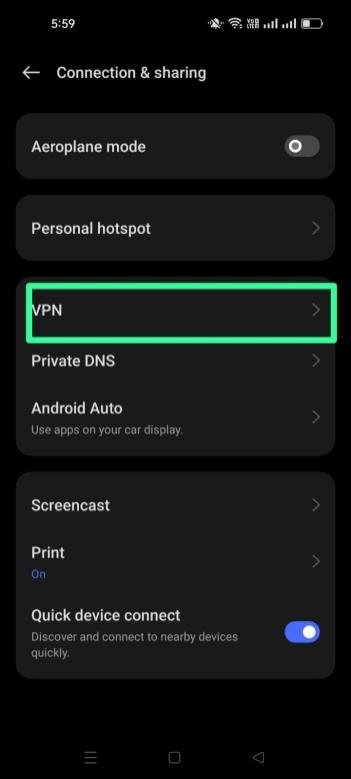
- Step 4.Select ‘+’ Option
- For manual activation of the VPN, select the ‘+’ button and add the required information. It allows you to add a VPN profile with various edit options, such as domain name, VPN type, server address, and IPSec Identifier.
- You can add a username and password to authorize VPN configuration. In the end, there is an ‘always-on VPN’ option, which lets you permanently enable it on the device unless you are disabled again. After editing, click the ‘Tick’ icon in the extreme right corner to configure it.
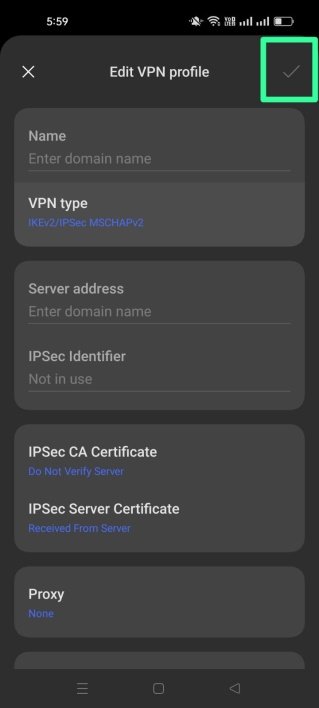
2 Configure VPN on Android Fleets
VPN is integral to enterprise security as it provides secure communication over untrusted networks and allows remote employees to access corporate resources safely.
MDM solutions like AirDroid Business provide an interactive and efficient VPN configuration method for bulk devices by centralizing the administrator's management and delivering VPN settings to the devices over the air in a single step.
It guarantees uniformity of VPN configurations in all devices and allows administrators to remotely manage and monitor VPN connections. Moreover, it enforces security policies and performs compliance checks, improving the enterprise's security.
Set Up VPN Policy in MDM Dashboard
- Step 1.Log in to AirDroid Business
- Sign up AirDroid Business account and use the credentials to login and access the admin console.
- Step 2.Choose Policy and Kiosk
- Select the ‘Policy and kiosk’ option from the main menu and then create a new Policy Config File
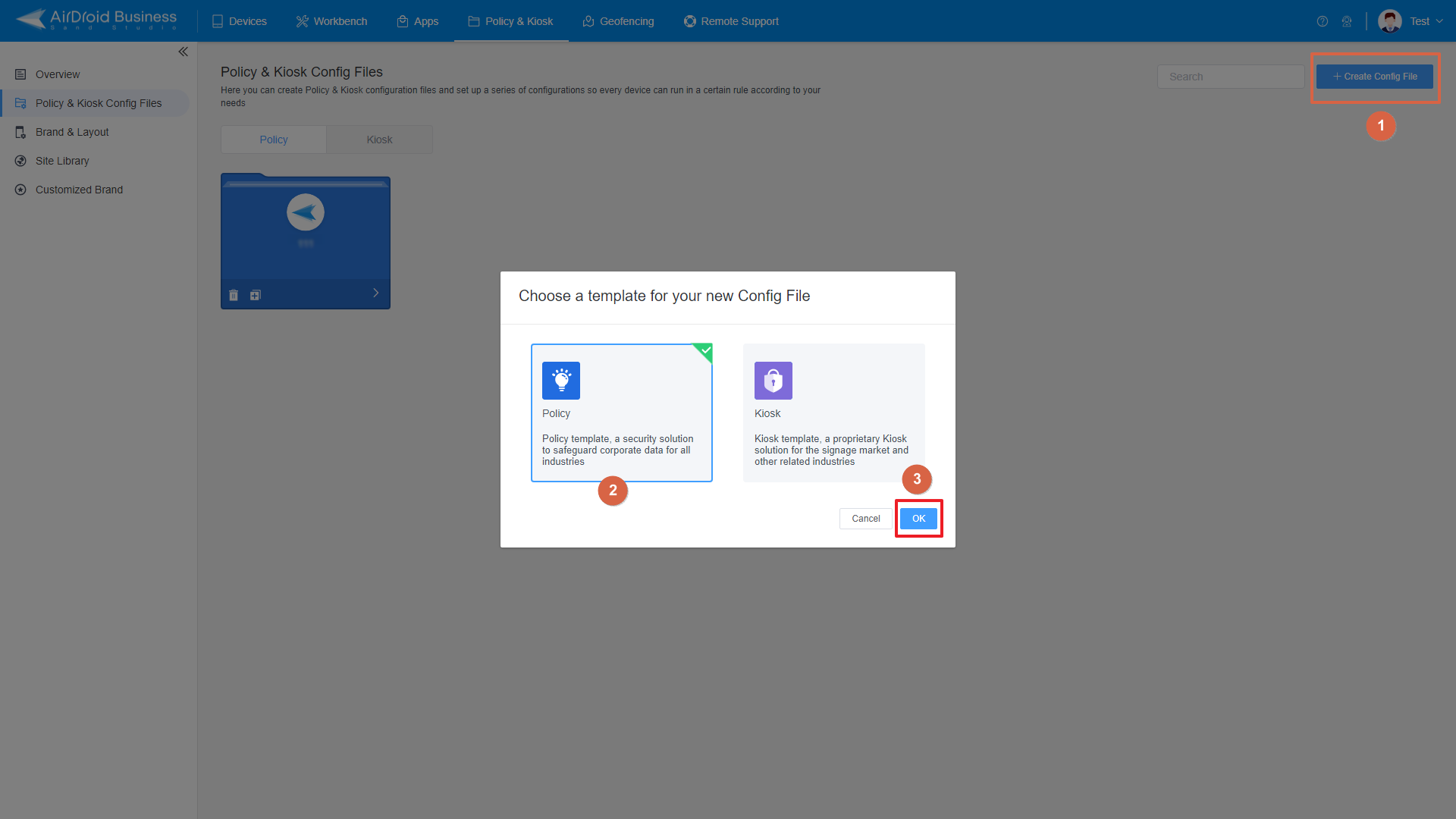
- Step 3.Select VPN
- Now, find ‘VPN’ from the settings list. In the ‘VPN Settings’ option, click on the ‘Add-app’ button to choose a VPN app. To configure the app, choose it from the installed apps list, managed Google Play, or the Organization app library.
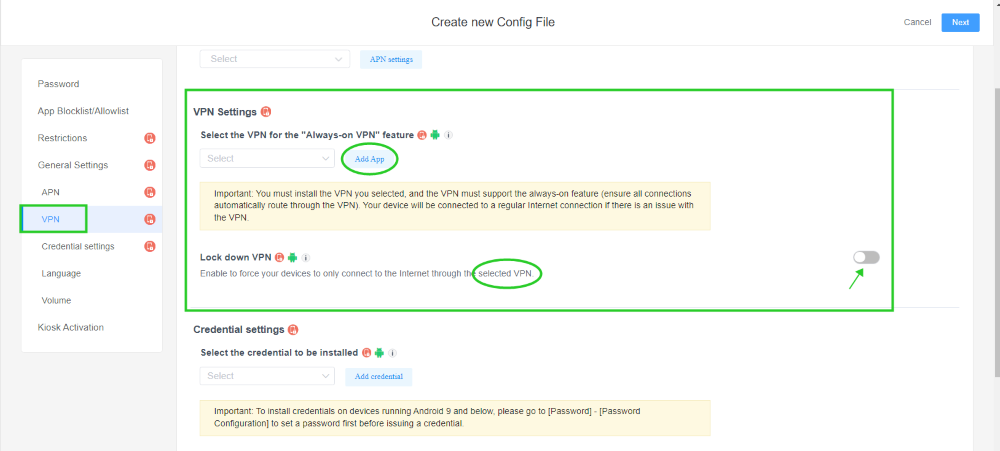
- Step 4.Select devices
- Select the devices or groups on which you want to run the VPN appand force your devices only connect to the internet through the selected VPN.
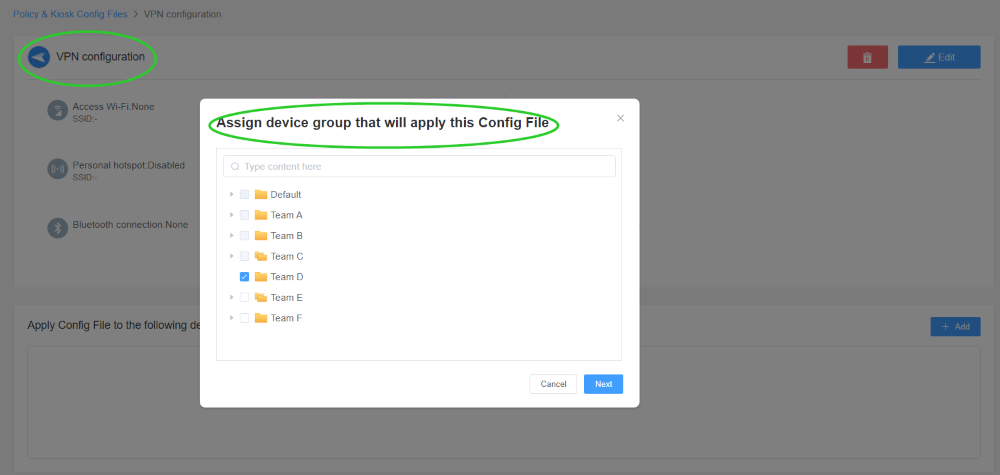
Benefits of Configuring VPN for All Managed Devices
- Compliance: Every industry has specific regulations and protocols that each related entity must follow. Almost every sector demands accurate and controlled management. Configuring VPN through MDM on all managed devices ensures connectivity and strong policy configuration for each device. It results in compliance and prevents businesses from facing legal consequences and fines from regulatory authorities.
- Security: MDM offers flexible customization options to manage VPN settings simultaneously on large-scale Android devices from the centralized position. It allows multi-factor authentication to alter settings, prevent end-users or employees from enabling or disabling VPN without permission, and remote monitoring and control to ensure continuous device usage tracking. Pushing the automated configurations with MDM over the air reduces the chance of errors and ensures consistency, which results in enhanced security.
3 How to Fix Failed VPN Connections on Android?
Internet Connectivity Issue
The internet connectivity issue is a primary reason for VPN service failure. Check out the connection to proceed with VPN services.
Resolution: Disconnect and then reconnect to the internet service. Check the cable connected to the router. If it is accurately pinned, restarting the router might troubleshoot connectivity issues.
Login Credentials
Some VPN services require login credentials for enhanced safety, so adding the wrong credentials will not enable the VPN.
Resolution: Keep the credentials saved so you can access them if you forget to do so. Restore the credentials after proper verification if lost.
Download an authorized VPN
Sometimes, users download a VPN without verification from different sources, such as reviews and ratings. This is nothing more than a VPN scam designed to trouble and harm downloading devices.
Resolution: Try downloading the app from an authentic Play Store and a VPN with higher ratings and positive reviews.
VPN Server Issue
Sometimes, specific VPN server downtime or error occurs, which results in disconnectivity with the VPN services.
Resolution: To diagnose such an issue, try disconnecting the server and connecting to another server. If the issue is resolved, it means the issue was on that server.
Change VPN protocols
Resolution: To resolve this issue, try using another protocol that perfectly works on your device and provides regular internet browsing speed. Check the port settings and ensure that the necessary ports are open to ensure a smooth connection with the VPN.
Note:
- Properly configure the network connection settings and authentication certificates to ensure uninterrupted VPN services.
- You can disable VPN settings to prevent unauthorized changes in the network, which can result in connection failure.
- Make a list of apps to allow and prevent the use of VPN for better productivity.
4 Should you Leave Your VPN On All the Time?
Although there are some drawbacks to turn the VPN ON, but still we recommend you to keep it on due to several reasons:
Personal Users
Personal user's identities and locations remain confidential, preventing several malicious attacks. Leaving the VPN on provides continuous data protection, especially when using public Wi-Fi, which is a prime target for hackers to enter the system and control it.
It adds anonymity and privacy for personal users, keeping their online activities confidential and saving them from identity threats. Enabling a VPN permanently allows users to access geo-blocked web pages pretending to be in any other country where it is permitted.
Corporations/Large Businesses
VPN is a reliable source for enterprises to ensure data integrity and confidentiality of sensitive files saved on the devices. Enterprises can enforce security policies and manage compliance with industry regulations by ensuring continuous VPN services. An uninterrupted VPN ensures continuous and encrypted file sharing and communication.
5 FAQs about VPN Configurations
VPN provides valuable support for employees to safely connect to the corporate network and access resources. It provides broader access to online resources, enabling employees to bypass geo-blocked restrictions and improve their search abilities to generate more productive outputs.
Conclusion
VPN is a personalized security measure that is valuable for individuals and enterprises at different levels. It allows individuals and corporations to keep their web browsing activities confidential. VPN is a valuable tool for accessing geographically restricted websites by showing a different location, leading to improved and extensive browsing capabilities. Methods for how to configure a VPN on Android vary depending on the situation. You can use an Android app or manual settings to configure it on individual devices, while enterprises with large-scale Android devices need an efficient tool like an MDM solution to ensure VPN configuration simultaneously on bulk devices.






Leave a Reply.