[Solved] How to Check Data Usage on Android Devices?
Before We Start:
"Is your business dependent on Android work devices? Do you want to monitor and manage the work devices remotely? Are you looking for a legitimate way to check data usage on work devices remotely to prevent misuse? "
Android and its applications are widespread across different industries such as healthcare, transportation, and logistics. When your employees or customers use the allotted Android work devices, there is always a chance of misuse, especially when an internet connection is available. We will state why and how to check data usage Android work devices remotely.
Part 1. Why Check Data Usage on Android Work Device?
There are several reasons why checking data usage on Android work devices becomes a necessity. In fact, checking data usage on work devices is a regular part of mobile device management for any business that is dependent on mobile devices for its business operations.
1Prevent Data Usage Misuse
If you do not want your Android work device to exceed the daily data limit, you need to prevent misuse of data usage. Data usage can be misused by employees in performing activities that are not related to your business.
Naturally, this will bring in unproductivity and distraction in your employees. Therefore, you need to prevent misuse so that your employees can stay focused and productive during business hours.
2Control Expenditures
The more data you spend, the more you pay the service provider. This could increase the business expenditure and impact the profit. You can control the spending on data by monitoring and limiting data usage in the work devices.
3Monitor & Regulate Data Usage
You need to monitor the data usage on Android work devices to ensure that the installed apps are not consuming data unnecessarily. By monitoring data usage and finding abnormalities, you can stop security breaches in work devices. You can also regulate data usage for specific Android work devices from time to time as per business needs.
Part 2. Check Android Data Usage Directly
If you have physical access to the targeted Android work device, you can find out the data usage Android directly. The internet connection on any Android device can be established through Wi-Fi as well as cellular network.
What is carrier data usage: The amount of data that is consumed by your mobile device while using your cellular network.
What is non carrier data usage: The data usage on your mobile device that is not related to the carrier's network, such as Wi-Fi or Hotspot shared by friends.
These steps are specifically applicable for stock Android devices to check carrier data usage.
Step 1: Open the Settings app on the Android work device.
Step 2: Tap on the Network & Internet option.
Step 3: Tap on the SIMs option and scroll down to tap on the App Data Usage option. Now, you will see mobile data usage with a graphical representation for the selected range of days.
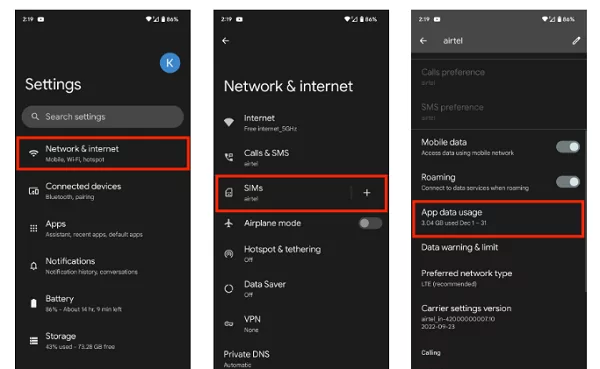
Here are the steps to check non carrier data usage:
Step 1: Open the Settings app and tap on the Network & Internet option.
Step 2: On the next screen, tap on the Internet option.
Step 3: Tap on the Non-carrier data usage option. You will see Wi-Fi data usage with a graph for the selected period of days.
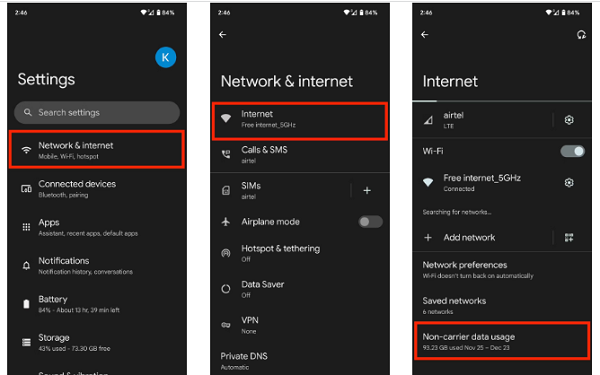
The above-mentioned steps to track data usage can vary from one brand to another brand.
For Samsung devices, go to Settings> Connections> Data Usage> Mobile Data Usage or Wi-Fi Data Usage.
For other Android devices, go to Settings> Mobile Network > Data Usage > Data Usage by App. For Wi-Fi data usage, Settings> Wi-Fi > More Settings > Wi-Fi Data Usage > Wi-Fi Data Usage.
Part 3. Check Android Data Usage Remotely via AirDroid Business MDM
If you want to monitor the Android work devices remotely, you will need a remote monitoring solution. We recommend AirDroid Business as the best software to check Android data usage on connected devices from anywhere.
AirDroid Business allows you to monitor the type of device network and device network signal along with data usage trends for today for all the work devices.
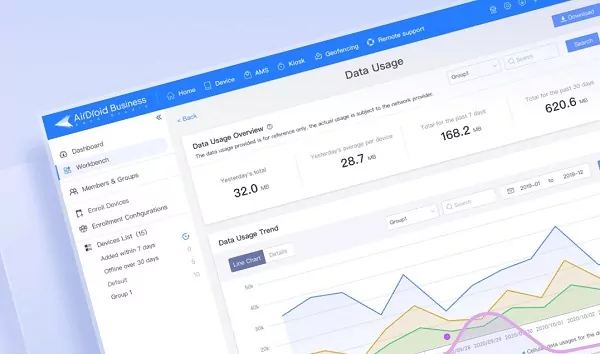
You can manage Android devices from a central dashboard conveniently and find out which devices and apps are consuming excessive data. You can have a complete understanding of the data usage trends over a given period of time.
Most importantly, you can use the data usage report to optimize operations for better productivity in the business.
1. How to Check Android Data Usage with AirDroid Business?
You can create data usage reports and visualize data usage trends for the selected Android work devices.
Apart from cumulative data usage, you can find out the data usage results for individual work devices. The report also highlights the top data-consuming apps.
Here are the steps to monitor Android data usage via AirDroid Business.
Step 1: Launch AirDroid Business and log into your AirDroid Business account. You should land on the Admin console.
Step 2: Click on the Devices option located at the top bar.
Step 3: Under the Devices section, click on the Workbench option on the left panel.
Step 4: Click on the Reports option located on the right panel.
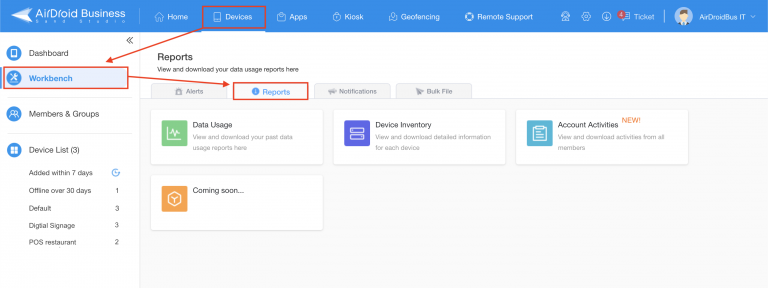
Step 5: Once you are under the Reports section, click on the Data Usage option to check out Android data usage for the connected devices.
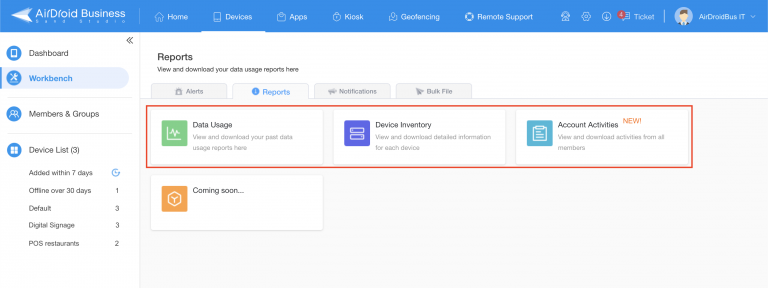
2. How AirDroid Business MDM Help You Manage Android Devices?
AirDroid Business MDM is designed to monitor as well as manage Android devices remotely, except for checking data usage, here are the other main features of AirDroid Business mobile device management software that you will find useful.
1Remote Monitoring & Alerts
AirDroid Business allows you to create reports and monitor device inventory and account activities. You can monitor important device parameters such as storage status, battery status, device temperature, device offline and online status, and much more.
Most importantly, you can set alerts based on critical parameters like battery status, app status, SIM card status, network connectivity, and likewise.
2Remote Access & Control
You can remotely access and get complete control on the targeted Android device and troubleshoot any issue. This is applicable to unattended remote Android devices as well.
You can make changes to the settings and configurations and regulate device usage as per business requirements. There is also an option of voice chat to communicate with on-site staff.
3Kiosk Mode
You can lock down devices and limit access through Kiosk Mode on AirDroid Business. Also, you can ensure a safe browsing experience on the targeted Android work devices by whitelisting certain permissible websites.
Besides, you can create different kiosk profiles with different settings and apply them to different groups of devices for easy management.
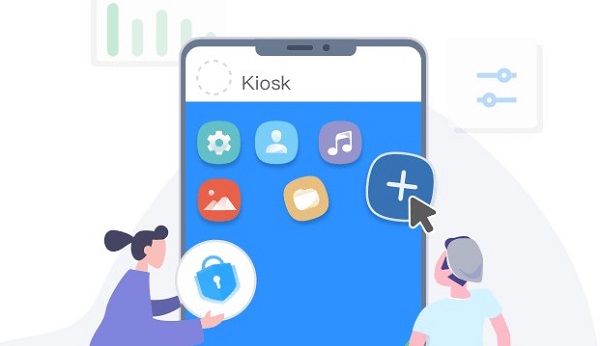
4Tracking & Geofencing
Tracking Android work devices remotely in real-time becomes easy with AirDroid Business. Instead of constant monitoring, you can set a Geofence so that you can get alerts when the devices cross the set virtual fence. Moreover, you can get useful insights by tracking route activities and time spent.
5App Management
You can deploy apps on the work devices remotely without any need for physical touch. Besides, you can roll out updates in stages instead of all at once so that you can minimize the risk of device breakdown. You can have a dedicated app library where you can keep the whitelisted apps that your work devices may need any time.
6Security
You can blacklist apps and websites as well as restrict app installation from unknown sources for the security of the work devices. You can also disable factory reset so that the data on the devices stay safe.
Besides, AirDroid Business ensures secure remote access so that the session does not get hacked. Apart from these, you can apply different security steps to protect the work devices in all possible ways.
Part 4. Check Data Usage via Network Provider's Website
Every internet service provider has a dedicated website or app where you can find out the data usage directly from the device as well as remotely. If the targeted Android device is using cellular network for internet connection, you need to know the login credentials to view data usage from the provider's website or app.
If the targeted Android device is using Wi-Fi network, you can check the network provider's website to find out the daily data consumption. But you are unlikely to find out which connected device has used how much data because the website is likely to show the cumulative data usage.
In that case, you can check the Wi-Fi webpage to find out the data usage for the connected Android devices individually.
Part 5. How to Set Android Data Usage Warning?
It may not be practically possible to monitor all Android work devices in real time and know when the data usage is reaching the limit. That is where you can set Android data usage warnings and get alerts when a certain limit is reached. Here are two legitimate ways to set Android data usage warnings.
1Set Android Data Usage Directly
You can set data usage warning directly on the Android work device so that the user can get alert and be warned. Here are the steps to follow.
Step 1: Open the Settings app and tap on the Network & Internet option.
Step 2: Tap on the Internet option and tap on the gear icon against your carrier name.
Step 3: Tap on the Data Warning & Limit option and turn on the Set Data Limit option.
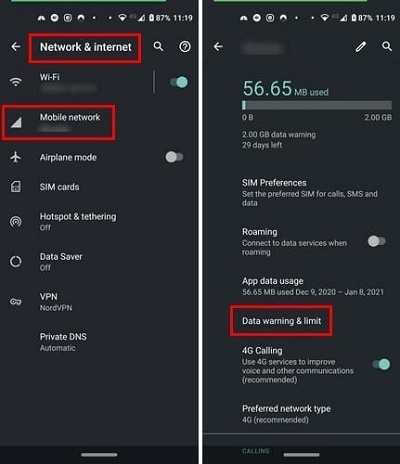
Step 4: Tap on the Data Limit option and enter the data limit and tap on the Set option.
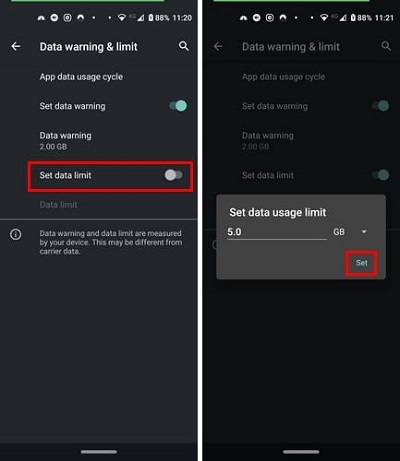
2Use AirDroid Business to Set Data Usage Warning
The best way to keep track of the data usage in any specific Android work device through AirDroid Business is by setting an alert. The alert will get triggered when a device exceeds the data limit you set in the alert.
You can even set alerts for individual app data usage instead of device cellular data usage. Here are the steps to set data usage alerts through AirDroid Business.
Step 1: Open AirDroid Business MDM and click on the Devices option at the top.
Step 2: From the left panel, click on the Workfence option, and thereafter, click on Alerts & Workflows option.
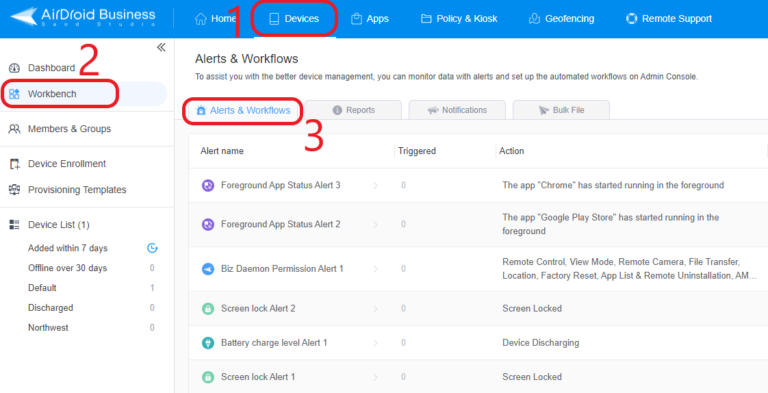
Step 3: When the Create New Alert window opens, set the alert type which is app cellular data usage. Thereafter, select the time range and data limit. You can fill in the other parameters as per your requirements.
Step 4: Finally, click on the OK button to set the alert in motion.
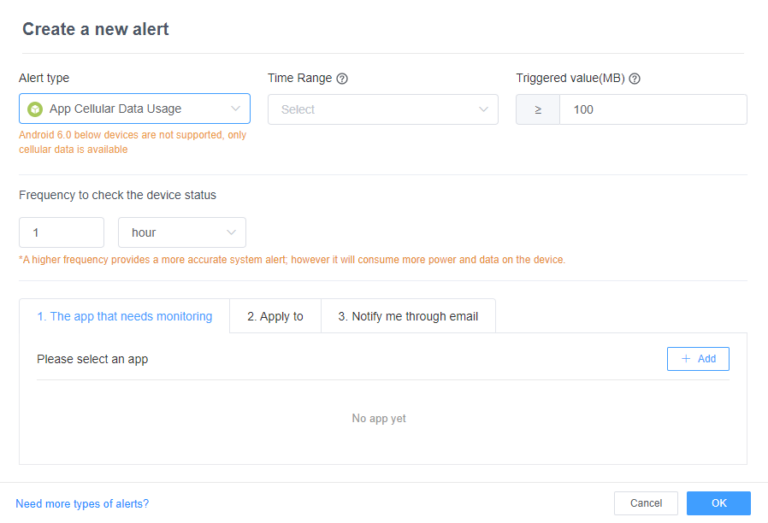
Conclusion
Tracking data usage of Android work devices is important to prevent misuse of devices as well as detect suspicious activities at the earliest. We have provided all the details on Android how to check data usage. You can monitor data usage directly from the device physically, but more often than not, you are likely to check it remotely. We recommend AirDroid Business as the best remote monitoring solution to manage Android work devices properly.
FAQs







Leave a Reply.