How to Disable Airplane Mode Android (Temporarily/Permanently)
Are you running a business and want your employees to remain productive in some work that does not require any network connection? Airplane mode is a valuable feature by default available on smart Android devices. It helps users disable all the network features to ensure security and compliance by various organizations with reduced distractions.
But sometimes, enterprises require smooth network access for employees to utilize online resources for better communication and outputs. Let's discuss how to disable Airplane mode Android to manage business operations effectively.
1How to Temporarily Disable AirPlane Mode on Android?
If you want your Android disable Airplane mode temporarily, use the notification bar or device settings app, as it is the quickest way to disable it.
1Case 1: Disabling from the Notification bar
Slide from top to bottom on the main screen of your Android device to access quick settings in the notification bar. A list of options will appear, including Wi-Fi, mobile data, torch, brightness, and Airplane mode. See if it is enabled, and click on the plane icon to disable it.
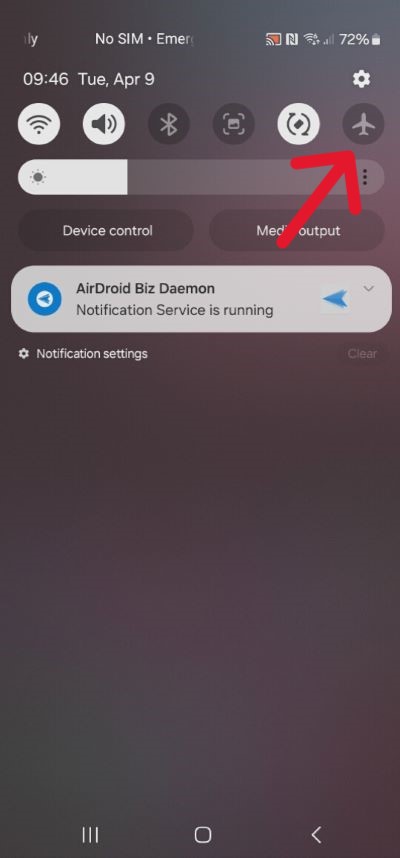
2Case 2: AirPlane mode not available in Quick Settings
- Step 1: Open the 'Settings' app from the main menu of the Android device.
- Step 2: Scroll down to find the 'More Connections' option. Open the tab and see the 'Airplane' option at the top.
- Step 3: Move the slider to the left side to enable network access to your device.
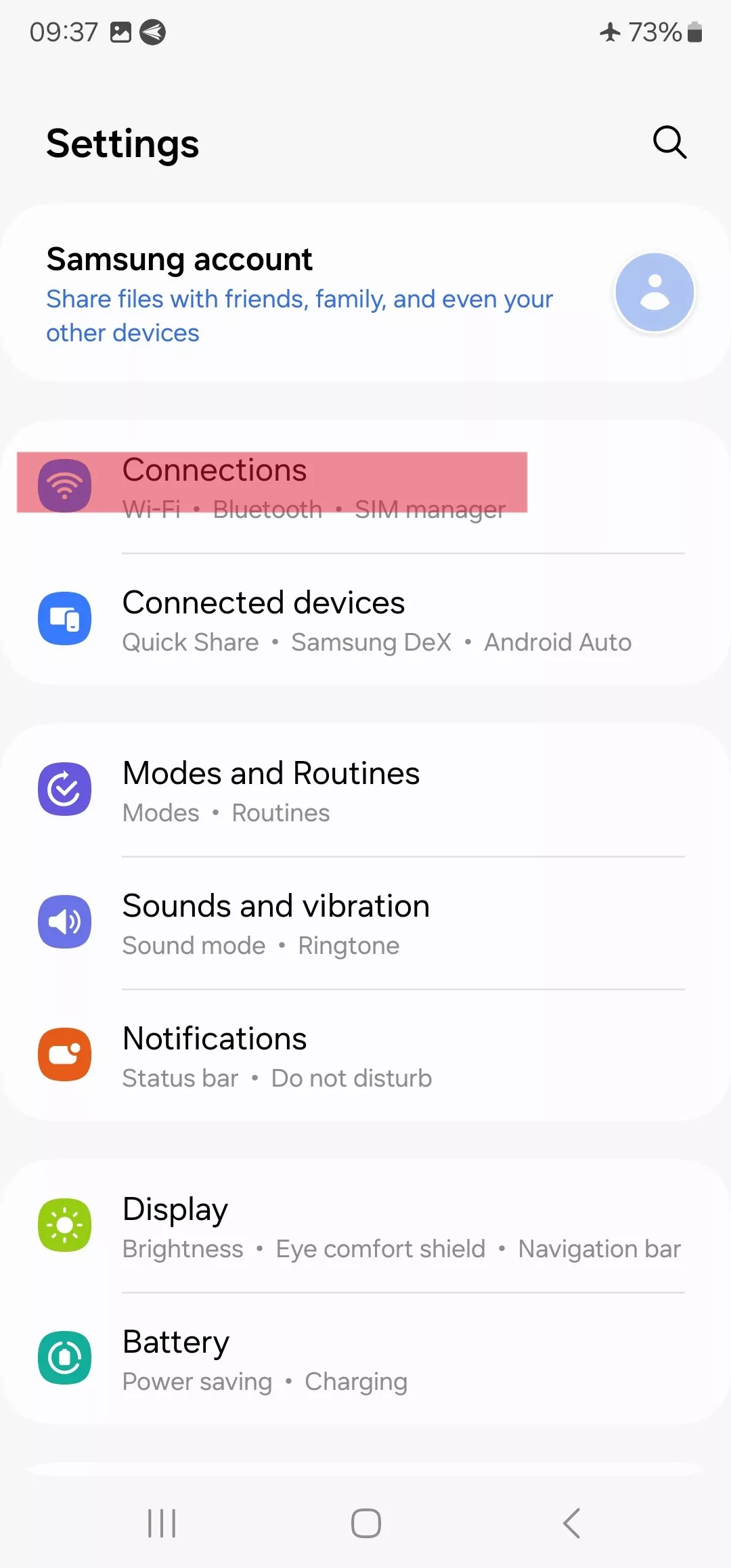
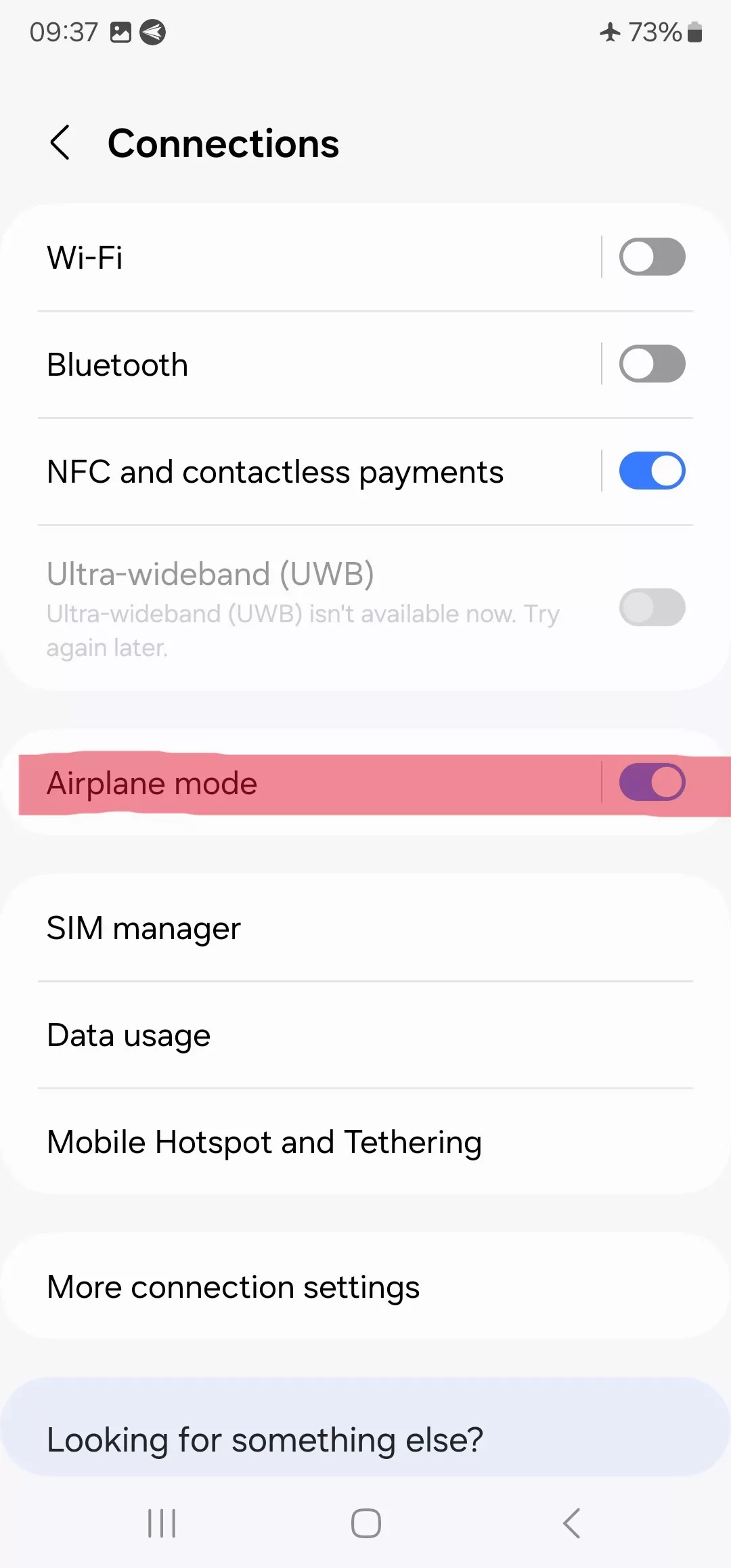
2How to Permanently Disable Airplane Mode on Android?
This method is Suitable for:
Organizations with large-scale Android devices need to disable Airplane mode permanently using an MDM solution that restricts employees from enabling it without the admin's consent.
- It is to ensure device control, security, and compliance because official devices are connected to various online software and applications for continuous monitoring and detection of malware to prevent data breaches.
- Permanently disabling Airplane mode also ensures uninterrupted communication and location tracking of devices via mobile network or Wi-Fi.
Let's discuss how to permanently disable Airplane mode on Android on managed devices using AirDroid Business MDM, as it is cost-effective and flexible MDM software for Android device management.
Disable Airplane Mode on Android Fleets
- Step 1:Sign Up or Login
- Sign up or log in with the admin account on the AirDroid Business admin console.
- Step 2:Policy and Kiosk
- At the top of the dashboard, select 'Policy and Kiosk' from the main menu.
- Step 3:Create a Policy Config File
- Click "+ Create Config File" > Policy
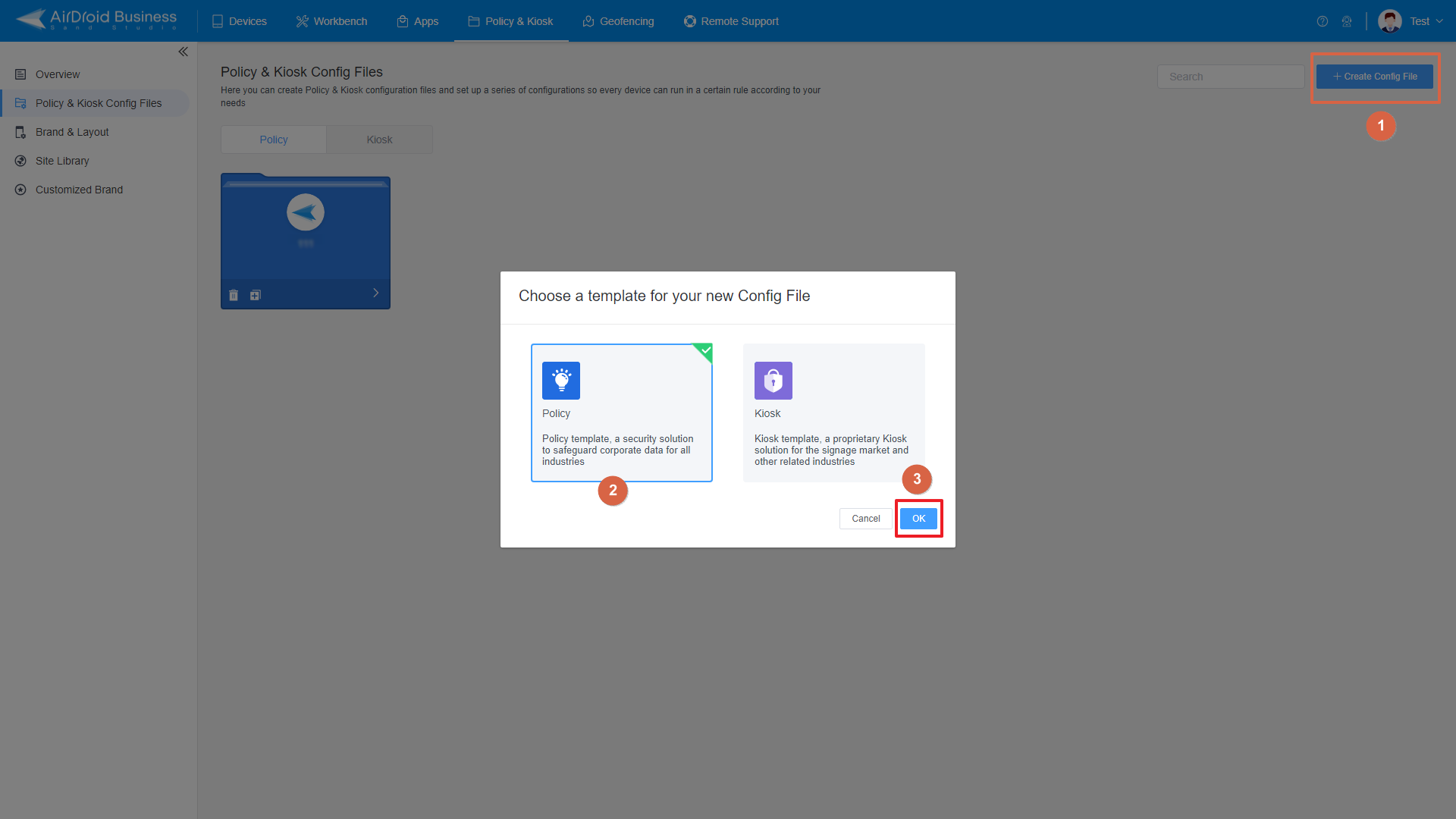
- Step 4:Network and Roaming
- Scroll down to the 'Network and Roaming' tab and click on it. The first option will be 'Airplane mode.' Turn off the slider after Airplane mode to permanently disable it. Press the 'Save' button to apply.
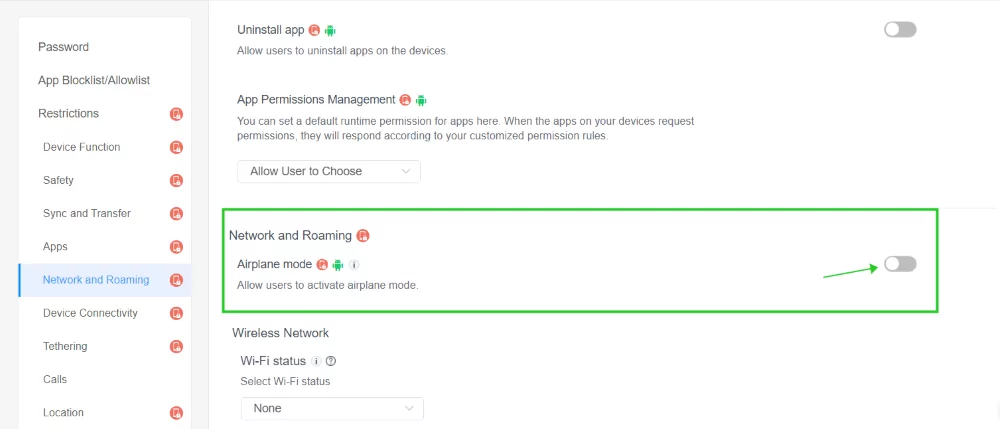
3Reasons Why Businesses Need to Disable Airplay Mode on Managed Devices
- Continuous Communication
Businesses involving customer support, emergency response, and security need continuous access to a network to ensure a streamlined connection with the team and compliance. Disabling Airplane mode ensures the devices are connected to a network so the teams can coordinate through calls, text messages, or emails with each other and take instant actions to provide solutions. - Real-time data access
Various businesses require real-time data access to efficiently manage shipment tracking, monitor inventory levels, and perform other operations. By disabling Airplane mode, users can connect the devices to an online system or network using Wi-Fi, enabling them to optimize their work by easily accessing the data. - Remote Device Management
Most businesses, especially remote ones, need to connect devices with an MDM solution to remotely manage and control them. Turning off Airplane mode helps connect devices to a mobile network or Wi-Fi to seamlessly enjoy MDM's remote monitoring, control, and policy management features. - Location Tracking
If the Airplane mode is enabled on any device, GPS tracking will disable and admins can’t track the device location. It is used by transportation and Logistics Companies to monitor the real-time location of vehicles and goods. Keeping the Airplane mode disabled means business administrators can easily monitor the location of corporate devices.
4All You Need to Know about Airplane Mode
4.1What is Airplane mode?
Airplane mode is a device settings option that restricts mobile network, Bluetooth, or Wi-Fi access on devices to block communication and keep the device operational for offline functions like camera, MP3, saved videos, and office files. Airplane mode only restricts devices from dialing or receiving calls, sending or receiving messages, and engaging in online activities that require Internet access.
4.2What will happen if I turn on Airplane mode?
Turning on Airplane mode on an Android device quickly removes it from the network, and all the security measures are disabled unless the Airplane mode is again enabled. It cuts off the device from the mobile, Bluetooth, and Wi-Fi networks so no one can track or monitor it. No calls or messages are received once the Airplane mode is enabled.
4.3How to Remove Airplane mode from the notification bar?
Open the Settings app on Android and find the 'Notifications and status bar' tab. Slide down to find 'Status icons' and turn off the Airplane slider to remove it from the notification bar.
5Conclusive Note
Airplane mode has a prime role in maintaining device security and ensuring uninterrupted communication, as it can disable devices from all network services. Enabling Airplane mode helps focused offline work with improved battery performance. Disabling Airplane mode temporarily helps individuals manage online tasks, and it can be done simply by using the notification bar or the settings app on all Android devices.
MDM is the best option for enterprises with large-scale Android devices to disable Airplane mode permanently. It helps to remotely configure device policies on managed devices, enabling them to turn off Airplane mode so businesses can ensure effective device tracking, monitoring, and collaboration without interruptions.







Leave a Reply.