How to Disable Volume Buttons on Android: Easy Methods & MDM Solutions for Volume Control
Have you ever accidentally turned up the volume on your Android device? Those pesky side buttons on your Android can create embarrassing situations by complete accident. In fact, you may want to change the volume on your device without the physical volume buttons to avoid blaring music or videos without meaning to.
Businesses may also want to avoid users messing with Android devices and playing disruptive sounds while performing tasks such as checking in to appointments or using point-of-sale systems.
If you’ve been wondering how to disable the side volume button on your Android phone or tablet, this guide will take you step-by-step through the process. We’ll also answer key frequently asked questions about disabling volume buttons on Android devices without rooting.
How to disable volume buttons on android?
- System Settings:
Go to "Settings" > "Sound & Vibration" > "Volume." Adjust what volume buttons control (e.g., media or ringtone). This method doesn't fully disable keys, varies by device/ROM, may exclude alarms, resets after updates. - Third-Party Apps:
Use Button Mapper to remap/disable via accessibility settings. - Root Method:
Deactivate buttons with Xposed Edge Pro (voids warranty). - MDM Solutions (for Businesses, No Root Needed)
Employ a Mobile Device Management (MDM) solution like AirDroid Business. Administrators can centrally create and apply policies to disable volume buttons or lock sound levels on corporate devices, without requiring root access.
To disable volume buttons on Android, you have several options:
1Common Methods to Disable Volume Buttons & Must-Know Limitations
Android devices have default volume control settings that allow users to modify device volume. However, this feature does not allow disabling of the physical volume keys.
Step 1 To modify volume settings on your Android device, click the settings icon to open the menu. Scroll to “sound & vibration” and click the icon to open the menu. And then click on “volume” to view the volume settings.
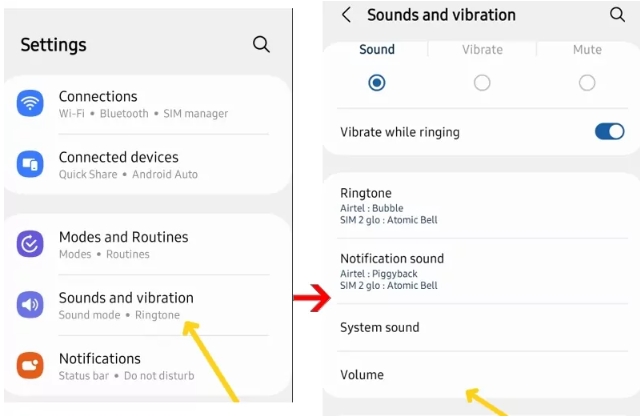
Step 2 In this section, you can change the volume button settings to control ringtone and media volume by default.
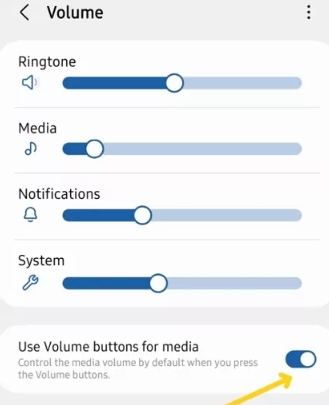
Limitations
1. Not all manufacturers or custom ROMs support directly disabling volume buttons via system settings. This feature was tested on a Samsung device and may not be available on other Android devices.
2. Even if disabled, this method may not cover all scenarios, such as alarms or certain special apps that can still the use system volume.
3. System updates or reboots may reset the settings, requiring manual reconfiguration.
2Tools for Disabling Volume Buttons
The limitations of Android volume settings gave rise to third-party volume control apps and sophisticated mobile device management solutions. Consider these researched solutions if you’re in the market for a robust mobile device management solution to control volume settings and ensure regulated device behavior in the workplace.
1Third-Party Apps
You can customize the volume control buttons on your device using third-party apps. A simple Google search will reveal several products offering this function. The rule of thumb is to choose the best-reviewed app in the Play Store. The name and location of the developer are important details when making a choice. For example, European developers follow the EU’s strict data privacy and management rules.
Button Mapper by Flar2 is Google Play Store's most downloaded and reviewed button remapping app. According to its Play Store label, the app does not store or share user data with third-party vendors.
User reviews and our brief test show that the app works as advertised. It allows users to customize volume controls. You can disable the volume buttons or customize their action with Button Mapper.
Button Mapper offers free and paid features. You may have to pay to use the premium features.
After installing the app, you must activate it in the accessibility settings to use the button remapping features.
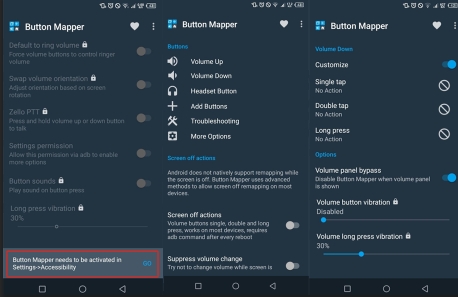
2Coding for Android Volume Button Deactivation
You need root access on your device to use this method. If you're not familiar with rooting, consider this a last-ditch option. Rooting your device can invalidate the manufacturer's warranty and guarantee. Also, you risk damaging your device permanently if the rooting is incorrectly done.
Now you know the risks, let's discuss the benefits of rooting your device. Rooting your Android device gives you greater control and customization options.
We've covered the steps to root any Android device in "The 4 ways to lock your Tablet screen for specific use."
Once you've completed the rooting steps, install Xposed Edge Pro to configure your Android device buttons.
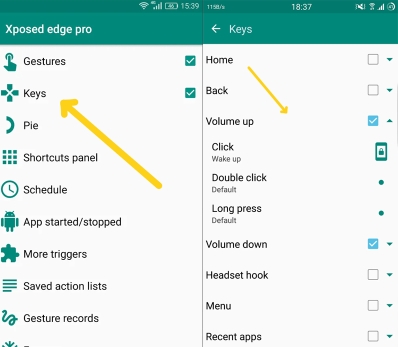
3MDM Solutions (Disable Volume Buttons on Android Without Rooting)
Mobile device management (MDM) tools like AirDroid Business support volume control customization of multiple Android devices simultaneously. MDM solutions is for Android volume control in enterprises
Tips:
- Rooting or coding is not required to control your device with AirDroid. However, you must sign up and register your device on your AirDroid Business dashboard to access the volume control features.
- AirDroid Business tools allow companies to monitor and manage employee productivity on corporate devices. Registered devices are configured to use authorized company apps. These features help productivity and prevents data loss due to virus attacks.
- AirDroid's device management tools are easy to use, and customers get enhanced onboarding support.
- Step 1. Enroll Android device with AirDroid Business.
- This will allow you to access configuration settings for your device. If you have already done so, you can simply skip this step.
- Step 2. Navigate to 'Admin Console', then 'Policy & Kiosk' to create a config file.
- This step begins the process of navigating toward the general settings of your device, which will allow you to change your volume settings.
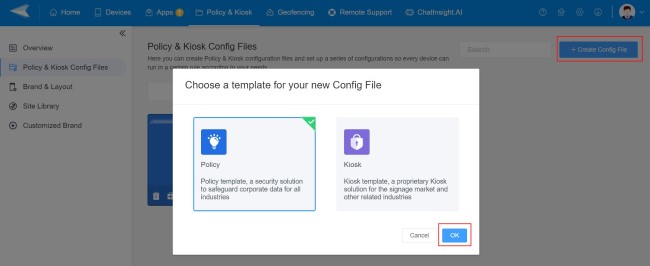
- Step 3. Select 'Create Config File' to proceed with settings.
- In the file, you're allowed to make settings and limitations including device functions, apps, lock screen, and more.
- Go to 'General Settings' > 'Volume'. There are three types: Ringer Volume, Media Volume, and Alarm Volume.
- Activate the button, you can adjust the volume level. And of course, you can make it zeros so that to disable volume buttons on Android devices.
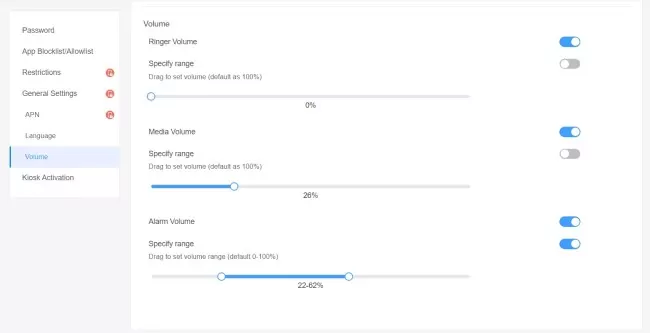
- Step 4. Apply the Policy Config File to Android devices.
- Name and save the file after setting. Next, you will jump to a dashboard with 'Apply Config File to the following devices/groups.' Click 'Add' and choose the device you want to disable volume.
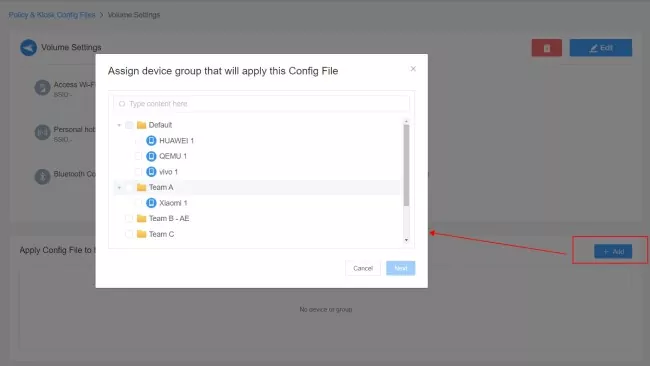
3Industry Use Cases
1Electricity service Industry
Background:
An electrical company with field service teams relies on mobile devices to send real-time safety alerts, critical system warnings, or weather updates to workers in the field. This important information flow is sometimes disrupted when field workers accidentally or deliberately reduce the volume of their devices. In some cases, the workers were using another application that was using their microphone, thereby affecting communication.
Pain Points:
Disruption in Workflow: Field electrical engineers carry several tools and can accidentally turn down device volume or turn off devices while working. This mistake can lead to costly accidents. For example, during a power grid repair, a missed notification about a voltage surge or incoming rain storm can cause fatal accidents.
Device Management Challenges: Android devices have limited user control features, making it difficult for the Electrical company to manage user activity. Volume control and microphone usage issues were common.
Solution: Using our 14-day trial plan, this electrical company implemented AirDroid Business to manage company devices and disable volume buttons.
This action improved communication and streamlined device usage for field workers. Other outcomes include;
1. Improved Efficiency: With volume buttons disabled, field workers could focus on their tasks without distractions.
2. Streamlined Management: AirDroid Business's centralized control ensures that devices only run necessary applications.
2Retail Industry
Background:
Retail chains deploy Android-based interactive kiosks for customer use. Depending on the design, customers can perform self-checkout, search for products, or watch promotional content.
This experience can be disrupted when customers unintentionally lower the kiosk volume while interacting with it. Such incidents make it difficult or impossible for other customers to watch and listen to promotional content.
Solution: Some retail chains use custom devices without volume buttons, but these can be quite expensive to make. AirDroid Business provides a cheaper alternative and a wide array of device control features to prevent customers' and staff's non-business interaction at Kiosks.
Impact:
● Seamless self-service experience for customers
● Maximum reach of promotional campaigns
● Reduced need for staff to reset kiosk audio levels
3Healthcare Industry
Background:
The digitization of the healthcare process has led hospitals to introduce Android tablets and phones for clinical communication, patient monitoring, and medication management. These devices are shared among nurses and medical teams during shifts.
The device sharing inadvertently created a clash of volume settings preferences among staff members. Some staff prefer their device volume at a mid-level, while others prefer vibration alerts.
Pain Points:
Disruption in Workflow: The intentional or accidental lowering of device volume led to missed patient alerts, emergency notifications, and medication reminders, posing risks to patient care and response times.
Device Management Challenges: Android settings do not have features to control User activity, making it difficult for the hospital to manage staff activity. Volume control issues were common, causing conflict among staff members.
Solution: The hospital purchased AirDroid's MDM solution to create a standard setting for all company devices. The IT department implemented this setting with AirDroid Business. This action reduced missed alert incidents as well as staff conflict.
Impact:
● Improved patient safety through reliable alert delivery
● Reduced liability due to missed notifications
● Enhanced focus among staff by minimizing non-critical distractions
4Common Volume Control Bugs and Misfires Reported by Android Users
Various bugs and false triggering incidents can interfere with the volume control button's expected behavior. Below are some common issues affecting volume button functionality and practical troubleshooting ideas.
Common Bugs and Trigger Scenarios:
1. Volume buttons can still adjust volume after being disabled: This is a commonly reported issue on the internet. Conflicts between third-party apps, device firmware bugs, and missing security patches can leave a device's volume control accessible after it has been disabled.
2. Alarm volume cannot be adjusted or fails: This issue is common among smartphone users who frequently change their device volume from silent to vibration and ring. A change in settings affects set alarms and other notifications.
3. Volume button settings fail after a system reboot: Certain devices do not keep the disabled volume buttons setting after restarting. This problem occurs when configuration changes are not correctly saved to system files or the device reverts to default settings during boot-up. For example, Samsung users have reported issues where notification volume keeps resetting to the default level after a restart.
4. Abnormal volume button functions in specific apps: Some third-party apps require control over the volume settings, including the alarm volume, to run. Usually, the app requires a user to set their audio preferences while using the app and automatically adjust volumes based on specific scenarios or user preferences.
When system-level volume controls are disabled, these apps may respond unpredictably due to conflicts between app-specific audio handling code and the device's global volume settings.
5. Keyboard switching conflicts with volume buttons: User-reported experiences on Android devices indicate that switching between input methods (e.g., virtual keyboards) triggers volume changes due to bugs in the firmware or incompatibilities between the input method editor (IME) and system event handling.
Troubleshooting Ideas:
1. Check system and app updates: Updating the device OS and related apps can fix compatibility issues. This is a default troubleshooting step when experiencing a compatibility issue.
2. Verify correct application of settings: Always confirm that disabled volume button settings are correctly saved and applied, especially for devices managed through MDM solutions.
3. Identify app conflicts: Reviewing system app permissions and behaviors can identify apps with conflicting settings. You can also uninstall or disable recently installed apps to determine if any third-party apps conflict with volume button settings.
4. Test device firmware and drivers: Firmware updates often include bug fixes and better hardware-software integration, especially for button/input behavior. This solution applies to computers. Outdated firmware or drivers can disable system volume.
5. Review system logs: Log analysis via ADB (Android Debug Bridge) can reveal what's happening under the hood. The report pinpoints the source of the error, whether it's a permissions issue, an app misbehaving, or a system-level exception.
6. Contact technical support: This is the action to take when self-troubleshooting is difficult, or you need a quick resolution. Provide error information and scenario descriptions to the device manufacturer's technical support or MDM solution customer service to obtain professional assistance.
FAQs
However, some other methods of disabling the volume button may root your device. Be sure to do your research if you decide to use a different MDM or an app to disable the volume button to make sure that your device will not be unlocked, jailbroken, or rooted.







Leave a Reply.