Android Data Roaming Guide: How to Enable & Troubleshooting
Imagine after an enjoyable overseas trip, your Android registers a phone bill of $143,000 or a data roaming charge of £11,000 for sending some pictures or calling a couple of friends! If not checked, roaming data can be insanely expensive.
Regardless of where business takes you, it’s possible to stay connected to the internet for conference calls, GPS assistance, and keeping in touch with families at an affordable cost.
But how?
The article provides simple, tangible solutions to the problem. Scroll on to learn how to enable data roaming on Android devices and avoid exorbitant data bills when roaming.
1How to Enable Data Roaming for An Android Device?
1.1Samsung Device
- Step 1: Open the Settings app on your Samsung device.
- Step 2: Scroll down to tap ‘Connections’ and then select ‘Mobile Networks.’
- Step 3: You will see the first option, ‘Data Roaming,’ move the slider to enable it.
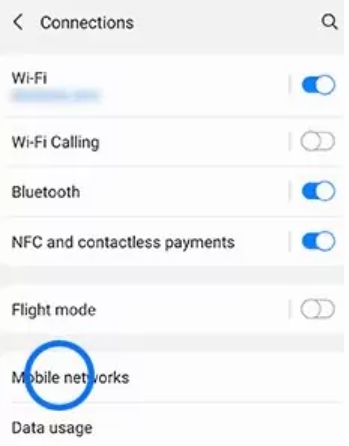
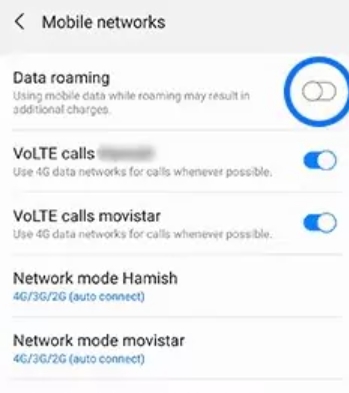
- Step 2
- Step 3
1.2Google Pixel Devices
Here are the steps to know how to enable data roaming on Android Google Pixel mobiles:
- Step 1: Open the quick panel by sliding two fingers from the top to the bottom of the screen and select the ‘Settings’ icon.
- Step 2: Find the ‘Network and Internet’ tab to select ‘Mobile Data.’
- Step 3: Move the slider after the ‘Data Roaming’ option to turn it on.
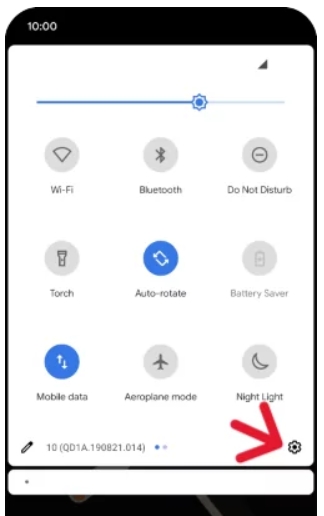
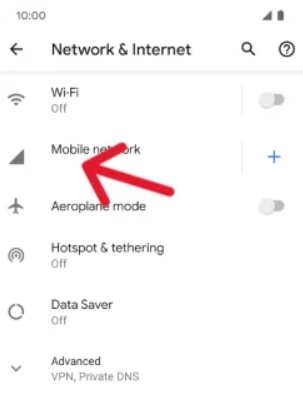
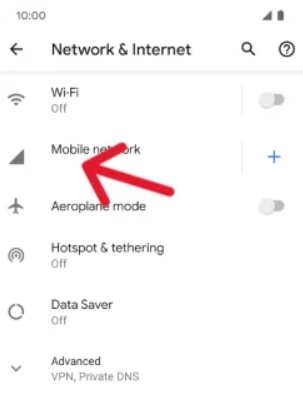
- Step 1
- Step 2
- Step 3
1.3Other Android Devices
- Step 1: Open the Settings app on your Android device and select ‘Mobile Network’.
- Step 2: Select the SIM card to enable data roaming if your phone has a dual SIM.
- Step 3: Turn the slider ‘ON’ for data roaming to enable it.
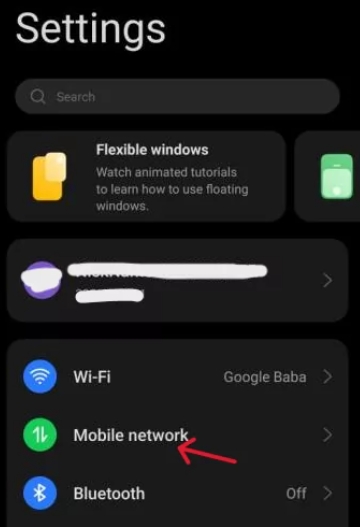
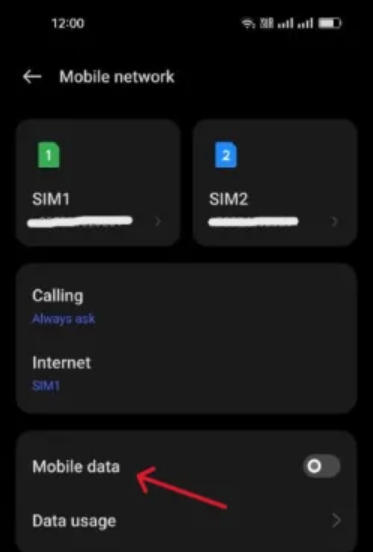
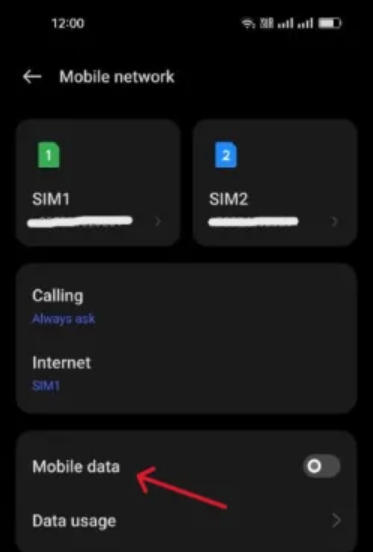
- Step 1
- Step 2
- Step 3
1.4Remote control
Large enterprises have representatives who attend meetings worldwide and present their organization. These corporate devices need continuous network access to share files, communicate with the managers, and access data online.
Admins can enable data roaming on corporate devices using the remote control feature of MDM solutions to ensure their employees are provided seamless internet access to make calls and browse the internet to connect with the team.
AirDroid Business MDM solution allows business admins to access devices remotely, which can remotely enable or disable Android data roaming on managed devices.
- It offers a security policy feature to configure network-related settings and apply them to multiple devices.
- It allows for remote monitoring and control with low delay.
2Data Roaming Not Working on Android
If data roaming isn’t working on your Android device, follow these steps:
- Enable Data Roaming:
Go to Settings → Network & Internet → Mobile network (or SIMs/Cellular) → Turn on "Data roaming". - Verify APN Settings:
Confirm Access Point Names (APNs) match your carrier's requirements. Incorrect APNs block connections. - Reset Network Connections:
Toggle Airplane Mode on/off or restart the device. For persistent issues, reset Wi-Fi settings (clears saved networks). - Confirm Roaming Plan:
Contact your carrier to verify active plan coverage and data limits. - Manually Select Network:
In Mobile network settings, disable "Automatically select network" → Choose local carrier. - Check Signal & SIM Card:
Ensure strong mobile signal (relocate if needed). Clean and reseat SIM card; test in another device. - Final Check:
Contact carrier for outages/restrictions if unresolved.
3How to Avoid Excessive Data Consumption?
For Personal
● Identify the apps that consume excess data and let them access the internet only when necessary.
● Set apps and device automatic updates to use Wi-Fi only and not cellular data.
● Download videos or large files using a Wi-Fi connection and not mobile data.
● Refrain from streaming online videos and needless scrolling on social media pages.
● Instead of using online Google Maps, stick to offline apps. When on a Wi-Fi connection, download the map of the area you’ll need to use later.
● Consider using a data-saver feature or disabling data when you don’t have a pressing need for it.
● Allow only necessary apps to consume data running in the background.
For Enterprise (Advanced and Comprehensive Solution)
Hundreds of unchecked managed devices can easily consume excess data, especially when roaming. It doesn’t have to be so. Setting data limit alerts, viewing data consumed by each managed device, and ensuring they have the correct APN configuration prevent unwarranted data consumption. Follow these three methods:
Method 1. After enrolling the devices into a system, admins can set alerts for a specific data usage limit. MDM will notify admins when managed devices' data exceeds that limit. They can remotely disable data roaming to save costs for excessive data consumption.
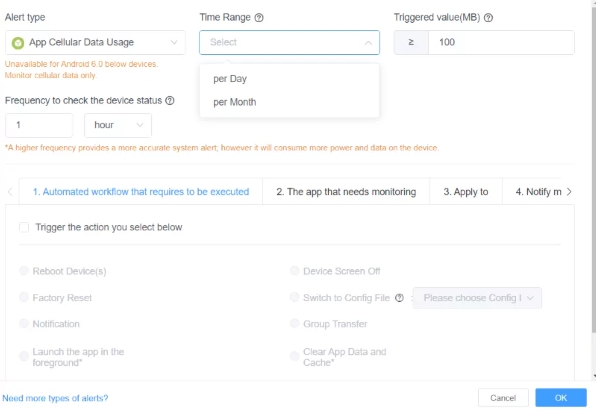
Method 2. Another way is to remotely monitor data usage of managed devices for MDM's interactive Dashboard. It will provide detailed insights into data usage, including the apps that consume more data.
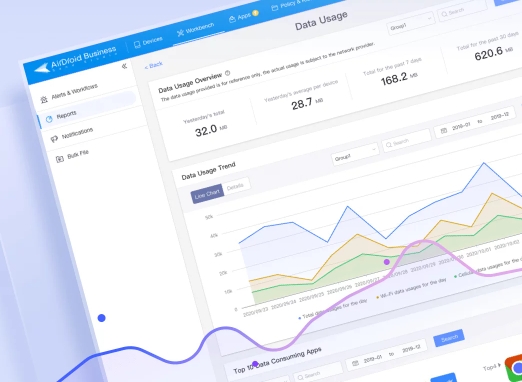
Method 3. When roaming, setting up the correct APN configuration is vital to connecting to the right network in the locality you are visiting and, hence, avoiding roaming charges. Instead of the tedious manual setup, AirDroid business makes remote APN settings across multiple devices quick and efficient. The picture below best explains how to go about it:
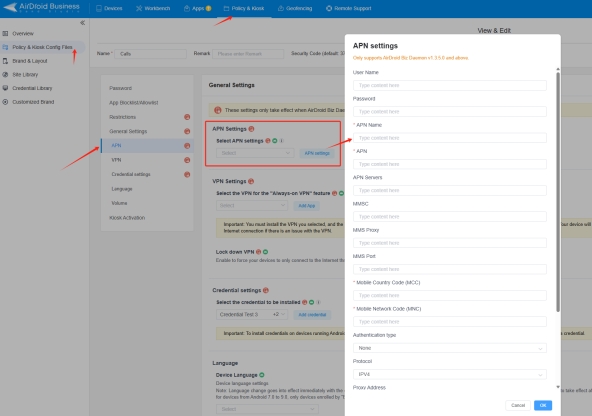
4International Roaming Cost Comparison: Local SIM vs. Travel eSIM
Region | Roaming fees for Local SIM card | Roaming fees for Travel E SIM |
|---|---|---|
| United States | $10/ month gives 2GB | $40/month gives 10GB (T-Mobile eSIM package) |
| Europe | $25.9/month gives 30GB ( 1GB per day) | $39/month gives 35 GB (Chillax Sim European eSIM package) |
| Asia | $18/month gives 10GB | $13/month gives 3GB (Airalo Asia eSIM package) |
Specific Package Examples
T-Mobile eSIM Package (United States):
For $50 per month, you get unlimited 5G data and talk. An ideal package for short-stay travelers requiring fast and stable internet.
ChillaxSIM Multi-Country Package (Europe):
1GB daily data costs $2.7 per day and covers over 30 European countries. It's best for tourists visiting different countries and does not need to change SIM cards often.
Airalo Regional eSIMs(Asia)
For $13 a month, you get 3GB of data to use in over 18 Asian countries.
How can you know if your network provider has roaming charges?
- The easiest way is to query the network provider directly through its helpline. Alternatively, visit its website or learn about the roaming charges through its app. If you have purchased any plan, comb thoroughly through the policy document or terms of service details.
5Device Security Tips for International Roaming
For enterprises, devices roaming in unfamiliar areas pose risks of loss or data breaches due to connections to unknown networks. Furthermore, if the enterprise uses eSIM cards, these cards rely on remote management platforms, making them susceptible to hacking or virus infections. Therefore, MDM software is critical for safeguarding device security.
AirDroid Business offers the following features to ensure data and device security:
- Remote Data Wipe: Erase device data remotely in case of loss or theft.
- Kiosk Mode: Restrict user access to specific applications and settings to minimize risks.
- Remote Lock or Factory Reset: Lock devices or restore them to factory settings remotely as needed.
- Alerts and Workflow Automation: Set various trigger conditions (e.g., data usage, device online/offline status, battery usage) to automatically execute workflows.
- Real-time Monitoring: Keep track of device screen activity, camera, geographical location, and connection status to ensure compliance and security.
- Mandatory Storage Encryption: Enforce encryption settings to protect data stored on devices.
6Conclusive Note
Data roaming is a network conversion feature that allows you to convert your current network into any other network available in another geographical region you have visited. This feature is built-in on almost all Android devices but disabled by default. Anyone who wants to travel has to enable it from the phone 'Settings' app and choose the option to connect to a network for seamless usage automatically. Enterprises can control data usage costs on multiple devices by enrolling them into an MDM admin console. It allows them to remotely monitor, track, and control data usage on bulk devices and send alerts when a device reaches a certain data limit.
FAQs about Data Roaming Settings







Leave a Reply.