[Can't Miss] Should You Turn On Enhanced Safe Browsing?
Web browsing is one of the primary applications of Internet service used for both personal and official use worldwide. Due to the continuous increase in internet threats, the need for safe web browsing is also rising.
Google Chrome provides a safe browsing feature to prevent malware and phishing sites. To gain a comprehensive understanding of this feature and determine whether to enable it, keep reading.
1What is Enhanced Safe Browsing?
Enhanced safe browsing is a security feature launched by Google in 2020 to prevent data breaches by malicious attacks. Enhanced safe browsing not only prevents malicious websites from accessing data but also notifies developers about malicious attacks on websites and provides immediate actions to get rid of them before they attempt to attack visitor’s devices. Google also scans the files before downloading, and it also scans usernames and passwords that are linked with data breaches. Gmail enhanced safe browsing also notifies users on when they receive malicious links to prevent their downloading.
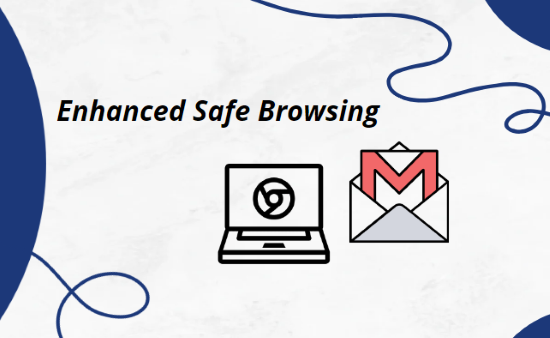
2Should I Turn on Enhanced Safe Browsing?
Turning it on or off is dependent on every user scenario and needs. Here, we have enlisted some pros and cons and user reviews so you can decide when to deactivate or activate it.
Pros
- It provides an additional layer of security for users against malware and malicious websites.
- Safe browsing enhances privacy by safeguarding confidential data from malicious attacks and tracking devices.
- Flagging dangerous sites helps users avoid phishing attacks so they do not download them.
Cons
- Flagging important websites as malicious could impact the productivity of work and cause difficulty in accessing appropriate information.
- Users might not receive important emails in their inboxes, as they got saved in the spam folder if found suspicious according to the enhanced safe browsing.
- You need to update the Chrome web browser to ensure the continuity of enhanced safe browsing with advanced features.
User Reviews
Enhanced safe browsing by Google is an excellent feature to avoid malicious websites and links, but we need to have an updated version of Google Chrome to enjoy safe browsing. It’s annoying when you keep checking your inbox and don’t receive an important email, and after you see it is stored in the spam. Similarly, it also blocks some important websites, creating issues in accessing adequate information.
3Steps to Turn On/Off Enhanced Safe Browing Feature
Computer
- Step 1:Open Chrome Browser
- Open Chrome web browser on your computer, sign in with your Google account, and click the "Manage your Google account" button.
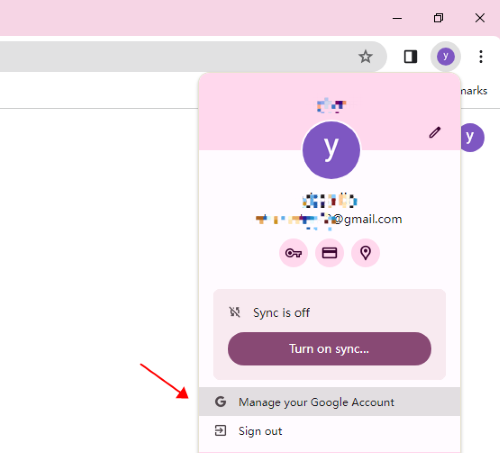
- Step 2:Open your account settings
- Now select your account to customize it. You will see a welcome note on the screen. Click on the Security tab from the left-side menu.
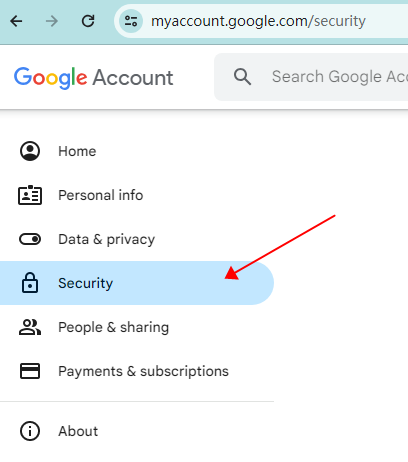
- Step 3:Turn on Enhanced Safe Browsing
- Now scroll down to see ‘Enhanced Safe Browsing for your account,’ which will be off by default. Now click on ‘Managed Enhanced Safe Browsing’ and move the slider to turn this feature on.
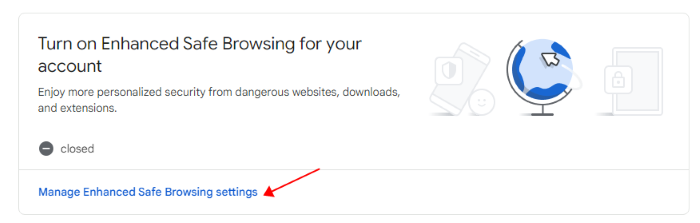
Now, you will be able to get proactive protection against malicious websites, extensions, and downloads.
Android
- Step 1:Open Chrome Browser
- Unlock your Android phone and open Chrome browser. Download it from Google Play Store if you do not have it on your phone.
- Step 2:Move to the Settings tab
- Click on the dots icon at the extreme top-right corner of the screen and scroll down to select the Settings tab.
- Step 3:Privacy and Security
- In the Settings tab, find ‘Privacy and Security’ to open it.
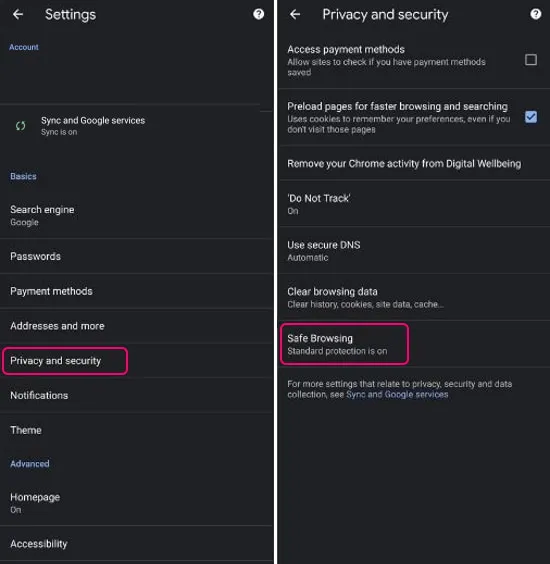
- Step 4:Select Enhanced Protection
- Now, find the ‘Safe Browsing’ tab in the Security tag and click on it. You can now select ‘Enhanced Protection,’ standard protection, or no protection as per your choice.
iPhone / iPad
- Step 1:Download Chrome
- Download the Google Chrome browser on your iPhone and open it.
- Step 2:Open iPhone Settings
- Now open the device settings tab and find the privacy and Security option.
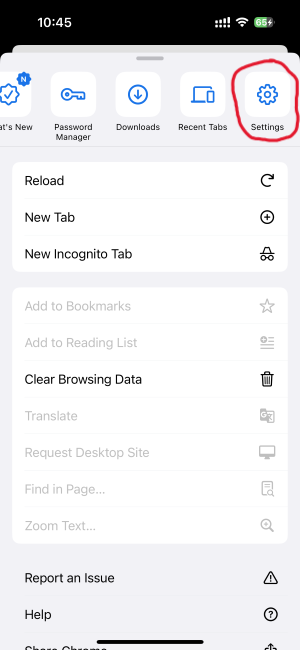
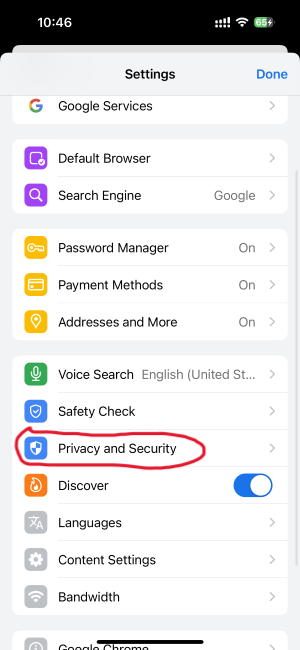
- Step 3:Manage Safe browsing options
- Click on the Safe Browsing tab and select the level of security you need.
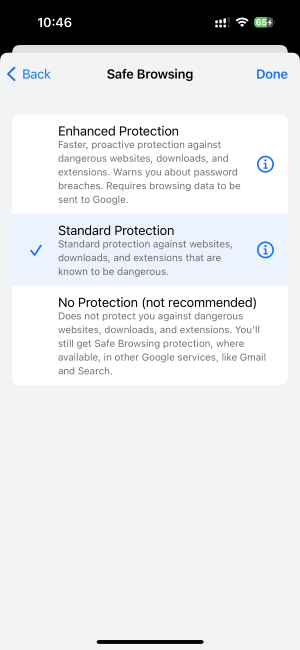
4Why Google Release This Feature?
Google released enhanced safe browsing to prevent phishing and malicious file downloading. It also helps users by providing them with real-time protection against potential risks.
Phishing
Phishing is a hacking technique which involves creating a fake webpage. For example, a fake Facebook login page is shared with someone. If the end-user adds login and password on that page, his data will be saved in the database, and the hacker can use this information to log in to your Facebook ID and do anything.
For enterprises, it can be dangerous because giving data access to unauthorized persons can lead to breaches and financial and reputational loss. To prevent users from phishing attacks, Google released an enhanced safe browser that sends alerts when a user tries to open or download such a file.
Download Check
Unnecessary usage is a very common practice by employees on enterprise devices. So, the risk of getting attacked by malicious content is very high. Hackers share links on various online platforms. When someone downloads the link, they get access to the user's device. Google’s enhanced safe browsing feature acts as a shield and prevents downloading from such malicious websites.
Real-time Protection
Real-time protection is a security feature for enhancing browsing capabilities. It notifies users and blocks access to potentially harmful websites, mitigating the risk of network threats. Enhanced safe browsing helps users to enjoy safe internet research with real-time protection from potential risks.
5Secure Web Browsing for Your Business
Enabling enhanced safe browsing on Chrome and Gmail is insufficient to secure corporate devices. So, businesses need to use an MDM solution like AirDroid Business which helps to meet all security end-points and comply with industry standards.
Administrators can restrict usages to Google Chrome and Gmail on enterprise devices remotely by customizing app settings from App Library. Let’s discuss some important points for configuring Google Chrome and Gmail to comply with industry standards.
Configuring Google Chrome for Corporate Android Devices
You can manage Google Chrome settings on all your enterprise devices from the AirDroid Business admin console.
- Step 1. Open the “App” - “App library” - “Managed Google Play Store” to manage settings.
- Step 2. Click the Settings button next to Google Browser. You will see various options like basic settings, network and security, search options, and web filtering:

- You can add URLs to allow or block access on enterprise devices.
- You can force Google Safe Search and enable TLS encryption and Google Cast.
- You can enable warnings for insecure forms, save passwords to the password manager, and leak detection for entered credentials.
- Choose the browser protection safety level and manage saving browser history for enterprise devices.
- Step 3. Using the ‘Apply to’ tab, you can select all devices or groups of devices to implement these settings.
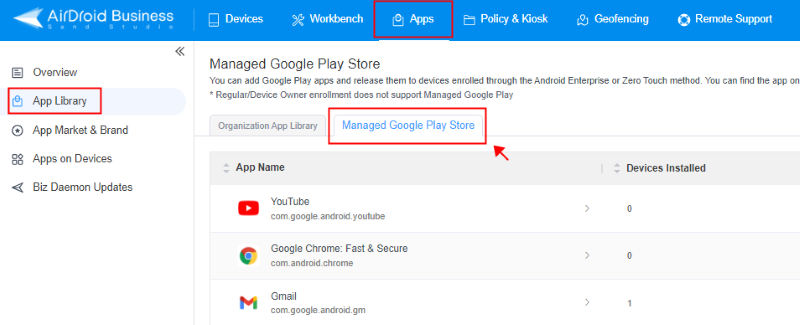
All these features will ensure high-end security for safe browsing.
Configuring Gmail for Corporate Android Devices
- Step 1. You can also customize Gmail configuration settings from the Managed Google Play Store tab of AirDroid Business's admin console. Click on the configuration icon after the Gear icon with Gmail.
- Manage the configuration by adding email address, hostname, and authentication types. Manage configuration for SSL certificates and unmanaged accounts.
- You can also configure the default email signature and sync window for enrolled devices.
- Step 2. Select the devices from the ‘Apply to’ tab and click on the ‘Save’ button to apply changes.
6Conclusion
Research is the basic necessity of every industry and individual to explore new ideas. In today’s advanced world, web browsing is claimed to be the fastest and most productive way to search for new things.
Enterprises enable employees to use smart devices for web research, but during research they might get exposed to some malicious links or web pages, giving rise to various security threats like malware and phishing. Google introduced enhanced safe browsing on Chrome browser to add an additional layer of security. However, companies need a secure system to restrict web browser settings on enterprise devices because employees can easily change settings. Businesses need to enroll all enterprise devices into a management system like an MDM solution to remotely restrict web browsing and monitor device activities to meet all security ends.


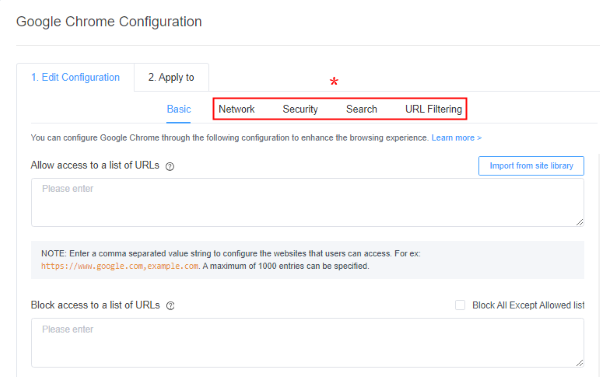




Leave a Reply.