How to Download & Use Chrome Enterprise?
Google Chrome Enterprise is a business-focused web browser that comes with a robust cloud management tool to meet all the needs of enterprises. Enterprises can manage web browser deployed on work devices from a centralized browser management console.
Since it is a complete cross-platform management tool, employees can have any operating system on their devices, admins can configure and manage apps, extensions, and settings in their browser effortlessly.
Google Chrome Enterprise brings in advanced security solutions such as zero-trust access, malware detection, and protection against data loss. Apart from cloud management, there is an option for an on-premise solution. Admins can get valuable insights for modifying policies and making informed decisions.
Part 1. How to Download Chrome Enterprise?
Chrome Enterprise is available for Windows and MacOS users. For Windows users, there are different versions available for 32-bit and 64-bit architecture. We will now illustrate in detail how to download Chrome Enterprise on your computer.
1. Download Chrome Enterprise on Windows
Step 1. Open your web browser and visit the official Download Chrome Enterprise page. Click the Download Chrome button.
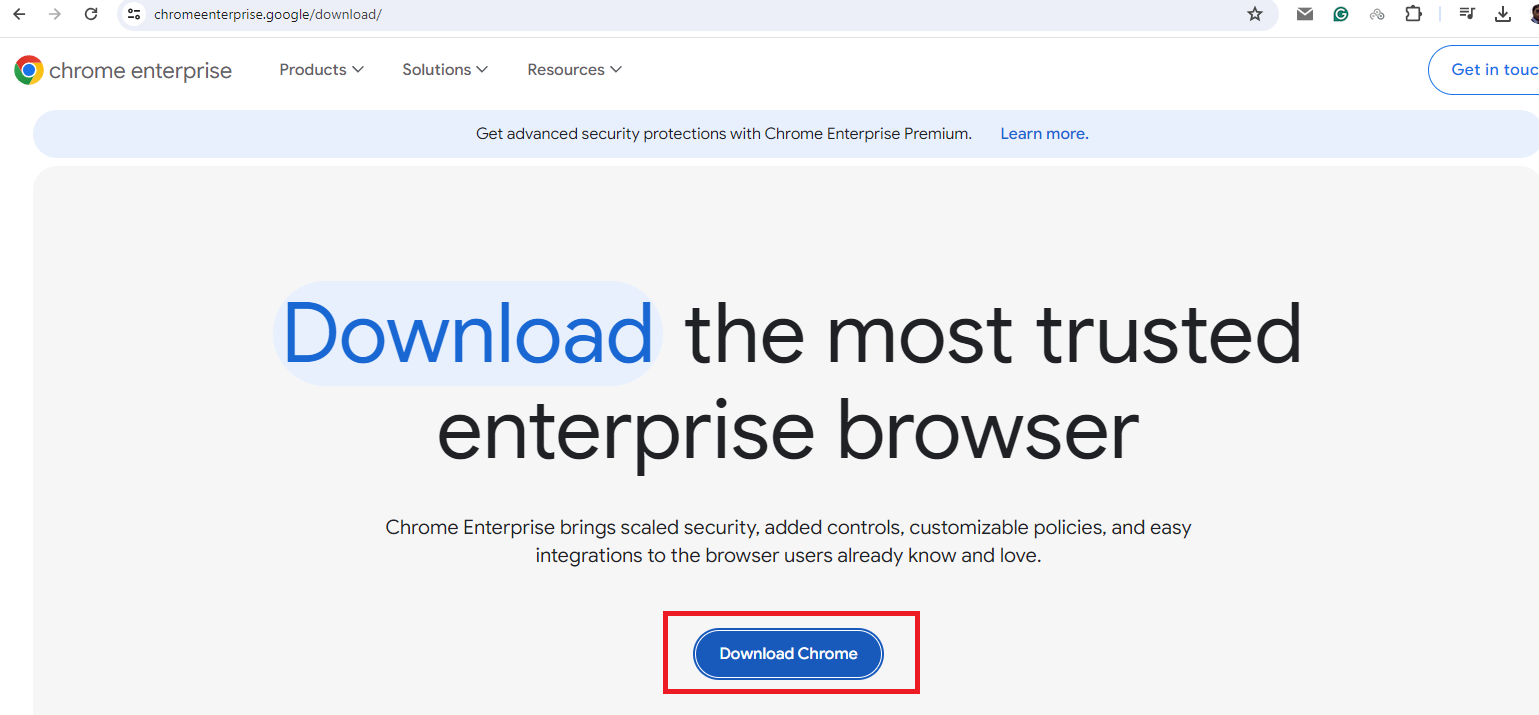
Step 2. Go to the Channel section and choose Stable or Beta from the drop-down list. The stable channel has fewer bugs.
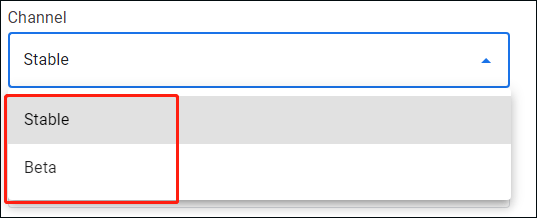
Step 3. Go to the File Type section and choose Bundle or MSI from the drop-down list. The bundle file type contains all files required for deploying, configuring, and updating Chrome Enterprise and including Microsoft Software Installer(MSI).
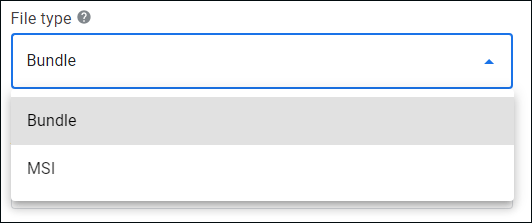
Step 4. Go to the Architecture section, choose 64-bit or 32-bit as per your system.
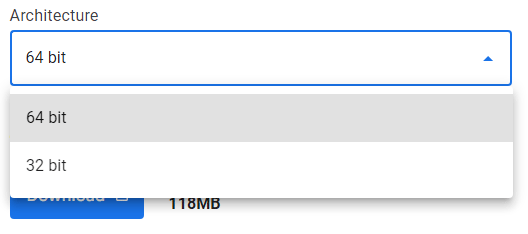
Step 5. Click the Accept and Download button to download Chrome Enterprise for Windows.
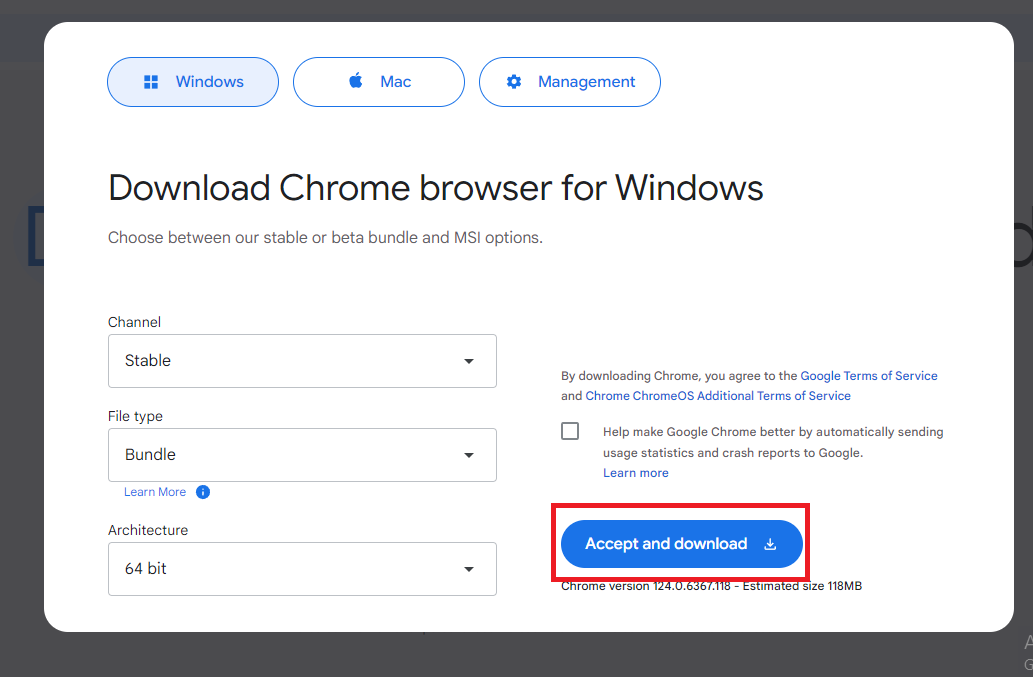
Step 6. Additionally, go to the Management section location at the top. You can download Policy Templates as well as Update Management Templates for Chrome Browser cloud management.
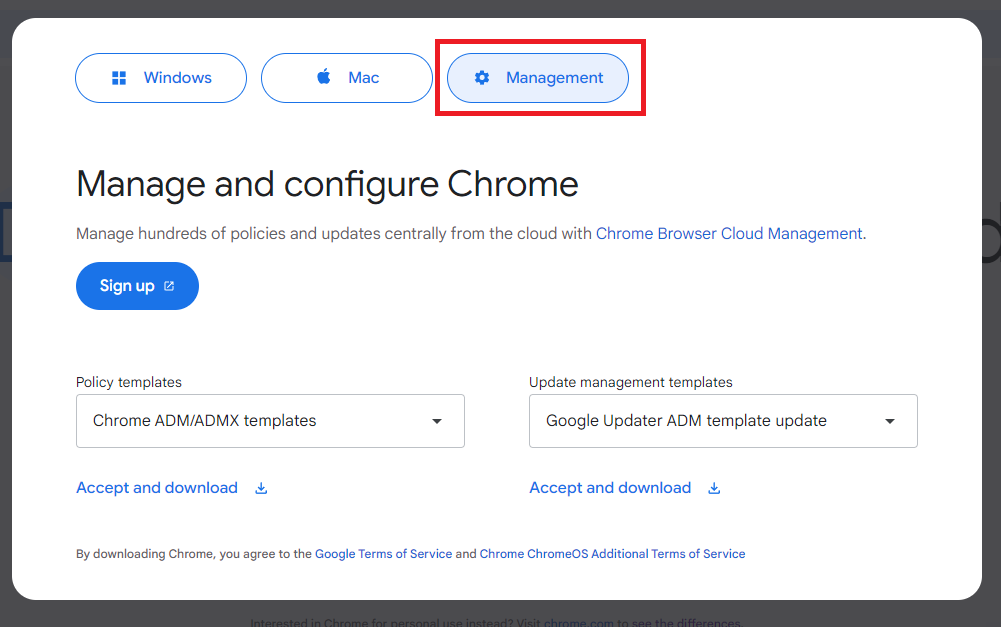
2. Download Chrome Enterprise on Mac
Step 1. visit the official Download Chrome Enterprise page through your web browser. Click the Download Chrome button.
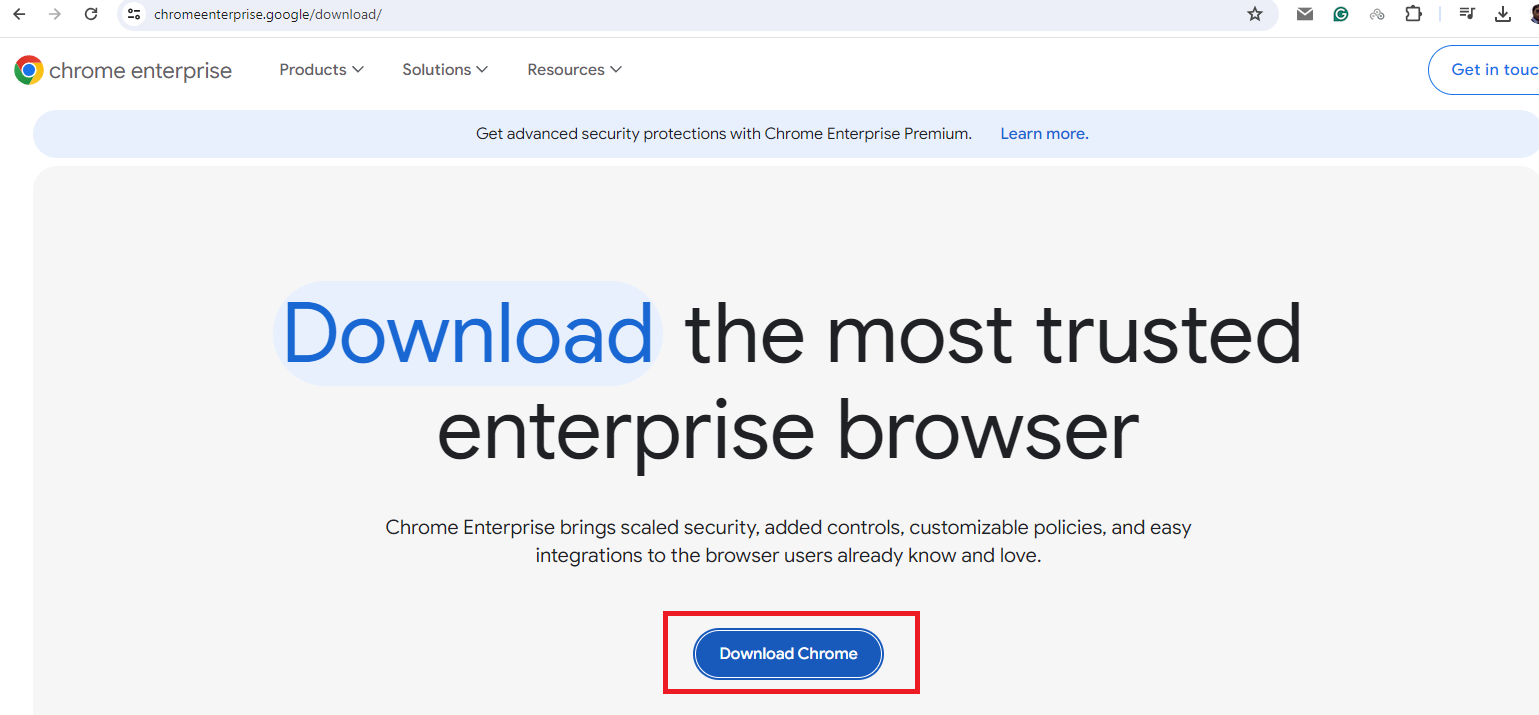
Step 2. Go to the Mac section located at the top.
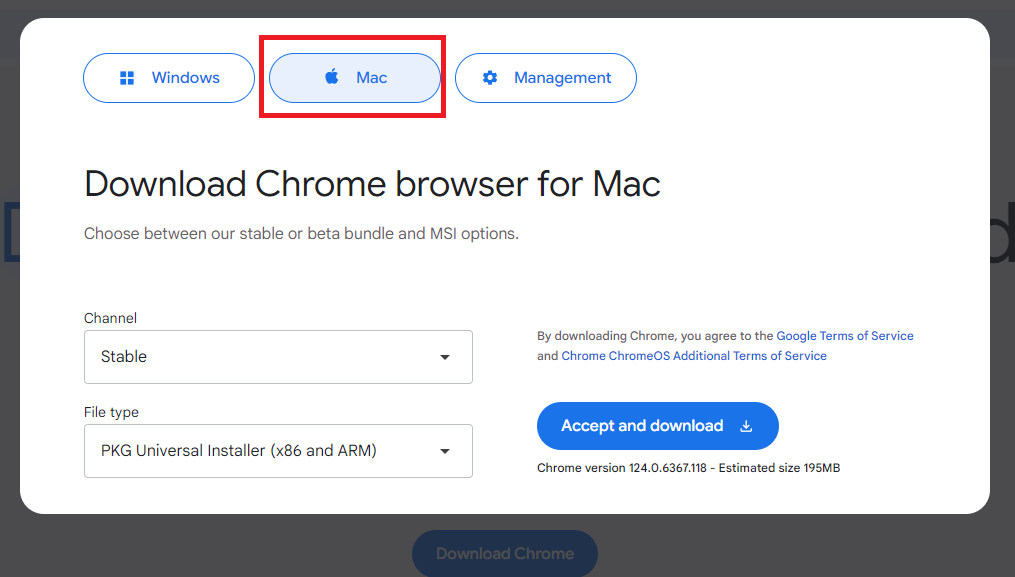
Step 3. Go to the Channel section and choose between Stable and Beta option.
Step 4. Go to the File Type section and choose between PKG and DMG Universal Installer option.
Step 5. Click the Accept and Download button to download Chrome Enterprise for Mac.
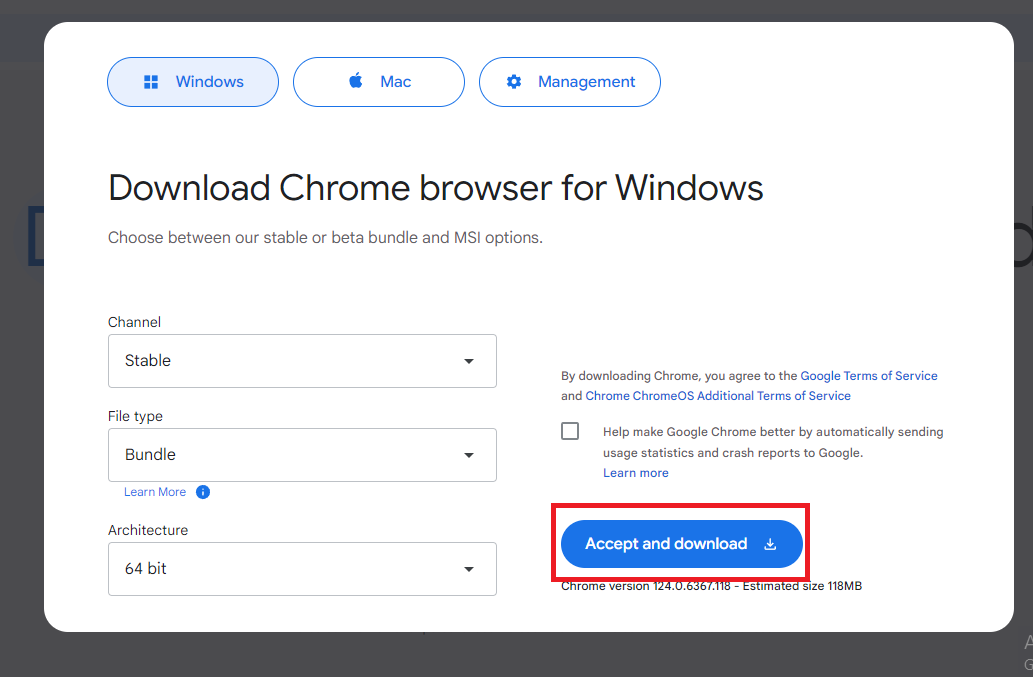
Part 2. Features of Chrome Enterprise
The reason behind businesses switching to Chrome Enterprise lies in the features it has to offer.
1Cloud Manage Tool
Chrome Enterprise offers a cloud-based browser management tool through which you can configure policies and settings and manage apps and extensions remotely on enterprise devices. It is a centralized browser management system that offers valuable insights into the browser ecosystem and allows control of the fleet's extensions. Admins can approve or deny extension and app requests according to security compliance.
2Cross-Platform Support
Chrome Enterprise lets the admin team customize Chrome on enterprise devices, irrespective of the operating system installed on them. The admin team can use the cloud management tool from a single place to set browser policies, configure settings, and manage apps and extensions efficiently.
3Advanced Security
Admin team can enable zero trust access along with content-aware to prevent unauthorized access to web apps and services. Besides, there are options to set a data loss prevention policy and restrictions on the transfer of sensitive information. Moreover, there are real-time scanners for malware and analyzers for malicious files to block them.
Apart from these main features, seamless integration allows admins to connect useful tools to Chrome’s cloud management tool for operational efficiency. There are options for automatic browser updates across enterprise devices and access to reports and insights.
Part 3. Difference between Regular Chrome & Chrome Enterprise
It is true that the core browsing system in both regular Chrome and Chrome Enterprise is the same, but there are distinct differences between them.
1Deployment
Individual users download and install regular Chrome on their devices. Enterprise admins use the enterprise download option to deploy Chrome Enterprise on connected enterprise devices through their dedicated software distribution tool.
2Management
Individual users make changes to the default settings of regular Chrome on their devices. Enterprise admins configure and manage Chrome Enterprise settings through Chrome Browser Cloud Management remotely from anywhere.
3Data Protection
Regular Chrome users get basic password management and basic protection like safe browsing, sandboxing, and site isolation. Enterprise admins can implement customized security policies for all enterprise devices. They can allow or deny extension, app, service, and integration requests for enhanced security measures.
4Insights
There is hardly any insights or reports for regular Chrome users. Enterprise admins get useful insights and reports of browsing activities, app and extension details, security events, and much more.
Part 4. Why Using Chrome Enterprise?
Starting from companies with BYOD devices to remote and distributed workers, Chrome Enterprise is the go-to web browser for enterprises. Apart from the features of Chrome Enterprise that outshine regular Chrome, here are some of the distinct reasons why enterprises prefer Chrome Enterprise.
1Operation Efficiency
Every enterprise aims for operational efficiency because it boosts productivity and lowers expenses. Chrome Enterprise brings browser management under one roof and lets admins control web apps, services and extensions to enhance work productivity.
2Simplified Management
The level of controls and customizations that you get with Chrome Enterprise is totally unmatched. Admins love to work in Chrome Cloud Management tool where you get everything under one roof. Besides, they can implement advanced security protocols without complexion.
3Open Ecosystem
Chrome Enterprise allows integrations for useful and productive third-party apps for highly functional work. For example, the use of generative AI tools can boost work productivity. Similarly, third-party security tools can provide additional safety. Apart from these, there are helpful Google tools available to leverage emerging technologies for better output.
Part 5. How Enterprise Can Manage Chrome on Android?
The easiest way for enterprises to manage Chrome on Android work devices is through professional Android device management software. We recommend AirDroid Business, the award-winning MDM solution that transforms the way Android work devices are managed to improve operational efficiency and business continuity.
AirDroid Business aims at simplifying the management of remote Android devices, starting from enrollment and deployment to controlling, monitoring, and supporting them. AirDroid Business is suitable for all types of Android devices, from smartphones, tablets, and interactive kiosks to digital signage, POS, and rugged devices.
You can opt for cloud-deployment as well as on-premises deployment. You can divide devices into groups and monitor them effortlessly from a centralized dashboard. Besides, there are options for remote access and control to troubleshoot issues instantly. You can track locations, protect corporate data, and manage apps effectively.
Key Features of AirDroid Business
Here are the key features of AirDroid Business that make it the best Android MDM solution.
1. Device Limitation
Admins can limit access to enterprise devices’ settings, starting from brightness, Wi-Fi, and Bluetooth to volume and much more. Similarly, admins can limit the number of apps running on the devices. They can choose from single-app or multi-app mode.
2. Kiosk Browser
AirDroid Business allows kiosk browser where there is incognito mode for privacy. Similarly, there is an auto-clear option for cache so that the browser cleans itself for stable device performance.
3. Website Whitelist
Admins can limit access to trusted websites only on enterprise devices. They can create website whitelists for the kiosk browser, beyond which no other websites can be accessed. This tightens security and prevents distractions for employees.
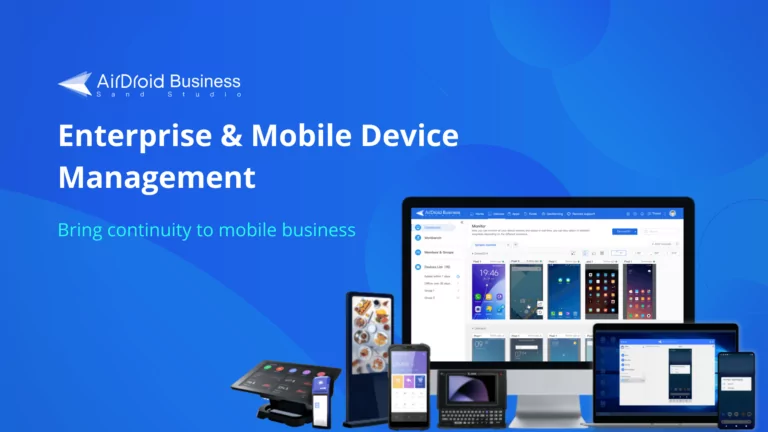
Final Words
If you are running an enterprise, you should switch from regular Chrome to Chrome Enterprise. Chrome Enterprise is emerging as the go-to web browser for millions of enterprises across the globe. It ensures advanced security, better management, and simplified operations. If you want to manage Chrome on Android work devices, we recommend AirDroid Business where you can enroll, control, and monitor devices remotely.
FAQs





Leave a Reply.