How to Force OS/App Update on Your Managed Android Devices?
When managing devices from organizations, they always prefer to run the latest version of new applications and Operating Systems for safety reasons.
The updates that software comes up with include security patches that address the vulnerabilities. Updated software versions might help protect the devices from security threats such as malware and exploits. Not only security issues but using the latest versions of both apps and OS versions aids in ensuring that they are compatible and the employees use them without any issues.
Apart from the advantages mentioned, the latest apps and OS versions ensure they perform well. The software updates come with better performance. This article has a complete guide on how to force Android update on your company's Android devices through MDM software.
- 1 : The Importance of Keeping OS/Apps Updated
- 2 : Force Android Update with AirDroid Business MDM Solution

- 3 : Common Update Issues & How to Fix
- 4 : How to Check the Version of Your Managed Android Devices?
- 5 : When You'll Get Android Updates?
- 6 : The Latest Android OS Version & Its Supported Models
Part 1. The Importance of Keeping OS/Apps Updated
Big enterprises ensure that the devices they provide their employees are reliable. Employees use these devices to carry out their tasks effectively. In the case of enterprises, the data is of value and is always in the range of cyber criminals and their attacks. Keeping your applications and OS updated can help significantly reduce the risk of devices being attacked and data being compromised.

Protection Against The Security Threats
The development of malware and exploits is always on the go for the cybercriminals who take advantage of the valuable data big enterprises maintain. The updates that come with the new versions are already aware of the vulnerabilities from the previous and address the security issues. OS and App Update is the best way to prevent device security issues.
Maintaining Compliance
Many organizations and industries have regulations in which businesses must use the latest versions of OS and Applications on their devices. To follow those regulations, companies must maintain Compliance and regularly update both the OS and apps used by their employees.
Lifespan extends
The latest app versions and OS updates extend the life span of the devices used by the employees in an organization. Updated software fixes compatibility issues and bugs, which can cause the devices and applications to crash or slow down.
Increase Productivity
New software updates often come with new features. The organizations' employees can use software features to make their work productive and efficient.
Part 2. Force Android Update with AirDroid Business
In all the discussion, the main question remains at the top, which is how to force Android to update the software with an MDM solution. Here, we will be talking about AirDroid Business MDM solution and the steps related to force updating the Android software.
Force OS System Update
- Step 1.Go to AirDroid Business Admin Console
- If you want to perform a force system update on your managed devices, then the very first step is to sign up with the AirDroid Account and then log into the admin console. Please ensure to enroll and bind your desired devices into AirDroid Business admin console according to the enrollment guide before proceeding with the subsequent steps for batch management. The force mobile OS update can be carried out with the next step.
- Step 2."Policy" - Restriction
- 1. Click on the “Policy & Kiosk” Option
- 2. Create a new Policy Config File here
- 3. Find “Restrictions” in the Policy setting list.
- 5. On the "System Update" option, give the permissions to Auto Update (Here it means that “Enabling this setting will install any system updates automatically and make the device reboot without asking the user”)


- Step 3.Finish Setup and Apply
- Once you are done with applying the above steps in the Policy – Registration part, you are required to save the settings of this Policy Config File.
As you save the settings of the File, a new screen will appear when all the changes have been saved. In this screen, you will be able to add the device groups on which you can apply the Force System Update setting.
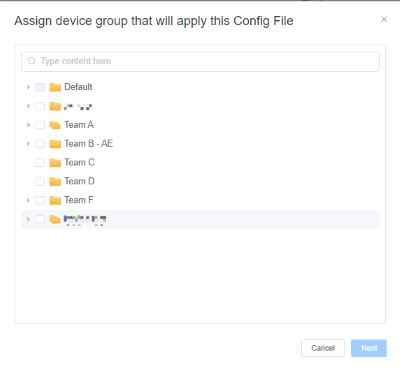
Force Software Update on Managed Google Play Store
- Step 1."Apps" - "Managed Google Play Store"
- As you reach to the admin console of AirDroid Business,
- 1. Click on "Apps"
- 2. Click on "App Library"
- 3. Select ‘Managed Google Play Store

- Step 2.Global Configurations
- After clicking on Managed Google Play Store, Get into:
- 1. Global Configurations
- 2. Select Always Auto-Update Apps/ Auto-Update Apps over Wi-Fi Only.

- Step 3.Force Selected Apps Auto Update
- 1. In the app list, find the app that you want to force update.
- 2. In the row of the "operations", click "settings" - App Update Management" - "Customize App Update Rules" - "Select App Update Mode" - choose "Update Now"


Part 3. Common Update Issues & How to Fix
Force Android auto update comes with a number of issues. Here are a few of them with their solutions mentioned along with them.
1. Insufficient Storage Space
Sometimes, the applications already running on mobile devices take up much storage space, making it impossible for the applications to use extra storage to update themselves.
A solution to this issue can be to free up the space on the device by deleting unuseful files. Through that, the device can make space for the required update of any application.
2. Unstable Internet Connection
If the connection that you are using for the internet is unstable, the updates on your mobile may not be carried out without issues.
The only solution to this problem is to ensure your devices are connected to a stable internet connection.
3. Compatibility Issues
Maybe the mobile application that you are using is not compatible with the latest update. To confirm this, check the manufacturer of your mobile’s website. And if that is the case, wait for the future update that will be compatible with your device.
4. Device is running a Beta Version of Android
If your Android is running a Beta Version of Android, the updates will not be carried out. To solve this, wait for the release of the Android Final version and then install the update.
Part 4. How to Check the Version of Your Managed Android Devices?
AirDroid is an MDM solution that provides an opportunity to check the version of the managed device through the solution.
Check the managed device version with AirDroid Business:
Once you sign with AirDroid Business and log into the admin panel, perform the following steps:
- 1. Click on Devices. After selecting, a list of devices will appear on your screen along with their name and multiple other columns, You will need to pick one of them
- 2. After clicking on the device, a screen will appear with all the specs along with a system version. You can see the OS version of your devices.
Benefits to Learn the Version of Your Managed Devices
As an enterprise, you have to know all your vulnerable points through which the privacy of their valuable data can be compromised and challenged by cyber criminals. When you are aware of the versions of your managed devices, you are more focused on preventing any criminal activities that can take place due to outdated software which is more prone to attacks. By taking care of the versions of managed devices, you can protect much of your sensitive data.
Part 5. When You'll Get Android Updates?
When the discussion is about getting the Android updates, then it differs from manufacturer to manufacturer. There are many manufacturers that provide updates for longer than others. While there are some manufacturers that may delay the update release process.
In order to know if will get the Android updates, then you should ask the manufacturer or mobile carrier. However, you can get Android updates on your device by making sure that your mobile is connected to Wi-Fi, then go to Settings > System > System Update. If you find any update, you can click on download and then install the update on your device.
Part 6. The Latest Android OS Version and its Supported Models
The latest version that Android has released for its OS is Android 14. The models that support the OS versions(untill Oct,2023) are the following.
- Pixel 4a 5G
- Pixel 5
- Pixel 5a
- Pixel 6 / 6 Pro
- Pixel 6a
- Pixel 7 / 7 Pro
- Pixel 7a
- Pixel Fold
- Pixel Tablet
- Galaxy S23 / S23+ / S23 Ultra
- Galaxy S22 / S22+ / S22 Ultra
- Galaxy S21 / S21+ / S21 Ultra
- Galaxy S21 FE
- Galaxy Z Fold 5 / Z Flip 5
- Galaxy Z Fold 4 / Z Flip 4
- Galaxy Z Fold 3 / Z Flip 3
- Galaxy A04
- Galaxy A13
- Galaxy A14
- Galaxy A23
- Galaxy A24
- Galaxy A33
- Galaxy A34
- Galaxy A52 / A52 5G / A52s
- Galaxy A53
- Galaxy A54
- Galaxy A72
- Galaxy A73
- Galaxy F14 5G
- Galaxy F23
- Galaxy F54
- Galaxy M23
- Galaxy M33
- Galaxy M53
- Galaxy M54
- Galaxy Xcover 6 Pro
- Galaxy Tab S9 / S9+ / S9 Ultra
- Galaxy Tab S8 / S8+ / S8 Ultra
- Xiaomi 12 / 12 Pro / 12T / 12T Pro / 12S / 12S Pro / 12S Ultra / 12 Lite
- Xiaomi 13 / 13 Pro / 13 Ultra / 13 Lite
- Xiaomi Mix Fold 2
- Xiaomi Civi 1S / 2 / 3
- Xiaomi Pad 6 / 6 Pro
- Redmi Note 11R / 11T Pro / 11T Pro+
- Redmi Note 12 / 12 Pro / 12 Pro+ / 12 Pro Speed / 12 S / 12 Turbo
- Redmi Note Discovery
- Redmi K40S
- Redmi K50 / K50 Pro / K50 Gaming / K50i / K50 Ultra
- Redmi K60 / K60E / K60 Pro
- POCO C51, C55
- POCO X4 5G / X4 GT
- POCO X5 / X5 Pro
- POCO F4 / F4 GT
- POCO F5 / F5 Pro
- POCO M4 / M5
- OnePlus 11 / 11R
- OnePlus 10T / 10 Pro / 10R
- OnePlus 9 / 9 Pro / 9RT
- OnePlus Nord 2T
- OnePlus Nord CE 2 Lite
- OnePlus Nord N300 5G
- OnePlus Ace 2 / Ace Pro / Ace / Ace Racing
- ASUS ROG Phone 7 / 7 Ultimate
- ASUS ROG Phone 6 / 6 Pro / 6D / 6D Ultimate
- ASUS Zenfone 9
- ASUS Zenfone 10
- Vivo X90 / X90 Pro
- X100
- X80 / X80 Pro
- X70 Pro / X70 Pro+
- Y35
- Y53s
- Y75
- Y75 5G
- V25 / V25 Pro
- V23 / V23e 5G / V23 Pro
- T1 / T1 Pro / T1x
- iQOO 11 / Pro
- iQOO 9 / 9 Pro / 9T / 9 SE
- iQOO 8 / 8 Pro / Neo 8
- iQOO 7 / Neo 7 / Neo 7 Pro
- iQOO Z7 / Z7x / Z7s
- iQOO Neo 6
- iQOO Z6 / Z6 Pro / Z6 Lite
- Find N2 / N2 Flip
- Find X5 / X5 Pro
- Reno 9 / 9 Pro / 9 Pro+
- Reno 8 / 8 Pro
- Reno 7 / 7 Pro
- Reno 6 / 6 Pro
- Reno 8T / 8T 5G
- A1 / A1x
- K10 Series
- A56s
- A58 5G
- A78
- A96
- F23 Series
- F21 Series
- F19 Series
- Realme GT Neo 5 / GT Neo 5 SE
- Realme GT3 / GT Neo 3 / GT Neo 3T
- Realme GT2 / GT2 Pro / GT2 Explorer Master / GT Neo 2T
- Realme GT 5G
- Realme 10 / 10S / 10 5G / 10 Pro / 10 Pro+ / 10T
- Realme 9 / 9 Pro / 9 Pro+
- Realme C33 2023 / C33 / C55 / C30s
- Realme V20 / V23 / V23i / V25
- Realme Q5 / Q5 Pro / Q5i
- Realme Narzo N55 / 50 5G / 50 Pro 5G
- Motorola Razr 40 / Razr 40 Ultra
- Motorola Razr 2022
- Moto G13 / G14 / G23 / G53 / G73
- Motorola G Stylus 5G
- Motorola G Power 5G
- Motorola Edge 40 / 40 Pro
- Motorola Edge 30 / 30 Pro / 30 Ultra / 30 Neo / 30 Fusion
- Motorola Edge
- Motorola Defy 2
The models and the OS support vary from manufacturer to manufacturer. There may be limitations on other devices due to how the manufacturer comes up with the release of the application.
Part 7. Good to know
In the above article, we have understood that there are a number of advantage that comes to enterprise organizations when it comes to using the latest version of the applications and OS systems and applications.
The managed devices possess highly sensitive as well as valuable data that can be beneficial for cyber criminals in multiple ways. We also went through a step-by-step guide on Force updating the managed Android devices through AirDroid Business MDM solutions, Later we learned the common update issues and how to check the version of Android on managed devices. After that, we understood the point of getting Android updates and then we got to discuss the latest Android versions and their supported models.

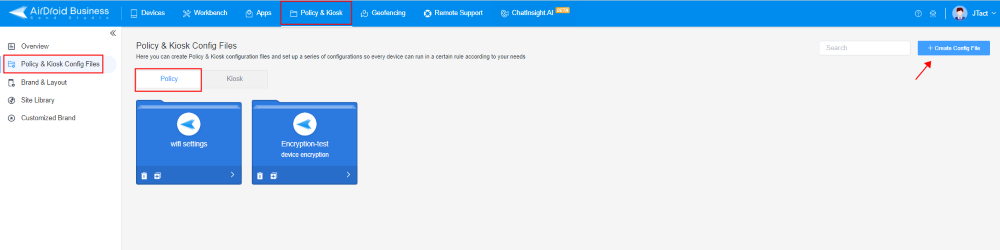
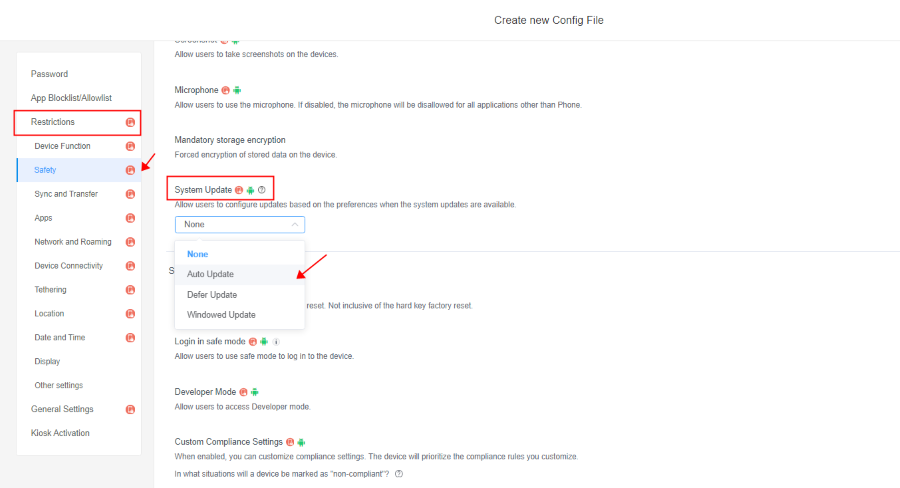

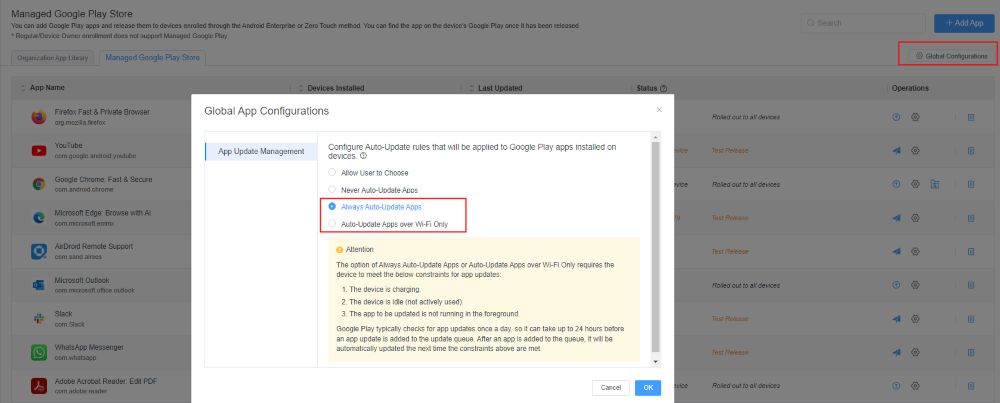

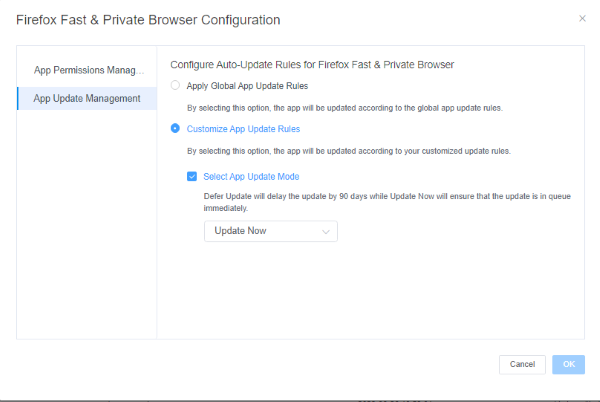






Leave a Reply.