Google Play Protect: What is it, how to turn it on/off
In today's digital age, our Android devices have become an integral part of our lives.
From storing important data to accessing our favorite apps, our smartphones are packed with valuable information. Meanwhile, finding a reliable and comprehensive security solution can be overwhelming.

That’s where Google Play Protect comes in.
- Part 1: What is Google Play Protect on Android?
- Part 2: How Google Play Protect Safeguards Your Device?
- Part 3: Play Protect Certification: A Stamp of Security
- Part 4: Where to Access Google Play Protect Information?
- Part 5: How to Turn Google Play Protect on or off?

- Part 6: Is it Effective? Some Shortcomings of Google Play Protect
- Part 7: Conclusion
- Part 8: FAQs
1. What is Google Play Protect on Android?
Google Play Protect is Google's built-in malware protection for Android devices. It works automatically in the background to keep your device, data, and apps safe. The service scans apps before you download them from the Google Play Store and periodically checks your device for potentially harmful apps from other sources.
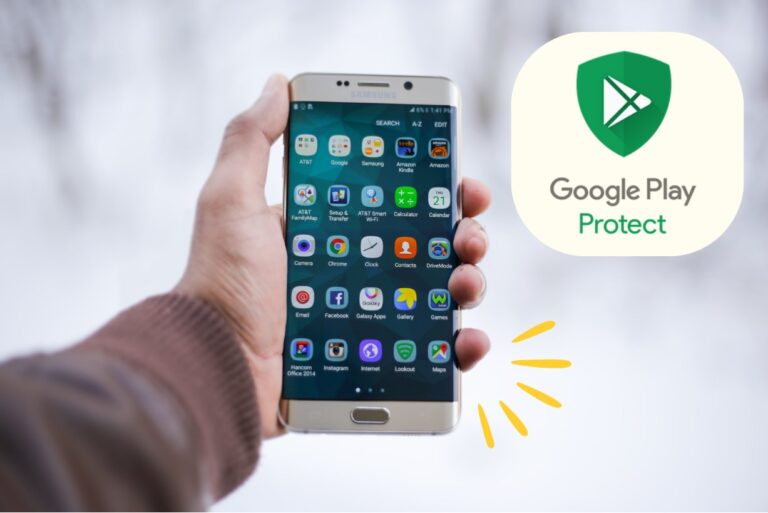
Given the increasing popularity of smartphones and tablets, cybercriminals are constantly exploring avenues to exploit vulnerabilities in the Android operating system.
Here are some compelling statistics to underscore this point
- There has been a staggering 51% increase in the total number of unique mobile malware samples detected year-over-year.
- A notable 80% of phishing attacks are directed at mobile devices.
- Android vulnerabilities have surged by 138% year-over-year.
(Statistics sourced from the 2023 Global Mobile Threat Report by Zimperium)
In response to these alarming statistics, Google Play Protect serves as an additional layer of security by meticulously scanning all installed apps and monitoring their behavior.
Google Play Protect conducts scans on a staggering 125 billion apps each day and, through offline scanning, successfully blocks more than 300 million Potentially Harmful Applications (PHA) annually.
This helps to prevent the installation of apps that could potentially compromise user information or harm the device.
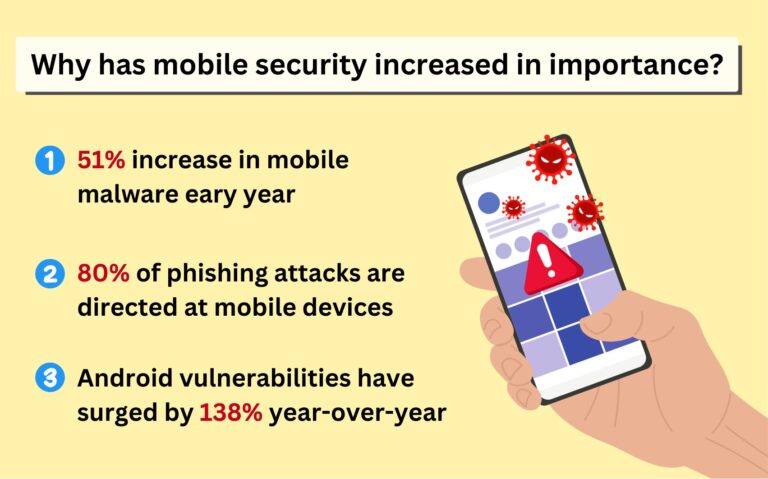
2. How Google Play Protect Safeguards Your Device?
Google Play Protect utilizes a combination of advanced technologies and machine learning algorithms to keep your Android device secure.
When an app is downloaded from the Google Play Store, it undergoes a rigorous scanning process to determine its safety. Google Play Protect analyzes the app's behavior, permissions, and other factors to spot any potential risks.
This Android device guardian employs cloud-based app-verification services to identify potentially harmful applications (PHAs) in apps. If a PHA is detected, the user will receive a notification prompting him to remove it. Useless PHAs will be deleted from affected devices, preventing further installations.
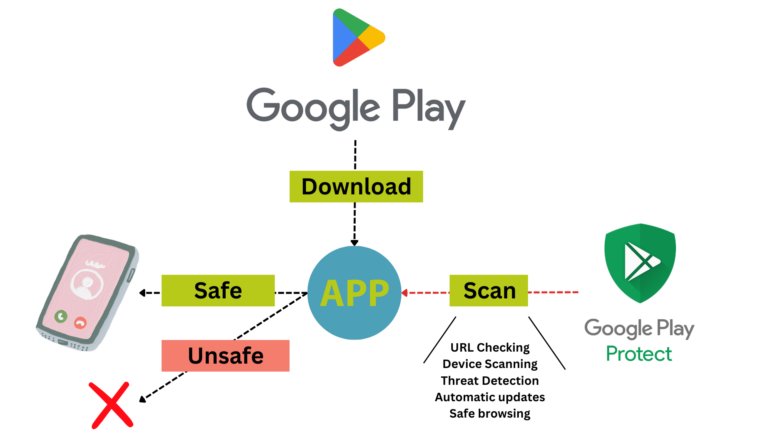
Google Play Protect conducts daily scans, swiftly identifying threats, minimizing exposure time, and safeguarding devices. During the scan, 93% of PHAs are detected. Data is only transmitted to Google servers when a suspected PHA is found, conserving your precious data.
If a malicious app is detected, Google Play Protect will either block the installation or prompt the user to remove the app if it has already been installed. This seamless integration with the Google Play Store lets you download apps with confidence, knowing your device's security is never compromised.
Furthermore, if an app requests user permission to access your personal information while also breaking Google's Developer Policy, Google Play Protect will generate a privacy alert. On some Android versions, it may also reset app permissions to protect your privacy.

3. Play Protect Certification: A Stamp of Security
When you buy a new Android device, make sure that it comes with the Google Play Protect logo. Android conducts countless tests to make sure Play Protect-certified adhere to the Android security standards. These devices also run on the latest software versions.
Moreover, Play Protect-certified devices are guaranteed to be free from any harmful software that might come pre-installed.
They also come equipped with Google Play Protect, which includes security features like Find My Device and automatic virus scans. This offers a fundamental defense against malware, privacy breaches, and other threats.
4. Where to Access Google Play Protect Information?
You can verify your device verification status by following these steps:
- Step 1. Open the Google Play Store app.
- Step 2. Tap the profile icon in the top-right corner.
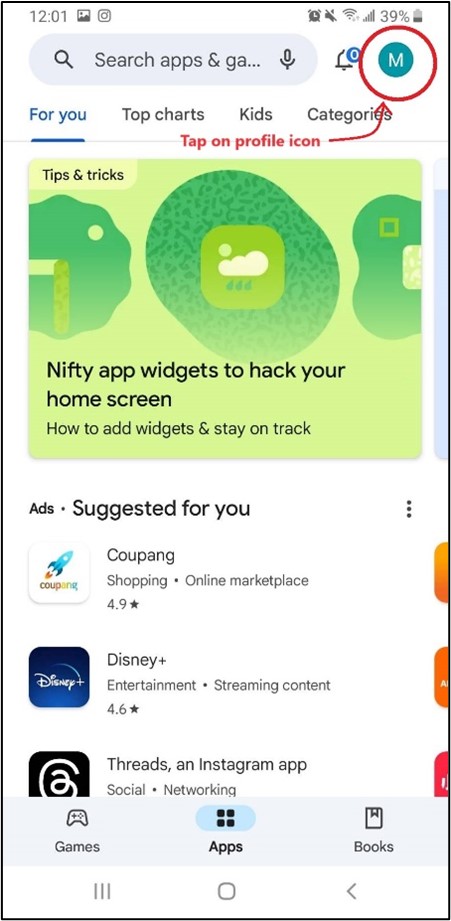
- Step 3. Select “Settings”.
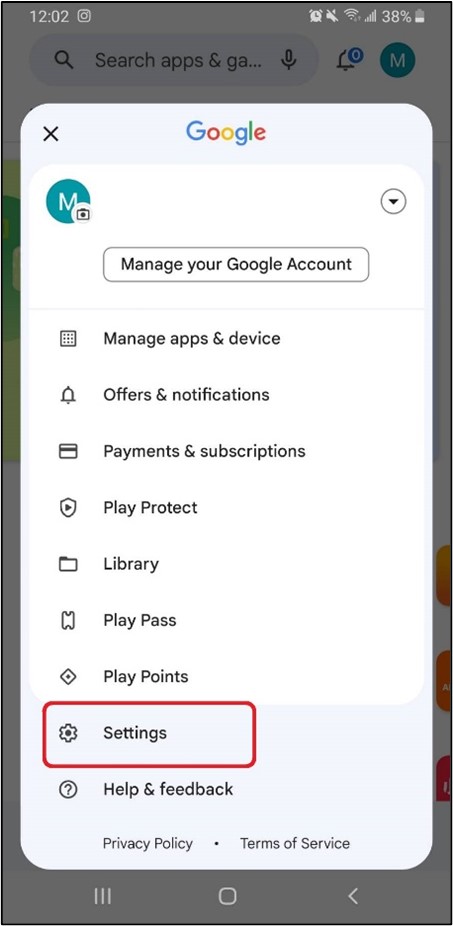
- Step 4. Tap “About” to check whether your device is Play Protect certified. You can see the status under “Play Protect Certification”.
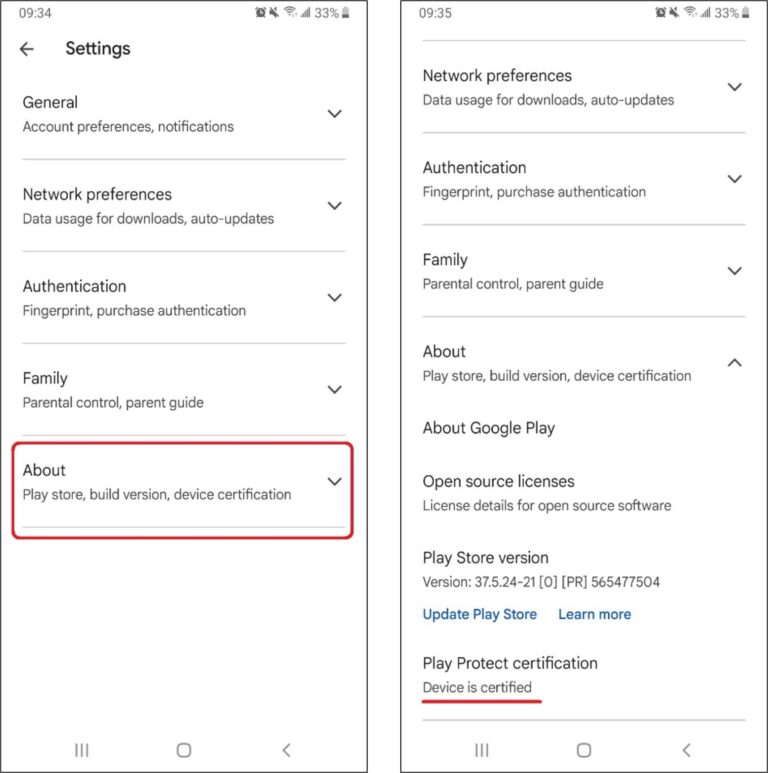
- Step 5. If you tap on “Play Protect Certification”, you will be directed to the page of Google Play Help where you can have more information about the certification status, such as what it means if your device isn’t Play Protect certified and what to do.
5. How to Turn Google Play Protect on or off?
Google Play Protect is turned on by default. However, it can be disabled, though it is advised to turn it on at all times for security reasons. You can follow these simple steps to enable or disable Google Play Protect.
Quick Guide
You can manage your Play Protect settings directly from the Google Play Store. Follow these steps:
Open the Google Play Store app on your device.
Tap your profile icon in the top-right corner.
Select Play Protect from the menu.
Tap the Settings gear icon in the top-right corner.
Use the toggle to turn "Scan apps with Play Protect" on or off.
[Detailed Guide] How to Turn Google Play Protect on or off?
- Step 1. Open the Google Play Store app on your Android device.
- Step 2. Tap the profile icon in the top-right corner of the screen.
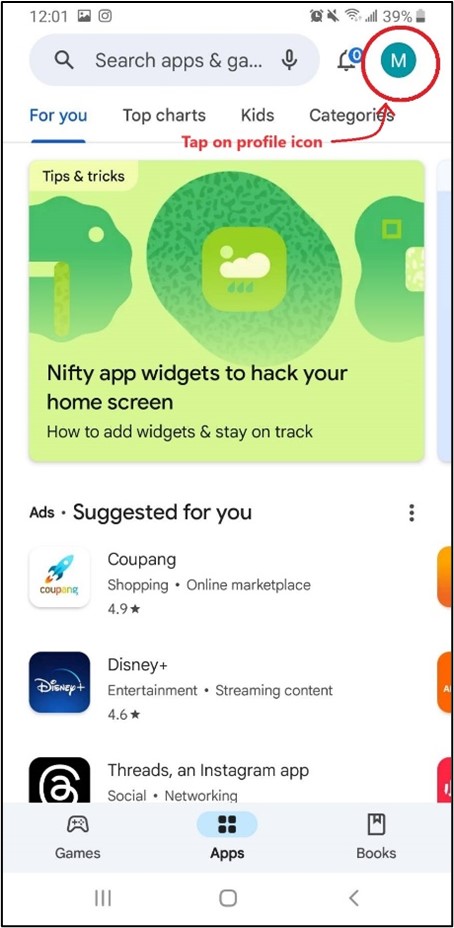
- Step 3. Select "Play Protect" from the menu options.
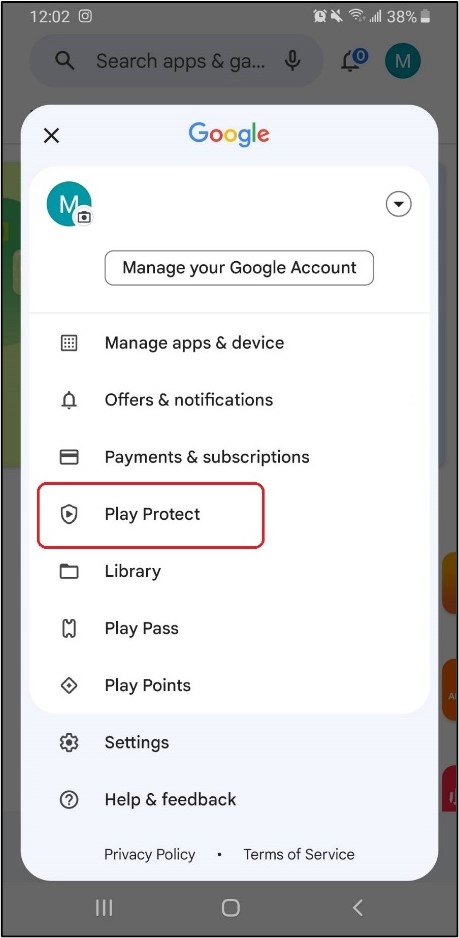
- Step 4. Tap the setting icon in the top-right corner.
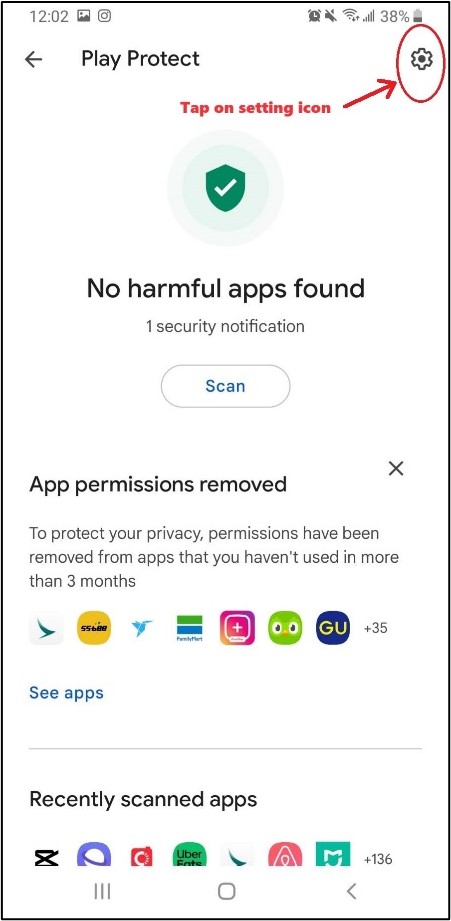
- Step 5. Toggle on or off the "Scan app with Play Protect". It will turn gray when Play Protect is off and blue when it is on. Once you toggle off the "Scan app with Play Protect" option, the “Improve harmful app detection” option will be automatically off too.
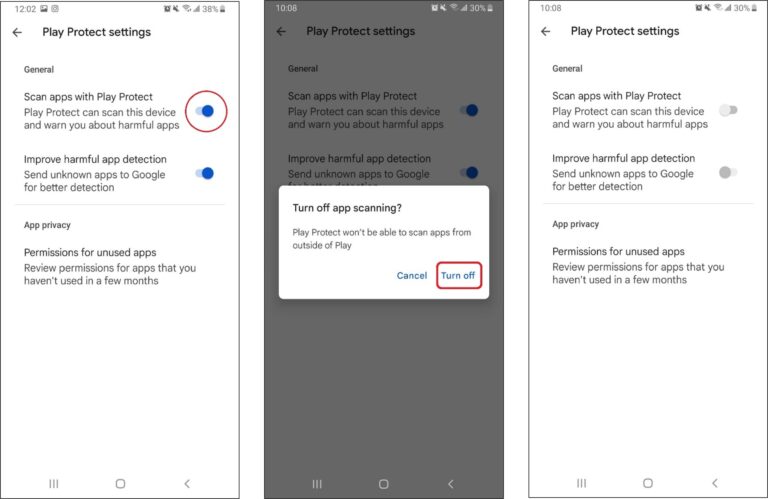
- Step 6. When the option of “Scan apps with Play Protect” is enabled, you can separately toggle on or off the option “Improve harmful app detection”. When you turn it on, it means you enable Play Protect to send unknown apps to Google automatically. The unknown apps include installed apps from sources other than the Google Play Store.
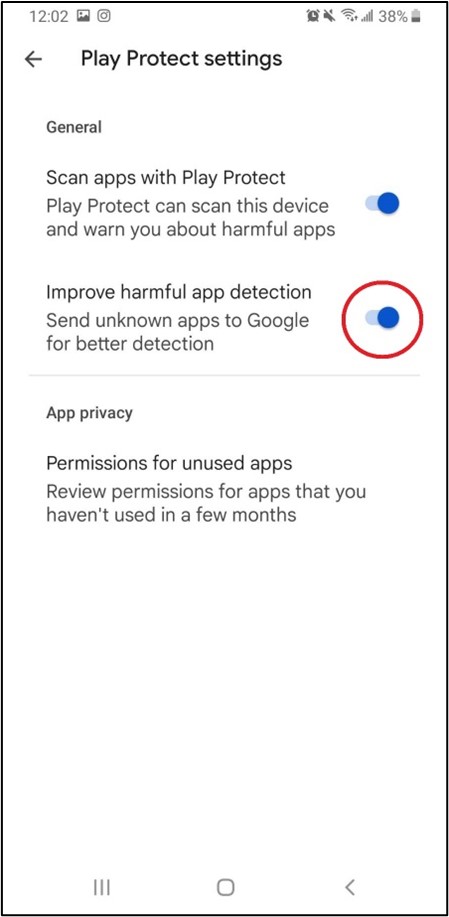
6. Is it Effective? Some Shortcomings of Google Play Protect
Despite its features and benefits that contribute to a secure Android experience, Google Play Protect also comes with an imperfect score in malware detection results.
A. It is reported that in the test conducted by independent AV-TEST security analysts, only 80.7% of the 2,896 real-time threats that were presented to Play Protect were discovered and removed.
B. In the widespread malware test, it scored only 90% of 2,964 live viruses. In comparison, Avast, Bitdefender, and Norton 360 all scored perfect 100% on those two malware tests in January 2022.
C. Google Play Protect has issues with false positives and the detection of harmless apps. Avast, Malwarebytes, and Bitdefender all experienced one false positive throughout the testing, whereas Bitdefender didn't have any.
Google Play Protect, in comparison, had 12 false positives, which could lead users to disregard its warnings.
Given these shortcomings, you shouldn't rely solely on Google Play Protect to shield your devices, especially for maintaining a large number of devices.
In case you are managing a fleet of mobile devices...
In enterprises, leveraging Mobile Device Management (MDM) integrated with Google Android Enterprise is the best solution to secure your corporate data on various devices in one go.
MDM Features include:
- Configure, deploy and manage business apps over-the-air with rich rollout options.
- Lock Android devices into single/multi-app mode and whitelist websites.
- Implementing a comprehensive policy to prohibit installation of unsafe apps
- Remote access and control android devices.
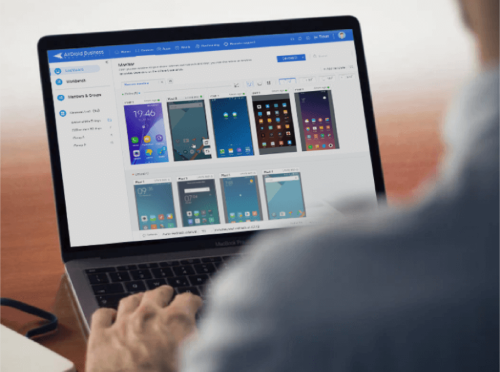
Datasheet for Mobile Device Management (MDM)
If you are looking for a better solution to secure company-owned mobile devices, you’ll want to grab our Datasheet for MDM. It’s loaded with detailed information to help you make the best decision for your organization's needs.
7. Conclusion
To ensure your Android device stays secure without much hassle, there are two simple steps you can take. First, make sure your device has the Google Play Protect certification logo. Second, keep Google Play Protect active.
This feature provides essential functions like daily checks for potentially harmful apps and automatic removal of suspicious ones. It's a reliable security measure for both personal and business devices, though it may not be as fast as some third-party security apps in detecting and removing malware.
For a comprehensive solution to enhance your Android's security and effectively manage a large number of devices at once, consider using Mobile Device Management (MDM). AirDroid Business is a great option that allows you to set your own device policies and ensures all your devices are kept up-to-date with flexible rollout options.
Explore more benefits of AirDroid Business by scheduling a demo or getting a free trial!
8. FAQs
1. Open the Settings app on your Android device.
2. Go to "Google" or "Google Settings."
3. Select "Security."
4. Under "Google Play Protect," toggle off "Scan device for security threats."







Leave a Reply.