Enhance Online Security with Google Secure Browser Policy
Internet-based life plays a central role in personal and professional environments. It means online security has become of vital importance. Cyber threats continue to emerge and pose threats that threaten individuals, businesses, and organizations of all sizes. It makes adopting robust security measures even more critical.
One such policy becoming increasingly prominent is the Google Secure Browser Policy. It is a comprehensive framework designed to bolster online security by mitigating various cybersecurity risks. This article explores its core principles and practical implications in depth.
1Understand the Google Secure Browser Policy First
Google's Secure Browser Policy is a set of guidelines and security measures to safeguard users when browsing the internet with Chrome. Let's know some more about different policy types.
1. PLATFORM POLICIES
You can apply the platform policies to every user of the device. It is not dependent on the Chrome browser in use, Beta, Dev, Canary, Stable, or Extended Stable. It stays independent even if users are signed into the browser.
These policies can be set by using:
- The Admin Console for Chrome OS
- Enterprise management tools for Linux
- Group Policy Object for Windows
- Managed preferences for MacOC
- Machine-based policies using the device management solution of your choice like Intune, BigFix, Workspace One, etc.
2. MACHINE CLOUD POLICIES
Google enhanced safe browsing policies can be applied to all the browsers enrolled in the Chrome Browser Cloud Management, including the enrollment token deployment to the machine.
Besides, the policies are configured and enforced using the Admin console for any of your OS.
3. OS-USER POLICIES
OS-User policies can be applied when users sign in to the managed device with their corporate account. It can set the policies using:
- Enterprise management tools for Linux
- Group Policy Object for Windows
- Managed preferences for MacOS
- User-based policies utilize the device management solution of choice, such as Intune, BigFix, Workspace One, etc.
4. CLOUD-USER POLICIES (CHROME PROFILE)
These are applied to the users who sign in to Chrome browser using a managed account or domain-verified account. If you use an email-verified account, you must verify the domain to unlock its feature.
Besides, these policies are configured and enforced by leveraging the Admin console, whatever your OS is.
2Why Google Secure Browser Policy is Essential for Companies?
Check the importance of adopting Google's secure browser policy within corporate environments. It involves the particular attention paid to website management, data protection, and productivity enhancement as pivotal aspects to show that this policy is essential for modern businesses.
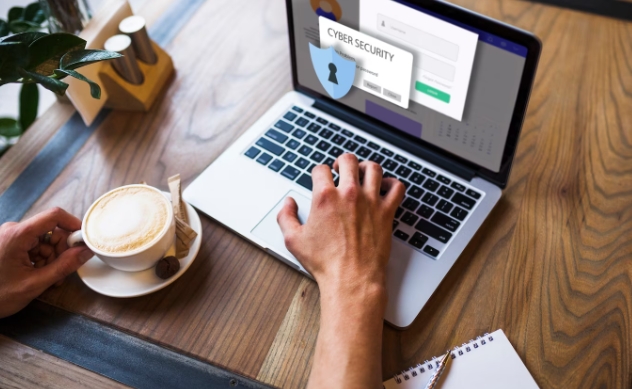
1. Blacklist or Whitelist Websites
Google's Secure Browser Policy allows companies to manage website access precisely by implementing blacklists and whitelists. Blacklisting prevents access to risky or unproductive websites, improving security and productivity. On the other hand, whitelisting limits access to reliable resources, decreasing exposure to potential threats while upholding compliance and protecting company interests.
2. Data Privacy & Security
This policy emphasizes the vital significance of data privacy and security. Companies can enforce stringent controls over how sensitive information is handled and transmitted using Google's Secure Browser Policy. It protects sensitive information from cyber threats, unauthorized access, and data breaches while upholding compliance with data protection regulations.
3. Enhancing Employee Productivity
Google's secure browser policy plays an essential part in increasing employee productivity. By restricting access to non-work-related sites and distractions, this policy helps employees remain focused on their tasks. It improves overall efficiency and contributes to a healthier working environment. In addition, companies can utilize this tool to monitor internet usage.
3An Easy Solution for Secure Enterprise Google Chrome Browser
The best product to recommend as an effective solution for the protected enterprise Google Chrome browser is AirDroid business MDM. It is the primary option for managing and implementing high-level security on enterprise device browsers. You can easily block websites on Google Chrome by using its app management feature. The permissions can be configured in the Google Play Store and you can manage permissions on specific browsers based on your business needs.
Here are the simple steps to incorporate it:
- Step 1.Bind company Google account first
- To use the Managed Google Play Store feature, you need to set up Android Enterprise on AirDroid Business first. Now you can follow the Android Enterprise Enrollment guide to finish enrollment on the device. After setting it up, the device user can use the Google Play store on his phone without a personal Google account.

- Step 2.Access the managed Google Play Store
- Open Airdroid Business, and click on Apps > App Library > Managed Google Play Store option, this allows you to access the Managed Google Play Store. From here you can add, remove, and configure applications.

- Step 3.Add Google Chrome to the Managed Google Play Store Store
- Click on the app from the list of apps that appear/enter Google Chrome to install and click Select to add it.

- Step 4.Configure the Google Chrome
- After Chrome is added to the Managed Google Play Store, you can configure Google Chrome’s settings for setting the Chrome policy. From there, you can set up website whitelist or blocklist on Google Chrome.

- Step 5.Set up website whitelist/blocklist on Google Chrome
- To enhance security on Google Chrome, you can set up blocklists and allowlists on this configuration settings step. Make sure to use the correct format of the URLs. For example: https://google.com.

- Step 6.Save the changes and apply
- Finally, apply the changes to devices to see the blocklist take effect on the impacted devices. With AirDroid Business to limit websites as business needs, a secure Google Browser policy is a really easy thing for your company.
4Best Practices for Maintaining Google Browser Security
1. Managing Chrome from the cloud
Chrome browser cloud management is excellent for applying secure Google browser policies and security controls over Windows, Mac, Linux, Android, and iOS.
2. Check insights into critical security events
IT teams can get insights related to the potential security threats and events that users of the Google Workspace experience when web browsing using Chrome.
3. Ensure employees only use vetted extensions
Various extensions make the permissions, which can be misused and lead to security risks. So, ensure that the employees should only use the vetted extensions.
4. Enable BeyondCorp threat and data protections
Deployment of BeyondCorp is a proactive approach for better data security. It helps with data loss prevention, malware deep scanning, real-time phishing protection, etc.
5. Turn on credential protections
Another practice for secure Google browsers is Chrome Enterprise Password Reuse detection, which helps organizations avoid security risks like identity theft, data breaches, etc.
6. Keeping your browsers up to date
Last, it would help if you kept your browser updated for using it seamlessly while maintaining optimal security.
Wrapping Up
Ultimately, you can use the Google enhanced safe browsing in AirDroid Business kiosk mode for your enterprise to optimize your productivity. It helps businesses streamline their workflows and attain the desired business goals. You must use it to elevate your organization and manage the operation better.


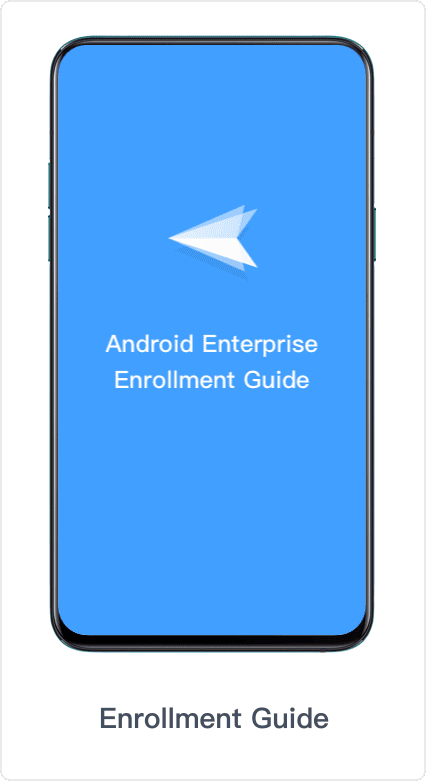
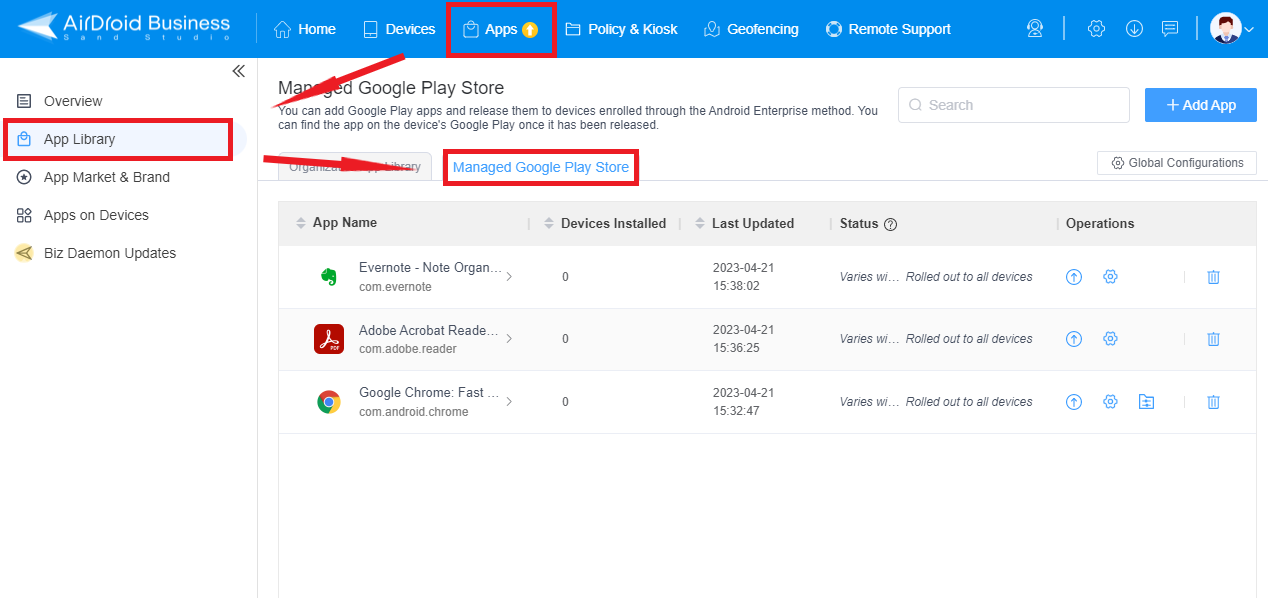
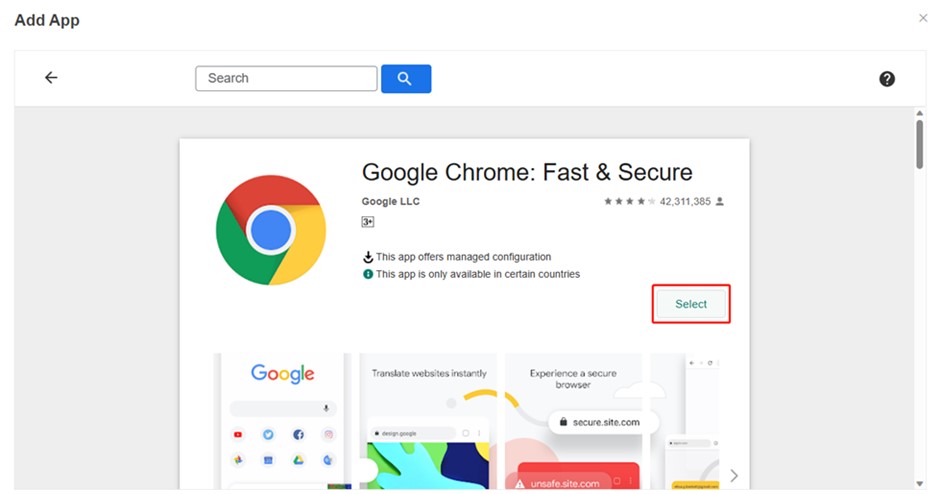
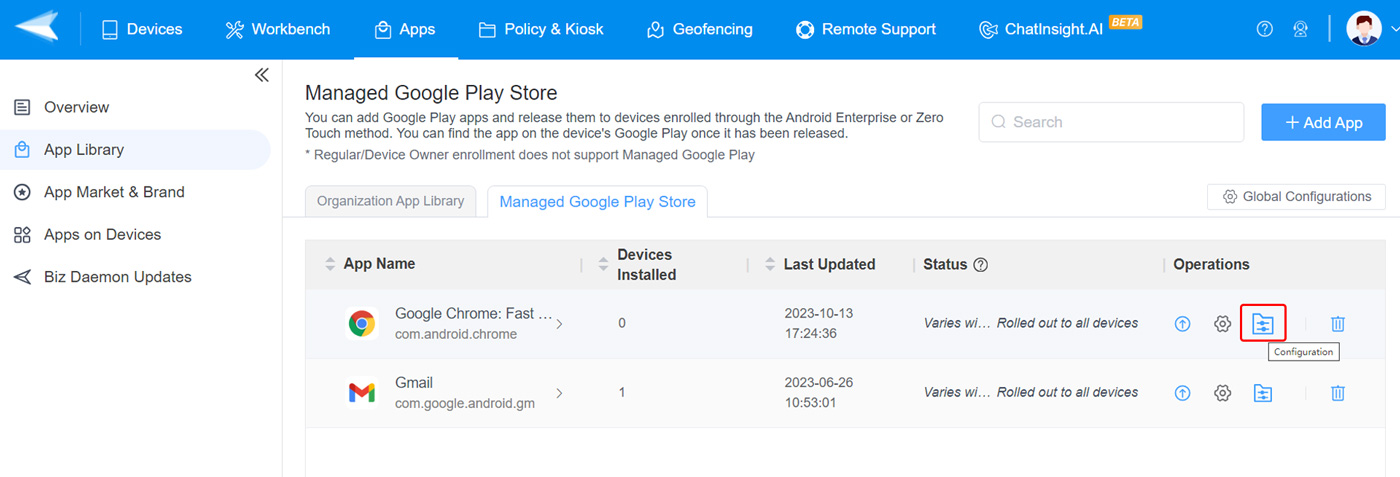
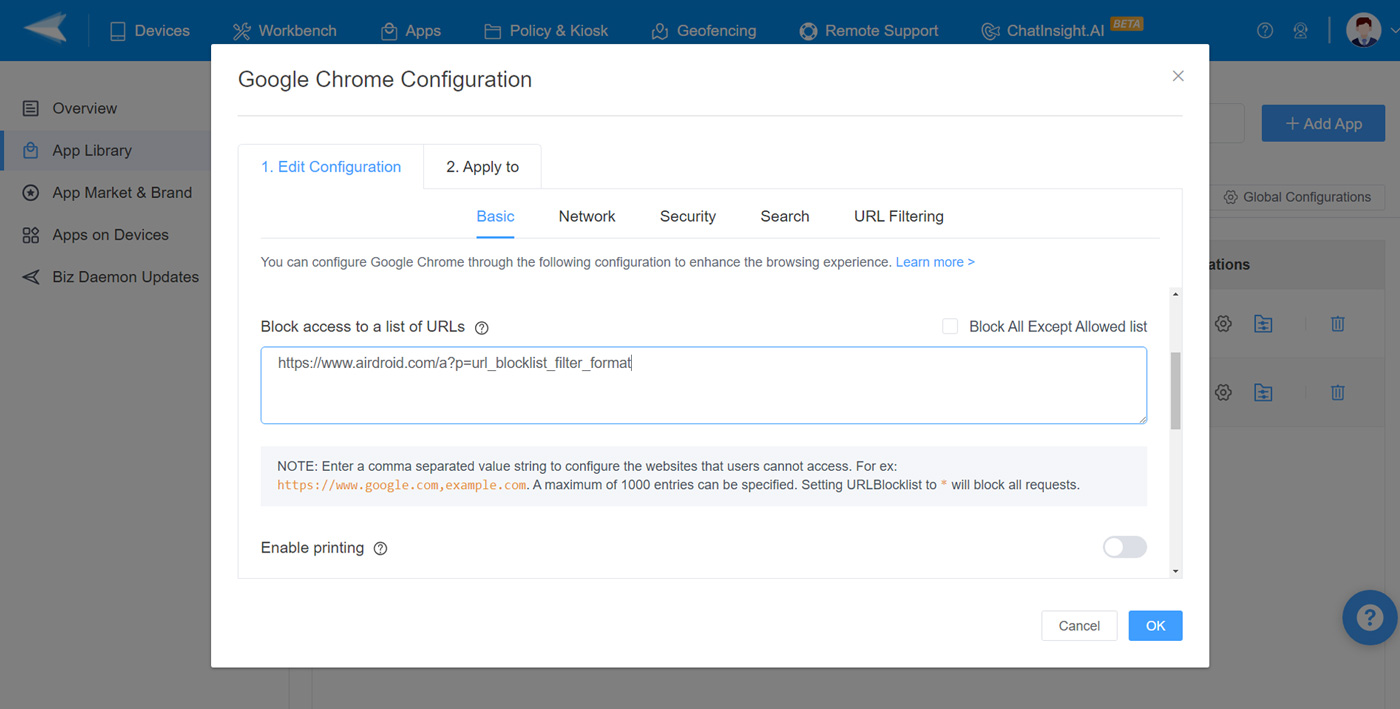




Leave a Reply.