Easy Peasy: Provision Honeywell Handhelds with Three Methods
Honeywell's rugged phones and tablets have transformed how workers on the move get things done. These devices, known for their sturdy design and long battery life, are widely used in industries like retail, construction, and warehousing.
With their increasing popularity, many businesses wonder: How can we efficiently set up and manage these devices, especially when the fleet is growing in size and spread out across different locations?
If you're grappling with this question, this article is here to help. It'll tackle common challenges of Honeywell device provisioning, offer practical solutions, and guide you through the setup process.
Part 1 : Top 3 Honeywell Rugged Devices
Let's take a quick look at three of Honeywell's popular devices widely used in demanding work environments:
• Honeywell CT60: This is the first enterprise-grade device featuring LTE-Advanced and signal boosting capabilities, enabling speeds of up to 300 Mbps. This results in improved network coverage, faster connectivity, and a longer device lifespan.
• Honeywell CN80: This device serves as a bridge from Windows-based to Android-based systems. It also shifts from devices reliant on physical keypads to those with full touchscreen interfaces, offering a more modern and intuitive user experience.
• Honeywell CT40: With its advanced barcode scanning capabilities, this device is perfect for tasks like efficiently managing inventory and processing orders.
These devices are designed to meet the demanding needs of various industries, providing reliable performance even in rugged work environments.

Part 2 : What stands between you and provisioning a Honeywell device?
Once you've identified the ideal Honeywell handheld devices for your business, the next step is provisioning.
The initial choice often leans towards manual provisioning to align with company regulations, but it tends to be time-intensive.
As your business expands, so do the demands for Honeywell rugged devices, introducing complexities in configuration and the need for provisioning templates across your mobile fleet.
For instance, in logistics, swiftly preparing numerous Honeywell mobile devices for drivers operating under tight schedules poses a significant challenge.
In distribution center, warehouse workers may necessitate the same hardware with distinct pre-loaded software, like inventory management tools. Harmonizing these templates across devices presents a substantial hurdle for enterprises.
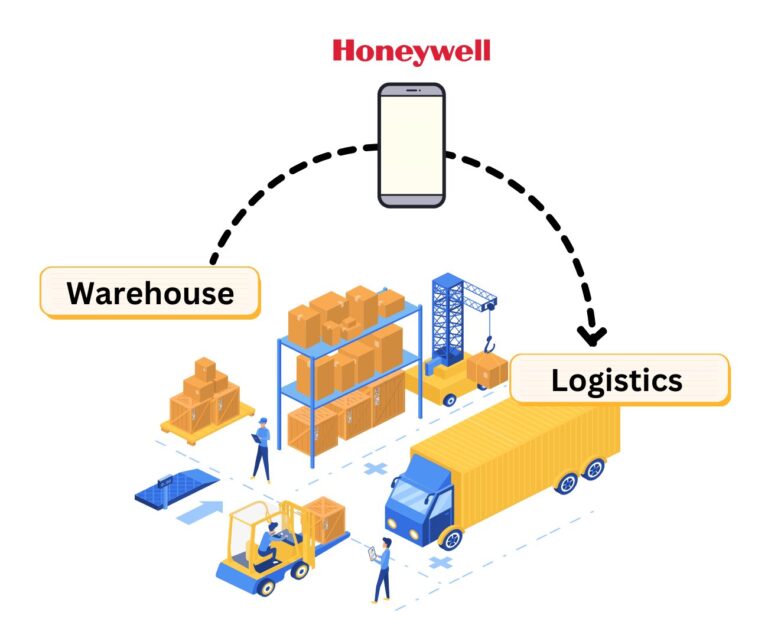
In the following section, we will explore various device provisioning methods that can transform what was once a laborious manual setup into a seamless process.
Part 3 : Three methods to provision Honeywell handheld devices
Looking to streamline the provisioning of Honeywell devices? Here are three major solutions for you to explore:
Mobile Device Management (MDM) Solutions
MDM, like AirDroid Business, offers a toolbox for managing devices. It eases handling a growing device inventory, offering options like Android Enterprise Enrollment, Zero-touch enrollment, and Quick-deploy Installation Package.
• Android Enterprise Enrollment
Android Enterprise Enrollment is a set of tools and services provided by Google to simplify the process of deploying and managing Android devices within an enterprise or business environment.
This lets IT admins use the Managed Google Play Store for pre-installing or directly adding apps. This includes thorough app setup, requiring Android 7.0+, a camera, and Google Mobile Service (GMS).
• Zero-touch enrollment
Zero-touch enrollment allows organizations to set up new devices with pre-defined settings, policies, and apps without manual input.
So when a user starts a new Android device for the first time, it's immediately ready to use with all the necessary configurations in place.
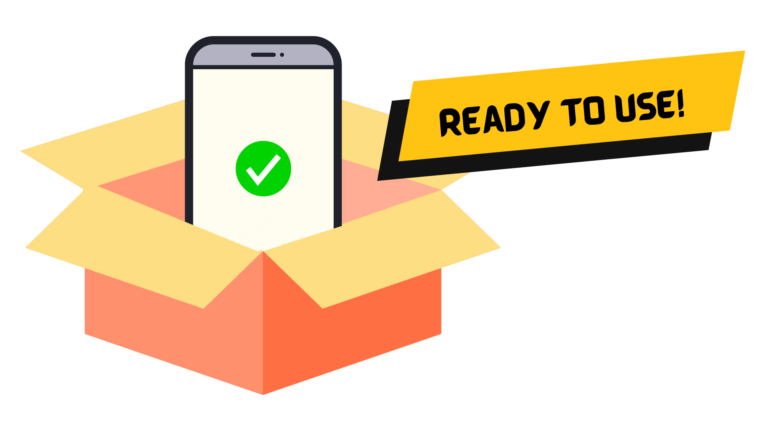
What's more, even after a factory reset, devices using Zero-Touch remain easy to manage, which boosts security.
Before using this method, just make sure the devices are compatible with GMS, run on Android 9.0 or higher, and were bought from approved zero-touch reseller partners.
• Quick-deploy installation package
Quick-deploy installation package automates settings for large-scale deployment of identical device models. If you have similar needs, feel free to reach out to our sales team for more information.
Honeywell Enterprise Provisioner
This desktop tool configures and sets up Honeywell Android devices. Downloadable from the Honeywell website, it's easy to install.
It helps create and manage setup profiles, making device configuration a breeze. Barcodes generated by EP can be scanned by devices for hassle-free setup.
Near Field Communication (NFC) Provisioning
NFC is a short-range wireless communication technology that allows devices to exchange data when they are in close proximity (typically within a few centimeters).
It allows quick, secure setup by tapping devices to an NFC-enabled source, like a smartphone or NFC tag. It supports setting up one or many devices at once, using NFC tags with setup data. Plus, it allows setup in distant or isolated locations.
Part 4 : Best practices for seamless Honeywell device provision
Once you have a basic idea which solution might be best for your business, here are some practical tips for effortlessly setting up Honeywell devices:
1Create a standardized provisioning template
By utilizing a standardized provisioning template, you can effortlessly configure each device, minimizing the likelihood of errors and simplifying management.
In cases where there are multiple mobile fleets serving different purposes, you also have the flexibility to create distinct templates and deploy them to specific device groups.
2Implement security measures
Security is a top concern when setting up company-owned devices. The last thing you want is for sensitive data to be at risk.
Be sure to explore encryption options to protect important information during the setup process. This includes setting strong passwords for lock screens and putting in place necessary device restrictions.
📌Remember, it's far more effective to get things right from the start than to address them later on.
3Enforce app whitelisting or blacklisting
It's a common scenario where employees use company-owned devices for personal tasks, like downloading entertainment apps, making personal calls, and more. Unfortunately, this can lead to issues like excessive data usage, technical glitches, and work-related distractions.
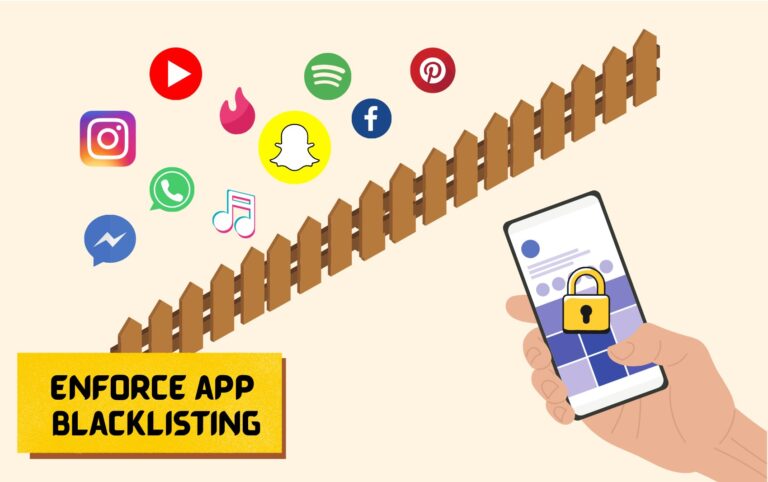
To address this sort of problem, AirDroid Business MDM provides two useful features:
1) Kiosk Mode - Lock devices into single or multi-app mode to prevent device misuse
2) Security policies - allow administrators to enforce rules on which apps can be used.
These two features helps in controlling app usage on the devices, preventing the download of unnecessary apps that might distract front-line workers from their tasks.
4Regular device monitoring and management
After a successful device deployment, it doesn't mean the mission is complete.
Continuous monitoring is essential to keep your devices in optimal condition. AirDroid Business MDM enables remote access and control, allowing IT administrators to oversee and manage devices from any location.
This simplifies troubleshooting, updates, and maintenance tasks, keeping Honeywell devices in excellent working order.
Part 5 : Key takeaways
In a nutshell, efficiently setting up your Honeywell devices is essential for improving company productivity and efficiency. However, handling a diverse and rapidly expanding array of devices in a limited time frame can be a challenge.
This is where AirDroid Business MDM comes into play as the ultimate solution.
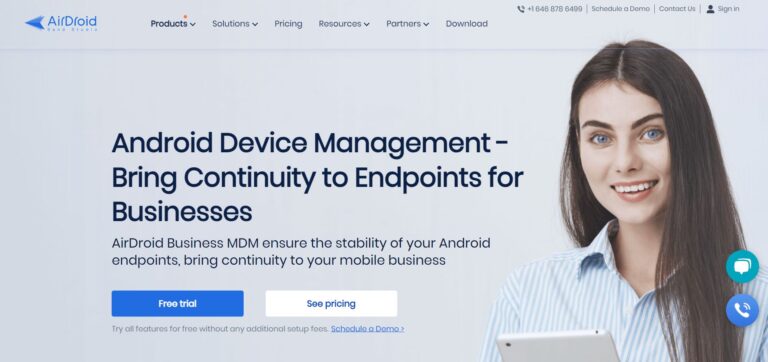
With AirDroid Business MDM, you can easily create templates and automate the setup process. Moreover, you can put in place crucial security measures, use Kiosk mode to manage installed apps, and conduct regular remote monitoring.
This comprehensive platform ensures smooth device management and optimization, enabling businesses to thrive in today's digital era.






Leave a Reply.